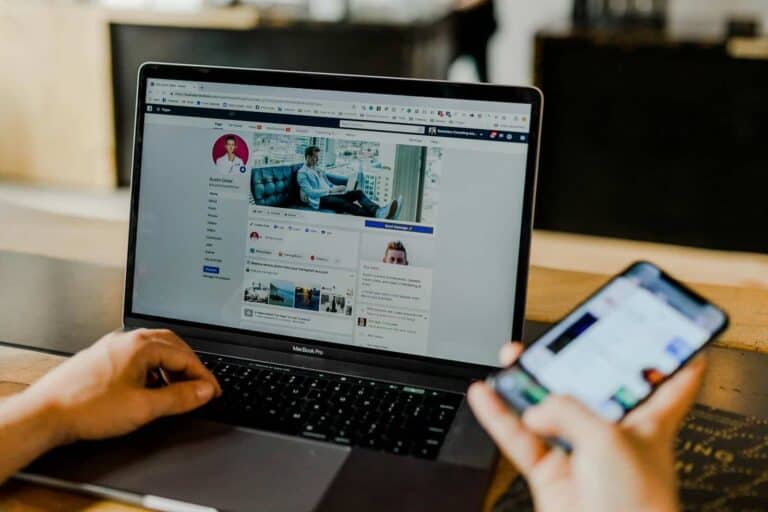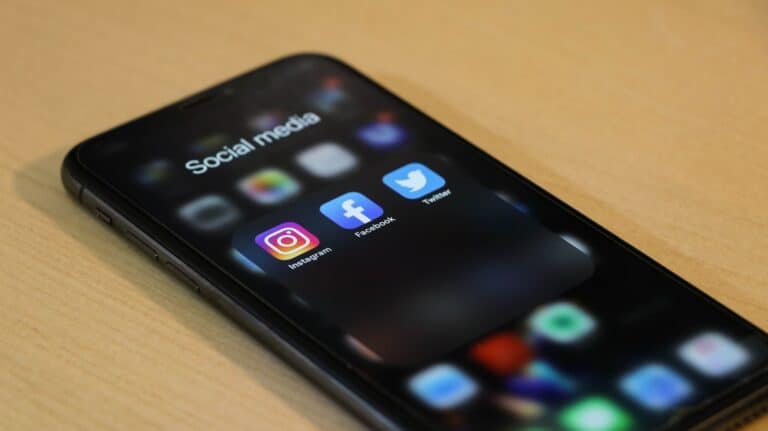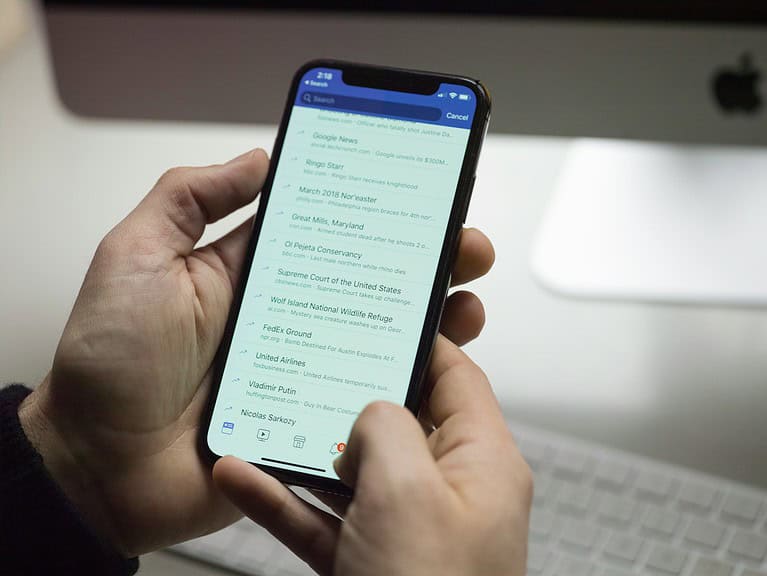Facebook users often encounter issues with the “Add Friend” button not appearing on profiles. This problem can stem from various factors, including privacy settings and account limitations. To fix the missing “Add Friend” button, users can try adding mutual friends or adjusting their own privacy settings.
Privacy settings play a crucial role in controlling who can send friend requests on Facebook. If someone’s profile doesn’t display the “Add Friend” button, they may have restricted friend requests to mutual connections only. In such cases, finding and adding a mutual friend can unlock the option to send a request.
Technical glitches can also cause the “Add Friend” button to disappear. Users experiencing this issue should try clearing their browser cache, updating the Facebook app, or accessing the platform from a different device. These simple troubleshooting steps often resolve the problem without further complications.
Troubleshooting Facebook Friend Requests
Why the Add Friend Button Disappears
You’re ready to connect with someone on Facebook, but the “Add Friend” button is nowhere to be found. This is a common issue with a few simple explanations. It mostly boils down to privacy settings. People can control who sends them friend requests. They might limit it to “Friends of Friends,” meaning you need a mutual connection to become friends. Sometimes, if you sent a request before and it was declined, the button goes away. In rare cases, it could mean you’ve been blocked.
Privacy Settings and Mutual Friends
Facebook gives users fine-grained control over their privacy. One key setting affects who can send friend requests. If someone sets their privacy to “Friends of Friends,” only people who share a mutual friend with them can send a request. This is a popular way to limit unwanted requests. If you don’t see the “Add Friend” button, check if you have any friends in common. If you do, the button should appear. If not, this is likely the reason you can’t add them directly.
Declined Requests and Blocks
If you’ve previously sent a friend request that was declined, Facebook often removes the “Add Friend” button. This prevents you from repeatedly sending requests to someone who isn’t interested. In a more serious scenario, if someone has blocked you, you won’t see their profile or any way to contact them. This is a privacy measure to protect users from unwanted contact.
What You Can Do About It
Even if the “Add Friend” button isn’t there, you still have some options. The best approach depends on the situation.
Checking Mutual Connections
Start by looking for shared friends. If you find one, the “Add Friend” button should magically reappear. This is the easiest fix if the person’s settings are set to “Friends of Friends.”
Sending a Message (If Possible)
Some people allow messages from non-friends. If this is the case, you can send a brief message explaining who you are and why you’d like to connect. This offers a chance to introduce yourself and potentially get them to send you a friend request or adjust their settings.
Checking Your Sent Requests
Before assuming the button is missing, double-check that you haven’t already sent a request. Go to the person’s profile. If you see “Friend Request Sent,” you just need to be patient and wait for their response. You can cancel the request if you change your mind.
Respecting Privacy
It’s vital to respect people’s privacy settings. If someone has chosen not to receive friend requests from people they don’t know, there’s no way to force it. Repeatedly trying to contact them through other means can be seen as harassment. It’s best to respect their choice and move on.
Quick Troubleshooting Table
| Problem | Likely Cause | Solution |
|---|---|---|
| “Add Friend” button missing | Privacy settings (Friends of Friends) | Check for mutual friends. |
| “Add Friend” button missing | Previous request declined | No direct solution; respect their decision. |
| “Add Friend” button missing | You’ve been blocked | No solution; respect their decision. |
| No button, but “Friend Request Sent” is visible | You already sent a request | Wait for their response or cancel the request. |
Key Takeaways
- Privacy settings and mutual connections influence the visibility of the “Add Friend” button
- Clearing cache and updating the app can resolve technical issues causing the button to disappear
- Users can contact Facebook support if the problem persists after trying basic solutions
Verifying Your Facebook Settings
Facebook’s privacy settings control who can send you friend requests. Checking these settings is crucial to resolve issues with the Add Friend button.
Reviewing Privacy Settings for Friend Requests
To review your privacy settings:
- Open Facebook and click the menu icon
- Select “Settings & Privacy” then “Settings”
- Click “Privacy” in the left sidebar
- Find “Who can send you friend requests?”
- Click “Edit” to change the setting
You can choose between “Everyone” or “Friends of Friends”. Selecting “Everyone” allows anyone to send you requests. “Friends of Friends” limits requests to people connected to your existing friends.
Understanding Who Can Send You Friend Requests
Facebook offers two options for controlling friend requests:
- Everyone: Any Facebook user can send you a request
- Friends of Friends: Only users connected to your friends can send requests
The “Friends of Friends” setting adds a layer of security. It reduces unwanted requests from strangers. However, it may prevent you from connecting with people you know but aren’t linked to through mutual friends.
If you can’t see the Add Friend button on someone’s profile, they may have this setting enabled. In this case, you’ll need a mutual friend to send a request.
Identifying Account Limitations and Blocks
Facebook imposes certain restrictions on user accounts to prevent misuse and maintain a healthy community. These limitations can affect the visibility of the “Add Friend” button.
Checking for a Reached Friend Request Limit
Facebook sets a cap on the number of friend requests a user can send within a specific timeframe. This limit helps prevent spam and unwanted connections. Users who hit this threshold may find the “Add Friend” button temporarily unavailable.
To check if you’ve reached the limit:
- Go to your Friend Requests page
- Look for a message indicating you’ve exceeded the request limit
- Wait for the restriction to lift (usually 24-48 hours)
If no such message appears, the issue likely stems from another source.
Confirming Whether You’ve Been Blocked by the User
When a user blocks you on Facebook, you lose the ability to interact with their profile, including sending friend requests. The “Add Friend” button won’t appear on blocked profiles.
Signs you might be blocked:
- Can’t find the user’s profile in search results
- Unable to view their posts or photos
- Messages to the user remain undelivered
To verify, ask a mutual friend to check if they can see the profile in question.
Understanding Friend Limits on Accounts
Facebook sets a maximum friend count of 5,000 for personal profiles. This limit helps maintain the platform’s focus on genuine connections rather than mass networking.
Key points about friend limits:
- Users at the 5,000 friend cap can’t add more friends
- They can still receive friend requests from others
- Accepting new requests requires removing existing friends
For users needing more connections, Facebook recommends creating a Page instead of a personal profile.
Troubleshooting Technical Issues
Technical problems can often cause the “Add Friend” button to disappear on Facebook. These issues are usually temporary and can be resolved with a few simple steps.
Clearing Browser Cache and Data
Clearing your browser’s cache and data can fix many Facebook issues. Start by opening your browser settings. Look for the option to clear browsing data. Select cookies, cached images, and files. Choose to clear data from the last 24 hours or all time. After clearing, close and reopen your browser. Log back into Facebook and check if the “Add Friend” button appears.
If using a mobile browser, the process is similar. Go to your browser app’s settings. Find the option to clear data. Select cookies and cache. Tap to clear. Restart your browser and log into Facebook again.
Updating the Facebook App
An outdated Facebook app can cause various problems. Open your device’s app store. Search for Facebook. If an update is available, tap “Update”. Once updated, open the app and log in. Check if the “Add Friend” button is now visible.
For automatic updates, go to your device settings. Find the app store settings. Turn on automatic updates. This ensures you always have the latest version of Facebook.
Seeking Assistance from the Help Center
If the issue persists, Facebook’s Help Center offers solutions. Visit the Help Center through the Facebook app or website. Use the search bar to find articles about friend request problems. Read through the suggested fixes and try them.
If you can’t find a solution, use the “Report a Problem” feature. Describe the issue in detail. Include screenshots if possible. Facebook’s support team will review your report and may contact you with further instructions.
Remember to check Facebook’s status page for any ongoing issues. Sometimes, server problems can cause temporary glitches across the platform.
Navigating Your Friends List and Mutual Connections
Facebook’s friend system offers ways to expand your social network. Users can manage existing connections and find new friends through mutual connections.
Managing Your Current Friend List
Facebook provides tools to organize and review your friend list. Click the “Friends” tab on your profile to see all connections. Use the search bar to find specific friends quickly. You can categorize friends into lists like “Close Friends” or “Family” for easier management.
To remove a connection, go to their profile and click the “Friends” button. Select “Unfriend” from the dropdown menu. This action is not visible to the other person.
Facebook allows users to limit what certain friends see. Adjust privacy settings for posts or profile information by creating custom friend lists.
Exploring Mutual Friends and Friends of Friends
Mutual friends can help users discover new connections. Visit a friend’s profile and click on their friend list. Look for the “Mutual Friends” section to see shared connections.
Facebook sometimes suggests “People You May Know” based on mutual friends. These suggestions appear in the News Feed or on the right side of the page.
To find friends of friends, go to a friend’s profile and view their full friend list. This can expand your network if their list is public. Remember, some users may restrict access to their friend lists for privacy reasons.
Users can also use the search bar to find specific people. Facebook often shows mutual connections in search results, helping identify potential new friends.
Frequently Asked Questions
Facebook users often encounter issues with the “Add Friend” button. These problems can stem from various factors, including privacy settings and account restrictions.
Why is the ‘Add Friend’ button missing from some Facebook profiles?
The “Add Friend” button may not appear due to privacy settings. Some users limit who can send them friend requests. This restriction can prevent the button from showing up on their profile.
What steps can I take if the ‘Add Friend’ option is not visible on Facebook?
Users can try refreshing the page or logging out and back in. If the issue persists, they can search for the person’s name and attempt to add them from the search results. Another option is to ask a mutual friend to introduce them.
What are the reasons for the ‘Add Friend’ button not appearing on Facebook?
Privacy settings are a common cause. The person may have set their profile to only allow friend requests from friends of friends. Facebook can also temporarily limit friend requests if a user has sent too many in a short time.
How can I send a friend request on Facebook if there is only a message option?
If only a message option is available, users can send a message introducing themselves. They can politely explain their interest in connecting and ask if the person would be open to a friend request.
How do I adjust my Facebook friend request settings to fix issues with adding friends?
To change friend request settings, users can go to Settings & Privacy > Settings > Privacy > Who can send you friend requests? They can then choose between “Everyone” or “Friends of friends.”
What should I do if newly added friends are not showing up on my Facebook profile?
Users should first check their privacy settings to ensure they haven’t accidentally hidden their friend list. They can also try clearing their browser cache or using a different device to access Facebook.