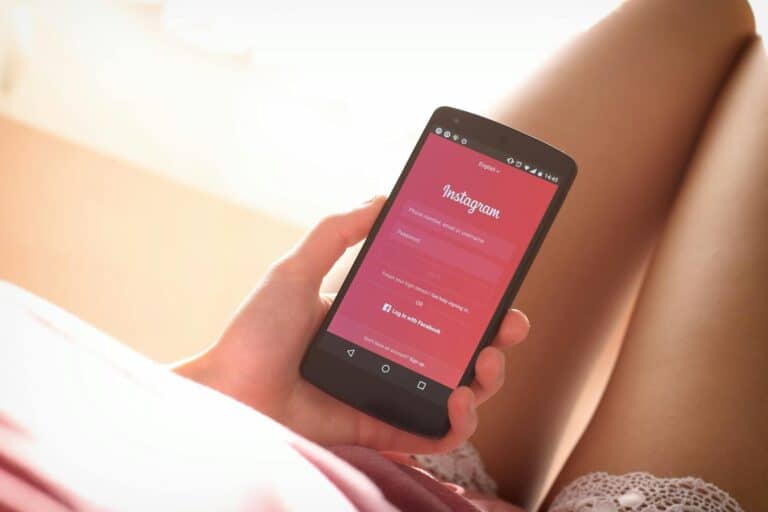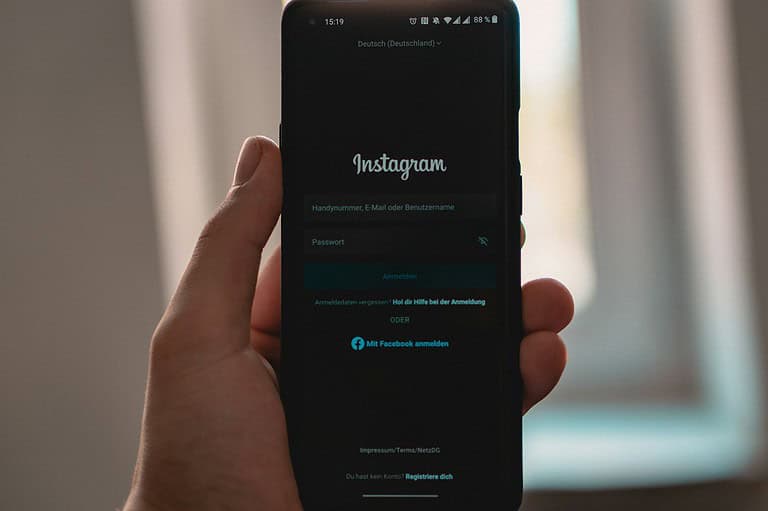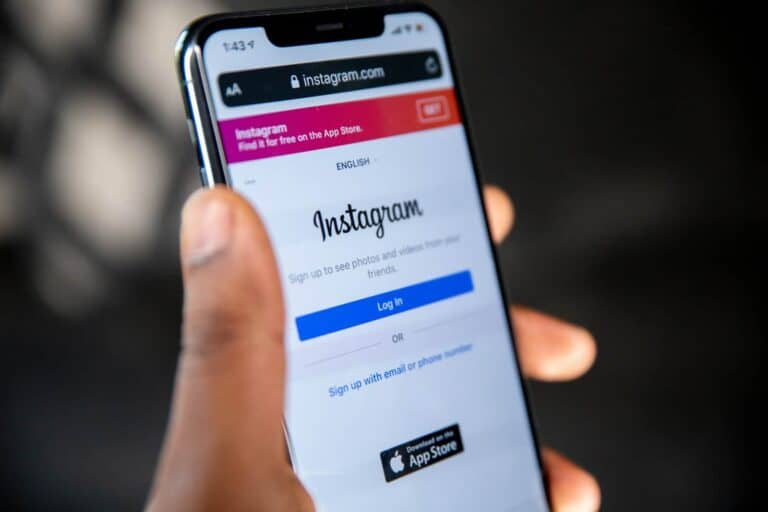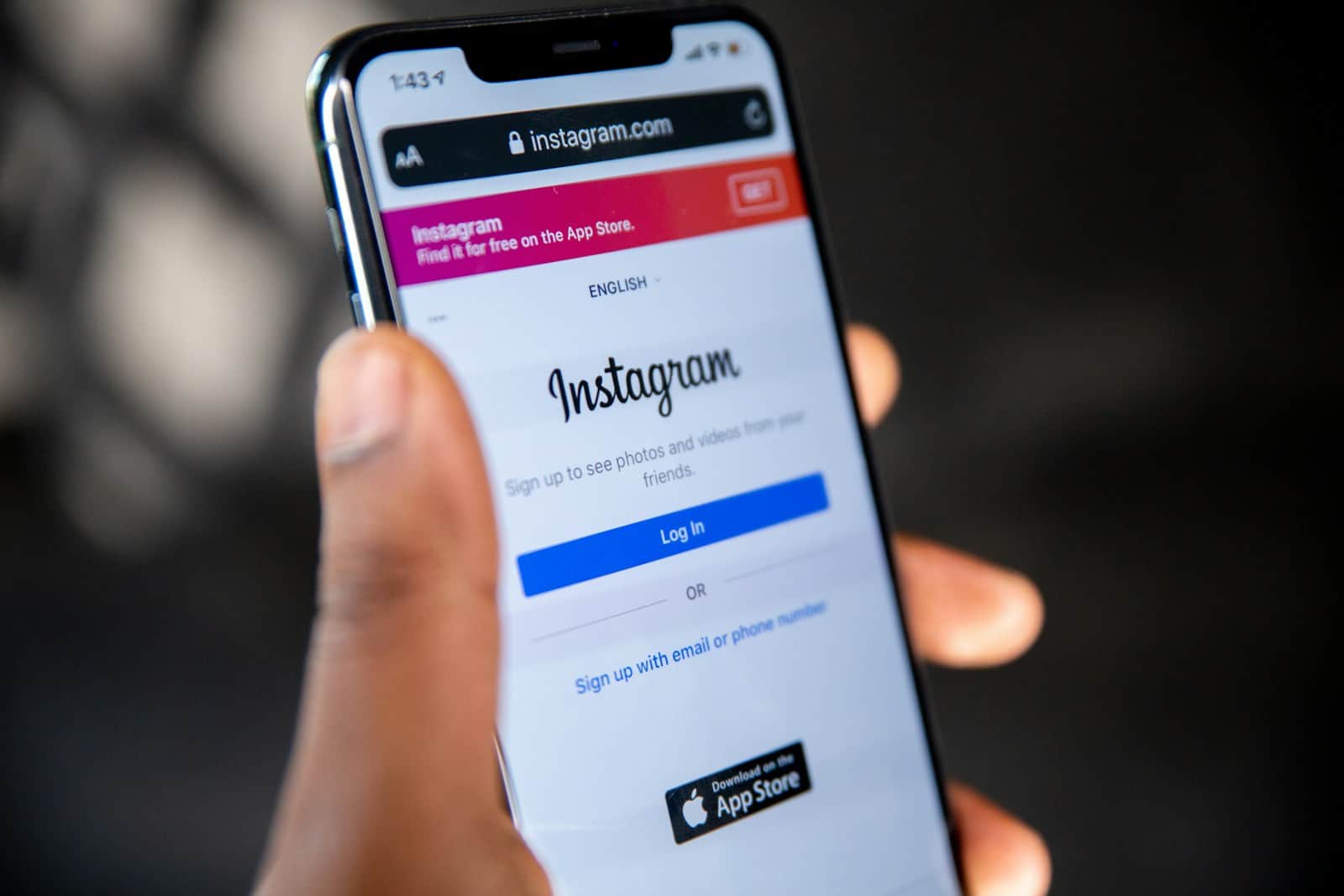
Adding music to Instagram posts enhances their appeal and engagement. Instagram offers users the ability to include songs in their content, even after publishing. You can add music to an Instagram post after posting by editing the post and selecting the “Add Music” option.
This feature allows users to customize their content and create a more immersive experience for their followers. Instagram’s music library contains a vast selection of tracks, enabling users to find the perfect song to complement their posts.
The process of adding music to an existing post is straightforward. Users can access the edit function, choose a song, and select the specific portion they want to play alongside their content. This flexibility gives creators more control over their posts’ presentation and impact.
✅ Steps to Add Music After Posting
- Open Instagram and go to your profile.
- Find the post you want to edit and tap it.
- Tap the three dots (⋮) in the top-right corner.
- Select Edit.
- Tap the “Add Music” option (you’ll see it below your username or above the caption).
- Browse or search for a song from Instagram’s library.
- You can preview before selecting.
- Adjust the clip length and section of the song.
- Tap Done → then Save your changes.
Your post will now play the chosen music when people view it.
(sources: TechBloat, RevealThat)
⚠️ Things to Keep in Mind
- Not all accounts have this feature yet (Instagram rolls out updates gradually).
- Some songs may be restricted in certain regions due to licensing.
- You can also remove or change the song later by editing the post again.
- This only works for feed posts (photos, carousels, and some Reels) — not every type of content.
🎯 Bonus Tip
If you don’t see the option yet:
- Update your Instagram app to the latest version.
- Try switching to a different account (business vs. personal).
- Use Reels, which always allow music from the start.
Key Takeaways
- Instagram allows users to add music to posts after publishing
- The platform offers a large music library for post customization
- Adding songs to existing content is a simple edit process
Understanding Instagram’s Music Features
Instagram offers music features that enhance posts and stories. Users can add songs from a vast library and use interactive music stickers.
Instagram Music Library
Instagram’s music library contains millions of songs from various artists and genres. Users can search for specific tracks or browse curated playlists. The library updates regularly with new releases and popular hits.
Adding music to posts is simple. When creating a post, tap the music icon to access the library. Users can preview snippets and select the perfect 15-second clip for their content. The chosen music appears as a sticker on the post.
Some countries have limited access to the full music library due to licensing agreements. In these regions, users may only see a selection of royalty-free tracks.
Music Sticker in Stories
The music sticker brings interactivity to Instagram Stories. Users can add songs to their stories and customize how the music appears. Options include displaying lyrics, album art, or a simple music note icon.
To use the music sticker:
- Create a story
- Tap the sticker icon
- Select the music sticker
- Choose a song
- Adjust the clip and display style
Viewers can tap the music sticker to see the song title and artist. They can also add the song to their own music library or use it in their stories. This feature encourages music discovery and sharing among users.
Adding Music to Instagram Content
Instagram offers various ways to enhance posts with music. Users can add songs to feed posts, Reels, videos, and Stories to create more engaging content.
To Existing Instagram Feed Posts
Adding music to existing Instagram feed posts is not directly supported. Users cannot add songs to photos or videos after they’ve been posted to the main feed. However, there are workarounds:
- Delete and repost: Remove the original post and create a new one with music.
- Use third-party apps: Some apps allow users to add music to photos or videos before uploading to Instagram.
- Create a Reel: Turn the existing content into a Reel, which supports music addition.
These methods require extra steps but can help users incorporate music into their feed content.
To Instagram Reels and Videos
Instagram Reels and video posts offer built-in music features. Users can add songs during or after creation:
- Tap the music icon while recording a Reel.
- Select “Audio” after recording to add or change the soundtrack.
- Choose from Instagram’s music library or use original audio.
- Adjust the clip length and section of the song.
For existing Reels, users can edit and replace the audio. This feature allows for easy music updates without recreating the entire Reel.
Integrating Music to Instagram Stories
Adding music to Instagram Stories is simple and effective:
- Create a new Story.
- Tap the sticker icon at the top.
- Select the “Music” sticker.
- Browse or search for a song.
- Choose the desired clip and duration (up to 15 seconds).
- Adjust the sticker’s appearance and placement.
Users can also add music before recording a video Story. This method syncs the audio with the video content, creating a more cohesive Story experience.
Content Strategies for Enhancing Instagram Posts
Adding music to Instagram posts can significantly boost engagement and convey brand personality. Strategic audio selection and implementation are key to creating impactful content.
Align Music with Brand Voice
Choosing the right music for Instagram posts helps reinforce brand identity. Select tracks that match the tone and style of your brand. Upbeat pop songs work well for energetic, youthful brands. Acoustic melodies suit laid-back, natural vibes. Classical pieces complement luxury or sophisticated brands.
Create a music library aligned with your brand’s values and aesthetic. This ensures consistency across posts. Use audio editing tools to trim songs to fit Instagram’s time limits. Experiment with different genres to find what resonates most with your audience.
Leveraging Trending Audio
Incorporating popular songs or audio clips can increase post visibility and engagement. Instagram’s music library features trending tracks. These change frequently, so check often for new options. Using trending audio can help posts appear in more Explore feeds.
Create content that aligns with audio trends. This could involve lip-syncing, dance challenges, or creative interpretations of lyrics. Be mindful of copyright issues when using popular songs. Stick to Instagram’s built-in music options to avoid takedowns.
Consider creating original audio that could potentially trend. This might include catchy jingles, memorable quotes, or unique sound effects related to your brand or products.
Managing and Updating Published Posts
Instagram offers options to modify posts after they’ve gone live. Users can update audio on existing content or repost with new music.
Reposting with Updated Audio
To add a song to an existing post, users must create a new post. They should save the original image or video, then upload it again as a fresh post. During this process, they can select new audio from Instagram’s music library or upload their own track.
Users should copy the original caption before deleting the old post. This ensures they can paste it into the new post, maintaining any hashtags or mentions. For Reels, the process is similar. Save the video, then re-upload it with new music.
Music Updates for Reels
Instagram Reels offer more flexibility for audio changes. Users can replace the soundtrack on an existing Reel without reposting. To do this:
- Open the Reel
- Tap the three dots menu
- Select “Edit”
- Choose “Replace audio”
- Pick a new song from the library
This method preserves the original post’s engagement and comments. Users can select different parts of songs to fit their Reel’s duration. The new audio will sync automatically with the video content.
Frequently Asked Questions
Adding music to Instagram posts after uploading can enhance engagement and creativity. Users often have questions about this feature’s functionality and limitations.
How can music be added to an existing Instagram post?
Instagram does not provide a direct option to add music to posts after publishing. Users can work around this by deleting the original post and recreating it with music. Another method involves using third-party apps to add music to videos before reposting.
Is it possible to change the music on an Instagram post after it has been uploaded?
Changing music on an existing post is not directly supported by Instagram. Users must delete the original post and create a new one with the desired music. This process requires saving the original media and re-uploading it with new audio.
What steps are needed to add a song to a video post on Instagram?
To add a song to a video post, users should create a new post and select the video. Tap the music sticker icon and choose a song from Instagram’s library. Adjust the song’s duration and placement, then post the video with the added music.
Why might adding music to an Instagram post not be possible?
Adding music may not be possible due to copyright restrictions, outdated app versions, or regional limitations. Some business accounts may have limited access to music features. Technical issues or poor internet connectivity can also prevent music addition.
Can music be added to Instagram posts that contain multiple photos?
Instagram does not currently support adding music to multi-photo posts. Music can only be added to single photo or video posts. Users wanting music with multiple photos should consider creating a video slideshow instead.
What methods exist for adding a song to an Instagram post on an iPhone?
iPhone users can add songs to Instagram posts by using the app’s built-in music feature when creating a new post. They can also use iOS apps like iMovie or Videoshop to edit videos with music before uploading to Instagram.