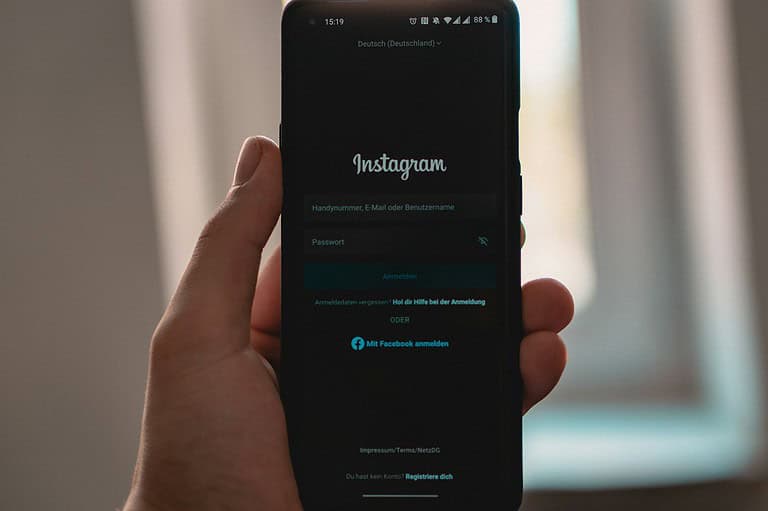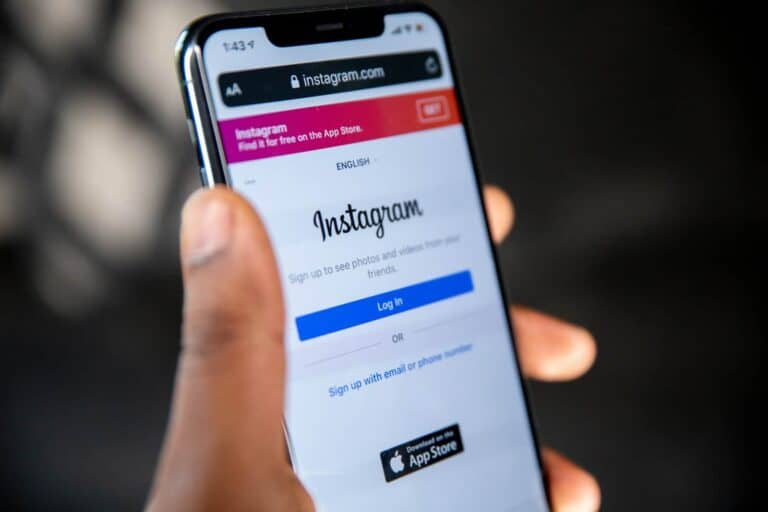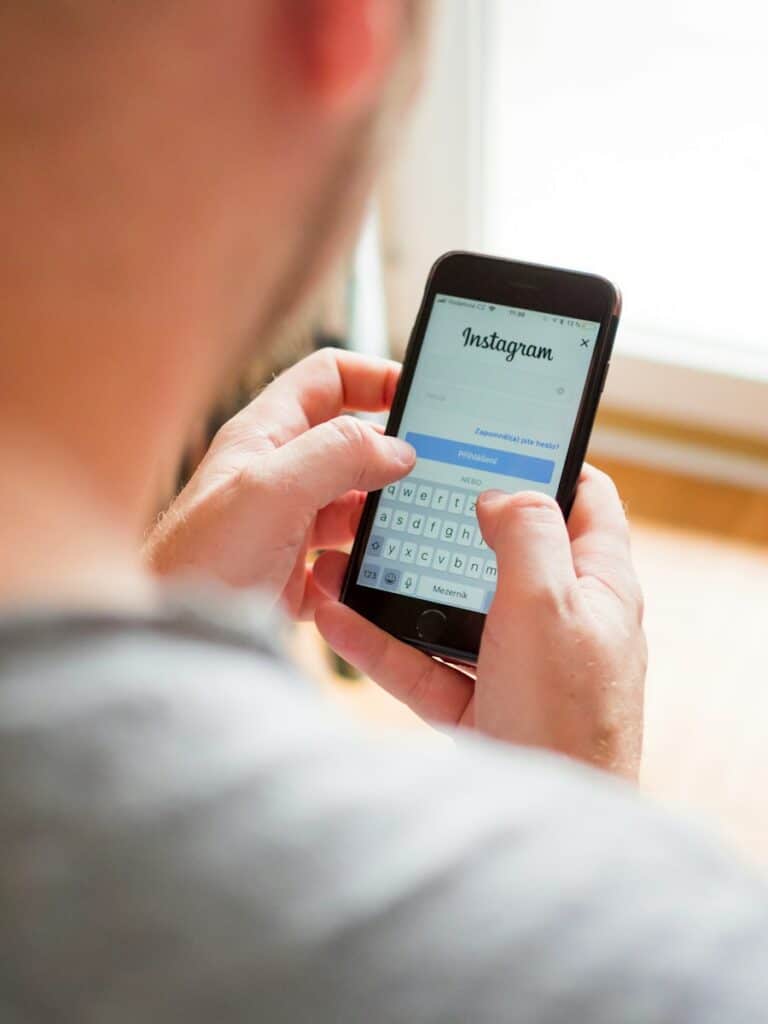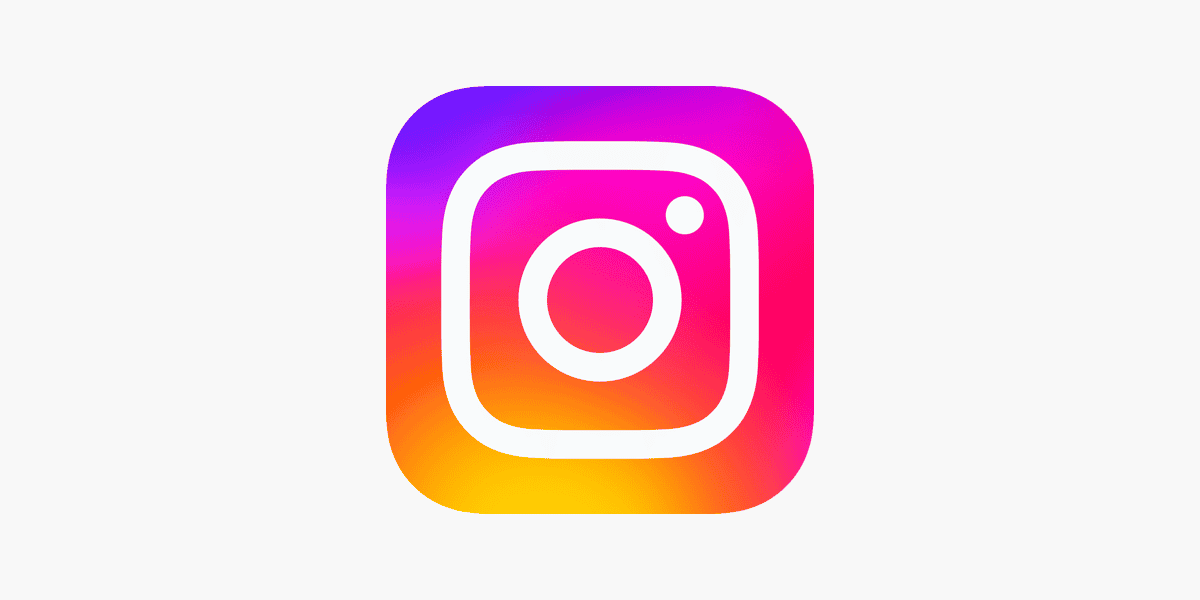
Instagram comments play a vital role in user engagement. They allow people to share thoughts, connect with others, and build communities around shared interests. Users can turn off comments on their posts to control interactions or manage unwanted feedback. This feature gives Instagram users more control over their content and audience interactions.
Some Instagram users may experience issues with comments not showing up on posts. This can be frustrating for those trying to engage with content or connect with others. Common solutions include logging out and back into the app or checking account settings to ensure comments are enabled. If problems persist, contacting Instagram support may be necessary.
Why Turn Off Comments?
- Avoid negative or spam comments
- Maintain a cleaner aesthetic
- Reduce overwhelm from high engagement
- Control your brand’s narrative
- Protect mental health from toxic interactions
How to Turn Off Comments on Individual Posts
Before Publishing:
- Create your post as normal
- Tap “Advanced Settings” at the bottom
- Toggle off “Turn Off Commenting”
- Share your post
After Publishing:
- Go to your published post
- Tap the three dots (⋯) in the top right corner
- Select “Turn Off Commenting”
How to Turn Off Comments on All Future Posts
Unfortunately, Instagram doesn’t offer a blanket setting to disable comments on all posts automatically. You’ll need to disable comments individually for each post or use the advanced settings each time you post.
Turning Off Comments on Stories
- Go to your Instagram profile
- Tap the hamburger menu (≡) in the top right
- Select “Settings and Privacy”
- Go to “Privacy”
- Select “Story and Live”
- Toggle off “Allow Story Comments”
Turning Off Comments on Reels
Follow the same process as regular posts:
- Use Advanced Settings before posting, or
- Use the three dots menu after posting to turn off commenting
Turning Off Comments on Live Videos
- During your live stream
- Tap the settings icon
- Select “Turn Off Comments”
Alternative: Limiting Comments Instead
If you don’t want to completely disable comments, consider these options:
Filter Comments:
- Go to Settings > Privacy > Hidden Words
- Enable automatic filtering of potentially offensive comments
- Add custom keywords to filter
Restrict Specific Users:
- Go to their profile
- Tap the three dots
- Select “Restrict” to hide their comments from others
Manual Approval:
- In comment settings, you can require approval for comments from people you don’t follow
Managing Comments on Instagram Ads
For business accounts running ads:
- Go to your Ad Manager
- Select your campaign
- In ad settings, toggle off comments for individual ads
Tips for Comment Management
- Consider your goals: Complete comment removal vs. moderation
- Use Instagram’s built-in filters: They’re quite effective at catching spam
- Engage selectively: You can leave comments on but choose not to respond
- Monitor regularly: Check your comment filters to ensure legitimate comments aren’t being hidden
When to Keep Comments On
- Building community engagement
- Gathering customer feedback
- Increasing post reach (comments boost engagement metrics)
- Creating conversations around your content
Remember, turning off comments is a personal choice that depends on your Instagram goals, audience, and comfort level with online interactions. You can always turn comments back on later if you change your mind.
Key Takeaways
- Users can disable comments on individual Instagram posts for content control
- Comment visibility issues can often be resolved by logging out and back in
- Instagram’s support team can help with persistent comment problems
Understanding Instagram Comments
Instagram comments play a crucial role in user engagement and interaction on the platform. They allow users to share thoughts, ask questions, and connect with others.
Comment Features and User Experience
Instagram’s comment system offers various features to enhance user experience. Users can like comments, reply directly to specific comments, and use emojis or hashtags within their comments. The platform also provides comment filtering options to hide offensive content.
Instagram allows users to control who can comment on their posts through privacy settings. This feature helps users manage their online interactions and maintain a positive environment on their profiles.
Comment threading makes it easier to follow conversations by grouping replies under the original comment. This structure improves readability and encourages more in-depth discussions.
Common Issues with Comment Visibility
Users sometimes encounter problems with comment visibility on Instagram. These issues can stem from various sources, including technical glitches, privacy settings, or content moderation.
One frequent problem is comments not appearing on posts. This can happen due to app bugs, outdated software, or server issues. Updating the app or clearing the cache often resolves these technical problems.
Instagram’s Community Guidelines play a role in comment visibility. Comments that violate these guidelines may be automatically hidden or removed. The platform uses AI-powered filters to detect and block potentially inappropriate content.
Network connectivity issues can also affect comment loading. Slow internet connections may prevent comments from displaying properly. Switching to a stable network or restarting the app can help in such cases.
Troubleshooting Instagram Comment Issues
Instagram users sometimes face problems with comment visibility. These issues can stem from various sources, including connectivity problems, app glitches, and platform restrictions.
Assessing Connectivity and Technical Glitches
Poor internet connection often causes comment display problems. Users should check their Wi-Fi or mobile data strength. If the signal is weak, switching to a more stable network may help.
Restarting the Instagram app can resolve temporary glitches. Users can force-close the app and reopen it. If issues persist, updating the app through the App Store or Google Play Store is advisable.
For persistent problems, users can try accessing Instagram via a web browser. This method helps determine if the issue is app-specific or account-related.
Clearing Instagram App Cache
Android users can clear the Instagram app cache to fix comment visibility issues. This process removes temporary files that may cause app malfunctions.
Steps to clear cache on Android:
- Open device Settings
- Tap “Apps” or “Application Manager”
- Find and select Instagram
- Tap “Storage”
- Select “Clear Cache”
iPhone users don’t have a direct cache-clearing option. They can instead delete and reinstall the app to achieve a similar effect.
Navigating Comment Restrictions
Instagram has built-in features that can limit comment visibility. Users should check their comment control settings in the app’s privacy section.
Some reasons for restricted comments:
- Account set to private
- User has blocked certain followers
- Comment filters are active
To adjust these settings:
- Go to profile
- Tap menu icon
- Select “Settings”
- Choose “Privacy”
- Tap “Comments”
Users can also report persistent issues to Instagram. The “Report a Problem” option in the app’s Help section allows users to describe the comment visibility problem for Instagram’s support team to investigate.
Enhancing Comment Visibility
Instagram offers several ways to boost comment visibility and engagement on posts. These methods can help increase interaction and improve the overall user experience.
Using Instagram Reels for Engagement
Instagram Reels have become a powerful tool for increasing comment visibility. These short, entertaining videos often generate more engagement than regular posts. Users can create eye-catching Reels that encourage viewers to leave comments. Adding popular music or trending sounds can attract more viewers and potential commenters.
Creators can use Reels to ask questions or start discussions, prompting viewers to share their thoughts in the comments. Including call-to-action text in Reels, such as “Comment your favorite part!” can drive more interaction. Responding to comments on Reels quickly can also boost visibility and encourage further engagement.
Adjusting Account Privacy Settings
Privacy settings play a crucial role in comment visibility on Instagram. Public accounts generally receive more comments, as anyone can view and interact with the content. Users can switch to a public account by going to Settings > Privacy > Account Privacy and turning off the “Private Account” option.
For those preferring more control, Instagram offers comment filtering options. Users can block specific words or phrases in comments by going to Settings > Privacy > Hidden Words. This feature helps maintain a positive comment section while still allowing engagement.
Users can also choose to manually approve comments before they appear on posts. This setting is found under Settings > Privacy > Comments. It gives account owners full control over which comments are visible, ensuring only desired interactions are displayed.
Additional Support and Resources
Instagram offers various channels for users experiencing issues with comments. These options provide direct assistance and ways to report problems.
Contacting Instagram Support
Instagram’s Help Center is the primary resource for users seeking assistance. It contains articles on common issues and features a search function to find specific topics. For personalized help, Instagram provides a 1:1 support channel accessible through the app. Users can navigate to Settings > Help > Report a Problem to describe their issue and submit it directly to the support team.
Meta, Instagram’s parent company, maintains two customer support phone numbers: 650-543-4800 and 650-308-7300. These lines can be useful for urgent matters or when other support methods fail to resolve the problem.
Reporting to Meta
For serious issues like policy violations or security concerns, users can report directly to Meta. The process involves:
- Go to Instagram’s Help Center
- Select “Privacy and Safety Center”
- Choose “Report Something”
- Pick the relevant category
- Follow the prompts to submit the report
Meta reviews these reports and takes action when necessary. This system helps maintain platform safety and addresses issues beyond missing comments, such as harassment or inappropriate content.
Frequently Asked Questions
Instagram users often encounter issues with comments not loading or displaying correctly. These problems can stem from various sources, including app glitches, network issues, or account settings.
How can I view comments on Instagram if they are not loading?
Check your internet connection first. If it’s stable, try closing and reopening the app. Clearing the app cache can also help. As a last resort, uninstall and reinstall the Instagram app.
What steps should I take when Instagram comments are not showing?
Start by refreshing the post. If that doesn’t work, log out and log back into your account. Update the app if a new version is available. Contact Instagram support if the problem persists.
What are the reasons for comments disappearing on Instagram?
Comments may disappear due to violations of Instagram’s community guidelines. The app’s spam filter might also hide some comments. Users can delete their own comments or restrict others, making comments invisible.
How do you turn off comments for all posts on Instagram?
Go to your profile settings and select “Privacy”. Tap “Comments” and toggle on “Turn Off Comments”. This applies to all future posts. For existing posts, you’ll need to turn off comments individually.
What does it indicate when Instagram says there are comments but they are not visible?
This usually means the comments are hidden. The app may have filtered them as potential spam. The commenter might have blocked you or deleted their account. Check your comment settings to ensure you haven’t restricted anyone.
How can users address an issue where Instagram is hiding comments?
Review your comment filtering settings. Disable the “Hide Offensive Comments” option if it’s on. Check if you’ve restricted any accounts. If the problem continues, report it to Instagram through the app’s help center.