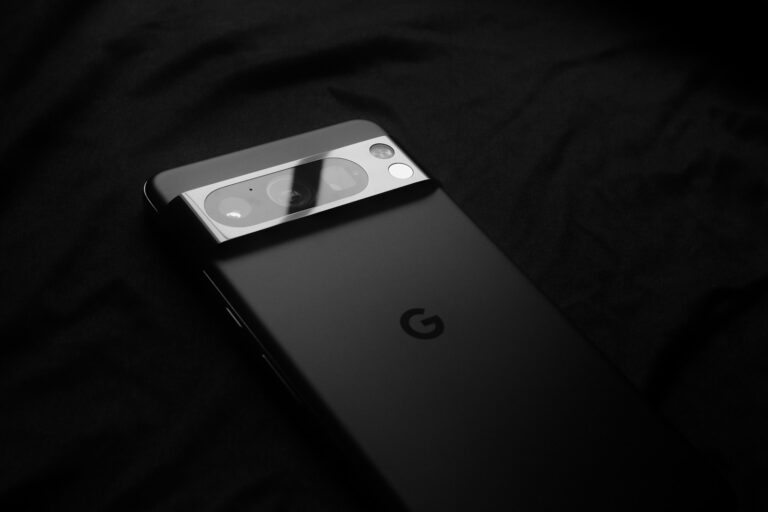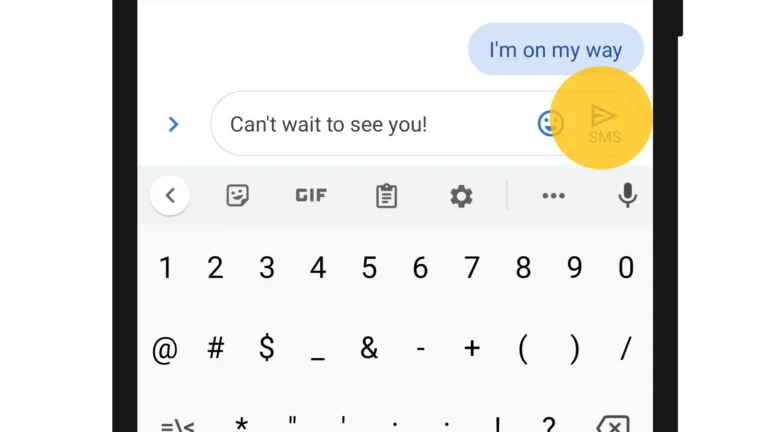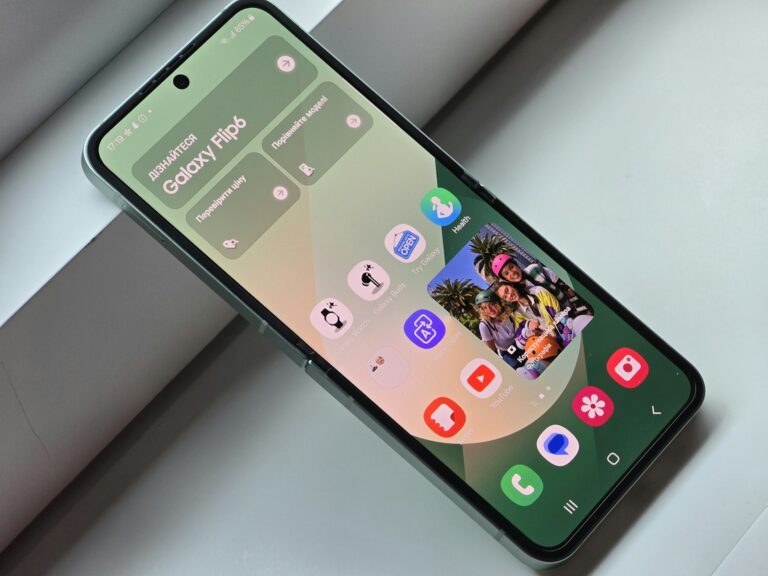Unzipping files on Android devices is a simple process that can be done using built-in tools or third-party apps. Android users can easily extract compressed files by tapping on the ZIP file and selecting the “Extract” option in their device’s file manager. This method works for most Android smartphones and tablets.
For users who need more advanced features, several apps are available on the Google Play Store. These apps support various compression formats like RAR and 7z, offering more flexibility. ZArchiver and B1 Archiver are popular choices that provide user-friendly interfaces and additional functionalities.
📂 Why Unzip Files?
ZIP files are compressed folders that bundle multiple files together, making them smaller and easier to share. To use the contents, you’ll need to extract (unzip) them.
✅ Method 1: Using the Built‑in Files by Google App
Most Android devices support ZIP extraction through the Files by Google app.
- Install or open the Files by Google app.
- Locate your ZIP file (usually in Downloads).
- Tap the ZIP file.
- Select Extract.
- Choose where to save the extracted files.
- Tap Done — your files are now accessible in the chosen folder.
(source: HowToGeek, Android Police)
✅ Method 2: Using a Third‑Party App (e.g., RAR, ZArchiver)
If you need more control (like creating ZIPs, extracting RAR/7z files, or password‑protected archives):
- Download RAR or ZArchiver from the Play Store.
- Open the app and navigate to your ZIP file.
- Select the file and tap Extract.
- Choose a destination folder.
- Access your unzipped files in that folder.
(source: XDA Developers)
✅ Method 3: Using Cloud Storage (Google Drive)
If your ZIP file is stored in Google Drive:
- Open Google Drive on your phone.
- Tap the ZIP file → select Open with → choose an unzip app (like RAR or Files by Google).
- Extract and save locally.
⚡ Tips
- If the ZIP is password‑protected, you’ll need an app like RAR or ZArchiver.
- Large ZIP files may take longer to extract — make sure you have enough storage space.
- For frequent use, a dedicated app like ZArchiver is recommended.
Key Takeaways
- Android devices have built-in tools to unzip files easily
- Third-party apps offer support for multiple compression formats
- File managers allow users to extract and manage compressed files efficiently
Understanding File Compression on Android
File compression on Android devices allows users to save storage space and transfer data more efficiently. This process involves reducing file sizes without losing important information.
Compression Formats and File Types
Android supports various compression formats. ZIP files are the most common, offering good compatibility across devices. RAR files provide better compression but may require specific apps to open. 7Z format offers high compression ratios, ideal for large files.
Text files compress well, while images and videos often have built-in compression. Android’s native file manager can handle ZIP files, but third-party apps may be needed for other formats. Some apps allow users to adjust compression levels, balancing file size reduction with processing time.
Benefits of Using Compressed Files
Compressed files offer several advantages on Android devices. They save storage space, allowing users to keep more files on their phones or tablets. This is especially useful for devices with limited storage capacity.
File compression speeds up data transfer. Sending compressed files over email or messaging apps takes less time and uses less data. This can be particularly helpful when working with limited internet connections.
Compressed files also help organize related documents into a single archive. This makes it easier to manage and share groups of files. Many Android file compression apps offer password protection, adding an extra layer of security to sensitive data.
Exploring Android File Managers for Unzipping
Android offers various file management solutions for unzipping files. These tools range from built-in options to third-party apps, providing users with flexibility and functionality.
Native Tools and Utilities
Android smartphones come with pre-installed file management capabilities. The Files by Google app is a popular choice on many devices. It offers a clean interface and basic unzipping features. Users can easily locate ZIP files and extract their contents with a few taps.
My Files, Samsung’s default file manager, also supports unzipping. It allows users to browse through folders, find compressed files, and extract them to desired locations. These native tools are user-friendly and don’t require additional downloads.
For simple unzipping tasks, these built-in options are often sufficient. They integrate seamlessly with the Android system and provide a straightforward way to manage compressed files.
Popular Third-Party File Manager Apps
Several third-party apps offer advanced features for managing and unzipping files on Android. ZArchiver is a powerful tool that supports multiple compression formats, including ZIP, RAR, and 7z. It provides options for creating password-protected archives and splitting large files.
WinZip and WinRAR, well-known desktop apps, also have Android versions. These apps bring familiar interfaces to mobile devices. They offer cloud storage integration, file encryption, and the ability to preview contents without full extraction.
ES File Explorer and Solid Explorer are comprehensive file managers with built-in unzip functionality. They provide additional features like FTP access and root file browsing for advanced users.
How to Unzip and Manage Files
Android devices offer various methods to unzip and manage files efficiently. Users can extract compressed files using built-in tools or third-party apps, then organize the contents for easy access.
Unzipping Files with Built-in Software
Many Android phones come with pre-installed file management apps that can handle ZIP files. To unzip a file, open the file manager and navigate to the ZIP file location. Tap the ZIP file to view its contents. Select the files you want to extract, then tap the “Extract” or “Unzip” option. Choose a destination folder for the extracted files.
Some Android versions allow users to preview ZIP contents without extraction. This feature helps save storage space and time when only specific files are needed.
Using Third-Party Apps to Extract Files
For more advanced compression formats or additional features, third-party apps like RAR or 7Zip are available. Download a reliable app from the Google Play Store. Open the app and locate the compressed file. Tap the file to view its contents. Select the files to extract and choose the destination folder.
These apps often support batch extraction and password-protected archives. Some offer cloud storage integration, allowing users to unzip files directly from Google Drive or other services.
Organizing Extracted Files
After extraction, proper file organization is crucial. Create folders based on content type or project. Move extracted files into relevant folders. Use descriptive names for easy identification.
Android’s file manager allows users to sort files by name, date, or size. This feature helps locate specific files quickly. Consider using cloud storage services to back up important files and free up device storage.
Regularly review and delete unnecessary files to maintain device performance. ZIP files can often be deleted after successful extraction to save space.
Best Practices and Security Considerations
Unzipping files on Android requires careful attention to safety and storage management. Proper precautions help protect devices from malware and ensure efficient use of available space.
Ensuring File Safety During Extraction
Before unzipping files on Android, scan them with a reputable antivirus app. This helps detect potential malware hidden in compressed archives. Only extract files from trusted sources to reduce security risks.
Use built-in Android security features when handling archived files. The Android Keystore system can encrypt sensitive data before compression. This adds an extra layer of protection during file transfers and storage.
Enable Google Play Protect on your device. It scans apps and files for potential threats, including those in zip folders. Keep your Android system and unzipping apps updated to patch any security vulnerabilities.
Managing Storage Space Post-Unzipping
Check available storage before extracting large zip files. Android’s built-in storage manager shows free space and helps identify large files to delete if needed.
Use cloud storage services like Google Drive to offload extracted files. This frees up local storage while keeping files accessible.
Set up automatic file cleanup. Many unzipping apps offer options to delete original zip files after successful extraction. This prevents duplicate storage of compressed and uncompressed versions.
Consider using file compression apps to re-compress extracted files that aren’t immediately needed. This helps balance storage efficiency with quick access to important documents.
Frequently Asked Questions
Unzipping files on Android devices involves various methods and tools. Users have several options to extract compressed files efficiently.
How can I open a ZIP file on an Android device?
Android users can open ZIP files using file manager apps. Files by Google, a free app from the Play Store, offers a simple extraction process. After installing the app, locate the ZIP file, tap it, and select “Extract” to access the contents.
Is there a built-in capability to extract ZIP files on Samsung Android phones?
Samsung Android phones come with a built-in file manager app called My Files. This app can open and extract ZIP files without additional downloads. Users can navigate to the ZIP file location, tap the file, and choose “Extract” to unzip the contents.
What applications are available for unzipping files on Android devices?
Several third-party apps specialize in file compression and extraction on Android:
- ZArchiver: Supports over 30 file types, including ZIP and RAR.
- WinZip: Offers ZIP creation and extraction with additional features.
- RAR: Allows users to create and open compressed files.
These apps provide user-friendly interfaces and advanced compression options.
What are the steps to access files after unzipping them on Android?
After extracting ZIP files, users can access the contents through their file manager app. The steps typically include:
- Open the file manager app.
- Navigate to the extraction location.
- Tap on the newly created folder to view and interact with the files.
Can I unzip files on Android without downloading any apps?
Some Android devices offer native support for ZIP file extraction. Users can try tapping on the ZIP file in their default file manager. If extraction options appear, no additional app is needed. This feature varies by device and Android version.
Are there any free online services to unzip files on Android?
Online services for unzipping files on Android exist, but they may pose security risks. These services often require uploading files to a server, which can compromise data privacy. It’s generally safer to use trusted, locally installed apps for file extraction on Android devices.