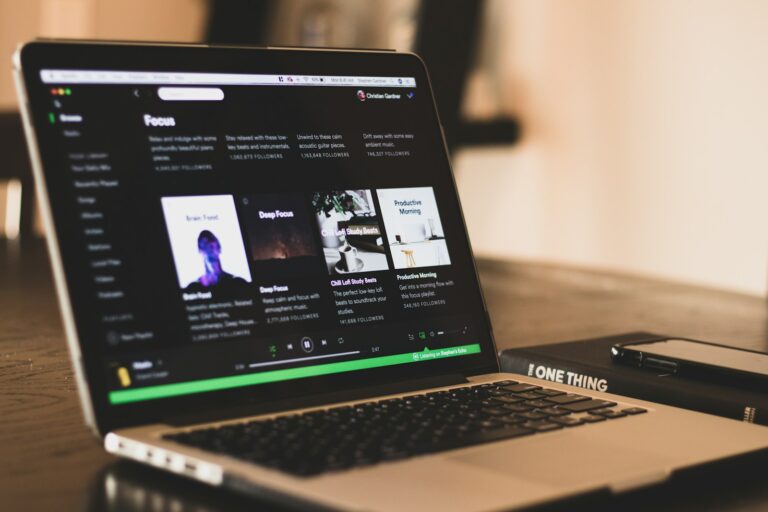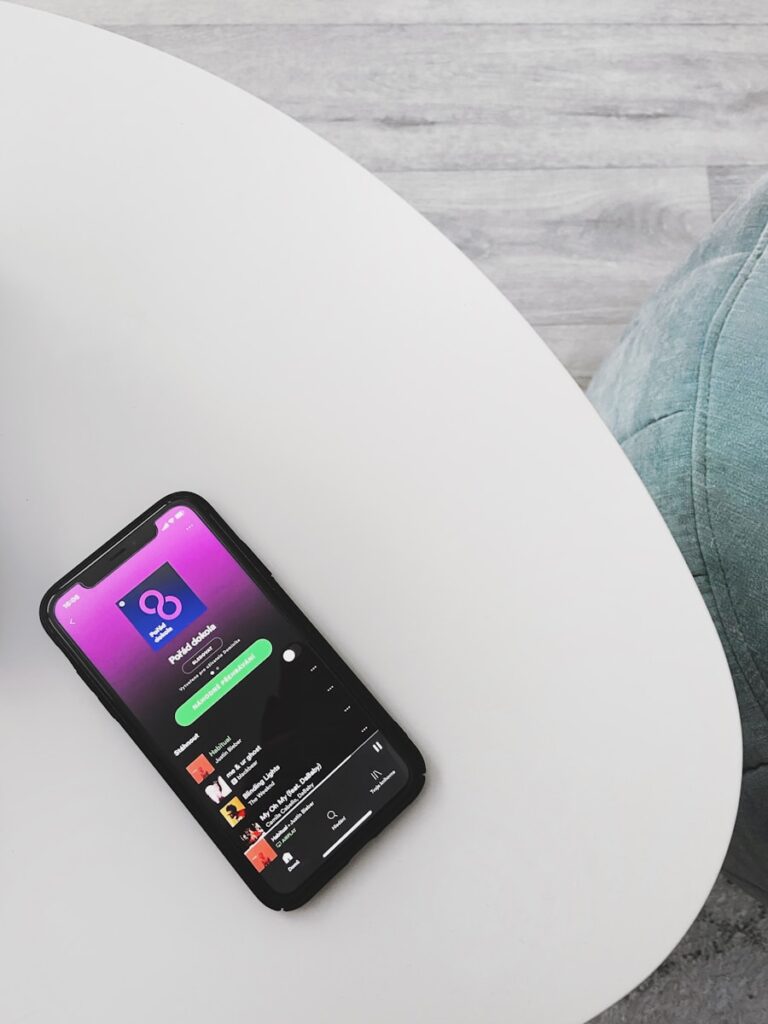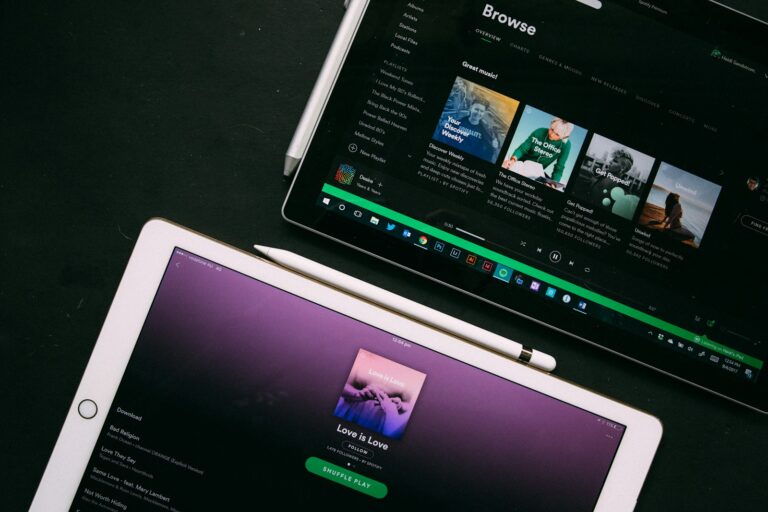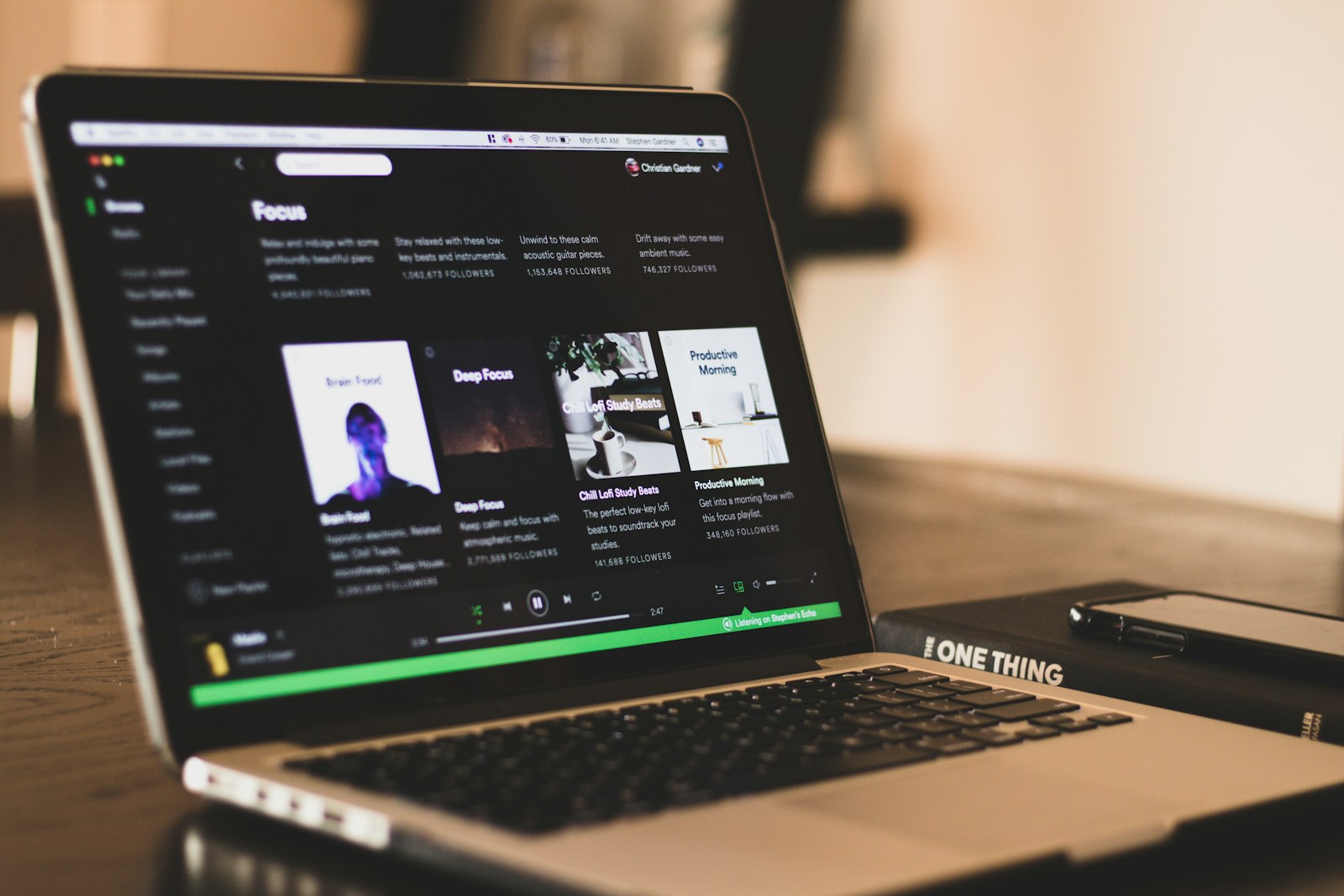
Wondering who’s enjoying your carefully curated music collections? Checking your Spotify playlist followers is easier than you might think. To see who follows your Spotify playlist, open your library, select the playlist, and click on the follower count number which appears under the playlist title. This feature allows you to discover which of your musical selections are resonating with others and helps you understand your audience better.
Spotify offers slightly different methods to view followers depending on whether you’re using the desktop app, mobile version, or web player. Some users may notice that Spotify is testing this feature with random groups, so your access might vary. If you’ve ever clicked on the “X followers” text in older versions, you’ll be pleased to know the newer versions maintain this functionality but with improved visibility.
Tracking your playlist followers isn’t just about numbers—it’s about connecting with others through music. When you see who’s following your playlists, you gain insights into what types of music are trending and which of your collections are most popular. This information can help you create even better playlists that resonate with your audience.
How To Check Spotify Playlist Followers
✅ Method 1: On the Spotify Mobile App (iOS & Android)
- Open Spotify on your phone or tablet.
- Go to the Library tab at the bottom.
- Tap Playlists and select the playlist you want to check.
- Under the playlist name, you’ll see the number of likes (e.g., “1,234 likes”).
- This number represents how many people follow that playlist.
- Spotify replaced the “Followers” label with “Likes,” but they mean the same thing.
⚠️ Note: You can only see the total follower count — not who specifically follows your playlist.
✅ Method 2: On the Spotify Desktop App (Windows & macOS)
- Open the Spotify desktop app.
- Click Your Library on the left sidebar.
- Select the playlist you want to view.
- At the top, under the playlist title, you’ll see the number of likes — this is the follower count.
💡 Tip: If you edit your playlist (add a cover, description, or organize songs), it can help attract more followers.
✅ Method 3: On the Spotify Web Player
- Go to open.spotify.com.
- Log in to your account.
- Navigate to Your Library → Playlists.
- Open your chosen playlist.
- You’ll see the likes (followers) displayed under the playlist name.
✅ Checking Followers on Someone Else’s Playlist
You can also check how many followers another user’s playlist has:
- Search for the playlist or go to the user’s profile.
- Open the playlist.
- The number of likes under the playlist name shows how many people follow it.
🔍 You can’t see who follows someone else’s playlist — only the total count.
🧠 Extra Tips
- Playlist engagement (likes/followers) updates in real time.
- Collaborative playlists show likes too, but all collaborators can edit the content.
- To grow followers, share your playlist link on social media or embed it on websites.
Key Takeaways
- Click on the follower count under your playlist title to see who follows your Spotify playlist.
- Follower visibility may vary as Spotify tests this feature with different user groups.
- Monitoring playlist followers helps you understand music trends and create more engaging collections.
Understanding Spotify as a Music Streaming Platform
Spotify has evolved into one of the world’s leading music streaming platforms, offering users access to millions of songs. The platform combines sophisticated recommendation algorithms with user-friendly features to create a personalized listening experience.
Spotify Free vs Spotify Premium
Spotify offers two main service tiers that affect how you interact with playlists and music. The Free version gives you access to the entire music catalog but includes advertisements between songs and limits mobile listening to shuffle mode for most playlists.
With Spotify Premium, you get:
- Ad-free listening experience
- Unlimited skips
- Offline downloads of playlists and albums
- Higher sound quality (up to 320 kbps)
- The ability to play any song on demand (even on mobile)
Premium subscribers typically have a more seamless experience when following and creating playlists. The subscription costs around $9.99 per month for individual plans, with family and student options available at different price points.
Differences Between Public and Private Playlists
When creating playlists on Spotify, you can choose between making them public or private. This setting significantly impacts who can discover and follow your curated music collections.
Public playlists are:
- Discoverable through Spotify search
- Shareable via links or social media
- Visible on your profile to followers
- Eligible to appear in recommendation algorithms
Private playlists, on the other hand, remain hidden from the public eye. They won’t appear in searches, and only you can see them by default. However, you can still share private playlists directly with specific friends using a special link.
The visibility setting can be changed at any time through the playlist settings menu. Many curators start with private playlists while building their collection before making them public once refined.
Importance of Followers for Playlist Curators
Building a follower base for your Spotify playlists can transform casual curation into a powerful music discovery channel. Playlist followers receive notifications when you update your playlist, creating ongoing engagement with your musical selections.
For aspiring music influencers, a large follower count provides:
- Social proof that your taste is valued
- Increased visibility in Spotify’s recommendation engine
- Potential collaborations with artists and labels
- The ability to help emerging artists gain exposure
You can track your playlist’s follower count through Spotify’s overview page. While you can see the total number of followers, Spotify currently limits the ability to see exactly who has followed your playlist, showing only recent activity in some cases.
Building followers requires consistency in updating playlists and developing a recognizable curation style that resonates with a specific audience or mood.
Accessing Your Spotify Profile
Finding your Spotify profile is the first step to tracking your playlist followers. You can access your profile through different methods depending on which device you’re using.
Using Desktop Applications
To access your profile using the Spotify desktop app, look for the profile icon in the top-right corner of the screen. When you click on this icon, a dropdown menu will appear with your profile name and picture.
You can also reach your profile by clicking on your name in the left sidebar. This will take you directly to your profile page where you can see your playlists, followers, and following lists.
For Windows and Mac users, you can use keyboard shortcuts to navigate quickly. Press Ctrl+S (Windows) or Command+S (Mac) to go to the search bar, then type your username to find your profile.
The desktop version offers the most comprehensive view of your profile information, including public playlists you’ve created and your follower count.
Navigating Through the Spotify Web Player
The Spotify web player provides a browser-based alternative to the desktop app. To access your profile, go to open.spotify.com and log in with your credentials.
Once logged in, click on your profile name in the top-right corner. This will open a dropdown menu where you can select “Profile” to view your account.
The web player shows your public playlists and follower information similar to the desktop app. You can check who follows you by clicking on your follower count.
Unfortunately, you cannot see individual followers for specific playlists in the web player, only the total number of followers for each playlist.
Utilizing the Spotify App on Mobile Devices
On your mobile device, open the Spotify app and tap on the “Your Library” icon in the bottom navigation bar. This is your gateway to accessing all your content, including your profile.
Tap on your profile picture in the top-left corner of the Library screen. This will open your account page where you can see your profile information.
To check your followers, tap on your follower count displayed under your username. Here you’ll see a list of users who follow your profile.
For playlist followers, open any playlist you’ve created and look for the follower count below the playlist description. As noted by some users, Spotify has been testing a feature that allows you to see who follows your playlists and when they followed them, but this isn’t available to all users yet.
The mobile app allows you to check your followers on the go, making it convenient for monitoring your playlist popularity when you’re away from your computer.
Finding Your Spotify Playlists
Locating your playlists on Spotify is essential for tracking followers and managing your music collections. The platform organizes your content in ways that make it easy to access your personal and followed playlists quickly.
Accessing Playlists from Your Library
To find your Spotify playlists, start by opening the Spotify app on your device. Tap or click on “Your Library” at the bottom of the screen, which serves as the central hub for all your saved content.
In your Library, you’ll see different categories including Playlists, Albums, and Artists. Select the Playlists tab to view all playlists you’ve created or followed.
Your playlists are typically divided into two sections:
- Created by you: Playlists you personally made
- From others: Playlists you’ve followed from other users
To check a playlist’s followers, simply tap on any playlist you’ve created. The follower count appears below the playlist title and description. Some users can now see avatars of their playlist followers, which you can hover over to view their names.
Organizing Spotify Playlists
Keeping your playlists organized makes tracking followers and managing your music collection much easier. You can create folders to group similar playlists together for a cleaner interface.
To create a folder:
- Right-click in your Library (desktop version)
- Select “Create Folder”
- Name your folder based on genre, mood, or any system that works for you
You can sort playlists by recently played, recently added, or alphabetically by clicking the sorting option at the top of your playlist section. This helps you quickly find the playlists you want to check for follower growth.
Consider pinning your most popular playlists to the top of your library for easy access. Simply right-click a playlist and select “Pin” to keep it visible at all times.
Checking Followers on Desktop App
The Spotify desktop app offers a straightforward way to see who follows your playlists. This feature is important for creators who want to track their audience growth.
To check your followers, first open the Spotify desktop app and log into your account. Navigate to “Your Library” located at the bottom of the screen.
From your library, select the playlist you want to check. Look for the text that shows the number of followers (it usually appears as “X followers” below the playlist name).
In recent versions of Spotify, you can click directly on the “X followers” text to display a list of everyone who follows that playlist.
Note: Spotify is currently testing this feature with random groups of users. If you don’t see the option to view followers, your account may not be part of the test group yet.
The desktop version typically provides more detailed information than the mobile app. You can see:
- Names of followers
- Profile pictures
- Number of total followers
- Recent activity
Remember that only public playlists allow you to track followers. Private playlists will not show follower information to anyone, including you as the creator.
You can also check if the playlist has been saved by others, which is similar to receiving “likes” on your content. This data helps you understand how popular your playlist curation has become.
Inspecting Followers on Mobile and Web Player
Spotify offers different ways to view who follows your playlists across mobile apps and the web player. The process varies slightly between platforms but gives you insights into who enjoys your music selections.
Using the Android and iOS Spotify App
On mobile devices, checking your playlist followers requires just a few taps. First, open the Spotify app and navigate to your library by tapping “Your Library” at the bottom of the screen. Select the playlist you want to check followers for.
Once you’re viewing your playlist, look for the number of followers displayed below the playlist name. On newer versions of the app, you can simply tap this follower count to see the list of people following your playlist.
If you don’t see this option, it might be because:
- Your playlist is private
- You’re using an outdated app version
- Spotify is testing this feature with limited users
To connect with friends, you can also search for their profiles. Tap the search icon and enter their name, then choose “Profiles” from the filters below the search bar to show only user profiles.
Viewing Playlist Likes on the Spotify Web Player
The Spotify web player offers a desktop-friendly way to check your playlist followers. Open spotify.com in your browser and sign in to your account. Navigate to your playlists from the left sidebar menu.
Select the playlist you want to check. The number of likes (followers) appears below the playlist title. In recent updates, clicking on this number allows you to see a list of users who have followed your playlist.
For public playlists, this information is readily available, while private playlists won’t show follower information to others. Note that Spotify occasionally updates this feature, so the exact display might change.
If you’re an artist, you can gain even deeper insights through Spotify for Artists, where you can track your follower data and see how many followers stream your new releases.
Understanding Playlist Followers
Playlist followers represent people who enjoy your music selections enough to follow along with your curation. They signify the reach and impact of your musical taste in the Spotify ecosystem.
Benefits of Analyzing Followers
Tracking your playlist followers gives you valuable insights into your music curation skills. You can see how your playlist grows over time and which music genres attract more listeners.
When you check your followers, you can see certain profile information like usernames and profile pictures. This helps you understand your audience better.
Some benefits include:
- Community building – Connect with like-minded music fans
- Trend identification – Spot which playlists gain followers fastest
- Validation – See tangible proof that people appreciate your taste
The follower count also serves as motivation to keep improving your playlists with fresh, engaging content.
Implications of Followers’ Data for Music Artists
For musicians and content creators, playlist followers represent potential listeners and fans. When your music appears on popular playlists, you gain exposure to new audiences.
Although Spotify doesn’t allow you to see individual followers in all cases, the follower count still provides valuable metrics. Higher follower numbers suggest greater potential reach for your music.
Artists can:
- Track which playlists featuring their music have the most followers
- Identify which playlist curators might be worth connecting with
- Understand listener demographics when available
Some users report seeing new UI features that show more detailed follower information, though availability varies. These insights help artists tailor promotion strategies and understand their audience better.
Engaging with Followers
Once you’ve started tracking your Spotify playlist followers, building meaningful connections with them can significantly boost your playlist’s popularity. Engagement helps create a community around your music selections and increases visibility across the platform.
Sharing Playlists with the Spotify Community
The Spotify community offers several ways to share your playlists and gain more followers. Add direct Spotify links to your social media profiles and posts to make your playlists easily accessible. When sharing, include a brief description highlighting what makes your playlist special.
You can also share your playlists in relevant Spotify community forums where music lovers gather to discover new content. Many users appreciate when you explain your curation process or the theme behind your playlist.
Try to include Spotify links in stories and engage followers with previews of your playlist’s standout tracks. Using trending hashtags can significantly widen your reach when promoting your playlists on social platforms.
Encouraging Friend Activity and Collaborations
Turn your playlists into collaborative experiences by inviting friends to contribute. To do this, open your playlist, click the three dots, and select “Make Collaborative.” This creates an interactive experience that encourages friends to stay engaged.
Pay attention to your Friend Activity sidebar to see what your connections are listening to. This can help you understand their preferences and tailor your playlists accordingly.
Finding your niche is crucial for attracting dedicated followers. Create playlists for specific:
- Genres (indie rock, lo-fi beats)
- Moods (relaxing, energetic)
- Activities (workout, study, commute)
Well-curated, specialized playlists tend to attract more engaged followers than broadly themed ones. Regularly refresh your playlists with new tracks to keep followers returning and showing interest in your musical selections.
Other Music Streaming Service Comparisons
When looking at how to track followers, it’s helpful to understand the differences between major platforms. Different services offer unique tools for artists and playlist creators to monitor their audience engagement.
Spotify vs Apple Music
Spotify makes it easier to see your playlist followers compared to Apple Music. While Spotify displays the total number of followers under the playlist title, Apple Music focuses more on curator-based metrics.
On Spotify, you can view detailed listener data through Spotify for Artists, which shows you how many of your followers streamed your music during the first 28 days after release. This feature isn’t available on Apple Music in the same way.
Apple Music allows you to share playlists, but doesn’t provide the same level of follower analytics. You can see how many plays your tracks get, but not who specifically saved your playlist.
The offline listening experience differs too. Spotify Premium lets you download playlists for offline use with clearer tracking of followers, while Apple Music’s download system is less integrated with follower metrics.
Spotify and Amazon Music: A Comparison
Amazon Music handles playlist followers differently than Spotify. While Spotify gives you a total count of people who saved your playlists, Amazon Music focuses more on play counts rather than followers.
The follower visibility on Amazon Music is more limited. You won’t find the same detailed listener analytics that Spotify offers through its artist platform.
For playlist creators, Spotify provides more robust tools to track engagement. You can monitor spikes in plays that might indicate user satisfaction with your playlist, something Amazon Music doesn’t offer as clearly.
When you download music from Spotify, the platform still maintains follower data, even for offline content. Amazon Music’s approach to downloads doesn’t connect as seamlessly to follower metrics.
If growing a playlist audience is your goal, Spotify’s transparency about followers gives it an edge over Amazon Music for creators who want to monitor their playlist’s popularity.
Maintaining Privacy And Understanding Visibility
Managing your playlist’s visibility settings gives you control over who can see and follow your music collections. Spotify offers options to keep your listening habits private or share your curated playlists with the world.
Setting up a Private Session
When you want to listen without influencing recommendations or sharing your activity, Spotify’s private session feature is essential. To start a private session on mobile, go to your settings, tap “Social,” and toggle on “Private Session.” On desktop, click your profile name in the top-right corner and select “Private Session.”
Private sessions last until you close the app or after a period of inactivity. This feature prevents your listening activity from appearing in:
- Your friends’ Friend Activity sidebar
- Your public listening history
- Any connected social media accounts
Remember that private sessions don’t affect your personal recommendations. The music you listen to during these sessions still influences your algorithm.
Public vs Private Playlist Followers
Spotify lets you control your playlist privacy settings through two main visibility options. Public playlists can be discovered by anyone and will appear on your profile. When your playlist is public, you can see who follows it by opening the playlist and clicking on the follower count displayed under the playlist title.
Private playlists are only visible to you and anyone you specifically share the link with. Once you make a playlist private, previous followers lose access immediately. This is useful for:
- Personal collections you don’t want to share
- Playlists still under development
- Music you prefer to keep personal
To check your playlist’s current status, go to the playlist page and click the three dots to view or change the privacy settings.
Frequently Asked Questions
Spotify’s playlist follower features can be confusing for users who want to track their audience. Many creators have specific questions about visibility options and tracking capabilities on the platform.
Can you view the individuals who follow your Spotify playlist?
Unfortunately, Spotify does not allow you to see exactly who follows your playlists. Despite how useful this feature would be, it’s not currently available on the platform.
According to Spotify’s current design, you cannot view individual followers for your playlists. This limitation exists across all devices and subscription types.
This privacy setting differs from social media platforms where follower lists are typically visible to creators.
What steps are needed to find your playlist followers count on Spotify?
To check how many followers your playlist has, open Spotify and navigate to your library. Select the playlist you want to check and look at the information displayed below the playlist title.
The follower count appears next to the description. On desktop, it shows up as “X followers” right under the playlist name and description.
On mobile devices, you may need to tap on the playlist and scroll down slightly to see the total number of followers.
How can artists track their follower growth on Spotify?
Artists with Spotify for Artists accounts can monitor their follower growth through the analytics dashboard. After logging in, navigate to the Audience section to view follower metrics.
The dashboard provides graphs showing follower growth over time. You can track daily increases and see when major spikes occurred.
This tool helps artists understand which releases or promotions effectively increased their follower count.
Is there a method to see the specific users who save your playlists on Spotify?
Currently, there is no way to see exactly who has saved your playlist on Spotify. The platform prioritizes user privacy in this aspect of the service.
Some users have reported seeing occasional notifications when friends follow their playlists, but this feature isn’t consistently available.
Third-party apps claiming to provide this information should be approached with caution, as they may violate Spotify’s terms of service.
Where can you access the number of likes or saves for your Spotify playlist?
To see how many people have saved your playlist, look at the follower count. On Spotify, “following” a playlist is the same as saving or liking it.
This number appears on the playlist page below the title and description. The follower count represents the total number of users who have saved your playlist to their library.
Remember that this number only shows total followers, not individual user identities.
Does Spotify allow you to see who views your playlists, even if they don’t follow?
No, Spotify does not provide any analytics or information about who views your playlists without following them. This data remains private and inaccessible to playlist creators.
Unlike some social media platforms, Spotify doesn’t offer view counts or visitor logs for your content. You can only see the number of followers, not viewers.
This privacy approach means you won’t know how many people browse your playlist without saving it.