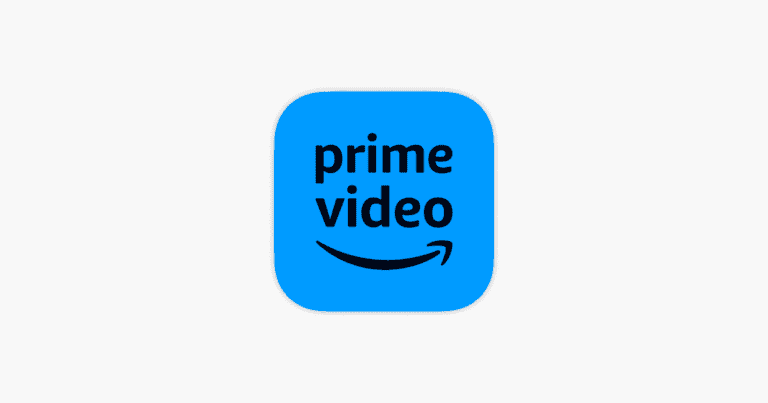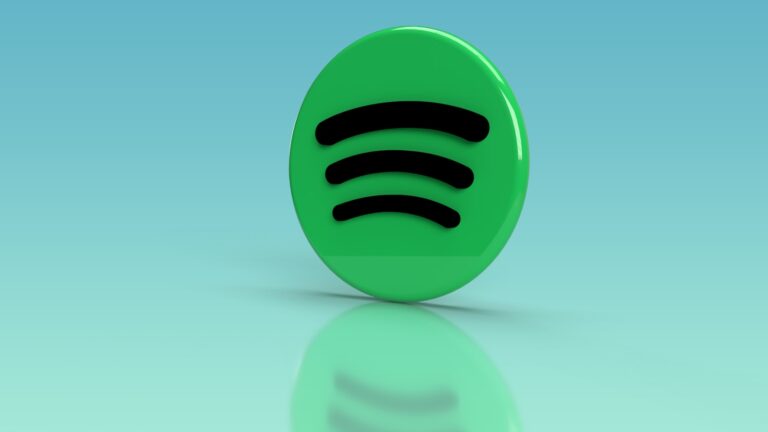Keeping your Spotify account secure is essential for protecting your music library and personal information. Many users don’t realize how important regular password updates are until it’s too late. To change your Spotify password on iPhone or Android, you’ll need to use a web browser since this feature isn’t available in the app.
While the Spotify mobile app offers many features, password management requires a different approach. The process is straightforward once you know where to look. You’ll need to visit the Spotify account page through your mobile browser, sign in, and follow a few simple steps to update your password.
How to Change Your Spotify Password on iPhone & Android
Changing your Spotify password is a smart way to keep your account secure — especially if you’ve shared your login, noticed suspicious activity, or just want a fresh start. While the Spotify mobile app doesn’t let you change your password directly, you can easily do it through your phone’s web browser.
Here’s a complete guide for iPhone and Android users.
1. Before You Start
- Make sure you know your current Spotify login details (email/username + password).
- If you forgot your password, you’ll need to reset it instead (see section 4 below).
- Have access to your email inbox linked to your Spotify account.
2. How to Change Your Spotify Password on iPhone
- Open Safari (or any browser) on your iPhone.
- Go to the Spotify Password Change page.
- Log in with your Spotify account details.
- Enter your current password.
- Enter your new password and confirm it.
- Tap Set New Password.
✅ Your password will now be updated — you’ll need to log back into Spotify on all devices.
3. How to Change Your Spotify Password on Android
- Open Chrome (or your preferred browser) on your Android phone.
- Visit the Spotify Password Change page.
- Sign in with your Spotify credentials.
- Enter your current password.
- Enter your new password and confirm it.
- Tap Set New Password.
✅ Your password is now changed — make sure to update it on other devices where you use Spotify.
4. Forgot Your Spotify Password? (Reset Instead)
If you don’t remember your current password:
- Open your browser and go to the Spotify Password Reset page.
- Enter the email address linked to your Spotify account.
- Check your inbox for a reset email from Spotify.
- Click the link in the email and set a new password.
⚠️ If you don’t see the email, check your spam/junk folder.
5. Extra Security Tips
- Use a strong password: Combine uppercase, lowercase, numbers, and symbols.
- Don’t reuse passwords from other accounts.
- Enable two-factor authentication (2FA) if you use Spotify with Facebook, Google, or Apple ID.
- Log out everywhere if you think someone else has access:
- Go to Spotify app > Settings > Account > Log out everywhere.
Final Take
While you can’t change your Spotify password directly in the app, it only takes a few minutes using your phone’s web browser. Whether you’re on iPhone or Android, the process is quick and ensures your account stays secure.
If you’ve forgotten your password, use the reset option instead — and always choose a strong new password to protect your playlists and listening history.
Key Takeaways
- You must use a web browser to change your Spotify password as this feature isn’t available directly in the mobile app.
- Regular password updates enhance your Spotify account security and protect your personal information.
- The password change process works similarly on both iPhone and Android devices through the mobile browser.
Understanding Spotify Account Security
Keeping your Spotify account secure is crucial to protect your personal information and listening preferences. Good security practices ensure that only you have access to your playlists, payment details, and account settings.
Importance of a Strong Password
A strong password is your first line of defense against unauthorized access to your Spotify account. According to security experts, you should use a long password with a mix of letters, capital letters, numbers, and special characters.
Never use the same password across different services. If one account gets compromised, all your accounts could be at risk. Many security breaches happen because people reuse passwords.
Consider using a password manager to create and store unique, complex passwords. These tools can generate random passwords that are difficult to guess but easy for you to access.
Spotify recommends changing your password periodically, especially if you suspect any security issues. This simple step significantly improves your account security.
Recognizing Signs of Unauthorized Access
Pay attention to unusual activity that might indicate someone else is using your account. Strange songs in your recently played list or playlists you didn’t create can be warning signs.
Check your email for notifications about logins from new devices or locations. Spotify sends these alerts to help you monitor account activity. If you notice something suspicious, act immediately.
Unexpected logouts or seeing “Spotify is being used on another device” messages when you aren’t using the service elsewhere should raise concerns. These could indicate someone else is accessing your account.
The “Sign Out Everywhere“ feature is an important tool if you suspect unauthorized access. You can find this option in your account settings on the Spotify website. This forces all devices to log out, requiring login credentials to regain access.
Check your connected apps periodically. Remove any applications you don’t recognize or no longer use that have access to your Spotify account.
Preparing to Change Your Spotify Password
Before changing your Spotify password, you need to make sure you have access to your verified email address and can successfully log in to your account. These steps ensure you can complete the password change process without getting locked out of your account.
Verifying Email Address
Your Spotify account is linked to an email address that serves as your recovery option. Make sure you can access this email as Spotify will send confirmation links and security codes to it during the password change process.
To verify your email is correct:
- Open the Spotify app on your iPhone or Android
- Tap on the gear icon to access Settings
- Select “Account” or “View Profile”
- Check that your listed email address is current
If your email needs updating, do this before attempting to change your password. This is especially important if you’ve switched email providers recently. Having an outdated email address can prevent you from resetting your password if you get locked out.
Logging into Your Spotify Account
To change your password, you’ll need to access your account settings through the Spotify website rather than the mobile app. This requires successfully logging in first.
Steps to log in properly:
- Visit the Spotify Account page
- Enter your username or email address
- Input your current password
- Click the “Log In” button
If you can’t remember your password, select the “Forgot your password?” option. Spotify will send a recovery link to your verified email address. Don’t create multiple failed login attempts as this might trigger security measures.
For added security, try logging in from a private browser window if you’re on a shared device. This prevents your login details from being saved accidentally.
Steps to Change Spotify Password on iPhone
Changing your Spotify password on iPhone is a straightforward process that helps keep your account secure. You’ll need to use both the Spotify app and your web browser to complete all the necessary steps.
Accessing the Spotify App on iPhone
First, locate and open the Spotify app on your iPhone’s home screen. The app has the familiar green icon with the black Spotify logo. After opening the app, tap on the gear icon in the top-right corner of the screen to access Settings.
Next, scroll down until you see your account name and email address. Tap on your name to view your account details. This will show you basic information about your Spotify account.
Unfortunately, you cannot change your password directly within the Spotify app. The app will redirect you to a web browser to complete the password change process. Tap on “Account” to be taken to the Spotify account webpage.
Initiating the Password Reset Process
Once redirected to the Spotify website, you may need to log in with your current credentials if prompted. After logging in, scroll down to the “Security and privacy” section of your account page.
Look for the Change password option and tap on it. This will take you to the password reset page where you can create a new password for your account.
If you’ve forgotten your current password, you’ll need to click on the “Forgot your password?” link. Spotify will then send a password reset link to your registered email address.
Entering the New Password
On the password change page, you’ll need to enter your current password for verification purposes. This security measure ensures that only you can change your account password.
Next, type your new password in the designated field. Spotify requires passwords to be at least 8 characters long. For maximum security, use a combination of uppercase letters, lowercase letters, numbers, and special characters.
You’ll need to type your new password twice to confirm there are no typing errors. Double-check both entries to make sure they match exactly.
Finally, tap the “Set new password” button to save your changes. You’ll receive a confirmation message when your password has been successfully updated. You may need to sign in again with your new password on all your devices.
Steps to Change Spotify Password on Android
Changing your Spotify password on Android is straightforward and can be done through the app or website. You’ll need to access your account settings, request a password reset, and create a new secure password.
Accessing the Spotify App on Android
Start by opening the Spotify app on your Android device. If you’re not already logged in, enter your username and password to access your account. Once logged in, tap on the gear icon in the top-right corner of the home screen to access your Settings.
In the Settings menu, scroll down until you see “Account” or “View Profile.” Tap on this option to proceed to your account details. Some Android versions might show slightly different menu options, but look for anything related to your account or profile.
Your Spotify account page will show your username, subscription details, and other account information. This is where you’ll start the process to change your Spotify password.
Initiating the Password Reset Process
From your account page, you won’t be able to directly change your password within the Android app. Instead, you’ll need to tap on “Change password” which will redirect you to Spotify’s website.
Alternatively, you can go directly to the password change page in your mobile browser. You might need to log in again for security purposes.
Once on the password reset page, you’ll need to enter your current password first. This verification step ensures that only the actual account owner can make changes to the password. If you’ve forgotten your current password, tap on the “Forgot password?” link for additional help.
Entering the New Password
After entering your current password, you’ll be prompted to create and confirm your new password. Choose a strong password that:
- Contains at least 8 characters
- Includes a mix of letters, numbers, and symbols
- Avoids easily guessable information like birthdays or names
Type your new password twice to confirm it matches exactly. Double-checking helps prevent typos that could lock you out of your account.
Tap “Set New Password” or “Change Password” to submit your request. You should receive a confirmation message that your Spotify password has been successfully changed.
After changing your password, you may be automatically logged out of all devices. This is a security feature to ensure that only you have access to your account moving forward.
Additional Security Measures on Mobile Devices
Protecting your Spotify account goes beyond just changing your password. These extra security steps can help keep your account safe from unauthorized access and maintain privacy on all your devices.
Log Out of All Devices
After changing your Spotify password, it’s crucial to log out of all devices. This ensures that anyone who might have accessed your account previously cannot continue using it.
To log out everywhere, go to your Account page on the Spotify website. You won’t find this option in the mobile app. Scroll down to the “Sign out everywhere” button and tap it. This immediately disconnects all devices from your account.
This feature is especially helpful if you’ve logged into Spotify on a friend’s phone, a public computer, or if you suspect someone has unauthorized access to your account.
Remember that after using this feature, you’ll need to log back in on all your devices with your new password.
Remove Access from Partner Devices
Spotify integrates with many partner devices like smart speakers, TVs, and gaming consoles. These connections can remain active even after password changes.
To review and remove connected devices:
- Go to your Account page on Spotify’s website
- Navigate to “Apps” section
- View all third-party apps and devices with access
- Click “Remove Access” next to any devices you no longer use
Smart speakers like Amazon Echo or Google Home should be reviewed regularly. These devices typically maintain separate connection protocols with Spotify and won’t automatically disconnect after password changes.
Be particularly thorough when checking old devices you no longer use. Forgotten connections can be security vulnerabilities.
Utilize Spotify Connect Wisely
Spotify Connect lets you control music playback across different devices seamlessly, but it requires careful management for security.
When using Spotify Connect:
- Be selective about which devices appear in your Connect menu
- Rename devices to easily identify them (tap the gear icon next to each device)
- Check regularly for unknown devices in your Connect list
On your smartphone, you can see all Connect-enabled devices by tapping the device icon at the bottom of the playback screen. If you spot an unfamiliar device, someone might be accessing your account.
Public networks pose additional risks. Avoid connecting to new devices when on unsecured Wi-Fi. This prevents potential attackers from seeing and connecting to your Spotify session without authorization.
Managing Spotify Password Across Devices
Keeping your Spotify password updated across all your devices ensures seamless access to your music and podcasts. Spotify works on many platforms, from phones to smart speakers, and managing your password correctly helps maintain security.
Update Password on Different Devices
When you change your Spotify password, you’ll need to update it on all your devices. On mobile phones, you can’t change your password directly through the app. Instead, you’ll need to use a web browser to visit your Spotify account page.
For iPhones and Android devices, you’ll be automatically logged out of your account after changing your password. Simply log back in with your new credentials. This security measure helps protect your account.
On computers and laptops, open Spotify and sign in with your new password when prompted. Desktop apps typically ask for new login information immediately after a password change.
Smart TVs and partner devices like PlayStation may require manual logout before signing in again. Remember to have your email and new password ready.
Ensuring Access to Spotify on Various Platforms
Spotify Connect allows you to control music across different devices. After updating your password, you might need to reconnect these devices. For smart speakers and displays, you may need to use the manufacturer’s app to relink your Spotify account.
If you’re having trouble connecting after a password change, try these quick fixes:
- Restart the Spotify app
- Restart your device
- Check your internet connection
- Verify local network permissions
For Apple devices, ensure local network access is enabled by going to iPhone Settings > Spotify > Local Network and toggling it on.
Using a password manager can help you maintain complex, secure passwords across all platforms. Some services can even generate secure passwords when you’re setting up a new one for your Spotify account.
Troubleshooting Password Reset Issues
Sometimes password reset attempts don’t go as smoothly as expected. These common issues can be resolved with a few simple steps to get you back into your Spotify account quickly.
When You Don’t Receive the Password Reset Email
If you’ve requested a password reset but haven’t received the email, check your spam or junk folder first. Email filters sometimes misidentify these messages as unwanted.
Make sure you’re checking the correct email address associated with your Spotify account. You might have registered with a different email than you remember.
If you still don’t see it, try these steps:
- Wait 5-10 minutes as emails can sometimes be delayed
- Check all email folders including Promotions or Updates
- Add Spotify to your email contacts list to prevent future filtering
- Try requesting another reset email after 30 minutes
Some users have found success by checking all emails from Spotify they’ve previously received, as these might contain recovery information.
Issues With Password Reset Link
Sometimes you receive the email but the password reset link doesn’t work properly. If you click the link and it shows an error or doesn’t load, try these solutions:
Copy and paste the link directly into your browser instead of clicking it. Email clients sometimes break long URLs.
Reset links typically expire after 24 hours, so request a new one if it’s been longer than that.
Check your internet connection. Poor networking can prevent the reset page from loading properly.
If you keep getting an “Incorrect username or password” error after resetting, try clearing your browser cache and cookies before trying again.
Make sure you’re creating a password that meets Spotify’s requirements for length and complexity to avoid further issues.
Frequently Asked Questions
Spotify users often have common questions about changing or resetting their passwords. These questions address everything from forgotten passwords to updating login details across different devices.
How can I reset my Spotify password if I’ve forgotten it?
If you’ve forgotten your Spotify password, you can easily reset it through a web browser. Visit the Spotify login page and click on “Forgot your password?“
Enter your username or email address in the provided field and click “Send.” You’ll receive an email with a link to reset your password.
Open the email and click on the reset link. Then create a new password that meets Spotify’s security requirements. Remember to use a strong, unique password for better account security.
What steps are involved in changing my Spotify password on my mobile device?
You cannot change your Spotify password directly in the mobile app. Instead, you need to use a web browser to make this change.
Open any browser on your phone and go to Spotify’s website. Log in to your account and tap on your profile icon.
Select “Account” and then find the “Change password” option under Security and privacy. Enter your current password and your new password twice to confirm the change.
Is there a way to retrieve my Spotify password without access to my email account?
Unfortunately, there’s no official way to reset your Spotify password without access to the email account linked to your Spotify account.
If you no longer have access to your email, you should contact Spotify Support directly. They may be able to verify your identity through alternative means.
Be prepared to provide information that proves you’re the account owner, such as billing details or account creation information.
Why might the Spotify password reset feature not be working, and how can I address this issue?
If the password reset isn’t working, first check if the reset email is in your spam or junk folder. Sometimes reset emails get filtered out of your primary inbox.
Verify that you’re using the correct email address associated with your Spotify account. If you have multiple email addresses, try each one.
Clear your browser cache and cookies, or try using a different browser. If problems persist, wait a few minutes and try again as there might be temporary server issues.
How does changing my Spotify password affect the login status of my connected devices?
When you change your Spotify password, you’ll be logged out of all devices where your account is currently active.
This security measure ensures that if someone had unauthorized access to your account, changing your password removes their access.
You’ll need to log in again with your new password on all your devices, including phones, tablets, computers, and smart speakers.
What procedure should I follow to update my login details in the Spotify app?
After changing your password through a web browser, open your Spotify app on your device. You’ll likely be prompted to enter your new login details.
If you’re not automatically logged out, manually sign out from the app settings. Then sign back in using your username or email and your new password.
Remember to update any password managers or autofill settings you might be using so they store your current password for future logins.