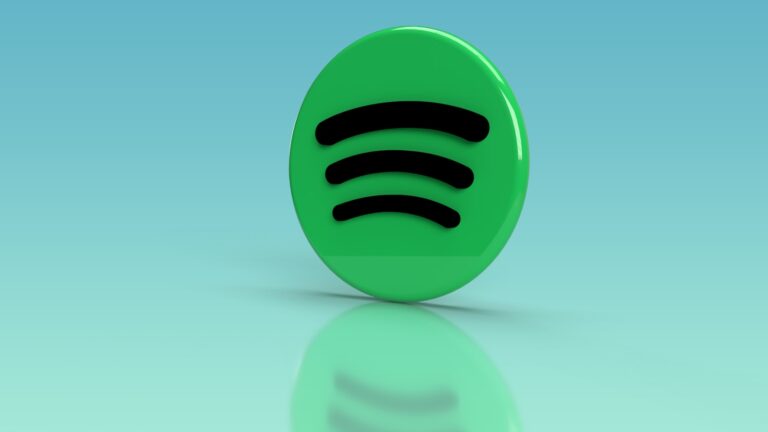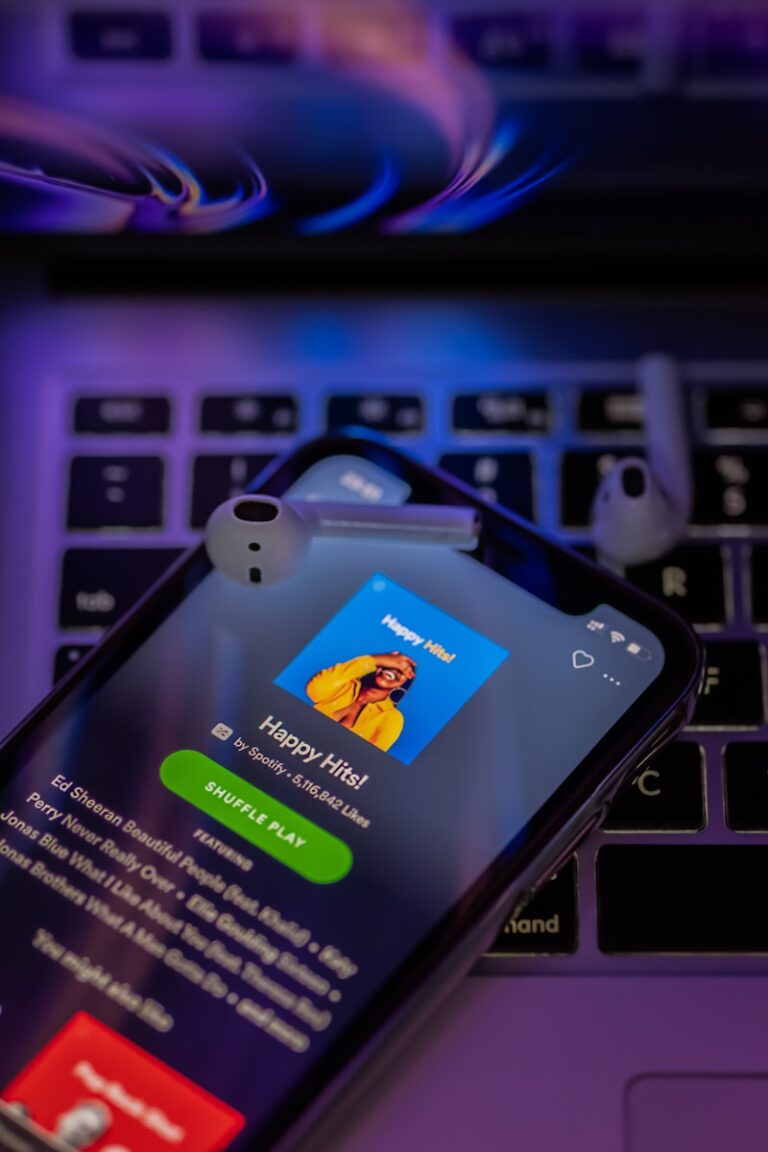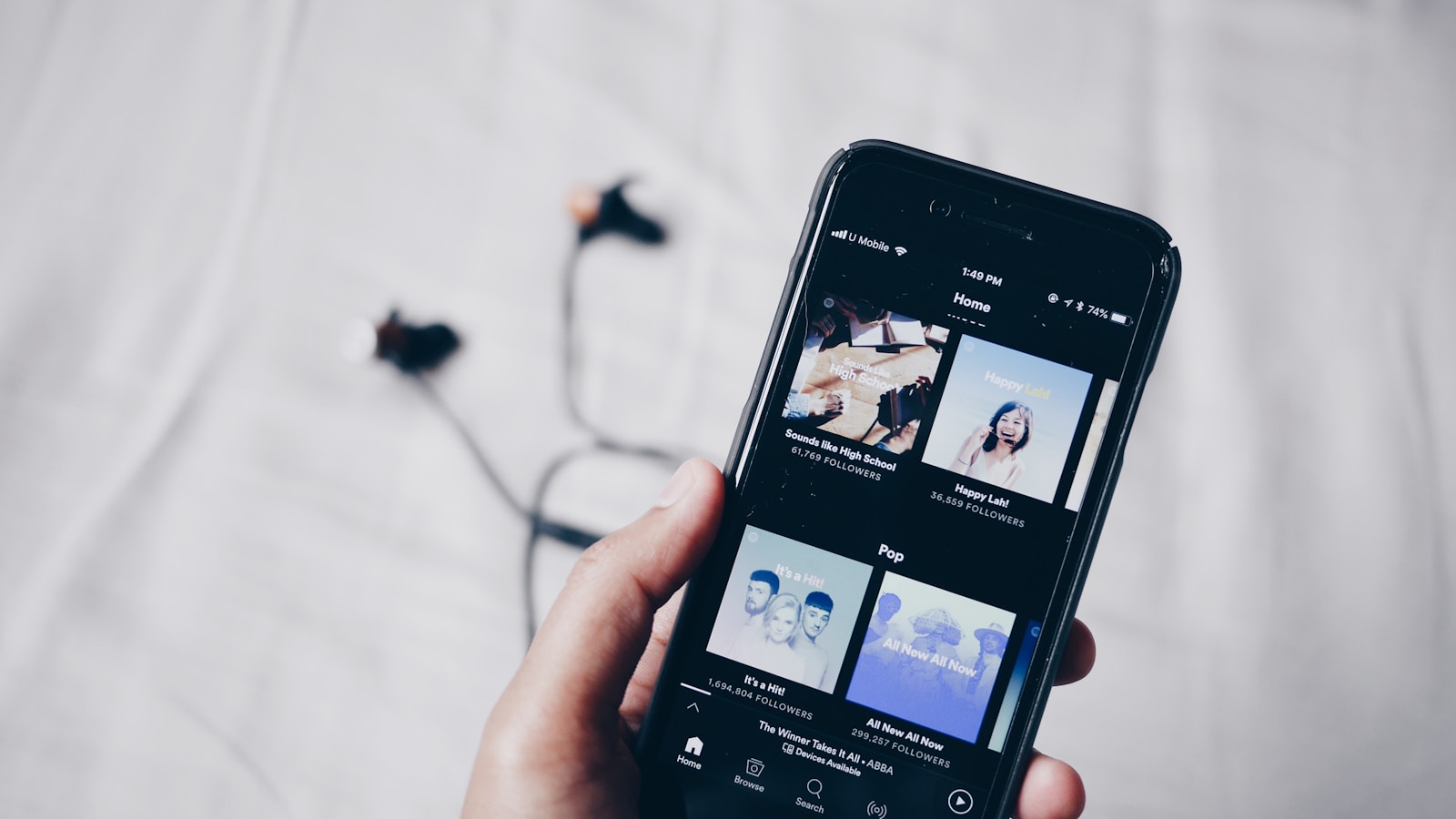
Is your Spotify app running out of storage or acting sluggish? Clearing your cache might be the quick fix you need. The Spotify app stores temporary data on your device to help songs load faster and improve your listening experience. Over time, this cache can grow quite large.
You can free up storage space by clearing your Spotify cache through the app’s settings menu. This simple process takes just a few seconds and won’t affect your playlists, saved songs, or account information. It only removes temporary data that Spotify can easily download again when needed.
Many users don’t realize how much space Spotify’s cached files can occupy. Whether you’re using Spotify on your phone, tablet, or computer, regularly clearing the cache can help maintain optimal app performance and save valuable storage space.
📱 On iPhone / iPad
- Open the Spotify app.
- Tap your profile picture (top left).
- Go to Settings and privacy.
- Tap Storage.
- Select Clear cache → confirm by tapping Clear cache again.
📱 On Android
- Open the Spotify app.
- Tap your profile picture (top left).
- Go to Settings and privacy → scroll to Storage.
- Tap Clear cache → confirm.
👉 Alternatively, you can clear it through Android settings:
- Go to Settings → Apps → Spotify → Storage & cache → Clear cache.
💻 On Windows / Mac (Desktop App)
Spotify doesn’t have a built‑in “clear cache” button on desktop, but you can remove it manually:
Windows
- Close Spotify completely.
- Press Win + R, type:
%localappdata%\Spotify\Storage - Delete the contents of the Storage folder.
Mac
- Close Spotify.
- Open Finder → press Command + Shift + G.
- Enter:
~/Library/Caches/com.spotify.client/Storage - Delete the contents of the folder.
🧹 Tips to Prevent Cache from Growing Too Large
- Regularly clear cache every few weeks.
- Avoid downloading too many offline playlists if you have limited storage.
- Move Spotify’s storage location (in Settings > Storage) to an SD card (on Android) if available.
✅ Summary: Clearing Spotify’s cache is safe and helps free up space. Just remember: downloaded songs will be removed, but your playlists and account remain intact.
Key Takeaways
- Clearing Spotify’s cache frees up device storage without affecting your saved music or playlists.
- You can access the cache clearing option directly through Spotify’s settings under the storage section.
- Regular cache maintenance improves app performance and prevents Spotify from becoming sluggish.
Understanding the Spotify Cache
The Spotify cache stores temporary data on your device to improve app performance and reduce data usage. This hidden system helps your music play faster while saving your mobile data for other activities.
What Is the Spotify Cache?
Spotify cache is a collection of temporary files stored on your device when you stream music or podcasts. When you play a song, Spotify downloads it temporarily and keeps it in this cache folder.
The cached data includes recently played songs, album artwork, and app data. This means if you play the same songs regularly, Spotify won’t need to download them from the internet each time.
Cache files accumulate over time and can take up significant storage space on your device. On a typical smartphone, Spotify cache might grow to several hundred megabytes or even gigabytes if left unmanaged.
Your cache size varies based on how often you use Spotify and how many different songs you stream.
Benefits of Clearing Cache
Clearing your Spotify cache can free up valuable storage space on your device. This is especially helpful if you’re running low on memory on your phone or computer.
Removing cache files can help fix common playback issues and app glitches. If songs are stuttering or the app feels sluggish, clearing cache often resolves these problems.
Cache clearing doesn’t affect your saved playlists, liked songs, or account settings. All your personal data is stored in Spotify’s cloud, not in your local cache.
It also doesn’t impact your offline playback for downloaded songs. Those files are stored separately from the cache.
Regular cache maintenance keeps the app running smoothly without unnecessary data buildup.
How Cache Affects Spotify Performance
A growing cache can eventually slow down the Spotify app. When cache files become too numerous or corrupted, you might notice longer loading times when opening the app or browsing playlists.
Cache affects audio quality indirectly. If your device struggles with storage, it might impact how Spotify processes and plays audio streams.
Your internet usage is also influenced by cache. With an empty cache, Spotify needs to download songs again, using more data. With a healthy cache, frequently played songs load faster and use less bandwidth.
Battery life can improve with proper cache management. Less storage pressure means your device works more efficiently when running Spotify.
For optimal performance, consider clearing your Spotify cache periodically rather than waiting until issues arise.
Preparing to Clear Spotify Cache
Before clearing your Spotify cache, it’s important to take a few precautionary steps to ensure you don’t lose important data or face difficulty locating the cache files.
Backup Your Spotify Data
Taking time to back up your Spotify data is crucial before clearing any cache files. Start by making sure your Spotify playlists are properly saved to your account rather than just locally.
You should also check any downloaded songs you want to keep. While clearing cache doesn’t remove downloads, it’s good practice to verify this beforehand.
For local files you’ve added to Spotify, ensure they’re safely stored in a separate folder on your device. These files might include custom music with ID3 tags that you’ve personally added to your library.
Take screenshots of your favorite playlists if you’re concerned about losing them. This provides a quick reference if anything goes missing after the cache clearing process.
Identifying Cache Location
Finding the Spotify cache location on your device is essential for effective cleaning. On desktop apps, cache files are typically stored in a hidden folder within your user directory.
For Windows, look in AppData/Local/Spotify/Storage. Mac users should check ~/Library/Caches/com.spotify.client. These locations contain temporary data that Spotify accumulates during use.
On mobile devices, you won’t need to locate the exact files. Instead, the Spotify app provides an option to clear your cache directly through the settings menu.
Understanding where cache is stored helps you verify that cleaning was successful. It also allows you to check how much space Spotify is actually using on your device.
Steps to Clear Cache on Different Devices
Spotify stores temporary data to help the app run faster, but this cache can take up unnecessary space. Clearing your cache can free up storage and sometimes fix common issues with the app.
Clear Cache on iPhone
To clear the Spotify cache on your iPhone, follow these simple steps:
- Open the Settings app on your iPhone
- Scroll down and tap on Spotify
- Look for the Storage option
- Tap on Delete Cache
If you’re experiencing serious problems with the app, you can also try offloading it. Go to Settings > General > iPhone Storage > Spotify > Offload App. This keeps your documents and data while removing the app itself.
Sometimes the cache option might not appear or work properly. In this case, you can delete and reinstall the app. Remember to know your login information before doing this.
The cache will build up again as you use Spotify, so you may need to repeat this process occasionally.
Clear Cache on Android Devices
Clearing Spotify cache on Android devices is straightforward and can help improve performance.
- Open the Spotify app
- Tap the gear icon to access Settings
- Scroll down to Storage
- Tap Delete cache
For a more thorough cleaning, you can also clear app data:
- Go to your phone’s Settings
- Find Apps or Applications
- Locate and tap on Spotify
- Select Storage
- Tap Clear Data and confirm
Be careful with clearing data as this will remove all your preferences and logged-in accounts. You’ll need to sign in again after this process.
Android users may also benefit from disabling Battery Optimization for Spotify as this can sometimes cause app crashes or slowdowns.
Clear Cache on Windows
Windows users can clear their Spotify cache through both the app settings and file explorer.
Method 1: Within the Spotify app
- Open Spotify
- Click the dropdown menu (next to your profile name)
- Select Settings
- Scroll down to Storage
- Click Clear Cache
Method 2: Using File Explorer
- Press Win+R to open the Run dialog
- Type
%localappdata%\Spotify\Storageand press Enter - Select all files and delete them
You can also find the exact cache location in Spotify settings. Go to Settings > Storage and look for the cache location path. The typical path is: C:\Users\[YourUsername]\AppData\Local\Spotify\Storage.
Be careful not to delete other Spotify folders as this could damage your installation. Clearing your cache won’t affect your playlists or saved songs.
Clear Cache on Mac
Mac users can clear the Spotify cache through the app or directly through Finder.
Method 1: Through Spotify settings
- Open the Spotify app
- Click Spotify in the menu bar at the top
- Select Settings
- Scroll to Storage
- Click Clear Cache
Method 2: Through Finder
- Open Finder
- Press Cmd+Shift+G
- Enter:
~/Library/Caches/com.spotify.client/ - Delete the files in the Storage folder
The Spotify cache on Mac can grow quite large if you use the app frequently. Clearing it periodically helps maintain optimal performance.
If you’re low on disk space, check how much storage Spotify is using in the app settings. The amount shown can be surprising, especially if you’ve never cleared the cache before.
Managing Spotify Storage Settings
Spotify uses storage space on your device to cache songs and store downloaded music. Properly managing these settings can help you control how much space the app uses.
Adjusting Storage Options
To manage your Spotify storage, open the app and go to Settings. On iPhone, tap the gear icon and select “Storage” to see how much space Spotify is using on your device. For Android users, the process is similar – tap the settings gear and look for the storage section.
When you check your storage info, you’ll see two main categories: cached data and downloaded songs. Clear your cache by pressing the “Delete cache” button under your storage information. This frees up space without affecting your downloaded songs.
If you use Spotify on desktop, you can manually delete the cache folder. Simply navigate to your %appdata% folder, then local, and delete the “Spotify” folder.
Automatic Cache Management
Spotify offers several options to automatically manage storage usage. You can set limits on how much cache Spotify accumulates by adjusting the cache size settings in the app preferences.
For mobile devices, Spotify allows you to choose where to store your downloads. If your phone has an SD card, you can direct downloads there instead of internal storage. This helps keep your main storage free for other apps.
You can also enable “Storage Saver” mode on some devices, which optimizes how Spotify stores data. This setting reduces audio quality slightly but uses less storage space.
Set up regular cache clearing by scheduling it in your routine device maintenance. Consider clearing cache weekly if you’re a heavy user to prevent Spotify from taking up too much space.
Alternative Solutions to Manage Cache
Beyond simply clearing the cache, you have several other options to deal with Spotify cache issues. These solutions range from using third-party tools to more drastic measures like reinstallation.
Using Third-Party Music Converters
Third-party music converters offer a unique solution to Spotify cache problems. Tools like Spotify music converters can download and convert streaming music to MP3 files. This eliminates cache concerns entirely.
With these tools, you can:
- Convert Spotify tracks to MP3, WAV, or other formats
- Store music locally instead of relying on Spotify’s cache
- Access music offline without premium subscription requirements
Most converters work by recording audio as it plays through Spotify. High-quality converters preserve audio quality during this process.
Remember that converting Spotify music might violate terms of service. Always check copyright laws and Spotify’s user agreement before using these tools.
Reinstalling the Spotify App
When cache issues persist, a clean reinstall often solves the problem. This approach completely removes all cached data and gives you a fresh start.
To properly reinstall Spotify:
- Uninstall the Spotify application
- Delete the Spotify folder in AppData (Windows) or Application Support (Mac)
- Empty your recycle bin/trash
- Restart your computer
- Download and install the latest version from Spotify’s website
This process removes all cached content, settings, and local files. You’ll need to log in again and re-download any saved music.
The benefit is a completely fresh installation without any leftover cache files that might cause problems.
Changing Cache Location
You can redirect where Spotify stores its cache to manage disk space better. This is especially useful for computers with limited storage on the main drive.
On desktop, you can change the Spotify cache location by modifying the settings file:
- Close Spotify completely
- Navigate to your Spotify preferences file (different locations depending on OS)
- Add or modify the line:
storage.size=1024(to set maximum cache size in MB) - Add a line:
cache.directory=D:\SpotifyCache(replace with your preferred path)
Moving the cache to an external drive or a drive with more space prevents your main drive from filling up.
By default, Spotify limits its cache to 10% of your free disk space, but you can manually set this lower if needed.
Best Practices for Spotify Cache Maintenance
Keeping your Spotify cache under control helps your app run smoothly and saves valuable storage space on your device. Following a few simple maintenance habits can make a big difference in your streaming experience.
Regularly Clear Cache
You should make clearing your Spotify cache a routine part of your device maintenance. On mobile devices, you can delete Spotify cache by going to Settings within the app and tapping the “Delete cache” button under storage info. This process takes just a few seconds.
For desktop users, locate the cache folder and manually clear its contents. This is especially important if you’ve been using Spotify for months without maintenance.
A good rule of thumb is to clear your cache every 2-3 weeks. If you’re a heavy Spotify user who streams many hours daily, consider doing it weekly.
Set a reminder on your calendar or phone to help you remember this task. Regular clearing prevents bloat and keeps your app running efficiently.
Monitor Cache Size
Staying aware of how much space Spotify is using helps you make informed decisions about when to clear it. The app’s cache is meant to be temporary storage, but it can grow surprisingly large.
To check cache size on mobile:
- Android: Go to Settings > Storage & cache
- iOS: Settings > Storage
For desktop users, navigate to the cache folder location to see its size:
- Windows: %LOCALAPPDATA%\Spotify\Storage
- Mac: ~/Library/Caches/com.spotify.client
If you have limited device storage, consider setting a personal threshold (perhaps 1-2GB) at which you’ll clear the cache. This is particularly important if you use Spotify Premium to download music from Spotify for offline listening.
Update Spotify Regularly
Keeping your Spotify app updated ensures you have the latest cache management improvements. Developers regularly optimize how the app handles temporary storage and cache.
Enable automatic updates in your device’s app store settings to ensure you never miss an update. If you prefer manual updates, check weekly for new versions.
Newer versions often include better cache handling algorithms that can reduce unnecessary storage use. They may also fix bugs that could cause cache bloat.
This applies to all Spotify platforms, including the spotify web player, which stores cache data in your browser. Remember to occasionally clear your browser cache if you primarily use the web version.
After major app updates, it’s a good practice to free up space by clearing your cache to ensure optimal performance with the new version.
Understanding Spotify Premium and Offline Listening
Spotify Premium offers significant advantages for managing cached content and enjoying music without constant internet connection. Your subscription unlocks powerful features that help control how Spotify uses storage space on your device.
Benefits of Spotify Premium for Cache Management
With Spotify Premium, you gain complete control over what music is stored on your device. Unlike the free version which primarily caches recently played songs, Premium lets you download Spotify music intentionally for offline listening. This creates a more organized cache system.
Premium subscribers can select specific quality settings for downloads, directly impacting cache size:
- Low quality: Approximately 24MB per hour of music
- Normal quality: Around 96MB per hour
- High quality: About 160MB per hour
- Very high quality: Up to 320MB per hour
You can adjust these settings based on your storage constraints. Premium also allows you to view exactly how much space your downloads are using, making it easier to manage device storage proactively rather than reactively.
Managing Offline Playlists
Offline playlists are a key Premium feature that affects how Spotify uses your device storage. When you download playlists for offline listening, these files are stored separately from the temporary cache.
To manage offline content effectively:
- Review your downloaded playlists regularly
- Remove downloads you no longer need by toggling off the download switch
- Clear your cache without worrying about losing your offline playlists
Your offline playlists will need to be redownloaded if you clear your entire Spotify cache, but your listening data and preferences remain intact. This separation gives you flexibility to manage temporary cache files while preserving your important downloaded content.
Remember that offline playlists expire after 30 days without reconnecting to the internet, requiring a brief online connection to verify your subscription.
Alternatives to Spotify for Music Streaming
If you’re clearing your Spotify cache, you might also be considering switching to a different music service. Several strong competitors offer unique features that may better suit your listening needs and preferences.
Comparing Spotify with Competitors
Apple Music provides a robust alternative with over 100 million songs in its library. Unlike Spotify, it offers lossless streaming at no extra cost, which delivers much higher audio quality.
Amazon Music includes two tiers: Prime Music (included with Prime) and Amazon Music Unlimited. The Unlimited version features HD and Ultra HD quality options that audiophiles will appreciate.
YouTube Music excels at music discovery through its connection to regular YouTube videos. This integration makes finding live performances and covers easier than on other platforms.
Here’s a quick comparison:
| Service | Free Tier | Sound Quality | Library Size | Family Plan |
|---|---|---|---|---|
| Spotify | Yes | Up to 320kbps | 82+ million | Yes |
| Apple Music | No (3-month trial) | Up to lossless | 100+ million | Yes |
| Amazon Music | Limited (with Prime) | Up to Ultra HD | 90+ million | Yes |
| YouTube Music | Yes | Up to 256kbps | 80+ million | Yes |
Converting to Other Services
Transferring your music library to a new platform can seem daunting, but several tools make it simple. Services like TuneMyMusic and Soundiiz help move your playlists between platforms without manual recreation.
Before switching, download your Spotify data through your account settings. This gives you a record of your listening history and playlists.
Most streaming services now offer desktop and mobile apps with offline listening capabilities. This feature works similarly across platforms—you’ll select content to download and it’s stored as cache on your device.
When moving to Apple Music or Amazon Music, you can import playlists directly. Both services also offer tools to match your existing library with their catalogs, making the transition smoother.
For the best experience, consider trying the free trial periods that most services offer before committing to a subscription.
Frequently Asked Questions
Clearing your Spotify cache can help free up storage space and improve app performance. Here are answers to common questions about managing Spotify’s cache on different devices.
How can I clear the Spotify cache on an iPhone?
To clear Spotify cache on an iPhone, open the Spotify app and tap your profile icon in the top right corner.
Go to Settings (gear icon), scroll down to “Storage” and tap “Clear Cache.” This will delete the cached data without removing your downloaded songs or playlists.
You might need to restart the app after clearing the cache for changes to take effect.
What are the implications of clearing the cache in Spotify?
Clearing Spotify cache will free up storage space on your device. This can improve performance if your app has been running slowly.
You might experience slightly longer loading times the next time you play songs that were previously cached. The app will need to rebuild the cache as you listen to music again.
Cache clearing won’t affect your account information, playlists structure, or downloaded content.
Will my playlists be affected if I clear the Spotify cache?
No, clearing your Spotify cache won’t affect your playlists or saved music. Your playlists are stored on Spotify’s servers, not in the cache.
The cache only contains temporary data that helps songs load faster. When you clear the cache, your playlists structure and content remain intact.
Any songs you’ve downloaded for offline listening will also remain on your device unless you specifically delete them.
What are the steps to clear the Spotify cache on an Android device?
On Android, open the Spotify app and tap the gear icon in the top right to access Settings.
Scroll down to “Storage” and you’ll see how much cache space is being used. Tap “Clear Cache” to remove the temporary files.
For a more thorough cleaning, you can go to your Android device settings, find Spotify in your Apps list, then tap “Storage” and “Clear Data.” This removes more data but might require you to log in again.
Can I safely remove Spotify cache files on a Windows 10 computer?
Yes, you can safely clear Spotify cache on Windows 10. Close the Spotify application first to avoid any issues.
Type “%localappdata%\Spotify\Storage” in File Explorer’s address bar and press Enter. This folder contains Spotify’s cache files that you can safely delete.
Alternatively, you can clear the cache through the app by going to Settings, scrolling down to “Storage” and clicking “Clear Cache.”
Is it possible to clear the Spotify cache on a Chromebook, and if so, how?
Yes, you can clear Spotify cache on a Chromebook. If you’re using the Android version of Spotify, follow the same steps as for Android devices.
Open the Spotify app, tap your profile icon, go to Settings, then Storage, and tap “Clear Cache.”
For the web player version of Spotify, clear your browser cache instead. Go to Chrome settings, find “Privacy and security,” select “Clear browsing data,” and choose to clear cached images and files.