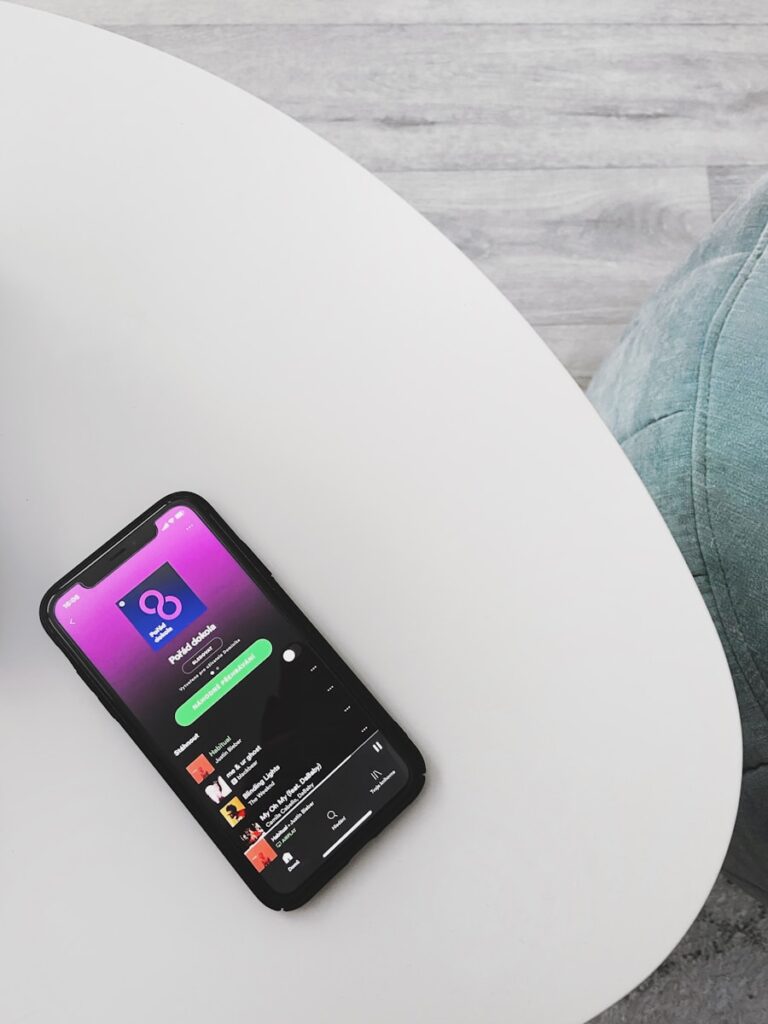You’re enjoying your favorite playlist when suddenly Spotify tells you there’s no internet connection. But wait – your other apps are working fine! This frustrating error happens to many Spotify users and can quickly ruin your music experience. To fix Spotify’s “No Internet Connection Available” error, try forcing the app to close and restart it, check that offline mode is turned off, or toggle it on and off to reset the connection.
This problem occurs on both Android and iOS devices and can have several causes. Your phone might be restricting Spotify’s data usage, or there could be a glitch in the app itself. Sometimes the issue happens even when your internet connection is perfectly stable, making it even more confusing.
The good news is that most Spotify connection errors can be fixed with simple steps. From force closing the app to disabling music widgets or checking data usage restrictions, there are several quick fixes you can try before contacting support.
🧭 1. Check Your Internet Connection
Before anything else, make sure your internet is actually working.
- Try loading a website or another app.
If nothing loads, the issue is with your Wi-Fi or mobile data — not Spotify. - Restart your router or switch networks.
Move closer to your Wi-Fi router or toggle airplane mode on and off. - If using mobile data:
- Ensure you have enough data allowance.
- Check that Spotify is allowed to use mobile data in your phone’s settings (source: Spotify Support).
⚙️ 2. Restart Spotify
A simple restart can fix temporary glitches:
- Close the app completely (not just minimize it).
- Wait a few seconds, then reopen Spotify.
🧹 3. Clear Cache and App Data
Corrupted cache files can cause connection problems.
On Android:
- Go to Settings → Apps → Spotify.
- Tap Storage & cache → Clear cache.
- If that doesn’t help, also tap Clear data (this will log you out).
On iPhone:
- Delete and reinstall Spotify (no direct cache clear option).
On Desktop:
- Navigate to:
- Windows:
C:\Users\<YourName>\AppData\Local\Spotify\Storage - Mac:
~/Library/Application Support/Spotify/
- Windows:
- Delete the Storage folder, then restart Spotify.
(Source: Spotify Community)
🔒 4. Check Firewall, VPN, or Antivirus Settings
Security software can sometimes block Spotify’s connection.
- Temporarily disable your firewall or antivirus and see if Spotify connects.
- If using a VPN, try turning it off — or switch to a different location.
- Add Spotify to your firewall’s allowed apps list.
🔁 5. Log Out Everywhere and Log Back In
Sometimes account sync issues can cause connectivity problems.
- Visit spotify.com/account/overview.
- Scroll down and click “Sign out everywhere.”
- Log back into your devices.
🔄 6. Reinstall Spotify
If all else fails, do a clean reinstall:
- Uninstall Spotify completely.
- Restart your device.
- Download the latest version from the official Spotify website or your app store.
This resets any corrupted files or outdated settings that may cause the “no internet” message (source: Spotify Community).
🧠 7. Additional Tips
- Avoid peak hours: Heavy network traffic can cause streaming issues (source: Spotify Community).
- Lower streaming quality: Go to Settings → Audio Quality and select a lower bitrate if your connection is weak.
- Check for updates: Make sure both Spotify and your device’s OS are up to date.
✅ Summary
| Step | Action | Works On |
|---|---|---|
| 1 | Check Wi-Fi or data | All devices |
| 2 | Restart app | All devices |
| 3 | Clear cache/data | Mobile & desktop |
| 4 | Check firewall/VPN | Desktop |
| 5 | Log out everywhere | All |
| 6 | Reinstall Spotify | All |
| 7 | Adjust settings | All |
If you’ve tried all these steps and Spotify still says “No Internet Connection”, it may be a temporary Spotify server issue. You can check Spotify Status on X (Twitter) or Downdetector to confirm.
Key Takeaways
- Force stopping Spotify and restarting your device often resolves connection errors even when other apps work fine.
- Toggling offline mode or checking data usage restrictions can fix persistent connection problems.
- Logging out of all devices and signing back in refreshes your account connection when other methods fail.
Understanding Spotify’s Offline Functionality
Spotify offers offline capabilities that allow you to enjoy music without an active internet connection. This feature helps save mobile data and ensures uninterrupted listening even when you’re in areas with poor connectivity.
Offline Listening Mode
Offline Mode in Spotify lets you listen to downloaded content when you don’t have internet access. To use this feature, you need to download your favorite content while connected to the internet first. Premium subscribers can download up to 10,000 songs across 5 devices.
To enable Offline Mode:
- Go to Settings in your Spotify app
- Toggle “Offline Mode” to ON
- Your app will now only show downloaded content
If you’re experiencing issues where Spotify incorrectly shows you’re offline despite having internet, try toggling Offline Mode on and off again. This often resolves connection recognition problems.
All downloaded content remains available for 30 days without reconnecting to the internet.
Limitations and Requirements for Offline Use
Only Spotify Premium subscribers can download music and podcasts for offline listening. Free users cannot access this feature and must remain online to use Spotify.
Storage requirements:
- Each song takes approximately 10-20MB of space (quality dependent)
- Downloaded playlists and albums consume significant storage
- Regularly check your device storage if downloading large libraries
You must connect to the internet at least once every 30 days to validate your Premium subscription. Without this verification, your offline content becomes inaccessible.
If Spotify persistently shows “offline” despite internet connectivity, try these solutions:
- Re-login to your account
- Disable and re-enable WiFi
- Restart the app or device
Common Reasons for Spotify’s No Internet Connection Error
When Spotify displays the “No internet connection available” message despite your device being online, several factors could be causing this frustrating issue. This error typically stems from network connectivity problems or issues with the Spotify service itself.
Firewall and Network Restrictions
Your device’s firewall or network settings might be blocking Spotify from accessing the internet. Many corporate and school networks restrict streaming services to conserve bandwidth or comply with usage policies. Check if you’re connected to a restricted network that might be limiting Spotify’s access.
If you’re using a VPN or proxy server, these tools can interfere with Spotify’s connection. Try temporarily disabling these services to see if connectivity improves.
Router settings can also create obstacles. Some routers block specific ports that Spotify needs to function properly. Try restarting your router or checking its settings for any restrictions.
Public Wi-Fi networks often have limitations that can prevent Spotify from connecting properly. These networks may block streaming services or require additional authentication steps.
Spotify Server Downtime
Sometimes the problem isn’t on your end at all. Spotify’s servers occasionally experience downtime or maintenance periods that can trigger connection errors. During peak usage times, server overload can cause temporary disruptions.
Regional server issues might affect only certain geographic areas. If users in your region are experiencing similar problems, a local server might be down.
Spotify regularly updates its platform, and during these update rollouts, connection problems may occur. These are usually temporary and resolve once the update is complete.
You can check Spotify’s official status page or social media accounts for announcements about known outages. Third-party sites like DownDetector also track reported issues with popular services.
Troubleshooting Network Issues
When Spotify displays the “No Internet Connection” error, the problem often lies with your network rather than the app itself. Network connectivity issues can manifest in various ways and usually require specific troubleshooting steps.
Checking Your Internet Connection
Start by verifying your internet connection works properly. Open your web browser and try loading a website to confirm you have internet access. If other apps or websites work fine but Spotify doesn’t, the issue is likely with Spotify itself.
Try toggling your WiFi or mobile data off and on. This simple action often resolves temporary connection glitches.
Check if Spotify’s offline mode is accidentally enabled. In the Spotify app:
- Go to Settings
- Find the Offline Mode setting
- Make sure it’s turned off
- If it’s already off, try toggling it on and off again
Your phone’s network settings might need refreshing. Try enabling airplane mode for 30 seconds, then turning it off again to force a fresh connection.
Restarting Modem and Router
Network equipment sometimes needs a reset to function properly. Force closing Spotify and restarting your phone can help, but often the issue lies with your router or modem.
Follow these steps to properly restart your network equipment:
- Unplug both your modem and router from power
- Wait at least 30 seconds
- Plug the modem back in and wait for it to fully initialize (1-2 minutes)
- Plug the router back in and wait for it to establish connection (1-2 minutes)
- Test Spotify again
If you’re using a public WiFi network, try connecting to a different network. Public networks often have restrictions that can interfere with streaming services.
For persistent issues, try forgetting your WiFi network on your device and reconnecting with the password.
Resolving VPN Connection Issues
VPN services can sometimes conflict with Spotify’s connectivity. Many users report connection issues when using VPNs with streaming services.
If you’re using a VPN, try these troubleshooting steps:
- Temporarily disconnect your VPN and test Spotify
- If Spotify works without VPN, your VPN might be blocking Spotify’s servers
- Try connecting to a different VPN server location
- Check if your VPN has a “split tunneling” feature that lets you exclude Spotify from the VPN connection
Some regions have restrictions on Spotify usage. If you’re using a VPN to access Spotify from a restricted country, try connecting to a server in a supported region.
For persistent VPN issues, contact your VPN provider’s customer support to ask about optimizing for streaming services.
Device-Specific Spotify Solutions
Different devices often need unique solutions when Spotify reports no internet connection. The fixes vary based on your operating system and hardware configuration.
Windows System Fixes
If Spotify can’t connect on Windows, start by checking your system’s network settings. Open Control Panel and verify that your network connection is active and properly configured.
Try running Spotify as an administrator. Right-click the Spotify icon and select “Run as administrator” to give the app proper permissions to access network resources.
Clear the Spotify cache folder on Windows by navigating to %AppData%\Spotify\cache and deleting the contents. This often resolves connection issues caused by corrupted temporary files.
Update your network drivers by going to Device Manager, expanding “Network adapters,” right-clicking your network card, and selecting “Update driver.” Outdated drivers can sometimes interfere with Spotify’s connection.
If using a firewall or antivirus, add Spotify to the exceptions list to ensure it has proper network access.
macOS System Fixes
On macOS, first reset your network settings by clicking the Wi-Fi icon while holding Option key, then select “Create New Network.” This refreshes your connection without a full restart.
Clear Spotify’s cache on Mac by navigating to ~/Library/Caches/com.spotify.client/ and deleting the contents. This removes potentially corrupted data that might block connections.
Check your Mac’s firewall settings by going to System Preferences > Security & Privacy > Firewall. Ensure Spotify has permission to access the internet.
Try creating a new network location with fresh DNS settings:
- Go to System Preferences > Network
- Click the Location dropdown and select “Edit Locations”
- Create a new location and set up your connection again
Update your macOS to ensure compatibility with the latest Spotify client version.
Mobile Device Fixes
For Android devices, try disabling the music widget in your Lock Screen settings, as this can sometimes interfere with Spotify’s connection.
Toggle mobile data off and on, or switch WiFi off for 30 seconds before turning it back on to reset your connection.
On iPhones, go to Settings > Spotify > Local Network and make sure it’s toggled on, especially if you use Spotify Connect features.
Try logging out of Spotify on all your devices and logging back in. This refreshes your account connection and often resolves persistent issues.
If using a VPN on your phone, temporarily disconnect it as some VPN services can block Spotify’s servers.
Spotify Application Fixes
When Spotify shows a “no internet connection available” error despite having active internet, the problem often lies within the app itself. These solutions focus on resetting and refreshing the application to restore proper functionality.
Force Stopping Spotify App
Force stopping the Spotify app is often the quickest fix when you encounter connection issues. This completely shuts down all app processes that might be stuck or malfunctioning.
On Android devices, go to Settings > Apps > Spotify > Force Stop. For iOS, double-tap the home button or swipe up from the bottom (depending on your iPhone model) to view all open apps, then swipe the Spotify app upward to close it.
Force closing and reopening the app has been reported by many users as a reliable solution. This method clears temporary glitches that prevent the app from recognizing your internet connection.
If you’re using Spotify on a computer, right-click the Spotify icon in your taskbar or system tray and select “Exit” (not just close the window). Then reopen the application.
Clearing Spotify App Cache
Cache files help Spotify run faster, but over time they can become corrupted and cause connection problems. Clearing the cache forces Spotify to rebuild these temporary files.
On Android, go to Settings > Apps > Spotify > Storage > Clear Cache. For iOS devices, you’ll need to reinstall the app since iOS doesn’t allow direct cache clearing.
On desktop versions, you can clear the cache by:
- Close Spotify completely
- Navigate to the cache folder:
- Windows: %AppData%\Spotify\cache
- Mac: ~/Library/Caches/Spotify
- Delete all files in this folder
- Restart Spotify
This process removes temporary data that might be causing the “no internet connection” error, especially if you’ve been using Spotify for a long time without clearing cache.
Updating the Spotify Application
Outdated app versions often contain bugs that can cause connectivity issues. Spotify regularly releases updates to fix these problems.
Check if an update is available by visiting your device’s app store (Google Play Store or Apple App Store) and searching for Spotify. If an update is available, you’ll see an “Update” button instead of “Open.”
For desktop versions, Spotify typically updates automatically, but you can manually check by clicking the three dots in the top-left corner, selecting “Help,” and then “About Spotify.” If a newer version is available, you’ll be prompted to update.
Many connection issues have been resolved in newer versions of the app. Keeping Spotify updated ensures you have the latest bug fixes and security improvements.
Reinstalling Spotify
If all else fails, completely reinstalling the app often resolves persistent connection issues by replacing all potentially corrupted files.
To reinstall Spotify:
- Uninstall the app from your device
- Restart your device completely
- Download a fresh copy from your app store or spotify.com
- Log in with your credentials
Before reinstalling, consider logging out of all devices through the Spotify website. Go to spotify.com, log in, click on your profile, select Account, then scroll to “Sign out everywhere.”
When reinstalling on mobile devices, make sure to enable proper data permissions. On Android, check that Spotify has access to both WiFi and mobile data by going to Settings > Apps > Spotify > Restrict data usage.
Account-Related Solutions
Sometimes Spotify connection problems stem from issues with your account rather than your internet. Fixing these issues often requires managing your account settings or verifying your subscription details.
Signing Out Everywhere
If Spotify keeps showing connection errors despite having internet access, you might need to sign out everywhere. This action logs you out from all devices and can resolve hidden authentication problems.
To sign out from all devices:
- Go to Spotify.com and log in to your account
- Navigate to Account overview
- Scroll down and click on Sign out everywhere
- Wait a few minutes for the changes to take effect
- Log back in to your Spotify app
This process can fix issues where your account is stuck in an authentication loop or when the app incorrectly believes you’re offline. After signing out everywhere, restart your app and check if the connection problem is resolved.
Verifying Spotify Subscription Status
Your subscription status can affect connectivity in unexpected ways. If your premium subscription has expired, the app might struggle to transition properly to free mode.
Check your subscription by:
- Going to Account → Subscription on the Spotify website
- Verifying your payment method is current and valid
- Confirming there are no pending payment issues
If you’ve recently changed subscription plans, allow 24 hours for changes to fully process. During this transition period, you might experience connection errors even with internet access.
For family or group plans, verify you’re properly listed as a member. Sometimes being removed from a group plan can cause temporary connection issues until the account fully updates.
Downloading Music for Offline Playback
Spotify offers convenient offline listening options that let you enjoy music without an internet connection. This feature is especially useful when traveling or in areas with poor reception.
How to Download Spotify Songs
To download music for offline listening, you first need a Premium subscription. Once subscribed, downloading is simple. Open the Spotify app and find the content you want to save. Look for the Download button (usually a downward arrow) on albums, playlists, or podcasts. Tap it to start downloading.
Make sure you have enough storage space on your device. Spotify recommends at least 1GB of free memory for smooth downloading. You can check your download quality settings to balance storage usage and sound quality.
If your downloads aren’t working properly, try these fixes:
- Ensure you’re connected to the internet while downloading
- Toggle offline mode on and off
- Restart the Spotify app
Using Third-Party Converters for Offline Tracks
For situations where Spotify’s built-in offline mode isn’t enough, third-party converters offer alternatives. Tools like ViWizard Spotify Music Converter can convert Spotify tracks to formats like MP3 or WAV.
These converters let you play your music in any player without the Spotify app. Most work by recording the audio as it plays, maintaining good quality while creating permanent copies.
Be aware that converting Spotify songs may violate Spotify’s terms of service. Make sure you’re only converting tracks for personal use and not redistribution. Many converters offer free trials with limited features, with full functionality requiring purchase.
Managing File Formats for Offline Content
Understanding file formats is crucial when using Spotify’s offline features. Different formats can affect sound quality, device compatibility, and storage space requirements when saving music for offline listening.
Supported Formats on Spotify
Spotify automatically handles file format conversion for you when downloading music for offline listening. The app uses the OGG Vorbis format at different quality levels depending on your settings. You don’t need to worry about converting files to MP3 or other formats within Spotify itself.
To change your download quality in Spotify, go to Settings > Audio Quality > Download. You can choose between Low (24kbps), Normal (96kbps), High (160kbps), or Very High (320kbps). Higher quality settings use more storage space but provide better sound.
If you’re experiencing problems with offline files not playing, make sure you have sufficient storage space. Spotify recommends at least 1GB of free memory for optimal performance.
Converting to Compatible Formats for Other Devices
While Spotify handles formats internally, you might want to use your music on devices that don’t support Spotify. Unfortunately, direct format conversion from Spotify’s offline content to formats like FLAC, WAV, or AIFF isn’t officially supported.
If you need music in AAC or ALAC formats for Apple devices, or lossless formats like FLAC for audiophile equipment, you’ll need to:
- Use a different music service that supports your desired format
- Purchase the music from services that offer downloads in your preferred format
- Subscribe to Spotify HiFi when available (will support higher quality streams)
Remember that Offline Mode in Spotify is designed to work within the app ecosystem only. This helps protect artists’ rights while giving you offline listening convenience.
Advanced Troubleshooting Techniques
When standard fixes don’t resolve Spotify connection issues, deeper technical solutions can help identify and solve complex network problems that prevent the app from accessing the internet properly.
Analyzing Network Traffic for Issues
Sometimes Spotify connection problems stem from how your device communicates with Spotify’s servers. You can use network analysis tools to pinpoint these issues:
- Install a network analyzer app like Wireshark (desktop) or Network Analyzer (mobile)
- Run the analyzer while attempting to connect to Spotify
- Look for failed connections to Spotify’s domains (*.spotify.com, *.spotifycdn.com)
- Check for packet loss which may indicate unstable connectivity
If you notice significant packet loss, try force closing the app and reconnecting to your network. For persistent issues, consider contacting your ISP as they might be throttling streaming services.
Network analyzers can also reveal DNS resolution problems. Try changing your DNS servers to Google’s (8.8.8.8) or Cloudflare’s (1.1.1.1) for potentially faster and more reliable connections.
Resolving Advanced Firewall and Network Constraints
Firewall restrictions often block Spotify’s connection without obvious warnings. Here’s how to address these advanced barriers:
For computer firewalls:
- Add Spotify to your antivirus software’s exceptions list
- Make sure Spotify has both incoming and outgoing connection permissions
- Check if TCP ports 4070, 4370, and 443 are open for Spotify
For network-level restrictions:
- Access your router’s admin panel (typically 192.168.0.1 or 192.168.1.1)
- Look for QoS (Quality of Service) settings that might be limiting bandwidth
- Ensure UPnP (Universal Plug and Play) is enabled for seamless connections
If you’re on a work or school network, speak with your network administrator as institutional policies may restrict streaming services like Spotify.
Frequently Asked Questions
Spotify connectivity issues can be frustrating when you want to enjoy your music. These common questions address the most typical connection problems users face and provide specific solutions to get your music flowing again.
What steps can I take to resolve ‘No Internet Connection’ error on Spotify for Android?
If your Android device shows a “No Internet Connection” error, first force close the app and restart your phone. This simple step often fixes the problem immediately.
Check your app settings by tapping on your profile picture, then going to settings. Look under the Playback section to ensure Offline Mode is switched off.
You should also verify your data permissions. Go to your phone settings > Apps > Manage apps > Spotify > Restrict data usage and confirm that both Wi-Fi and Mobile Data are enabled for Spotify.
How do I fix a persistent ‘No Internet Connection’ issue on Spotify for iPhone?
For iPhone users, start by toggling your Wi-Fi and cellular data off and on. This refreshes your connection and often resolves temporary glitches.
Update your Spotify app through the App Store, as outdated versions may contain bugs affecting connectivity. Clear your cache by going to Settings > Spotify > Storage and selecting “Clear Cache.”
If problems persist, try signing out of all devices. Go to the Spotify website, access your account settings, and choose “Sign out everywhere.” Then sign back in on your iPhone.
Why does Spotify indicate no internet connection on my PC when I’m online, and how can I fix it?
When your PC shows this error despite being connected, first check if other applications can access the internet. If they can, the issue is Spotify-specific.
Restart the Spotify application completely. On Windows, use Task Manager to ensure all Spotify processes are terminated before restarting. On Mac, right-click the Spotify icon in the dock and select “Quit.”
Clear your cache by going to Spotify’s settings and finding the storage section. You can also reinstall the application if persistent issues continue.
In what ways can I troubleshoot Spotify’s ‘No Internet Connection’ error when using mobile data?
When using mobile data, first confirm that Spotify has permission to use cellular data. Go to your phone settings and check app-specific data permissions.
Make sure your mobile data is properly enabled for Spotify. Some phones have data-saving features that might be restricting Spotify’s access.
Try switching between 4G/5G and 3G networks if available. Sometimes network congestion on faster networks can cause connection issues.
What are the solutions for the ‘No Internet Connection Detected, Error Code 4’ message on Spotify?
Error Code 4 typically indicates a problem with your network configuration. Reset your router by unplugging it for 30 seconds, then plugging it back in.
Check if your firewall or security software is blocking Spotify. Temporarily disable these protections to test if they’re causing the issue.
If using a VPN, try disconnecting it as some VPN services can interfere with Spotify’s connection verification process.
What should I do if my Spotify app continually shows it is offline despite being connected to the internet?
If Spotify persistently shows offline status, log out of all devices and log back in. This resets your account authentication.
Check if you have enough storage space on your device. Low storage can prevent Spotify from properly caching and connecting to servers.
Update your device’s operating system. Outdated OS versions may have compatibility issues with current Spotify builds.