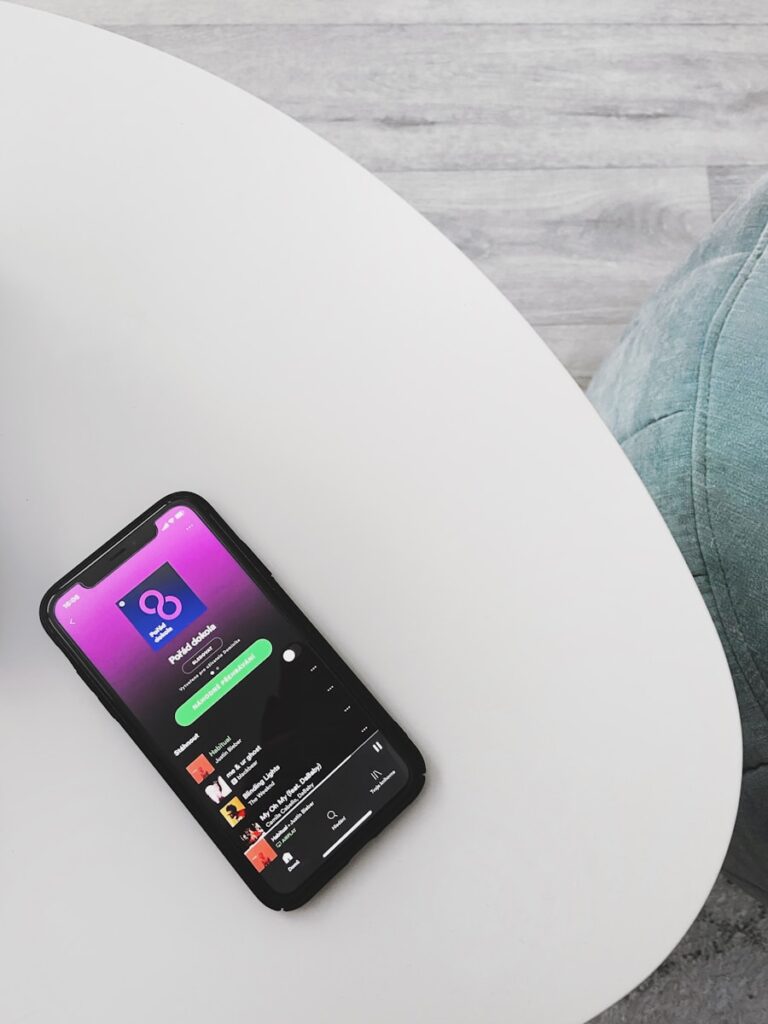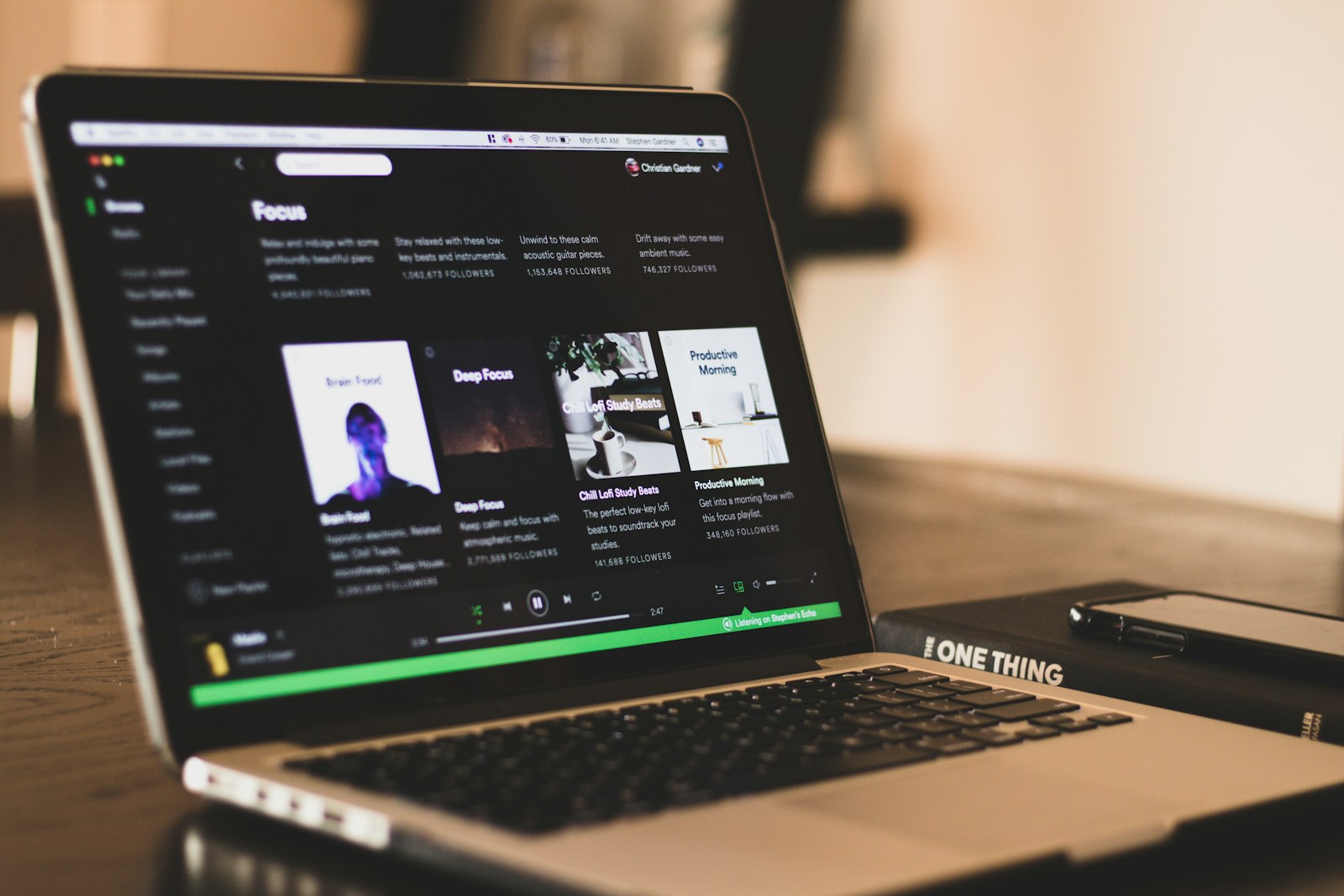
Ever wanted to look back at your music journey? Finding your recently played songs on Spotify helps you rediscover that track you heard yesterday but can’t quite remember. It’s easier than you might think to access this feature.
To see your Spotify listening history on mobile, tap your profile icon and select “Listening history” to view a list of your recently played audio. On iPhone, you can also tap Home, then your avatar in the top-left corner, and select “Listening history” to see what you’ve been enjoying lately. For desktop users, the process is equally simple through the PC or Mac app.
Your listening history isn’t just helpful for finding that forgotten tune—it’s also a great way to build new playlists based on your recent favorites. Plus, understanding how to navigate this feature can help you better organize your growing music collection.
📱 On Mobile (iPhone & Android)
- Open the Spotify app.
- Tap the Home tab (bottom-left).
- Tap the clock icon (🕒) in the top-right corner.
- This is your “Recently Played” section.
- Scroll through to see songs, albums, playlists, and podcasts you’ve listened to.
👉 Pro tip: You can tap on any item to play it again or save it to your library.
💻 On Desktop (Windows & Mac)
- Open the Spotify desktop app.
- Look at the right-hand sidebar.
- Under “Friend Activity”, you’ll see a “Recently Played” section.
- You can also click your profile picture (top-right) → Profile → scroll down to see your listening history.
🌐 On Web Player (Browser)
- Go to Spotify Web Player.
- Log in to your account.
- Click your profile picture (top-right) → Profile.
- Scroll down to view your recently played tracks and playlists.
🎧 Alternative: Full Listening History
- On mobile, you can also go to:
- Home → tap clock icon → then tap “See All” for a longer history.
- On desktop, click your profile → Profile → scroll down for a detailed list.
✅ Things to Note
- Spotify only shows a limited history (not your entire lifetime listening).
- For a full year’s listening summary, Spotify releases Spotify Wrapped every December.
- You cannot delete items from your history, but you can hide them from public view by adjusting privacy settings.
Key Takeaways
- You can access your Spotify listening history through your profile icon on mobile devices or through the desktop application.
- Your recently played tracks are viewable in different locations depending on whether you’re using iPhone, Android, or desktop versions.
- Reviewing your listening history helps you rediscover forgotten songs and create better personalized playlists.
Understanding Spotify’s Recently Played Feature
Spotify’s Recently Played feature keeps track of your listening history, making it easy to revisit songs, podcasts, and audiobooks you’ve enjoyed. This handy tool saves you time by eliminating the need to search for content you’ve previously listened to.
The Recently Played section can store up to 3 months of your listening history. This means you can go back and find that perfect song you heard weeks ago but forgot to save.
You can find your recently played content in different locations depending on which device you’re using:
On Mobile:
- Tap your profile photo in the top corner
- Select “Recents” from the menu
- Alternatively, scroll down on the Home tab to find the Recently Played section
On Desktop:
- Look for the Recently Played section on your Home screen
- Check the left sidebar for quick access to recent items
Your Spotify listening history updates in real-time as you play content. This feature is especially useful for rediscovering tracks you enjoyed but didn’t save to a playlist.
The Recently Played feature also helps you pick up where you left off with podcasts and audiobooks. It remembers your stopping point, allowing you to continue listening seamlessly.
Remember that your recently played items are specific to your account, so they’ll appear consistently across all your devices when you’re signed in.
Accessing Recently Played on Different Devices
Spotify makes it easy to view your listening history across multiple platforms. Your recently played songs and podcasts are synced across devices, allowing you to access your listening history no matter where you’re logging in from.
On the Spotify Desktop App
To check your recently played tracks on the Spotify desktop application, look for the navigation panel on the left side of your screen. Click on “Recently Played” which appears in this sidebar menu.
If you don’t see it immediately, you can also access this history by clicking on your profile icon in the top-right corner and selecting “Profile.” Your recently played content will be displayed in a section of your profile page.
The desktop app typically stores a longer history of your listening activity compared to the mobile version. You can sort through this history by time periods like “Today,” “Yesterday,” or “Last 7 Days” in some versions of the app.
Tip: Right-clicking on any recently played item gives you additional options such as adding it to a playlist or sharing it with friends.
Using the Spotify Mobile App
On your smartphone, viewing your listening history is straightforward. Tap your profile icon in the top-right corner of the home screen, then select “Listening history” from the menu.
For quicker access, you can also scroll down on the Home tab to find the “Recently Played” section. This shows your most recent listening activity across all your devices.
The mobile app interface is slightly different between Android and iOS, but the functionality remains consistent. Both platforms allow you to tap on any item in your history to play it immediately.
Pro tip: If you want to revisit a podcast episode or playlist you were enjoying earlier, your recently played list makes it easy to pick up right where you left off.
Through the Spotify Web Player
The Spotify web player also keeps track of your listening history. To access it, navigate to open.spotify.com in your browser and log into your account.
Once logged in, look for the “Recently Played” option in the left sidebar. Clicking on this will display your recent listening activity. The web player’s history reflects your listening across all devices, making it convenient when you’re using a computer that doesn’t have the desktop app installed.
The web player provides similar functionality to the desktop application but in a browser environment. You can hover over items in your history to see play, save, and sharing options.
Note: Unlike the dedicated apps, the web player may store fewer items in your history, typically showing your most recent 50 played tracks.
Navigating Your Listening History
Finding your recently played tracks on Spotify is simple once you know where to look. The platform offers several ways to access your listening history across different devices.
On Mobile Devices:
- Open the Spotify app
- Tap your profile icon in the top corner
- Select Listening history from the menu
This shows a chronological list of everything you’ve recently played. You can scroll through to find that song you heard earlier but can’t quite remember.
On Desktop:
- Click the hamburger menu
- Look for the Play Queue option
- Select the “Recently played” tab at the top
Your desktop history gives you a good overview of your recent listening habits. This can be helpful when you want to revisit something you enjoyed.
If you’re using the search feature, you can also see some recent activity as you type. This provides quick access to tracks you’ve played before.
For a more comprehensive view of your long-term listening patterns, Spotify Wrapped compiles your yearly favorites each December. This popular feature showcases your top artists, songs, and genres from the past year.
Remember that your listening history helps Spotify create better recommendations for you. The more you listen, the more personalized your experience becomes.
Managing Your Recent Listening Activity
Spotify keeps track of what you listen to, which can be helpful but sometimes you might want to clean up your history. You can control what appears in your recently played list and even remove specific tracks you’d rather not have visible.
Clearing Your Recently Played List
If you want a fresh start with your listening history, you can clear your recently played list in Spotify. While Spotify doesn’t offer a direct “clear all” button, there are workarounds.
One method is to toggle off “Show my recently played artists” in your settings. To do this:
- Open Spotify and go to Settings
- Scroll to the “Social” section
- Turn off “Show my recently played artists on my public profile”
This won’t completely delete your history but will hide it from your public profile. For a more complete reset, you can log out of all devices and log back in, which sometimes refreshes your recent activity.
Spotify Premium users have the same limitations as free users when it comes to clearing history, despite having other advantages.
Removing Specific Tracks
Sometimes you only want to remove certain songs from your recently played history rather than clearing everything. Unfortunately, Spotify doesn’t allow you to selectively delete tracks from your history.
However, you can use these tactics to manage what appears:
- Play multiple other songs to push unwanted tracks off your recent list (Spotify typically shows the last 50 played)
- Create a private session before listening to tracks you don’t want in your history:
- Tap your profile icon
- Select Settings
- Toggle on “Private Session”
Private sessions prevent songs from appearing in your recently played list. Remember that this setting turns off automatically when you restart the app.
You can also check your recent activity to monitor what’s being displayed to others who might view your profile.
Using Private Mode to Control Your Listening History
Spotify’s Private Session feature gives you control over your listening history and activity. When enabled, the music you play won’t affect your recommendations or show up in your followers’ feeds.
To start a private session on mobile, tap your profile icon, go to Settings, and switch on “Private Session.” On desktop, click your profile name in the top-right corner and select “Private Session.”
When the private mode is active, you’ll see a padlock icon near your profile. This means your listening activity is temporarily hidden from followers.
Important things to know about Private Sessions:
- They temporarily hide your activity from followers
- Music played during private sessions won’t appear in Recently Played
- Your listening won’t influence your future recommendations
- The session remains active until you turn it off or log out
Private mode doesn’t permanently remove from recently played songs you’ve already listened to. For that, you’ll need to manually clear your history.
Remember that while private mode hides activity from followers, Spotify can still track what you listen to during these sessions for their own data purposes.
You can toggle the Spotify private session on and off whenever you want privacy or when listening to music that doesn’t match your usual taste.
Tips for Organizing Your Spotify Library
A well-organized Spotify library helps you find your favorite music faster and enjoy a smoother listening experience. You can use several tools within the app to keep everything in order.
Creating and Editing Playlists
Start by sorting and filtering your library to get a better view of what you have. You can filter by playlists, artists, or podcasts to focus on exactly what you’re looking for.
When creating playlists, give them clear, descriptive names that help you remember their content. Try adding prefixes like “Workout:” or “Chill:” to group similar playlists together.
To avoid music clutter, consider organizing your playlists by:
- Mood (Happy, Sad, Energetic)
- Activity (Workout, Study, Sleep)
- Genre (Rock, Hip-hop, Classical)
- Season (Summer Hits, Winter Chill)
You can also customize the order of tracks within playlists. On desktop, simply drag and drop songs to arrange them in your preferred sequence. For mobile users, Spotify offers library organization features that help you sort through your music collection efficiently.
Don’t forget to regularly remove songs you no longer enjoy from your playlists to keep them fresh and relevant.
Leveraging Spotify’s Offline Features
Spotify offers several options to enjoy music without an internet connection. These features can save your data usage and ensure uninterrupted listening even when you’re in areas with poor connectivity.
Enabling Offline Mode
To use Spotify offline, you first need to download your favorite music. Start by toggling on the “Offline Listening” feature in your settings. This option is available for Premium subscribers only.
When you find playlists, albums, or podcasts you want to listen to offline, look for the download icon (a downward arrow). Tap it to save that content to your device.
Spotify’s Offline Backup feature provides access to recently played songs even when you’re offline. This works by using your app’s cache to remember what you’ve listened to previously.
To use this feature effectively, you need to have listened to at least five songs and have Offline Listening enabled in your settings. Your recent activity will then be accessible even without an internet connection.
Using AudFree Spotify Music Converter
AudFree Spotify Music Converter is a third-party tool that lets you download Spotify songs for offline use beyond Spotify’s app. This tool works with both free and Premium accounts.
Here’s how to use it:
- Download and install AudFree Spotify Music Converter on your computer
- Launch the program and log in to your Spotify account
- Drag and drop your playlists or songs into the converter
- Select your preferred output format (MP3, AAC, WAV, etc.)
- Click “Convert” to download the songs
The downloaded files can be transferred to any device and played without the Spotify app. This means you can listen to your music without restrictions even when you’re traveling or in areas with no internet connection.
Remember that while Spotify tracks offline playback within its app to ensure artists get paid, using third-party tools may violate their terms of service.
Exploring Advanced Spotify Options
Spotify offers more than just checking your recently played tracks. The platform gives you deep insights into your listening habits and musical preferences through specialized features.
Discovering New Music with Spotify Wrapped
Spotify Wrapped is an annual feature that gives you a personalized summary of your listening history. This feature typically arrives in December and showcases your top songs, artists, and genres from the past year.
You can see how many minutes you’ve spent streaming music and which new artists you’ve discovered. Spotify Wrapped also creates custom playlists based on your most-played tracks, making it easy to revisit your favorites.
The colorful, shareable format makes it fun to compare your music tastes with friends. Many users look forward to this yearly recap as it often reveals surprising patterns in their listening habits that they didn’t notice throughout the year.
Identifying Top Artists and Tracks
Beyond the recently played section, Spotify provides detailed statistics about your top artists and tracks. You can access this information year-round through your profile page.
To find your top content:
- Go to your profile page
- Select “Top Artists” or “Top Tracks”
- Choose a time frame (last 4 weeks, 6 months, or all time)
This feature helps you understand your listening patterns and discover which artists you’ve been streaming most frequently. You might be surprised to find artists you didn’t realize were such a significant part of your music rotation.
The data is updated regularly, giving you a real-time view of your musical preferences as they evolve throughout the year.
Frequently Asked Questions
Spotify offers multiple ways to view your listening history across different devices. These methods vary slightly depending on your device, settings, and app version.
How can I view my listening history on Spotify?
To view your listening history on Spotify, tap your profile picture in the mobile app. You’ll see Recently Played in the menu that appears.
On desktop, you can find your listening history by looking at the left sidebar. The Recently Played section shows tracks and albums you’ve listened to recently.
You can also check your Home page, which displays your recent listening activity along with recommended content based on your history.
What steps are needed to access recently played tracks on Spotify via iPhone?
On your iPhone, open the Spotify app and tap your profile picture in the top corner. Look for Recently Played in the menu options.
Another method is to add recent tracks to a playlist. Open a playlist you’ve created, press the three dots, select “Add to this playlist,” then swipe left until you see Recently Played.
Some iPhone users might find this feature in different locations as Spotify frequently updates its interface.
Is there a way to show my recently played songs on my Spotify profile?
Yes, your recently played songs can appear on your public profile if you’ve enabled certain privacy settings. Go to Settings, then Social, and make sure “Recently Played Artists” is toggled on.
Remember that making your listening activity public means your followers can see what you’re listening to. This includes any private listening sessions unless you’re in Private Session mode.
You can also create and share public playlists containing your favorite recent discoveries.
Why does Spotify not display my recently played music, and how can I fix it?
If Spotify isn’t showing your recently played music, try checking your app version first. Outdated apps may have bugs affecting this feature.
Privacy settings might be blocking history tracking. Check your settings and ensure private listening mode isn’t activated.
Clearing your cache or reinstalling the app often resolves display issues. For persistent problems, logging out and back in can refresh your connection to Spotify’s servers.
How can I view someone else’s recently played songs on Spotify?
You can only view someone else’s recently played songs if they’ve made their listening activity public. Go to their profile page and look for their recent activity section.
Friend activity is visible on the desktop app’s right sidebar. This shows what your friends are currently playing or have recently played.
Remember that viewing others’ listening habits requires mutual following in most cases and depends on their privacy settings.
Can I retrieve my Spotify playback history from several years ago?
Spotify doesn’t provide a built-in feature to view your complete listening history from years ago. The app typically shows only your recent listening activity.
For longer-term history, Spotify Wrapped offers an annual summary of your listening habits, available at the end of each year.
Third-party services can help track your listening history if you connect them to your account, though these won’t retroactively show plays from before you started using the service.