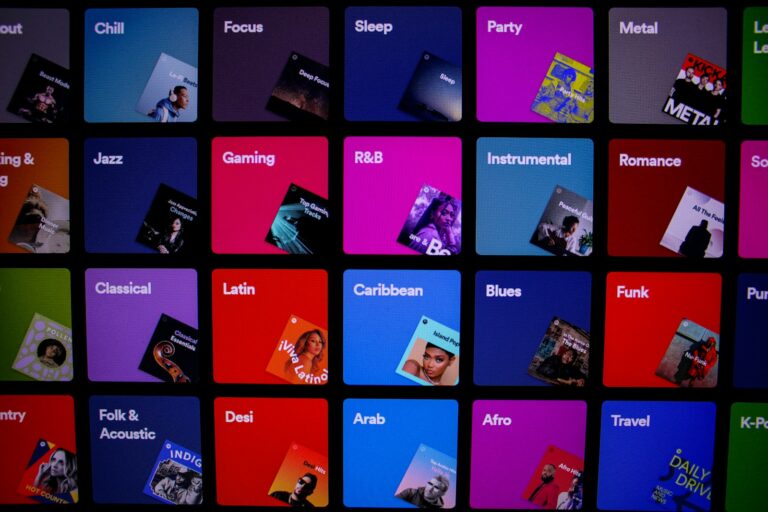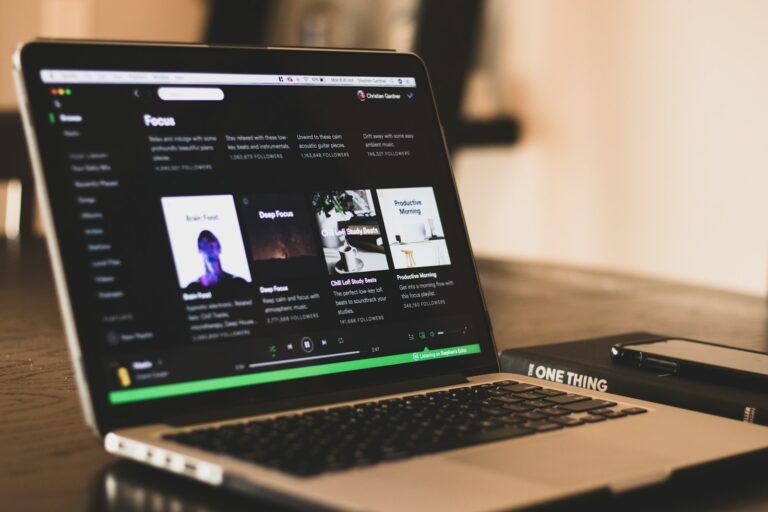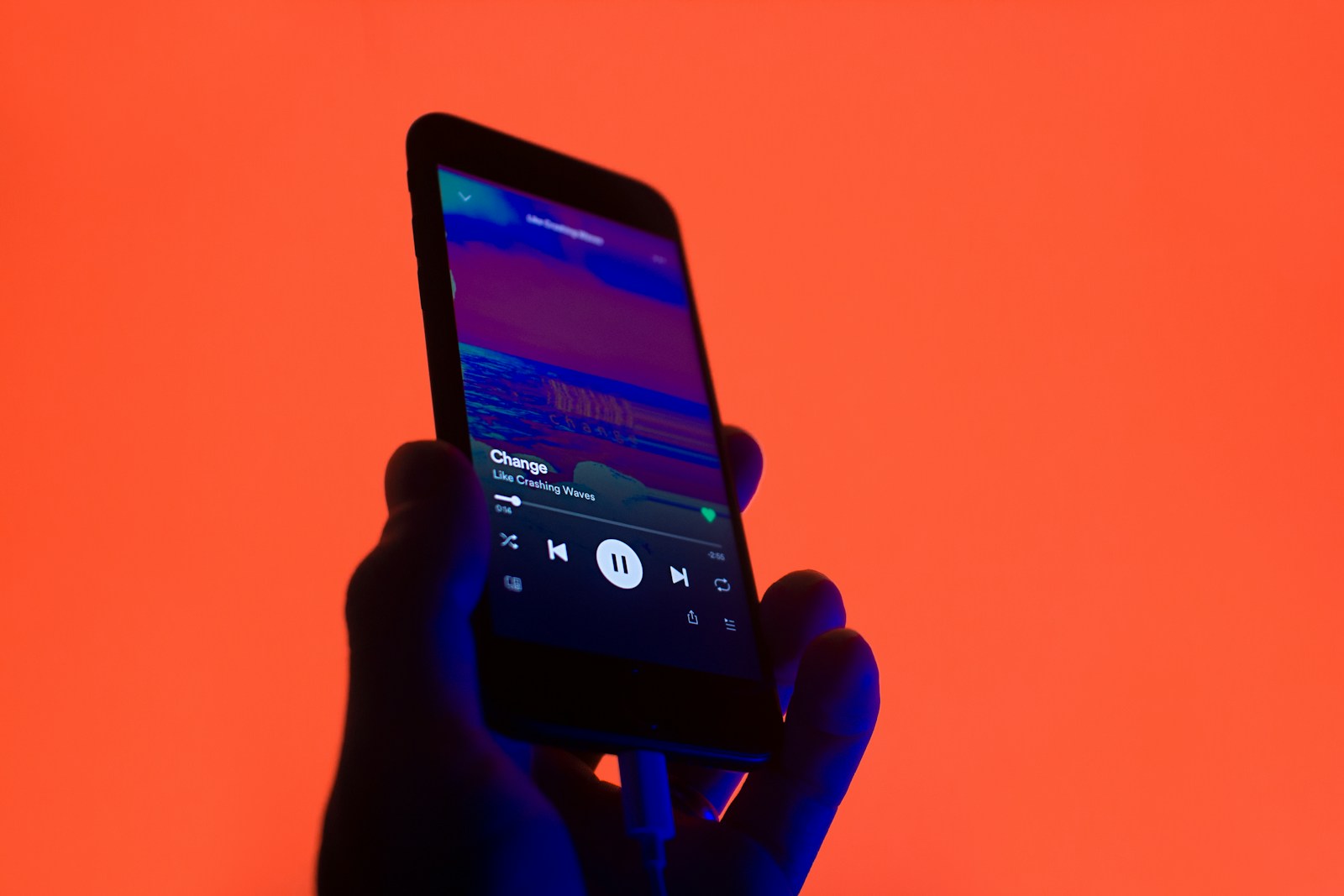
Ever wondered how to track your Spotify purchases or see what you’ve been listening to? Whether you need to check your subscription details or want to create a fun receipt of your most-played songs, accessing your Spotify receipts is easier than you might think. You can view your official Spotify payment receipts by logging into your account page, where transactions from the last two years are available for review.
If you’re curious about your listening habits, there’s also a popular tool called Receiptify that generates a receipt-style list of your top tracks. This creative feature has become a hit with music lovers who enjoy sharing their music taste on social media. Many Spotify users don’t realize these options exist, making it harder to track spending or show off their unique music preferences.
1. Check Receipts via Your Spotify Account Page
- Go to the Spotify Account page.
- Log in with the account linked to your subscription or purchases.
- In the left-hand menu, select “Receipts” or “Order history” (under the Payment section).
- You’ll see a list of your transactions from the last two years.
- Click “More details” next to any transaction to view the full receipt.
The receipt will show:
- Date of purchase
- Amount paid
- Payment method
- Plan or item purchased
2. Check Your Email
- Spotify automatically sends a payment confirmation email each time you’re charged.
- Search your inbox for “Spotify receipt” or “Spotify payment” to find them.
- If you don’t see them, check your spam/junk folder.
3. Download or Print Receipts
- From the Order history page, you can open a receipt and then download it as a PDF or print it directly for your records.
4. Special Notes
- Receipts are available only for the last 2 years of payments (source: Spotify Support).
- If you subscribed through a third-party (like Apple App Store or Google Play), your receipts will be available in their billing system, not on Spotify’s website.
- For family or duo plans, the receipt is only visible to the plan manager who pays the bill.
✅ Quick Tip: If you need receipts regularly (e.g., for business expenses), bookmark your Order history page or create an email filter to automatically label Spotify payment emails.
Key Takeaways
- Spotify stores your payment receipts for the past two years on your account page, making it easy to track your subscription payments.
- The Receiptify web app creates custom receipts of your most-played songs when you log in with your Spotify account.
- You can view and share your listening history as a stylized receipt, making your music habits more visible and shareable.
Understanding Spotify Receipts
Spotify receipts offer a unique way to visualize your music listening habits in a fun, shareable format. They transform your streaming data into receipt-like summaries that show what music you’ve been enjoying most.
Definition and Purpose
A Spotify receipt is a visual representation of your listening history formatted to look like a store receipt. Unlike actual purchase receipts, these show what songs or artists you’ve streamed most frequently.
The primary purpose of these receipts is to help you track and share your music preferences. They display your top tracks, artists, or genres in an aesthetically pleasing format that mimics a shopping receipt.
Many users enjoy sharing these receipts on social media to showcase their music taste or compare with friends. The Receiptify tool makes this possible by accessing your Spotify data and generating a customized receipt.
Types of Receipts Available
Several types of Spotify receipts are available depending on what information you want to display. You can generate receipts showing your:
- Top Tracks: Lists your most-played songs over different time periods
- Top Artists: Shows which musicians you’ve listened to most
- Top Genres: Categorizes your listening habits by music style
The Receiptify website allows you to customize your receipt by selecting different metrics and time frames. You can view your stats for the past month, past 6 months, or all time.
Some receipt generators like Receiptify also offer additional features such as album searches and custom receipt building. You can even check your listening stats in different formats beyond the traditional receipt style.
Accessing Your Spotify Receipts
Getting access to your Spotify receipts allows you to track your listening habits and payment history. Different methods exist depending on whether you’re looking for payment information or a breakdown of your music consumption.
Via Spotify’s Official Platform
To check your payment receipts on Spotify, start by logging into your account on the Spotify website. Navigate to your account settings by clicking on your profile picture in the top-right corner. Select “Account” from the dropdown menu.
In the account overview page, look for the “Subscription” section. This area displays your current plan and billing information. For detailed payment history, click on “Subscription” in the left sidebar menu.
Your payment history will show all transactions made with Spotify. Each entry includes:
- Date of payment
- Amount charged
- Payment method used
- Subscription type
You can download individual receipts by clicking on specific transactions. These receipts contain important information about your payment, including your address and the exact amount paid.
Third-Party Receipt Generators
For music consumption receipts rather than payment records, you can use Receiptify. This popular third-party tool creates stylized receipts of your most-played tracks.
To use Receiptify:
- Visit the Receiptify website
- Click “Log in with Spotify”
- Authorize the app to access your listening data
- Choose between viewing your top tracks, artists, genres, or other stats
After logging in, you can customize your receipt by selecting different time periods: last month, last 6 months, or all-time statistics. The receipt shows your top tracks in a shopping receipt format, complete with “prices” based on play count.
These visual receipts have become popular for sharing on social media as they neatly summarize your listening habits.
Mobile App vs. Desktop
Accessing your Spotify receipts differs slightly between the mobile app and desktop versions.
On desktop, the payment receipt process is straightforward. Open the Spotify web player or desktop app, click your profile, select “Account,” and navigate to “Subscription” for complete payment history. The desktop interface provides more detailed information and easier access to downloadable receipt files.
The mobile app offers a more limited experience. To check payment receipts on mobile:
- Open your Spotify app
- Tap the gear icon for Settings
- Select “Account”
- Tap “Premium” or “Subscription”
- You’ll be redirected to a browser to view your full payment history
For music consumption receipts using third-party tools like Receiptify, both mobile and desktop browsers work equally well. However, the desktop experience often provides a better view of the detailed listening statistics and makes it easier to save or print your listening receipts.
Using Receiptify for Spotify
Receiptify is a popular third-party tool that transforms your Spotify listening data into a receipt-style format. You can view your top tracks in a fun, shareable receipt that looks like something you’d get after shopping.
Step-by-Step Guide
To create your own Spotify receipt, start by visiting the Receiptify website. When you arrive at the site, you’ll see a simple interface with a “Log in with Spotify” button. Click this button to authorize Receiptify to access your Spotify data. Don’t worry—this is safe and only reads your listening history.
After logging in, Receiptify automatically generates a receipt showing your most-played songs. The receipt displays:
- Your top tracks ranked by play count
- The “price” (representing popularity or play time)
- A total at the bottom summing up your music preferences
The default view shows your top tracks from the past month, but you can change this time period. Your music habits are presented in a clean, easy-to-read format that resembles a store receipt.
Customizing Your Receipt
Receiptify offers several customization options to personalize your music receipt. You can modify the time period shown on your receipt by selecting from monthly, 6-month, or all-time listening data. This flexibility helps you compare how your music tastes change over different periods.
You can also switch between viewing:
- Top Tracks: Your most-played songs
- Top Artists: Musicians you listen to most frequently
After creating your receipt, you can download the image to share on social media. The download button appears below your generated receipt. Many users share these receipts on Instagram stories or Twitter to compare music tastes with friends.
For a different view of your Spotify data, you might try switching between metric options. Each option organizes your listening data in slightly different ways, giving you new insights into your music preferences.
Analyzing Spotify Listening Habits
Beyond just checking your payment receipts, Spotify offers rich insights into your music consumption patterns. These tools help you understand your unique musical fingerprint and how it changes over time.
Understanding Spotify Stats
Spotify collects detailed data about your listening habits. To access these insights, you can use Stats.fm, one of the most reliable ways to track your Spotify history. This tool lets you view patterns across any time period you choose.
Your top artists and genres appear prominently in these stats. You might discover that your claimed music preferences differ from what you actually listen to most.
The mood analysis feature categorizes your music by emotional tone. This can reveal interesting patterns about your listening habits during different times of day or seasons.
Key metrics tracked include:
- Total listening time
- Most-played tracks
- Favorite artists by playtime
- Genre distribution
- Listening time patterns
Many websites analyze your Spotify data through the official API, giving you deeper insights than the basic app provides.
Spotify Wrapped vs. Spotify Receipt
Spotify Wrapped is the company’s annual year-in-review feature released each December. It packages your yearly listening data into colorful, shareable graphics with your top songs, artists, and genres.
A Spotify receipt is different – it’s more like a store-style summary of your listening habits. Receiptify creates these receipt-style summaries after connecting to your account.
Unlike Wrapped (available only once yearly), receipt tools can be accessed anytime. They typically display:
- Top tracks formatted like purchase items
- “Cost” represented by play counts
- Date and time stamps for the period analyzed
- A clean, minimal design resembling a store receipt
These tools offer more frequent snapshots of your musical taste. This allows you to track how your preferences evolve throughout the year rather than waiting for the annual Wrapped experience.
Comparing Music Streaming Services Stats
Spotify’s analytics capabilities often exceed those of competing platforms. While Apple Music and YouTube Music offer basic listening summaries, they lack the depth and presentation of Spotify’s tools.
You can use third-party services like Stats for Spotify to analyze multiple metrics including streams, shares, saves, and more. These tools create more comprehensive profiles than most native streaming platforms provide.
Cross-platform comparison features:
- Playlist diversity analysis
- Artist overlap between services
- Unique genre discovery rates
- Listening time comparisons
If you use multiple streaming platforms, consider tools that aggregate your listening data across services. This provides a more complete picture of your music consumption habits regardless of which app you open.
Some analytics tools even generate compatibility scores with friends, helping you discover shared musical interests and potential recommendations based on overlapping tastes.
Sharing Your Spotify Receipts
Once you’ve created your Spotify receipt using Receiptify, you might want to share it with friends or on social media. Sharing your music habits can be a fun way to connect with others who have similar tastes.
Best Practices for Social Sharing
When sharing your Spotify receipts, consider using the screenshot function on your device for the best quality image. This ensures your receipt looks crisp and readable when posted online.
For Instagram and Twitter, crop your receipt image to fit the platform’s ideal dimensions. Square format works well for Instagram, while a slightly taller image is better for Twitter.
Add relevant hashtags like #Receiptify, #SpotifyReceipt, or #MusicTaste to help others find your post. These tags can connect you with communities of music lovers sharing their own receipts.
Consider sharing your receipt alongside a Spotify Blend playlist with friends. This creates an interactive experience where you can compare music tastes directly.
To make your shared receipt stand out, try posting it alongside a brief comment about surprising songs that made your list or how your music taste has evolved.
Considering Privacy When Sharing
Before posting your Spotify receipt, be aware that it reveals your listening habits, which some might consider personal information. Take a moment to review what your receipt displays.
Privacy settings to check:
- Make sure your Spotify account name is something you’re comfortable sharing publicly
- Consider editing out any identifying information before posting
- Review the songs on your receipt if you’re concerned about revealing specific music preferences
Remember that logging into Receiptify requires giving the app access to your Spotify data. Only use services you trust with your login credentials.
If you’re concerned about privacy, consider sharing your receipts only with close friends through direct messages rather than posting publicly. This gives you more control over who sees your music habits.
For those who enjoy offline listening, be aware that these plays may not be reflected in your receipt since tracking depends on internet connectivity and data synchronization.
Spotify Premium and Receipts
Spotify Premium offers several advantages for subscribers, including better access to your payment history and receipt information. When you upgrade to Premium, your billing documentation becomes more detailed and accessible.
Benefits in Terms of Receipts
With a Spotify Premium subscription, you can easily check your receipts through your account page. Simply log in, go to the Payment section, and select “Order history” to view your past transactions.
Premium users receive detailed email receipts whenever payments are processed. These receipts include important information like your address, payment amount, and subscription type.
You can access your entire payment history anytime through the Subscription page. This makes it easy to track your spending and keep financial records.
If you need receipts for tax purposes or expense reports, Premium’s organized system helps you find exactly what you need without hassle. The receipts show the date of renewal and confirm your continued access to Premium features like offline playback and higher audio quality.
Some users also enjoy using third-party tools like Receiptify to create fun, receipt-style visuals of their listening habits, which works especially well with Premium accounts.
Technical Aspects of Spotify Receipts
Spotify receipts contain essential technical details about your music streaming activity, including file formats and audio quality settings. These receipts also include metadata like ID3 tags that help categorize your music consumption.
File Formats and Audio Quality
When you check your Spotify receipt, you might notice information about audio quality settings used during your streaming sessions. Spotify supports multiple audio formats with varying quality levels.
For premium subscribers, Spotify offers very high quality streaming at 320 kbps in AAC format. Free users typically receive audio at 160 kbps. These differences in quality affect both your listening experience and data usage.
Your receipt might reference the audio format used during playback. Common formats include MP3 for standard streaming and AAC for higher quality options. Some audiophiles prefer lossless formats like FLAC or WAV, though these aren’t standard on Spotify.
Audio quality settings can be found in your receipt details under the playback information section. This shows whether you streamed in normal, high, or very high quality during the billing period.
ID3 Tags and Receipt Details
Your Spotify receipt contains metadata similar to ID3 tags found in digital music files. These tags help organize music information in a structured way.
The receipt includes artist names, track titles, album information, and genres—all derived from ID3 tag data. This information helps create detailed Receiptify images of your listening habits.
Each track on your receipt contains embedded timestamp data showing when you listened to each song. This helps track your listening patterns over time.
Digital Rights Management (DRM) information is also embedded in your receipt. This shows the licensing agreements that apply to your streamed content. Premium receipts indicate DRM-free listening for offline downloads.
When using tools like Receiptify, this ID3 data gets formatted into receipt-style images. The tool extracts information from Spotify’s API, organizing it into familiar receipt categories.
Third-Party Music Converters and Spotify
When managing your Spotify account, you might want to download songs for offline use beyond what the Spotify app allows. This is where third-party tools come into play, though there are important legal and practical aspects to consider.
Legal and Ethical Considerations
Using third-party tools to convert Spotify music raises significant legal questions. Spotify’s Terms of Service specifically prohibit downloading or extracting content outside their official app. This restriction exists to protect artists’ royalties and intellectual property.
Breaking these terms could result in:
- Account suspension or termination
- Potential copyright infringement claims
- Loss of your subscription benefits
Music creators depend on streaming revenue. When you use unauthorized converters, artists may not receive proper compensation for their work.
Some converters claim to be legal by recording songs during playback rather than breaking encryption. However, this gray area still violates Spotify’s terms.
Spotify to MP3 and Other Formats
Several tools advertise the ability to convert Spotify songs to formats like MP3, WAV, and FLAC. These music converters typically work by capturing the audio stream while it plays.
Popular converter features include:
- Batch conversion of playlists
- ID3 tag preservation (artist, album, etc.)
- Quality selection options
- Automatic file organization
For legitimate offline listening, Spotify Premium already offers this feature within their app. You can download tracks for offline playback while maintaining your subscription.
If you need music files for other purposes, consider legal alternatives like purchasing songs from digital stores where you actually own the files.
Interactive Spotify Features
Spotify offers more than just music streaming. You can find several tools that transform your listening data into fun visual representations and connect with other music fans.
Exploring Other Visual Data Representations
Beyond Receiptify, several other apps create visual summaries of your Spotify habits. Instafest generates a custom music festival poster based on your most-played artists, making it look like they’re all performing at your personal event.
Icebergify creates a depth chart showing your music taste from mainstream artists at the top to your more obscure favorites below the surface. This tool ranks your listening habits based on artist popularity.
Spotify Pie and Spotify Pie Chart organize your music preferences into colorful pie charts. These tools categorize your listening by genres, giving you a quick visual breakdown of your musical preferences.
Each visualization offers a unique perspective on your music identity. Try different ones to see which best represents your taste.
Engaging with Music Communities
Your Spotify data can help you connect with like-minded music fans. Sharing your visual receipts or charts on social media often sparks conversations about music discoveries.
Music discussion forums like Reddit have dedicated threads where users compare their Spotify visualizations. These communities can introduce you to new artists based on your current preferences.
Many Spotify users create collaborative playlists with friends after comparing their music taste data. This turns your listening habits into a social experience.
You can also find Discord servers centered around specific music genres where fans share their Spotify statistics. These groups often organize listening parties or recommend tracks based on members’ tastes.
Don’t hesitate to use your visualizations as conversation starters. They’re excellent icebreakers for connecting with other music enthusiasts.
Frequently Asked Questions
Spotify users often need help accessing their listening history and finding receipts for their subscriptions. These questions address common concerns about viewing your music data and creating visual representations of your listening habits.
How can I access my Spotify listening history to generate a receipt?
You can access your Spotify listening history through your account settings. Log in to your Spotify account on a computer and navigate to your profile page.
Click on your profile icon in the top-right corner and select “Account” from the dropdown menu. This takes you to your account overview page.
For actual payment receipts, you can view all your transaction history by scrolling to the “Payment” section of your account overview. Spotify also sends receipt emails after each payment, so check your inbox or junk folder if you haven’t received them.
What steps are needed to use Receiptify to visualize my Spotify activity?
To use Receiptify, first visit the Receiptify website. Click on the “Log in with Spotify” button on the homepage.
After logging in, Receiptify will ask for permission to access your Spotify data. Click “Agree” to proceed.
Once authorized, you can select the time period (monthly, 6 months, or all-time) for which you want to generate a receipt. Receiptify will then create a visual receipt showing your most-played tracks during that period.
Can I view my most played songs on Spotify in a receipt-like format?
Yes, you can view your most played songs in a receipt-like format using third-party tools like Receiptify. This tool transforms your Spotify listening data into a stylized receipt.
The receipt shows your top tracks, how many times you’ve listened to each song, and even assigns “prices” based on your play count. This makes your music listening habits visually interesting and shareable.
You can customize your receipt by choosing different time periods to see how your music preferences have changed over time.
Is it possible to generate a playlist receipt of my Spotify streaming statistics?
Yes, you can generate visual receipts of your Spotify streaming statistics through services like Receiptify. These tools create receipt-style summaries of your listening habits.
Beyond top tracks, Receiptify also offers options to view top artists and genres. You can even search for specific albums to generate receipts for them.
Some tools allow you to build custom receipts based on particular playlists or albums you’ve been enjoying, giving you flexible ways to visualize your music consumption.
How can I compare my Spotify listening habits with Spotify Wrapped?
While Spotify Wrapped is an official year-end summary released by Spotify in December, Receiptify offers a way to check your listening stats year-round.
Receiptify provides more frequent updates than Spotify Wrapped, allowing you to track changes in your listening habits on a monthly basis. This gives you more current insights into your music preferences.
Unlike Wrapped, which focuses on yearly data, Receiptify lets you choose different time frames (monthly, 6 months, or all-time) to examine your listening patterns more flexibly.
What are the alternatives to Receiptify for creating music listening receipts on platforms like Apple Music?
If you’re looking for alternatives to Receiptify, several other platforms offer similar features for visualizing your music consumption data. Some work with multiple streaming services beyond Spotify.
Last.fm integration is available on Receiptify and other platforms, allowing users who track their listening through Last.fm to generate receipts regardless of which streaming service they use.
For Apple Music users specifically, apps like PlayTally and Music Stats offer visualization tools that create receipt-like summaries of your listening history, providing similar functionality to what Receiptify offers for Spotify.