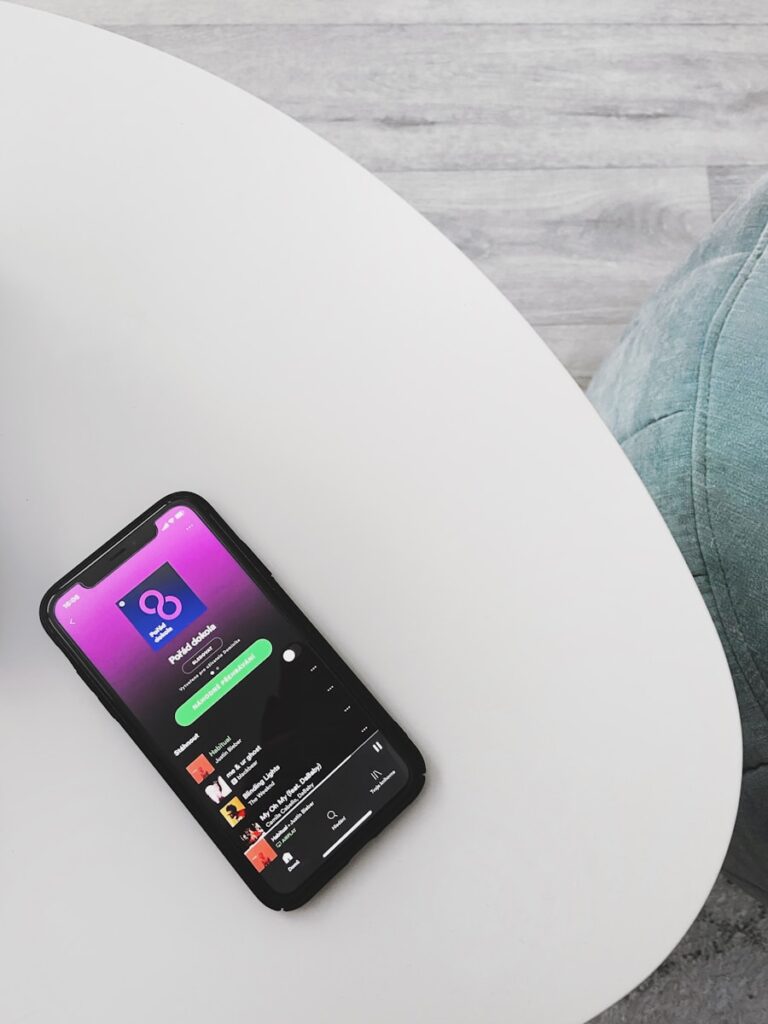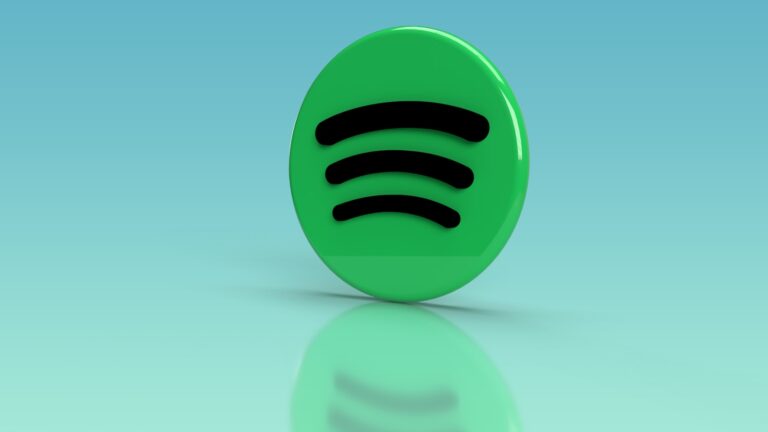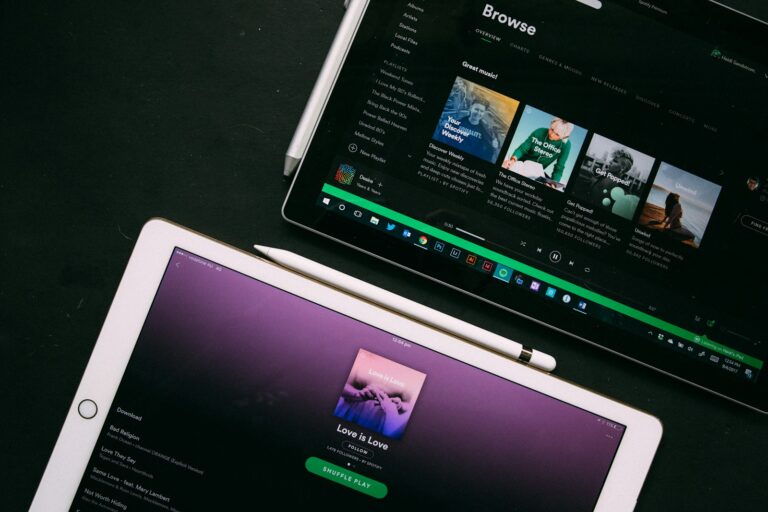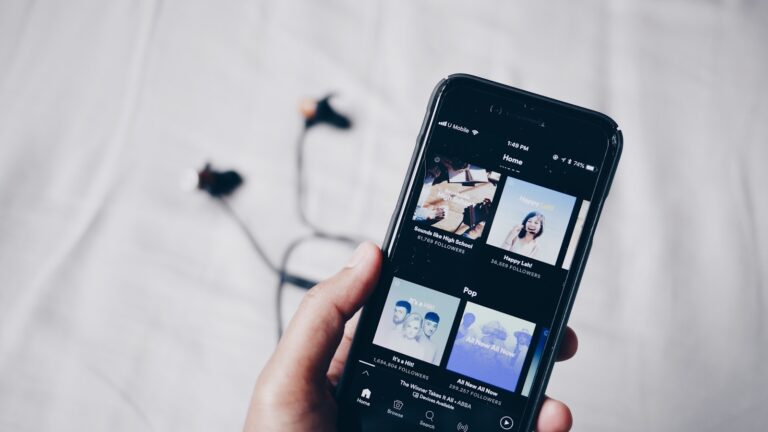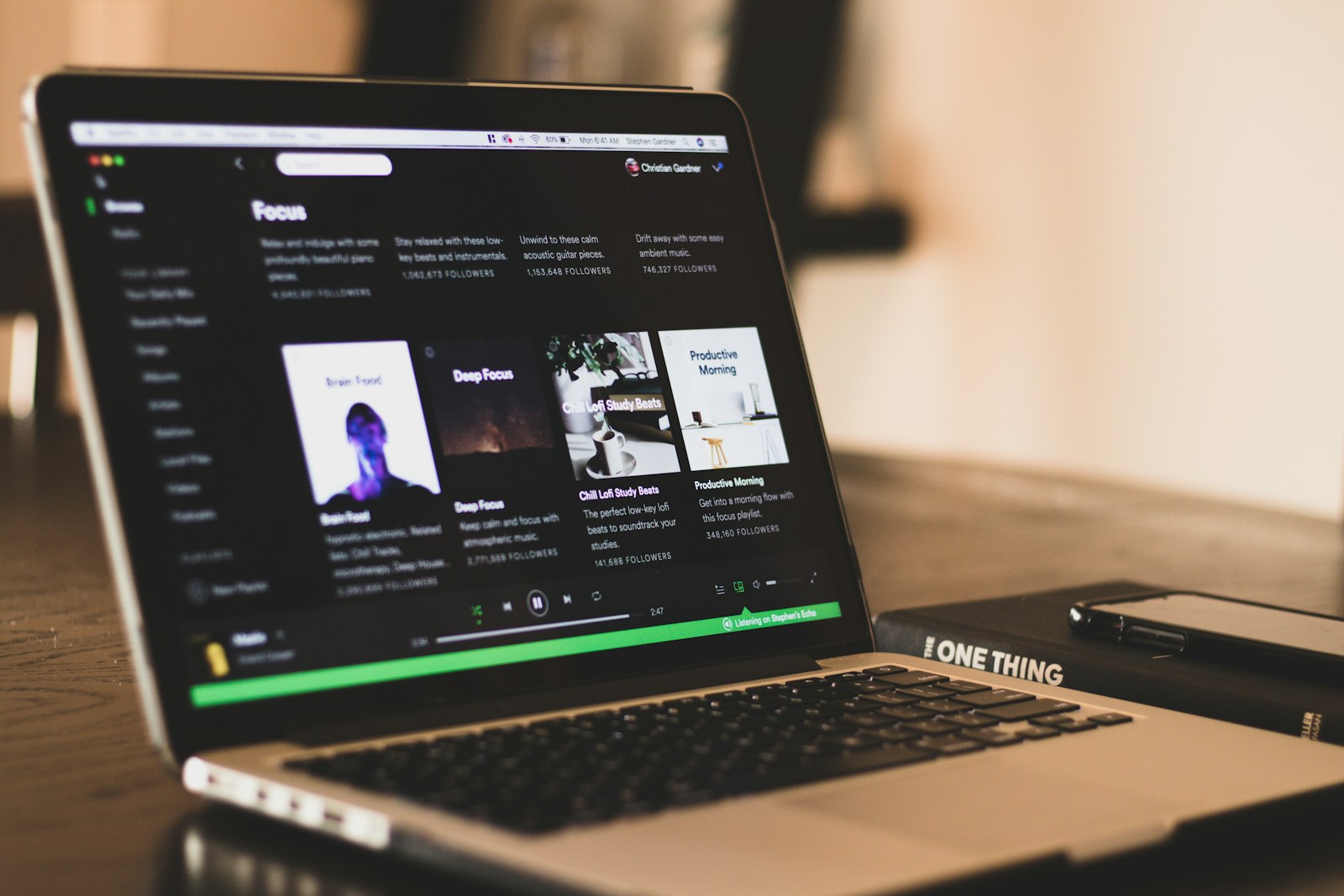
Have you ever been locked out of your Spotify account? Forgetting your login details can be frustrating, especially when you want to enjoy your favorite music. Luckily, checking which email address is connected to your Spotify account and recovering your password is simpler than you might think.
You can find your Spotify email by opening the app, tapping your profile picture, selecting “Account,” and viewing your email under “Edit profile.” This works on both mobile and desktop versions of Spotify. For password recovery, you’ll need to use the “Forgot Password” option on the login page and follow the instructions sent to your registered email address.
Keeping track of your Spotify login credentials helps you maintain uninterrupted access to your playlists, podcasts, and personalized recommendations. It also ensures that your account remains secure and prevents unauthorized access to your personal information.
1. Check Your Email Address in the Spotify App
- On Mobile (iOS/Android):
- Open the Spotify app.
- Tap your profile picture (top left).
- Go to Settings and privacy > Account.
- You’ll see the email address linked to your account.
- On Desktop/Web Player:
- Click your profile name (top right).
- Select Account.
- You’ll be redirected to your account page, where your email address is displayed.
(source: Spotify Community)
2. If You Can’t Access the App
- Go to the Spotify login page.
- Enter your username or possible email addresses.
- Click Forgot your password?
- Spotify will send a reset link to the email address linked to your account — this reveals which email is connected.
(source: Spotify Support)
3. How To Check or Reset Your Password
- For security reasons, you cannot view your current password in Spotify.
- To change it:
- Visit the Spotify password reset page.
- Enter your email or username.
- Open the reset email and follow the link.
- Set a new password.
4. If You Signed Up With Facebook, Apple, or Google
- Your Spotify account may be tied to one of these services:
- Facebook login → Your Spotify email = your Facebook email.
- Apple login → Could be your Apple ID email (or a private relay email if you chose “Hide My Email”).
- Google login → Your Gmail address is linked.
✅ Tip: If you still can’t access your account, check your inboxes (including spam/junk folders) for past Spotify emails to identify the linked address.
Key Takeaways
- You can view your registered email by checking your profile settings in the Spotify app or desktop version.
- If you’ve forgotten your password, use the password reset option to receive recovery instructions via email.
- Setting up alternative login methods like Facebook or Google can provide backup access options to your Spotify account.
Understanding Your Spotify Account
Your Spotify account contains several important elements that help you access the service and keep your music safe. Knowing these components is essential for managing your account effectively.
Spotify Account Composition
When you create a Spotify account, it includes several key elements. Your email address serves as your primary identifier and is used for account recovery and communication. Many users don’t realize that Spotify also assigns a unique username that’s different from your display name.
To find your username and email, go to your Account Overview page. Under “Edit profile,” you’ll see both pieces of information listed together. This username is particularly important when logging in on certain devices.
Your account also stores your:
- Payment information (for Premium users)
- Playlists and saved content
- Listening history and preferences
- Device connection history
Security Basics for Spotify Users
Protecting your Spotify account starts with using a strong password. A good password includes a mix of letters, numbers, and symbols. Avoid using the same password you use for other services.
If you forget your login details, Spotify offers a password reset option. You’ll need access to your registered email to complete this process. Consider using a password manager to keep track of your credentials securely.
For additional security:
- Enable two-factor authentication if available
- Review connected devices regularly
- Log out when using Spotify on public computers
- Check your email notifications for unusual account activity
Your listening history is tied to your account, so keeping it secure ensures your music recommendations remain personalized to your tastes.
Navigating to the Spotify Login Page
Finding your Spotify login page is the first step to accessing your account information. You can check your email and password through either the mobile app or website.
Accessing Spotify Through the App
To find your login information through the Spotify app, first open the app on your device. Look for the home screen and tap on the gear icon in the top right corner to access Settings.
In the Settings menu, scroll down until you see your account information. Your username will be displayed at the top of this section. To find what email is connected to your account, tap on your username or profile section.
The app doesn’t directly show your password for security reasons. However, you can see your email account information through the profile settings. If you’ve forgotten your password, you’ll need to reset it rather than view it.
Accessing Spotify Through the Website
To check your login details through the Spotify website, open your browser and navigate to spotify.com. Click on the “Log In” button in the top right corner.
If you can’t remember your login details, use the “Forgot your password?” link on the login page. Enter potential email addresses you might have used when creating your account to find your account.
For a more direct approach, if you’re already logged in on a browser, visit your Account Overview page. Click on your profile icon in the top right, select “Account,” then go to “Edit profile” to find both your username and email address.
The website method is often easier when you need to check which email you used for Spotify registration.
Recovery of Spotify Login Credentials
Losing access to your Spotify account can be frustrating, but there are straightforward ways to recover your login information. The platform offers simple recovery options that work even if you’ve forgotten both your email and password.
Using the ‘Forgot Your Password’ Feature
If you can’t remember your Spotify password, the first step is to use the password recovery option. Visit the Spotify login page and click on the Forgot Your Password link below the login fields. You’ll need to enter the email address associated with your account.
Don’t remember which email you used? Try checking your profile information if you’re still logged in on any device. You can find your username and email by:
- Opening Spotify
- Clicking on your profile picture in the top right
- Selecting “Account” from the dropdown menu
- Looking under “Edit profile” where both your username and email address are displayed
If you’re not logged in anywhere, try common email addresses you use for other services. Spotify will only send a reset link if the email matches an existing account.
Receiving and Using the Password Reset Email
After requesting a password reset, check your email inbox for a message from Spotify. This typically arrives within minutes, but may sometimes be delayed or land in your spam folder. The email contains a reset link that remains valid for a limited time.
The reset email will include:
- A clear “Reset Password” button
- Your Spotify username as a reminder
- Security information about who requested the reset
Important: If you didn’t request the password reset, someone else might be trying to access your account. In this case, you should change your password immediately as a security measure.
Click the reset link to be directed to Spotify’s password reset page. This link is typically valid for 24 hours. If you don’t use it within that timeframe, you’ll need to request a new one.
Setting a New Password
Once you’ve clicked the reset link, you’ll reach a page where you can set a new password. Create a strong password that’s both secure and memorable.
Your new password should:
- Contain at least 8 characters
- Include a mix of uppercase and lowercase letters
- Use numbers and special characters
- Avoid personal information like birthdays or names
After entering your new password, confirm it by typing it again in the second field. Click “Set Password” to complete the process. You’ll receive confirmation that your password has been successfully changed.
For added security, Spotify will usually log out all devices when you reset your password. You’ll need to log in again on each device using your new credentials. This ensures that unauthorized users can’t maintain access to your account.
Protecting Your Spotify Account from Unauthorized Access
Keeping your Spotify account secure is essential in today’s digital world where hackers target popular streaming services. Strong security practices can prevent unauthorized users from accessing your playlists, personal information, and payment details.
Recognizing Signs of Unauthorized Access
Watch for unusual activity that might indicate someone has gained access to your account. Common warning signs include:
- Unfamiliar playlists appearing in your library
- Strange listening history you don’t recognize
- Your password suddenly not working
- Unexpected emails about new logins or account changes
- Different devices showing up in your account connections
You might also notice your music stopping unexpectedly when someone else plays songs using your account. If you receive a notification about a new login to Spotify from an unknown location, this is a clear red flag.
Pay attention to these warning signs and act quickly if you spot anything suspicious.
Changing Your Password Regularly
Updating your password frequently is one of the best defenses against unauthorized access. To create a strong password:
- Use a combination of letters, numbers, and special characters
- Make it at least 12 characters long
- Avoid using personal information like birthdays or names
- Never reuse passwords from other websites
To change your password, go to your account settings on Spotify’s website. If you’ve forgotten your current password, visit the Spotify reset page and enter your email address.
Consider using a password manager to generate and store complex, unique passwords. This makes regular password changes much easier to manage.
Contacting Spotify Support for Account Security
If you suspect your account has been compromised, Spotify Support can help restore your security. Here’s how to get assistance:
- Visit the Help Section on Spotify’s website
- Select “Account Help” then “I think my account has been hacked“
- Follow the guided steps to secure your account
You can also contact support through social media or email, but the official support channels are most secure. When contacting support, be prepared to verify your identity.
Spotify will never ask for your password via email or message. Be wary of phishing attempts that try to trick you into revealing your login information. Only use official Spotify applications to access your account for maximum security.
Alternative Login Options and Troubleshooting
Spotify offers several ways to access your account beyond the traditional email and password method. These alternatives can be lifesavers when you’re having trouble remembering your login details or need a quicker way to sign in.
Using ‘Continue with Apple’ or ‘Continue with Phone Number’
Spotify provides multiple login methods beyond email and password. You can use “Continue with Apple” if you have an Apple ID – this creates a secure connection between your Apple and Spotify accounts.
To set this up:
- Go to the Spotify login screen
- Click on “Continue with Apple”
- Enter your Apple ID credentials
- Allow the connection between accounts
Similarly, you can use your phone number for access. This option sends a verification code to your phone, letting you sign in without remembering a password. This method adds an extra layer of security through two-factor authentication.
Both options appear on Spotify’s main login screen and can be added to your current login methods in your account settings for future use.
Reaching Out to Customer Support in Case of Login Failure
If you’ve tried alternative login methods and still can’t access your account, Spotify’s customer support can help. Before contacting them, check if Spotify has sent you any emails that might contain important account information.
Make sure the Spotify domain isn’t blocked in your email settings. Check your email’s junk or spam folders for any communication from Spotify.
If you’re still stuck, you can:
- Visit the Spotify Community forums
- Submit a help request through their support website
- Contact them via social media channels
When reaching out, provide your account email address and explain which login methods you’ve already attempted. Many users find success by resetting their password through the “Forgot your password” option on the login screen.
Enhancing Email and Account Security
Protecting your Spotify account goes beyond just knowing your login details. A comprehensive security approach includes proper software protection and strong authentication practices.
The Importance of Using Antivirus Software
Antivirus software plays a crucial role in safeguarding your Spotify account details. When you access Spotify on your devices, malware could potentially capture your login information without your knowledge.
Install reputable antivirus programs on all devices where you use Spotify. These programs scan for keyloggers that might record your password as you type it.
Update your antivirus software regularly to ensure protection against new threats. Many security breaches happen because of outdated protection systems.
Consider using antivirus solutions that offer additional features like secure browsing. This helps prevent phishing attempts designed to trick you into revealing your Spotify account information.
Strengthening Passwords and Security Answers
Creating a secure password is essential for Spotify account protection. Use a long password with a mix of uppercase and lowercase letters, numbers, and special characters.
Avoid using the same password for multiple services. If one account is compromised, all your accounts become vulnerable to unauthorized access.
Consider using a password manager to generate and store complex passwords. This helps you maintain unique credentials without having to remember them all.
When setting up security questions, choose answers that aren’t easily discoverable through your social media profiles. Using obscure or slightly modified answers adds another layer of protection.
Enable two-factor authentication if available. This requires both your password and a secondary verification method, significantly improving your account security.
Requisite Actions After a Successful Password Reset
After resetting your Spotify password, taking a few additional steps will help secure your account and ensure everything is working properly. These measures can protect you from unauthorized access and potential security threats.
Confirming Account Recovery and Security
Once you’ve completed the password reset process, immediately log in to Spotify with your new credentials. Verify that your account details are accurate, including your username, email address, and payment information.
Check if you received a confirmation email from Spotify about the password change. This email serves as proof that the action was completed successfully.
Consider updating other account security features like adding two-factor authentication if available. This adds an extra layer of protection by requiring a verification code beyond just your password.
Run a malware scan on your device to ensure no keyloggers or other malicious software might be capturing your new password.
Monitoring Account Activity Post-Password Reset
Review your recent account activity to identify any suspicious actions. Look for unfamiliar logins, playlist changes, or follower/following activity that you don’t recognize.
Sign out of all devices through your account settings. This forces anyone who might have had access to log in to Spotify again with the new password.
Check if any new apps or services have been connected to your Spotify account. Remove any integrations you don’t recognize or no longer use.
Consider changing passwords on other accounts that used similar credentials. Password reuse across platforms can make you vulnerable if one account is compromised.
Monitor your email for future Spotify communications, especially any unexpected password reset links that you didn’t request.
Frequently Asked Questions
Managing your Spotify login details can sometimes be challenging. Below are answers to common questions about accessing and recovering your Spotify email and password information.
What is the process for retrieving a forgotten Spotify password?
If you’ve forgotten your Spotify password, you can easily reset it. Visit the password reset page and enter your email address or username.
Spotify will then send you an email with a link to create a new password. Click on the link and follow the instructions to set up a new password for your account.
If you don’t receive the email, check your spam folder. The reset link is typically valid for 24 hours.
How can I find out which email is associated with my Spotify account?
If you’re already logged in to Spotify on your device, you can check your email by accessing your account settings. Open the app and tap on your profile picture or username.
Select “Account” from the menu, and your email address will be displayed in your account information. This method works on both mobile devices and desktop applications.
If you can’t log in at all, try entering email addresses you commonly use for the password reset process. Spotify will only send a reset link if the email is associated with an account.
What are the steps to reset a Spotify password on an iPhone?
To reset your Spotify password on an iPhone, open the Spotify app and tap on “Log In.” Then select “Forgot Password” below the login fields.
Enter your email address or username and tap “Send.” You’ll receive an email with reset instructions.
Open the email, tap the reset link, and follow the prompts to create a new password. Return to the Spotify app and log in with your new credentials.
How do I recover my Spotify account information if I no longer have access to the email account?
This situation is more challenging but still manageable. First, try to check if you can find your Spotify username through any of your devices where you might still be logged in.
If you have a Premium subscription, check your bank or credit card statements for charges from Spotify. This might help identify the email used.
As a last resort, contact Spotify’s customer support directly. They may be able to help recover your account with verification of other personal details.
Can I view my Spotify email and password details on an Android device?
Yes, you can view your Spotify email on an Android device. Open the Spotify app and tap on the gear icon or “Settings” in the top-right corner.
Your email address will be displayed at the top of the settings screen under your username. For security reasons, your password will not be visible.
If you need to change your password, you’ll need to go through the password reset process rather than viewing your current one.
Is it possible to locate all Spotify accounts linked to my email address?
Spotify typically allows only one account per email address. If you try to create a new account with an email that’s already in use, you’ll receive a notification.
You can check if your email is associated with an existing account by attempting to sign up with that email or by going through the password reset process.
If you believe you have multiple accounts, they’re likely associated with different email addresses. Try the password reset with all your email addresses to identify which ones have Spotify accounts.