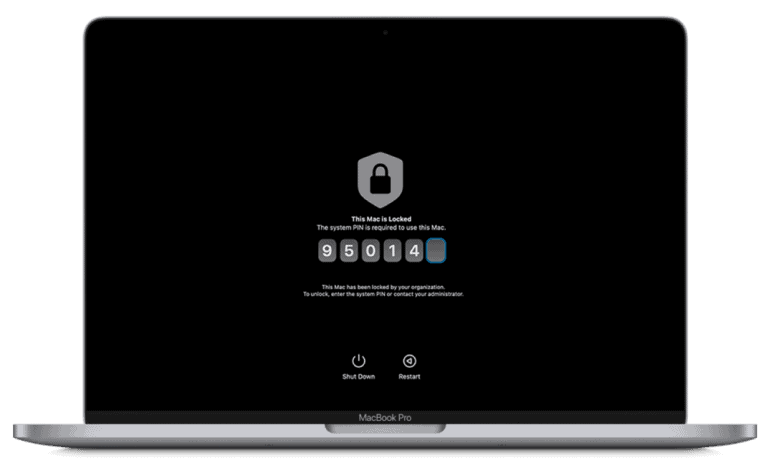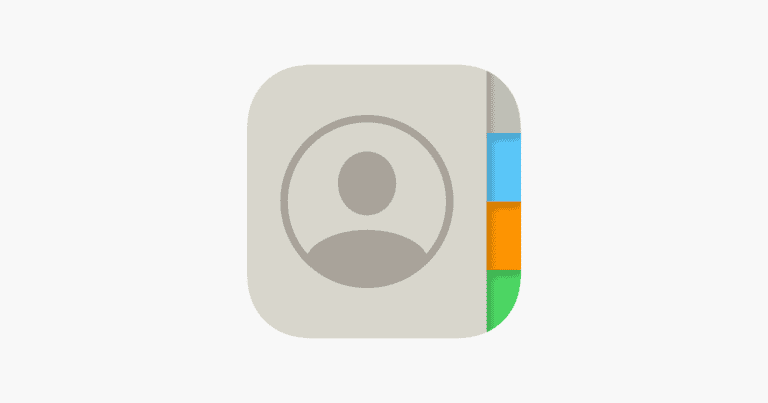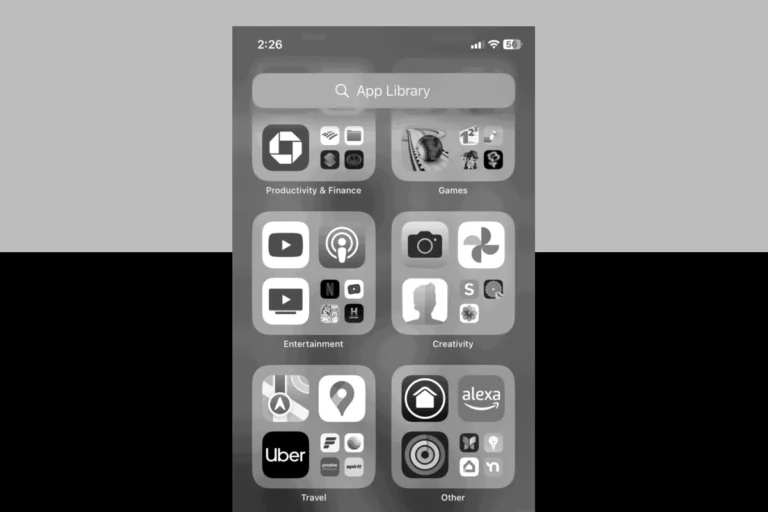Privacy concerns have led many iPhone users to seek ways to hide their location. Apple devices offer built-in features and settings that allow users to control their location data. Users can hide their iPhone location by turning off Location Services, disabling individual app permissions, or using Airplane Mode.
Several methods exist for concealing an iPhone’s location. These range from simple toggles in the Settings app to more advanced techniques using third-party tools. Some options provide temporary location masking, while others offer long-term privacy solutions.
Hiding your iPhone location can protect your privacy and prevent unwanted tracking. It’s important to understand the implications of each method and choose the one that best suits your needs. Different scenarios may call for different approaches to location privacy.
How to Hide Location on iPhone: A Step-by-Step Guide
If you want to keep your location private on your iPhone, you can use several built-in features and settings to hide or limit location sharing. This guide covers easy methods to help you control who can see your location and how to disable location tracking.
Why Hide Your Location?
- Protect your privacy from apps or people.
- Prevent apps from tracking your movements.
- Avoid sharing your location with friends or family temporarily.
Methods to Hide Location on iPhone
1. Turn Off Location Services Completely
This stops all apps and services from accessing your location.
Steps:
- Open Settings.
- Tap Privacy & Security.
- Select Location Services.
- Toggle Location Services off.
Note: Some apps may not work properly without location access.
2. Disable Location Sharing in Find My
If you use Find My to share your location with family or friends, you can stop sharing.
Steps:
- Open Settings.
- Tap your Apple ID name at the top.
- Select Find My.
- Tap Share My Location.
- Toggle Share My Location off.
3. Hide Location from Specific People in Find My
You can stop sharing your location with specific contacts without turning off location sharing entirely.
Steps:
- Open the Find My app.
- Tap the People tab.
- Select the person you want to stop sharing with.
- Scroll down and tap Stop Sharing My Location.
4. Use Airplane Mode
Enabling Airplane Mode disables all wireless signals, including GPS.
Steps:
- Swipe down from the top-right corner (iPhone X or later) or swipe up from the bottom (iPhone 8 or earlier) to open Control Center.
- Tap the Airplane Mode icon.
Note: This disables calls, messages, and internet access.
5. Customize Location Access for Individual Apps
You can allow apps to access location Never, While Using the App, or Ask Next Time.
Steps:
- Go to Settings > Privacy & Security > Location Services.
- Scroll and tap the app you want to adjust.
- Choose the desired permission.
6. Use a Fake Location (Advanced)
You can use third-party apps or tools on a computer to spoof your iPhone’s location, but this requires additional software and is not officially supported by Apple.
Summary Table of Options
| Method | Effect | Ease of Use |
|---|---|---|
| Turn Off Location Services | Stops all location tracking | Very Easy |
| Disable Share My Location | Stops sharing location with contacts | Easy |
| Stop Sharing with Specific People | Stops sharing with selected contacts | Easy |
| Airplane Mode | Disables all wireless and GPS | Very Easy |
| Customize App Location Access | Limits location per app | Moderate |
| Use Fake Location (Third-Party) | Spoofs location | Advanced |
By managing these settings, you can control when and how your iPhone shares your location, enhancing your privacy.
Key Takeaways
- iPhone users can control location sharing through built-in settings and features
- Multiple methods exist to hide iPhone location, from simple toggles to advanced tools
- Choosing the right location-hiding technique depends on individual privacy needs and situations
Understanding Location Services on iPhone
Location Services on iPhone enables apps and system features to access and use your device’s geographical position. This functionality impacts privacy and security while enabling location-based features.
Overview of Location Services
Location Services uses GPS, Bluetooth, Wi-Fi, and cellular networks to determine an iPhone’s location. Users can control which apps have access to this information. The Settings app allows users to turn Location Services on or off globally or for individual apps.
Many apps rely on location data to function properly. Maps needs it for navigation, while Weather uses it to provide local forecasts. Some system services, like Find My iPhone, also require location access.
Apple provides options for users to choose how frequently an app can access location data: “Never,” “While Using the App,” or “Always.” This granular control helps balance convenience with privacy concerns.
Impact on Privacy and Security
Location Services raises important privacy and security considerations for iPhone users. Sharing location data can potentially expose sensitive information about a user’s habits and movements.
Apple has implemented safeguards to protect user privacy. Apps must request permission before accessing location data. Users can review and modify these permissions at any time in Settings.
Location data is encrypted when transmitted to Apple’s servers. The company states it does not use this information to build user profiles for advertising purposes.
Some users may choose to disable Location Services entirely for maximum privacy. However, this limits functionality for many apps and features. A balanced approach often involves selectively enabling location access for essential services while restricting it for others.
Methods to Hide Your Location
iPhone users have several options to conceal their location. These methods range from system-wide settings to app-specific controls, providing flexibility in managing location privacy.
Disabling Location Services Entirely
Turning off Location Services on an iPhone is a straightforward way to prevent location tracking. To do this:
- Open the Settings app
- Tap Privacy & Security
- Select Location Services
- Toggle the switch to turn off Location Services
This action disables GPS and other location-based features for all apps. It’s important to note that some apps may not function properly without location access. Users can also selectively disable location for specific apps in this menu.
Using Airplane Mode to Temporarily Disable GPS
Airplane Mode offers a quick method to hide location temporarily:
- Swipe down from the top-right corner to open Control Center
- Tap the airplane icon
This action turns off all wireless communications, including cellular data, Wi-Fi, and GPS. It’s useful for short-term privacy needs but limits device functionality. To restore normal operation, simply turn off Airplane Mode in Control Center.
Stopping Location Sharing via Find My App
The Find My app allows users to share their location with friends and family. To stop sharing:
- Open the Find My app
- Tap the Me tab
- Toggle off Share My Location
This action prevents others from seeing your location in the Find My app. It’s reversible, so users can easily resume sharing when desired. For added privacy, users can also remove specific people from their shared list in the app settings.
Controlling App-Based Location Access
iPhone users can manage location permissions for individual apps:
- Go to Settings > Privacy & Security > Location Services
- Scroll to find the app you want to adjust
- Choose from options: Never, Ask Next Time, While Using the App, or Always
This granular control allows users to tailor location access based on their preferences for each app. It’s advisable to review these settings periodically, especially after installing new apps.
Advanced Techniques for Hiding iPhone Location
Advanced methods for concealing iPhone location involve using specialized tools and services. These techniques offer greater control and privacy for users seeking to mask their whereabouts.
Setting Up a VPN Service for Privacy
A Virtual Private Network (VPN) encrypts internet traffic and routes it through servers in different locations. This masks the iPhone’s true IP address and location. To set up a VPN:
- Choose a reputable VPN provider
- Download the VPN app from the App Store
- Create an account and select a server location
- Connect to the VPN
VPNs offer additional benefits like secure browsing and access to geo-restricted content. Some top VPN services for iPhones include NordVPN, ExpressVPN, and Surfshark.
Utilizing Location Spoofers
Location spoofers trick the iPhone into reporting a false location. These tools are particularly useful for apps that require location access. Popular location spoofers include:
- iTools: Allows users to set custom GPS coordinates
- iSpoofer: Offers joystick controls for virtual movement
- Dr.Fone: Provides a user-friendly interface for location changing
To use a spoofer:
- Install the spoofer software on a computer
- Connect the iPhone via USB
- Select a desired location on the map
- Apply the fake location
Fake Location Services on iPhone
Some apps can create fake GPS locations directly on the iPhone without needing a computer. These apps work by overriding the device’s GPS data:
- Fake GPS Location: Allows setting custom coordinates
- GPS Emulator: Simulates movement along predefined routes
- Location Faker: Offers a simple interface for quick location changes
To use these services:
- Download a fake location app from the App Store
- Grant necessary permissions
- Set the desired location within the app
- Keep the app running in the background
Users should be aware that some location-based apps may detect spoofing attempts.
Best Practices for Location Privacy
Maintaining location privacy on an iPhone requires active management and awareness. Users can take several key steps to protect their location data and control how it’s shared.
Regularly Reviewing Location Settings
iPhone users should check their location settings often. Open the Settings app and tap “Privacy & Security,” then “Location Services.” Here, you’ll see a list of apps with location access. Review each app’s permission level:
- “Never” blocks all location access
- “Ask Next Time Or When I Share” prompts for permission each time
- “While Using the App” allows access only when the app is open
- “Always” grants continuous access, even in the background
Adjust these settings based on your comfort level and the app’s necessity for location data. Be cautious with “Always” permissions, as they can drain battery and compromise privacy.
Educating Yourself on App Permissions
Understanding how apps use location data is crucial. When installing new apps, read their privacy policies. Pay attention to pop-up permission requests. Ask yourself:
- Does this app really need my location?
- How often will it access my location?
- What will the app do with my location data?
Some apps offer in-app privacy settings. Explore these options for more granular control. Remember, you can always revoke location permissions later if you change your mind.
Understanding System Services Location Access
System Services use location data for various iPhone functions. To manage these:
- Go to Settings > Privacy & Security > Location Services
- Scroll down and tap “System Services”
- Review the list and toggle off unnecessary services
Key services to consider:
- Find My iPhone (keep on for security)
- Significant Locations (tracks frequently visited places)
- Location-Based Apple Ads (personalized advertising)
- Share My Location (for iMessage and Find My)
Disabling some services may affect certain iPhone features. Weigh the privacy benefits against potential functionality loss when making decisions.
Frequently Asked Questions
iPhone users have various options to control location sharing. These methods range from temporary disabling to targeted restrictions for specific apps or contacts.
What are the steps to prevent location sharing with a specific person on my iPhone?
Users can stop sharing their location with a particular person in the Find My app. They should open Find My, select the People tab, tap the person’s name, and choose “Stop Sharing My Location.”
Is there a way to temporarily disable location sharing on an iPhone?
Yes, iPhone owners can temporarily turn off location sharing. They can go to Settings, tap their name, select Find My, and toggle off “Share My Location.”
How can I stop sharing my location without the other person being notified on my iPhone?
To discreetly stop location sharing, users can enable Airplane Mode. This cuts off all wireless communications, including GPS, without sending notifications.
What methods are available to hide my location on an iPhone while connected to Family Sharing?
Family Sharing participants can hide their location by going to Settings, tapping their name, selecting Family Sharing, and turning off “Share My Location” for the family group.
Can I set my iPhone’s location to appear as if it is in a different place?
Third-party apps claim to spoof GPS locations. However, these may violate Apple’s terms of service and are not officially supported.
How do I ensure location services are turned off for certain apps on my iPhone?
Users can control location access for individual apps. They should go to Settings, Privacy, Location Services, and tap each app to set its location permissions to “Never.”