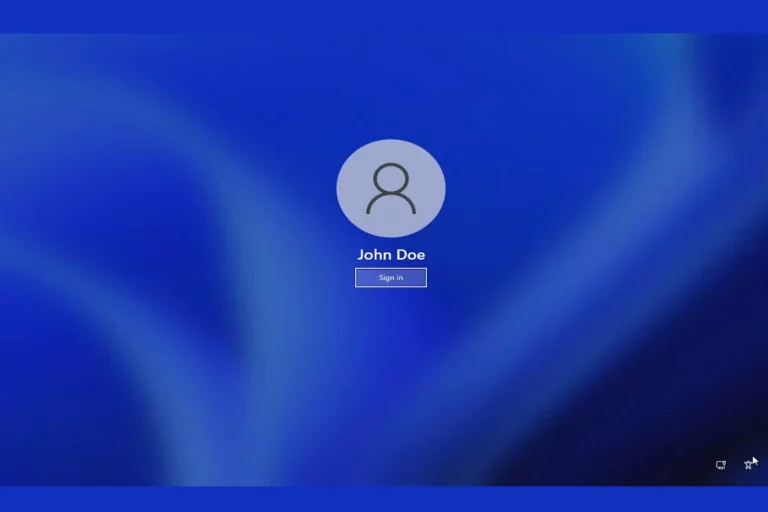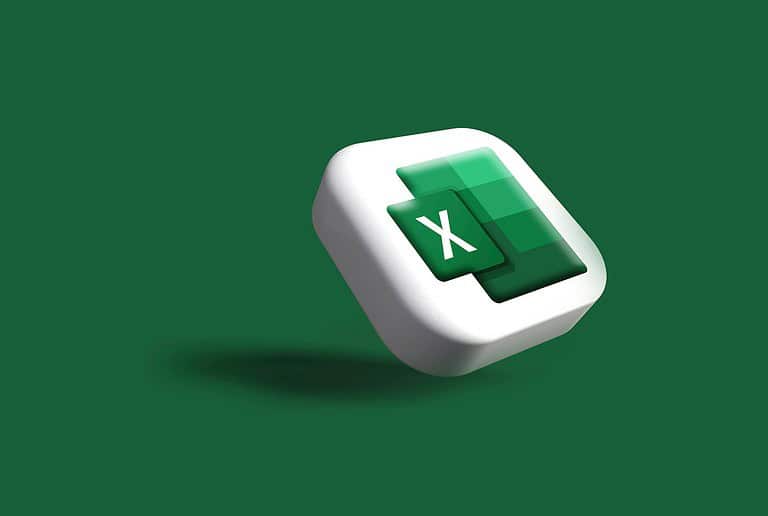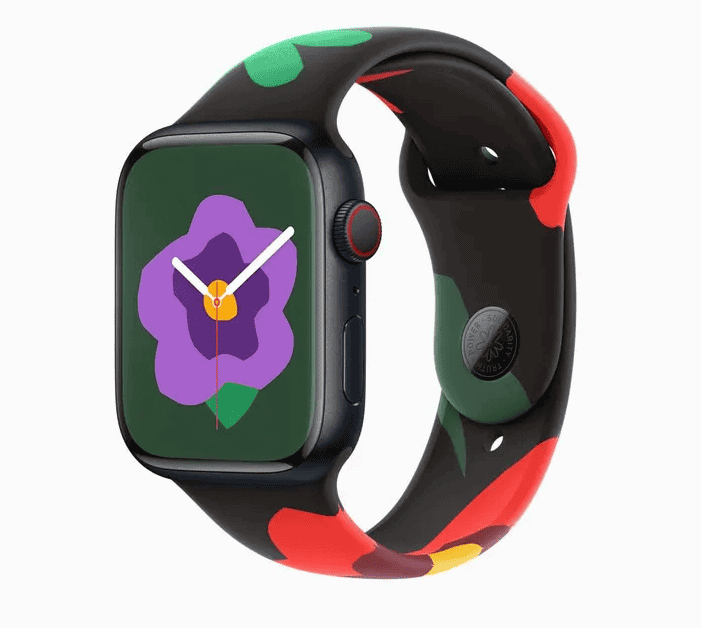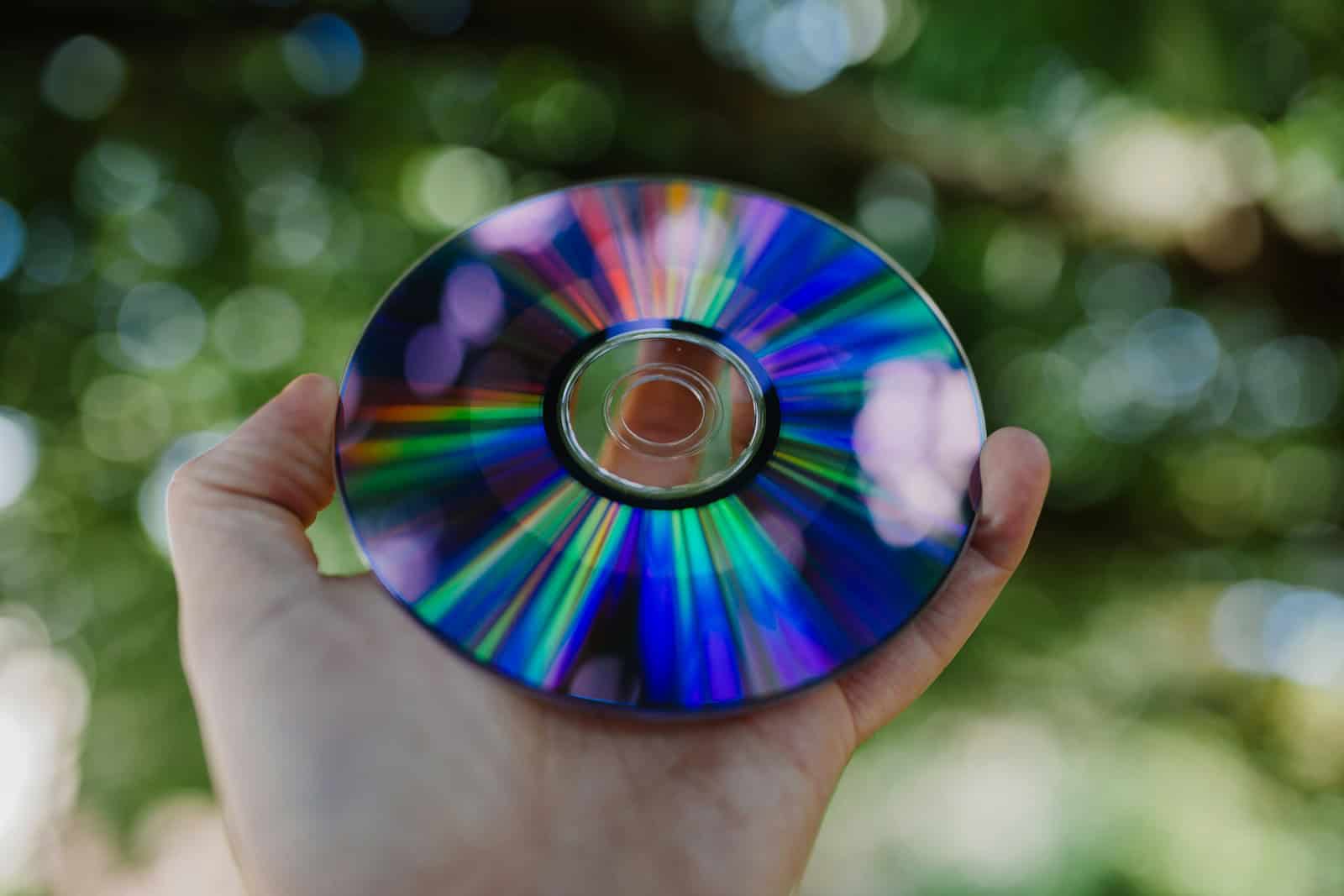
Even though most media has gone digital (Web, Cloud, and Streaming) these days, DVD rippers remain essential tools for anyone wanting to preserve, convert, or customize their physical media. Whether you’re archiving an old movie collection, ripping discs for Plex, or converting educational DVDs to MP4 for mobile use, the right DVD ripper makes all the difference.
In 2025, DVD rippers have evolved to meet modern needs. They now offer support for ultra-efficient codecs like H.265/HEVC, leverage GPU acceleration for faster encoding, and include advanced features like subtitle extraction, batch processing, and even Blu-ray decryption. Some tools are fully free and open-source, while others justify their price tags with robust editing and format flexibility.
Below, we break down the top DVD ripping tools available today—across platforms, features, and user experience—so you can find the best one for your needs.
Best DVD Rippers in 2025
| DVD Ripper | Platform | Free Version | Key Features | Best For |
|---|---|---|---|---|
| WinX DVD Ripper Platinum | Windows | Yes (limited) | GPU-accelerated, supports 350+ formats, ISO copy, hardware-boosted performance | Fast, versatile ripping |
| HandBrake | Windows, macOS, Linux | Yes (open-source) | Powerful customization, built-in presets, subtitle/audio track control | Tech-savvy users, customization |
| MakeMKV | Windows, macOS, Linux | Yes (beta is free) | Lossless MKV conversion, Blu-ray/DVD support, fast decryption | Archiving and backups |
| DVDFab DVD Ripper | Windows, macOS | Yes (trial only) | DRM removal, mobile device presets, 4K support, metadata editing | Beginners and format variety |
| WonderFox DVD Ripper Pro | Windows | No (paid) | Fast conversion, compresses with quality, subtitle extraction, clean UI | Simple and efficient ripping |
| AnyMP4 DVD Ripper | Windows, macOS | No (paid) | Converts to 500+ formats, batch mode, 3D and 4K options | High-quality editing and conversion |
| Freemake Video Converter | Windows | Yes (limited/free) | DVD ripping plus editing tools, watermark on free version | Basic users, occasional ripping |
Key Features to Consider
When comparing DVD rippers, focus on the following:
1. Format Support
Look for support for key formats like:
- MP4, MKV, AVI, MOV (common for media players)
- HEVC/H.265 (better compression with high quality)
- ISO or full DVD folder copy for exact backups
2. Speed & GPU Acceleration
Many modern rippers (like WinX and WonderFox) use hardware acceleration from Intel QSV, Nvidia NVENC, or AMD for fast encoding without taxing your CPU.
3. DRM Removal
Most commercial DVDs use encryption like CSS, UOPs, or Sony ARccOS. Tools like DVDFab and MakeMKV are known for their reliable decryption capabilities.
4. Subtitle and Audio Options
Advanced tools let you:
- Burn subtitles into video
- Extract subtitle files (.SRT)
- Choose different language audio tracks
5. Compression and Quality Settings
Control bitrate, resolution, and codec settings to compress video while retaining high visual fidelity—perfect for archiving or streaming over limited-bandwidth connections.
Top Picks by Use Case
| Category | Recommended Tool | Why It’s Great |
|---|---|---|
| Best Overall | WinX DVD Ripper Platinum | Balances speed, format range, ease of use, and output quality |
| Best Free & Open Source | HandBrake | Completely free with deep control over settings and presets |
| Best for Backup Archiving | MakeMKV | Maintains full video and audio quality; ideal for collectors and Plex users |
| Best for New Users | WonderFox DVD Ripper Pro | Intuitive interface with fast, high-quality conversions |
| Best for Mobile Devices | DVDFab DVD Ripper | Device-specific presets and advanced transcoding for phones and tablets |
| Best for Format Variety | AnyMP4 DVD Ripper | Supports 500+ output profiles including 3D/4K and batch ripping |
Bonus: Blu-ray Ripping in 2025
Many DVD rippers like MakeMKV, DVDFab, and Leawo Blu-ray Ripper also support Blu-ray discs, including 4K UHD (with the right drive). Keep in mind:
- Blu-ray ripping requires more powerful hardware
- You’ll need special software for AACS 2.0 or BD+ encryption
- File sizes are much larger (20GB–50GB+)
Final Tips
- Use SSD storage for faster ripping and file handling
- Back up your rips to cloud storage or NAS if you’re digitizing a large collection
- Check regional encoding (Region 1, 2, etc.)—some tools bypass this automatically, others may not
Key Takeaways
- DVD rippers convert physical discs to digital files for backup and playback on various devices
- Free and paid options are available, with varying features and format support
- Consider compatibility, ease of use, and output options when selecting a DVD ripper
Understanding DVD Ripping
DVD ripping transforms physical discs into digital files, enabling convenient storage and playback on various devices. This process involves technical and legal aspects that users should consider.
DVD Ripping Fundamentals
DVD ripping software extracts video and audio content from discs, converting it to digital formats. Popular tools include HandBrake, WinX DVD Ripper, and VLC. These programs can handle both personal and copy-protected DVDs. Users select the desired output folder and file format before starting the ripping process.
The software reads the DVD’s structure, including titles and chapters. It then decodes the video using appropriate codecs and compresses it into a chosen format like MP4 or AVI. Audio tracks are similarly extracted and converted. Advanced settings allow users to adjust resolution, bitrate, and file size.
Legal Considerations
DVD ripping raises copyright concerns. In many countries, it’s legal to make personal backups of owned DVDs. However, distributing or selling ripped content is usually illegal. Some DVDs use Content Scramble System (CSS) encryption to prevent copying.
Users should check local laws before ripping DVDs. Fair use policies may allow limited copying for personal archiving or format shifting. Commercial DVDs often include anti-piracy warnings. Educational or public domain materials generally have fewer restrictions.
Respecting intellectual property rights is crucial. Legal alternatives like streaming services offer access to many titles without copyright issues.
Choosing the Right DVD Ripper
Selecting an effective DVD ripper involves considering key features and comparing popular options. The right software can make a big difference in quality and ease of use.
Features to Look For
When choosing a DVD ripper, focus on output format variety. Look for software that supports common formats like MP4, AVI, and MKV. Speed is crucial – faster ripping saves time. Check for batch processing to rip multiple DVDs at once.
User-friendly interface matters. Seek software with clear controls and easy navigation. Advanced users may want customization options for video and audio settings.
Copy protection handling is important. Many DVDs have encryption, so choose a ripper that can bypass these measures. Some rippers offer device-specific presets for easy optimization.
Comparison of Popular DVD Rippers
WinX DVD Ripper stands out for its speed and wide format support. It handles encrypted DVDs well and offers presets for various devices.
HandBrake is a free, open-source option. It provides good quality output but can’t rip encrypted DVDs without additional software.
MakeMKV focuses on creating high-quality MKV files. It’s free while in beta and excels at ripping Blu-rays.
Freemake Video Converter offers a user-friendly interface. It supports many formats but the free version has limitations.
Best DVD Ripper provides a balance of features and ease of use. It offers a trial version to test before buying.
Consider your needs and budget when choosing. Free versions often have restrictions, while paid options typically offer more features and support.
The Ripping Process
DVD ripping involves extracting video and audio content from a disc to create digital files. This process requires careful preparation, specific steps, and may present challenges along the way.
Preparation and Precautions
Before starting the ripping process, gather the necessary tools. Install a reliable DVD ripper software on your computer. Popular options include Handbrake, WinX DVD Ripper, and WonderFox DVD Ripper. Ensure your computer has enough storage space for the resulting files.
Check the legality of ripping DVDs in your region. In many places, it’s legal to make personal backups of DVDs you own, but distributing copyrighted material is illegal.
Clean the DVD to remove any dirt or fingerprints that could interfere with the ripping process. This step helps prevent errors and ensures the best quality output.
Step-by-Step Guide
Insert the DVD into your computer’s optical drive.
Launch the DVD ripper software and click the “Load DVD” or similar button.
Select the DVD title or specific chapters to rip.
Choose the desired output format. Common options include MP4, AVI, or ISO image.
Adjust video and audio settings. Select the resolution, frame rate, and audio tracks.
Pick subtitles if needed.
Choose the output folder where the ripped files will be saved.
Click “Start” or “Run” to begin the ripping process.
The software will now extract the DVD content and convert it to the chosen format. Ripping time varies based on DVD length and computer performance.
Troubleshooting Common Issues
DVD ripping can sometimes encounter problems. If the ripper fails to read the disc, try cleaning it or using a different DVD drive. For encrypted DVDs, ensure the ripper software supports decryption.
If the output video quality is poor, check the settings and increase the bitrate. For audio sync issues, try re-ripping with different audio track selections.
Some DVDs may have copy protection that causes errors. In such cases, try alternative ripper software or look for updated versions that can handle these protections.
If the process is extremely slow, close other programs to free up system resources. Consider lowering the output quality settings for faster ripping.
Advanced DVD Ripping Techniques
DVD ripping enthusiasts can leverage advanced techniques to optimize quality and manage file sizes effectively. These methods enhance the ripping process and produce superior results.
Quality Optimization
H.264 encoding offers an excellent balance between quality and file size for DVD rips. This codec maintains high visual fidelity while keeping file sizes manageable. For even better compression, H.265 (HEVC) can be used, though it may require more processing power.
GPU acceleration significantly speeds up the encoding process. Users with AMD or NVIDIA graphics cards can enable this feature in their DVD ripping software to reduce conversion times.
Multi-core CPU support allows ripping software to utilize all available processing power, further improving speed. This is especially beneficial for high-quality rips or when working with multiple DVDs.
File Compression
Proper file compression techniques help reduce storage requirements without sacrificing quality. MKV and MP4 containers are popular choices for their wide compatibility and efficient compression.
Cropping black bars and trimming unnecessary content can decrease file sizes. Many DVD rippers offer automatic cropping detection to streamline this process.
Adjusting bitrate settings allows fine control over the balance between quality and file size. Lower bitrates result in smaller files but may introduce visible quality loss.
For archival purposes, some users prefer lossless DVD copy methods. These preserve the original DVD structure and quality but require more storage space.
Frequently Asked Questions
DVD ripping software offers various features and options for converting physical discs to digital files. Users often have questions about specific tools, features, and legal considerations.
How can I rip a DVD using VLC media player?
VLC media player can rip DVDs through its conversion feature. Open VLC and select “Media” > “Convert/Save.” Click “Disc” and choose your DVD drive. Select an output format and destination folder. Click “Start” to begin the ripping process. VLC is free and works on multiple operating systems.
What are the top features to look for in DVD ripper software?
Key features in DVD ripper software include:
- Support for multiple output formats
- Batch processing for multiple DVDs
- Customizable video and audio settings
- Fast conversion speeds
- Ability to handle copy-protected DVDs
High-quality rippers also offer subtitle extraction and chapter selection options.
Are there any high-quality free DVD rippers available?
Several free DVD rippers provide good quality results:
- HandBrake
- MakeMKV
- DVDFab HD Decrypter
These tools offer basic ripping features without cost. HandBrake is particularly popular for its open-source nature and regular updates.
What are the differences between WinX DVD Ripper and WinX DVD Ripper Platinum?
WinX DVD Ripper is a free version with basic features. WinX DVD Ripper Platinum offers:
- Faster conversion speeds
- More output formats
- Advanced editing tools
- Better support for copy-protected DVDs
- Regular updates and customer support
The Platinum version provides a more comprehensive DVD ripping experience.
Can you recommend a reliable DVD ripper compatible with macOS?
MacX DVD Ripper Pro is a popular choice for macOS users. It offers:
- Fast ripping speeds
- Support for latest macOS versions
- Ability to bypass DVD copy protection
- Multiple output formats
- Batch conversion feature
HandBrake is also a free, open-source option that works well on macOS.
How to ensure the legality of ripping a DVD for personal use?
The legality of DVD ripping varies by country. In many places, ripping for personal use is permitted. To stay within legal bounds:
- Only rip DVDs you own
- Do not distribute ripped content
- Use the digital copy for personal viewing only
- Check local copyright laws
It’s important to respect copyright holders and use ripped content responsibly.