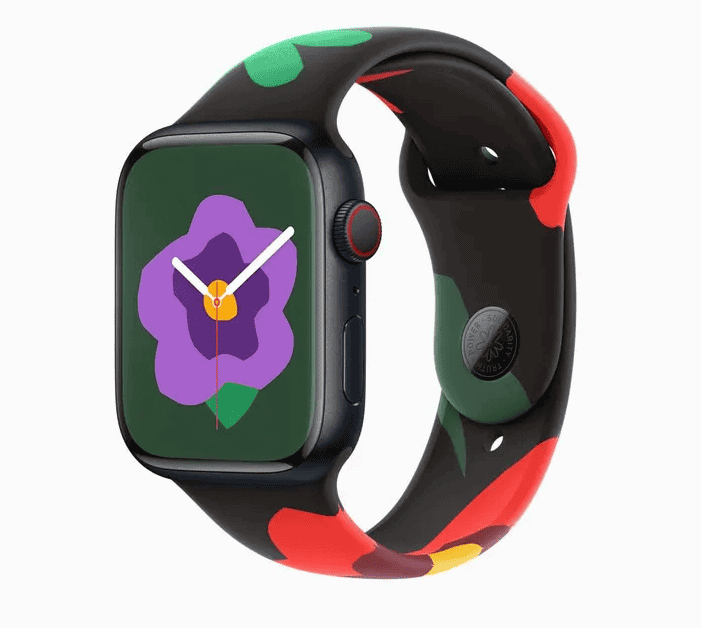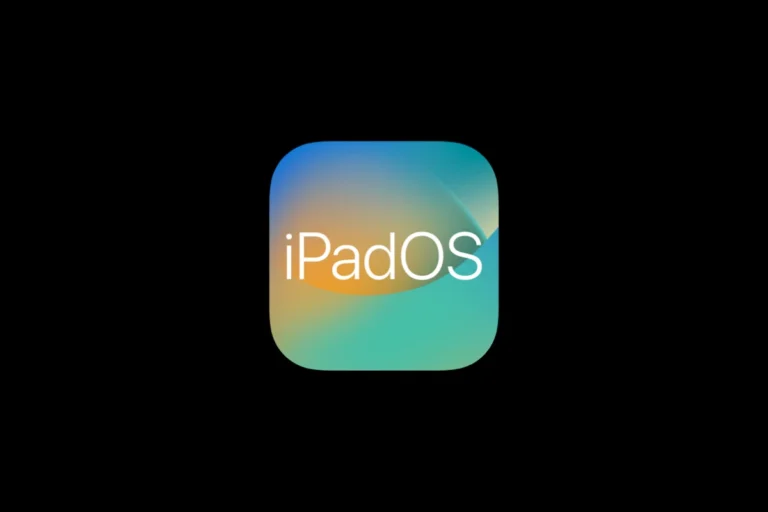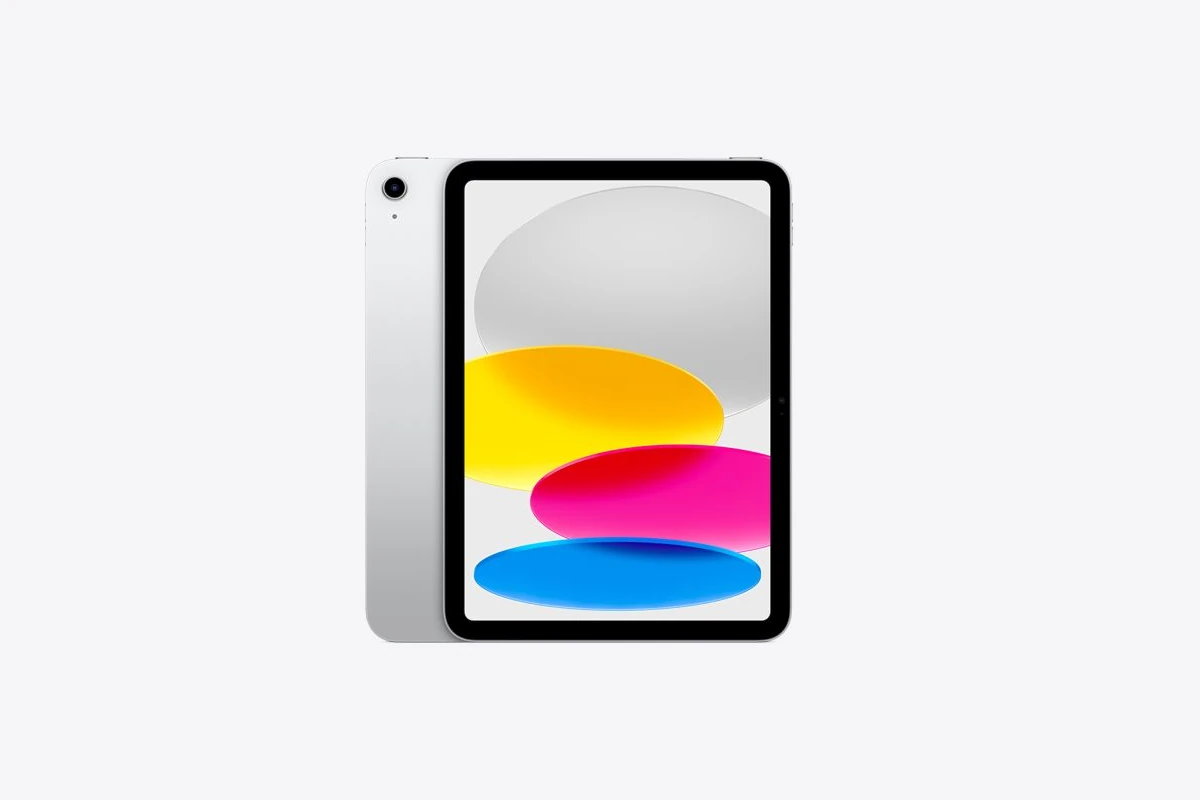
Encountering an “iPad Unavailable” message can be frustrating. This error occurs when an incorrect passcode is entered too many times, locking users out of their devices. To reset an unavailable iPad, connect it to a computer with iTunes or Finder, put it in recovery mode, and restore it using the computer.
The process differs slightly depending on the iPad model. For iPads with a Home button, press and hold the Home button while connecting to the computer. For iPads without a Home button, press and hold the Top button instead. Continue holding until the recovery mode screen appears.
After restoring, users can set up their iPad as new or restore from a backup. This method erases all data on the device, so having a recent backup is crucial. Apple’s new feature in iPadOS 15.2 and later allows users to reset their device using their Apple ID and password, offering an alternative to computer-based restoration.
What “iPad Unavailable” Means
When you enter the wrong passcode too many times, your iPad locks itself for security reasons. You’ll see one of these messages on the screen:
- “iPad Unavailable”
- “Security Lockout”
At this point, you can’t unlock the device using the passcode. The only way to regain access is to erase and reset your iPad (source: Apple Support).
⚠️ Important Note Before You Reset
Resetting your iPad erases all data, including apps, photos, and settings.
If you have a backup in iCloud or on your computer, you can restore everything afterward.
🔧 Option 1: Reset Using a Mac or PC (Recovery Mode)
This is Apple’s official method to reset a locked iPad.
Step 1: Prepare
- Make sure your Mac or PC has the latest version of Finder (macOS Catalina or later) or iTunes (for Windows or macOS Mojave and earlier).
- Have a USB cable ready to connect your iPad.
Step 2: Turn Off the iPad
- Disconnect it from any cables.
- Press and hold the Top button and either Volume button until the power-off slider appears.
- Drag the slider to turn off your iPad.
Step 3: Enter Recovery Mode
The steps vary slightly depending on your iPad model:
- iPads with Face ID or without a Home button:
Press and hold the Top button while connecting your iPad to the computer. Keep holding until the recovery-mode screen appears. - iPads with a Home button:
Press and hold the Home button and Top button together while connecting to your computer. Keep holding until the recovery screen appears.
Step 4: Restore Your iPad
- On your computer, open Finder or iTunes.
- When prompted, choose Restore.
- Wait while your computer downloads the iPad software and restores it.
- Once done, set up your iPad as new or restore from a backup.
(Source: Apple Support – If you forgot your iPad passcode)
☁️ Option 2: Reset Using iCloud (Find My iPad)
If Find My iPad was enabled before it got locked, you can erase it remotely.
Steps:
- On another device, go to iCloud.com/find and sign in with your Apple ID.
- Select your locked iPad from the list of devices.
- Choose Erase iPad.
- Once it’s erased, you can set it up again as new or restore from an iCloud backup.
(Source: SimplyMac Guide)
💡 Option 3: Use the “Forgot Passcode?” Option (iPadOS 17+)
If your iPad is running iPadOS 17 or later, you may see a “Forgot Passcode?” button after multiple failed attempts.
Steps:
- Tap Forgot Passcode? on the lock screen.
- Enter your Apple ID and password.
- Follow the onscreen instructions to erase and reset your iPad.
(Source: SoftwareDive)
🔁 After Reset: Restore Your Data
Once your iPad restarts, you can restore your data from one of these sources:
- iCloud Backup: During setup, choose Restore from iCloud Backup.
- Computer Backup: Connect to your Mac or PC and choose Restore from this backup.
- No Backup: You’ll need to set up the iPad as new.
🧠 Pro Tips to Avoid Future Lockouts
- Enable Face ID or Touch ID for faster, safer access.
- Write down or store your passcode securely.
- Regularly back up your iPad to iCloud or your computer.
- If a child uses your iPad, enable Screen Time restrictions to avoid accidental lockouts.
✅ Bottom Line
If your iPad shows “iPad Unavailable” or “Security Lockout”, don’t worry — you can regain access by erasing and restoring it using a computer, iCloud, or the new Forgot Passcode option.
With a backup, you’ll have your apps, photos, and settings back in no time.
Key Takeaways
- Connect the iPad to a computer and enter recovery mode to reset it
- The reset process erases all data, so a recent backup is important
- Newer iPadOS versions offer an option to reset using Apple ID credentials
Understanding iPad Unavailability Issues
iPad unavailability can be frustrating for users. This issue often stems from security features or software problems. Let’s explore the common causes and the role of security measures in these situations.
Common Causes for Unavailability
iPad unavailability typically occurs due to repeated incorrect passcode attempts. This triggers a security lockout to protect user data. Software glitches can also lead to this problem. These glitches may interfere with the device’s normal operation.
Outdated software sometimes causes unavailability issues. Apple regularly releases updates to fix bugs and improve security. Users who don’t install these updates may experience problems.
Rarely, hardware issues can trigger unavailability messages. Faulty buttons or damaged components might prevent proper device recognition.
The Role of Security Features
Security features play a crucial part in iPad unavailability situations. These measures protect user data from unauthorized access. Face ID and Touch ID add extra layers of security to passcodes.
When an iPad detects multiple failed login attempts, it activates a lockout. This increases the wait time between attempts. For extreme cases, the device may require a full reset.
Apple designed these features to deter thieves and hackers. They make it difficult to guess passcodes through brute force methods. While inconvenient at times, these measures safeguard personal information.
Users can prevent most unavailability issues by remembering their passcodes and using biometric options when available.
Preparation for iPad Reset
Resetting an iPad requires careful preparation to ensure a smooth process and prevent data loss. This involves verifying your Apple ID credentials and backing up your device.
Verifying Apple ID Credentials
To reset your iPad, you need to know your Apple ID and password. Check if you can sign in to iCloud.com using these credentials. If you can’t remember your password, visit Apple’s password reset page. Make sure your primary email address and trusted phone numbers are up to date in your Apple ID settings.
Two-factor authentication adds an extra layer of security. If enabled, you’ll need a trusted device or phone number to receive a verification code. Keep your recovery key safe if you use two-factor authentication.
Ensuring Data Backup
Backing up your iPad protects your data during the reset process. You have two main options: iCloud backup and iTunes backup.
iCloud backup is automatic and wireless. Go to Settings > [Your Name] > iCloud > iCloud Backup. Turn on iCloud Backup and tap “Back Up Now” to start the process.
For iTunes backup, connect your iPad to a computer with iTunes installed. Select your device in iTunes and click “Back Up Now.” This method is faster and doesn’t require Wi-Fi, but needs a computer.
Choose the backup method that works best for you. Verify the backup is complete before proceeding with the reset to avoid data loss.
Resetting Your iPad
Resetting an iPad can resolve various issues and restore functionality. This process involves entering recovery mode, restoring to factory settings, or attempting solutions without erasing data.
Entering Recovery Mode
To enter recovery mode, connect the iPad to a computer using a USB cable. For iPads with a Home button, press and hold the Home button while connecting. For iPads without a Home button, press and hold the Top button while connecting.
Keep holding the button until the recovery mode screen appears. This screen shows a computer icon and a cable.
On a Mac with macOS Catalina or later, open Finder. For Macs with earlier macOS versions or PCs, open iTunes. The computer should detect the iPad in recovery mode.
Restoring iPad to Factory Settings
Once in recovery mode, the computer will prompt to restore or update the iPad. Choose “Restore” to erase all data and install the latest iPadOS version.
This process erases all content and settings. It’s crucial to have a recent backup before proceeding.
The restore process can take several minutes. Keep the iPad connected until it’s complete. After restoration, the iPad will restart and display the setup screen.
Set up the iPad as new or restore from a backup. This process resolves most software-related issues.
Resolving Issues Without Data Erasure
For less severe problems, try these steps before a full reset:
- Force restart the iPad
- Update iPadOS to the latest version
- Reset all settings without erasing data
To force restart:
- iPads with Home button: Hold Home and Power buttons until the Apple logo appears
- iPads without Home button: Press Volume Up, Volume Down, then hold the Top button
Updating iPadOS might fix bugs causing the “iPad Unavailable” message. Go to Settings > General > Software Update to check for updates.
To reset settings without data loss, go to Settings > General > Transfer or Reset iPad > Reset > Reset All Settings. This keeps your data but resets system settings.
After Restoring Your iPad
Restoring an iPad resolves many issues, but it’s crucial to properly set up the device afterward. This involves retrieving data and seeking help if needed.
Restoring Data from Backup
After restoring an iPad, users can recover their data from a backup. iCloud backups offer a seamless restoration process. Users simply sign in with their Apple ID and select the most recent backup.
For iTunes backups, connect the iPad to a computer and open iTunes. Select the device and choose “Restore Backup.” This process may take some time depending on the backup size.
If Find My iPad was enabled before restoration, users must enter their Apple ID to deactivate Activation Lock. This security feature prevents unauthorized access to the device.
Seeking Further Assistance
If issues persist after restoration, Apple Support provides additional help. Users can contact support through the Apple website or the Support app on other Apple devices.
For hands-on assistance, visit an Apple Store or authorized service provider. Genius Bar appointments offer personalized support for complex problems.
Online forums and Apple’s support community can provide quick solutions for common issues. These resources often have user-generated fixes for specific iPad models and iOS versions.
Frequently Asked Questions
Resetting an iPad displaying “Unavailable” involves several methods depending on the specific situation. These solutions range from force restarting to using recovery mode or a computer-assisted reset.
How do I force a disabled iPad to reset?
Press and quickly release the Volume Up button. Then press and quickly release the Volume Down button. Finally, press and hold the Top button until the Apple logo appears. This process forces a restart of the iPad.
What steps should be taken when an iPad indicates it is unavailable?
Connect the iPad to a computer with iTunes or Finder. Put the device into recovery mode by pressing the correct button combination for your iPad model. Follow the on-screen prompts to restore or update the iPad.
How can I put my iPad into recovery mode if it’s showing as unavailable?
For iPads with Face ID, press and release Volume Up, then Volume Down. Hold the Top button until the recovery mode screen appears. For iPads with a Home button, hold the Home and Top buttons simultaneously until the recovery mode screen shows.
Is there a way to factory reset an iPad when it can’t be accessed?
Use iTunes or Finder on a computer. Connect the iPad and put it in recovery mode. Choose the “Restore” option in iTunes or Finder. This erases all data and settings, returning the iPad to factory conditions.
What should be done if an iPad is permanently unavailable and does not present the Erase option?
Contact Apple Support or visit an Apple Store. They have specialized tools to unlock permanently unavailable iPads. Professional assistance may be necessary in these cases.
How can I unlock an iPad that says ‘Unavailable’ without using a computer?
Try the Erase iPad option if available. On the lock screen, tap “Erase iPad” if shown. Enter your Apple ID password to confirm. This method erases the device and removes the lock, but requires you to know the Apple ID password.