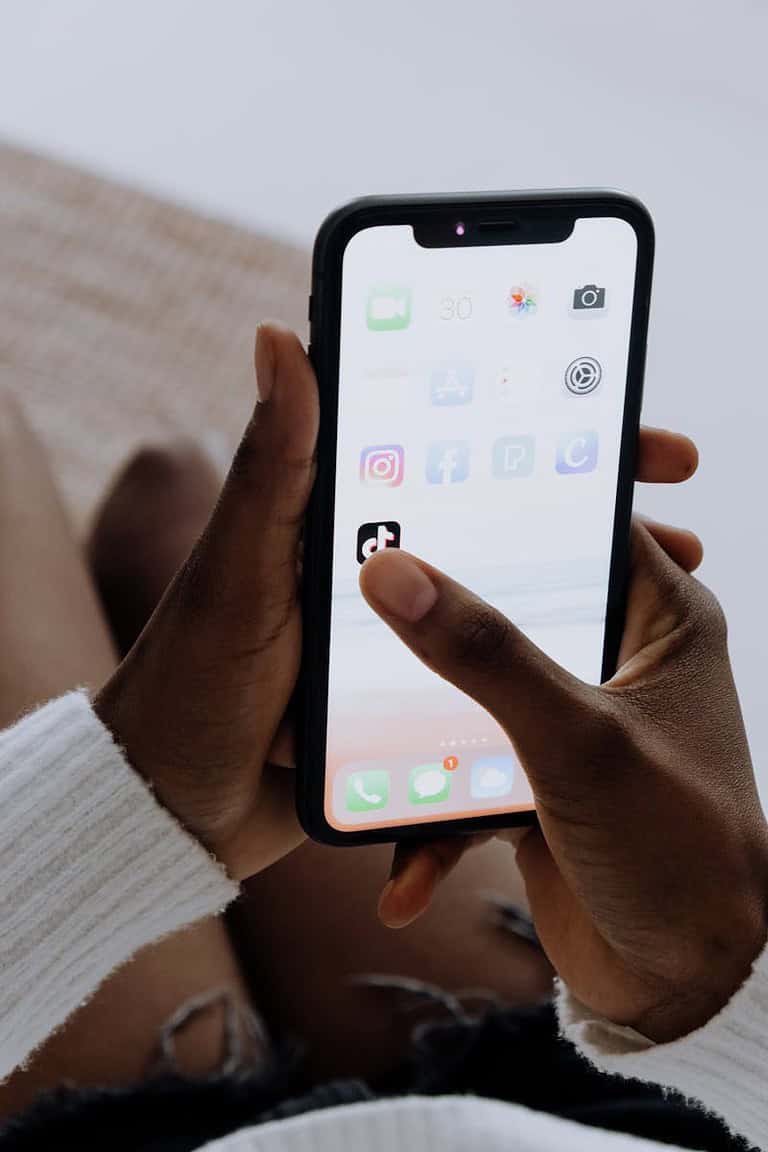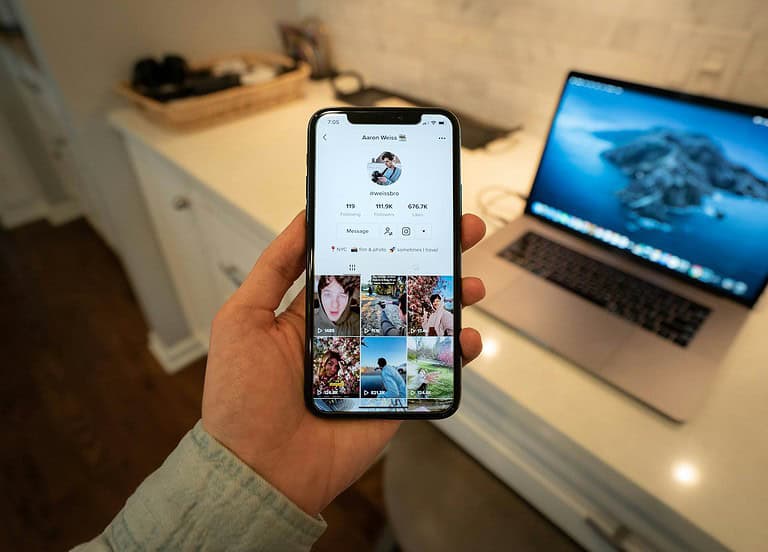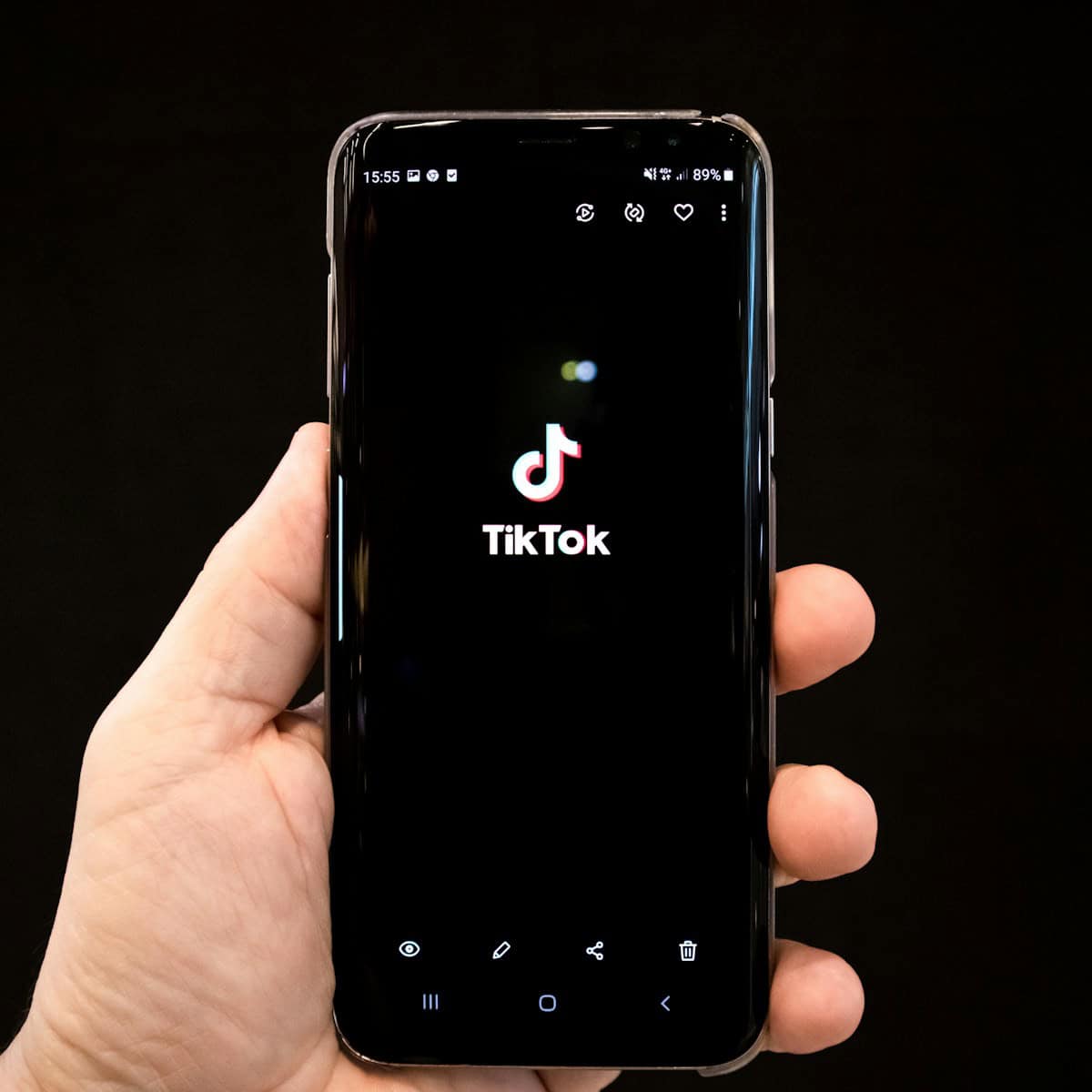
TikTok lets users create fun videos with music and effects. But what if you want to change the sound on a video you already posted? You can’t directly edit the sound of a posted TikTok video, but there are workarounds.
One option is to save your posted video, edit it, and reupload it. This lets you add new music or sounds. Another way is to use the “Duet” feature with your own video. You can then add new audio to the duet.
These methods help fix audio mistakes or update your content. They’re useful when you want to improve an old video or try a new trend. With a bit of effort, you can give your TikToks a fresh sound even after posting.
Changing the Audio on Your TikTok Videos
Did you know you can edit the sound on your TikTok videos even after you’ve posted them? This can be a lifesaver if you run into copyright issues or simply want to refresh an older video. Here’s how to do it:
Steps to Replace the Sound on a TikTok Video
- Open the TikTok app and find the video you want to edit. Go to your profile and scroll through your videos until you find the one you want to change.
- Tap on the video to open it. This will play the video as it currently appears on your profile.
- Tap the three dots (…) in the bottom right corner. This opens a menu with various options for your video.
- Select “Replace sound.” This option takes you to TikTok’s sound library.
- Choose a new sound from the library. You can search for a specific sound, browse trending audio, or explore different categories.
- Tap “Next” to preview the video with the new sound. This gives you a chance to make sure you like how the new audio fits with your video.
- Tap “Post” to update your video. This will repost your video with the new sound, replacing the original version.
Important Considerations
- Original sound is replaced entirely. This feature is designed to swap out the existing audio, not edit it. You can’t adjust the volume, remove background noise, or make other modifications to the original sound.
- Video is reposted. When you replace the sound, TikTok reposts the video, and the old version is deleted. This is important to keep in mind if you’ve used the video in other contexts, like sharing it on other platforms.
- View count resets. Reposting the video means your view count starts over from zero.
When to Use This Feature
- Copyright issues: If your video’s sound was muted due to a copyright claim, you can quickly fix it by replacing the audio.
- Refreshing old content: Give your older videos a new audience by adding a trending sound.
- Improving your video: If you think a different sound would better suit your video, you can easily change it.
This feature offers a convenient way to update your TikToks and keep your content fresh and engaging. So, experiment with different sounds and see how you can enhance your videos!
Key Takeaways
- TikTok doesn’t allow direct sound edits after posting
- Saving, editing, and reuploading is one way to change audio
- Using the Duet feature can add new sounds to existing videos
Understanding TikTok Video Editing Capabilities
TikTok offers many tools to change videos and sounds. Users can adjust audio both before and after posting.
Navigating TikTok’s In-App Editing Tools
TikTok has simple tools to edit videos. Users can trim clips, add filters, and change speeds. The app lets people pick music or record their own sounds.
To edit audio, tap the “Sound” button at the top of the screen. This opens a menu with popular songs and effects. Users can search for specific tracks or browse by genre.
TikTok also allows volume control. Creators can adjust the balance between their video’s sound and added music. This helps voices stand out over background tracks.
Accessibility of Audio Features post-upload
After posting, TikTok limits audio editing options. Users can’t change the main sound or music on published videos. But some tweaks are still possible.
The “Original sound” feature lets others use audio from posted videos. Creators can turn this on or off in settings. Editing sound length is another option available after posting.
To find these tools, users tap the “Me” tab and select a video. The three-dot menu shows available editing choices. While not as flexible as pre-upload options, these features help refine content.
Editing Audio on an Existing TikTok Video
TikTok lets users change the sound on videos after posting. This can fix audio issues or add new music. Here are some ways to edit audio on TikTok videos.
Replacing Audio with TikTok Music or Sound Effects
TikTok has tools to swap out audio on posted videos. Users can pick new songs or sounds from the app’s library. To do this, they open the video and tap the “Sound” button at the top. This shows popular tracks and effects to choose from.
Users can also trim the audio to fit their clip. The volume of the new sound can be adjusted too. This helps balance it with any original audio kept in the video.
TikTok offers trending songs and sound bites. Adding these can make videos more engaging. Sound effects can add humor or highlight key moments in a video.
Using External Apps for Advanced Audio Editing
For more control, external apps work well. Apps like InShot and CapCut offer advanced audio editing. These tools let users mix multiple audio tracks. They can also adjust speed, pitch, and add effects.
With these apps, users can create custom voiceovers. They can also blend music with original audio. This gives more options than TikTok’s built-in tools.
After editing, videos can be saved and uploaded back to TikTok. This method takes more time but gives better results for complex edits.
Ensuring Audio Quality and Synchronization
Good audio quality is key for TikTok videos. Users should check that new audio syncs well with the video. Misaligned sound can confuse viewers and reduce engagement.
It’s important to balance audio levels. Background music shouldn’t overpower speech or main sounds. TikTok and external apps have volume controls for this.
Users should also listen to their edited videos with headphones. This helps catch any audio glitches or imbalances. Making these checks ensures the final video sounds professional and polished.
Frequently Asked Questions
TikTok users often have questions about changing sounds in their videos after posting. Here are some common concerns and solutions for editing audio in uploaded TikTok content.
Can I change the audio track of my TikTok video after uploading?
TikTok does not let users swap out the entire audio track after a video is posted. The app limits sound edits once a video is live.
Is it possible to remove a sound from an existing TikTok video?
Removing a sound from a posted TikTok video is not an option. The original audio stays with the video after publishing.
What are the steps to replace a removed sound in a TikTok post?
Users can’t replace sounds in posted TikToks. To change the audio, they need to make a new video with the desired sound.
How to alter the volume of a sound within a TikTok slideshow post?
Changing sound volume in a posted TikTok slideshow isn’t possible. Volume adjustments must be made before posting.
Are users able to update the cover of a TikTok video post-upload?
TikTok allows users to change the cover image after posting. This doesn’t affect the video’s audio.
What options are available if I need to edit the sound on my TikTok video after it has already been published?
For major sound changes, users must delete the old video and create a new one with the desired audio. Minor edits aren’t possible after posting.