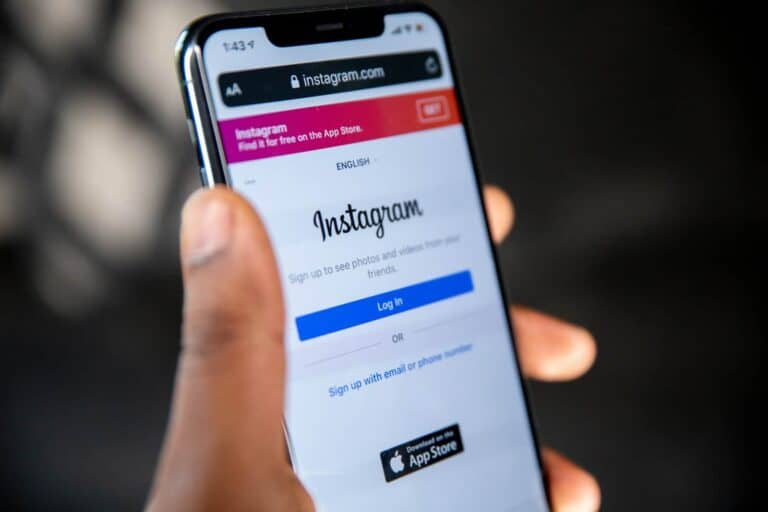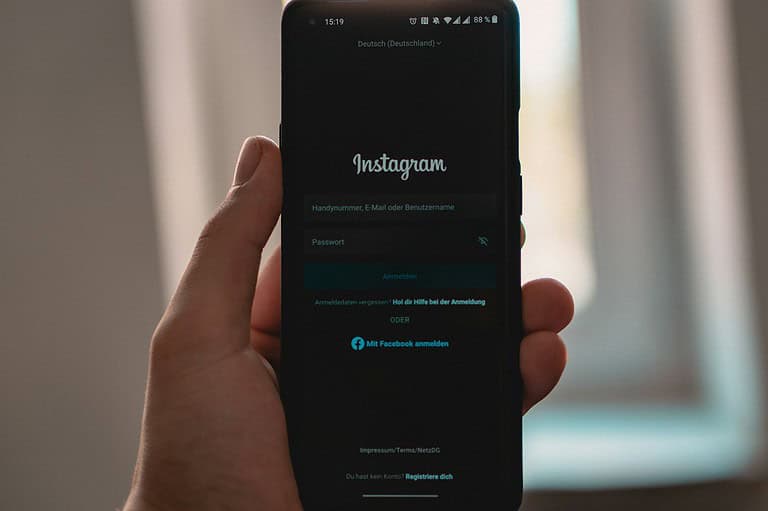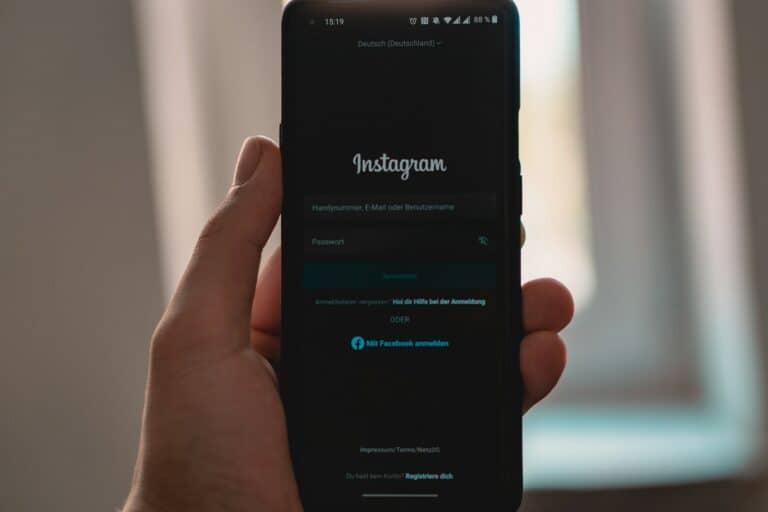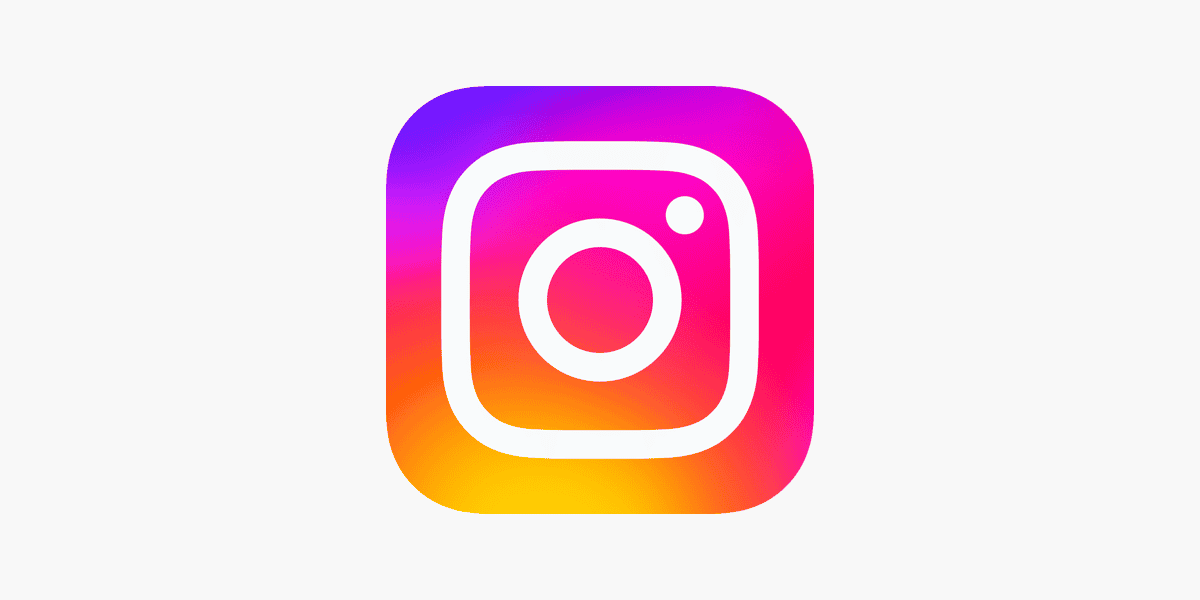
Copying Instagram captions can be useful for many reasons. You might want to save a clever phrase or remember a funny joke. Maybe you need to copy text for work or school. There are a few simple ways to copy captions from Instagram posts.
One method is to take a screenshot of the post. You can then use an app that reads text from images to get the caption. Another option is to open Instagram on a web browser. This lets you select and copy the text directly. You can also use the “Copy Link” feature in the Instagram app. Just paste the link into a browser to see the full post and copy the caption.
These tricks work for both public and private accounts you follow. They can help you save time and avoid typing errors when sharing content. With a bit of practice, you’ll be copying Instagram captions quickly and easily.
Copying Instagram Captions: A Quick Guide
Want to snag that witty caption from your favorite Instagrammer? It’s actually pretty simple. Here’s how to copy Instagram captions on different devices:
Copying Captions on a Smartphone
- Find the post: Open the Instagram app and go to the post with the caption you want.
- Tap the three dots: In the top right corner of the post, tap the three dots icon.
- Select “Copy Link”: This copies the link to the post to your clipboard.
- Open a text editor: Open any text editor or notes app on your phone.
- Paste the link: Paste the copied link into the text editor.
- Copy the caption: The caption will appear below the link. You can now select and copy the text.
Copying Captions on a Computer
- Go to the post: Open your web browser and navigate to the Instagram post.
- Select the caption: Click and drag your mouse over the caption text to highlight it.
- Right-click and copy: Right-click on the highlighted text and select “Copy” from the menu. You can also use the keyboard shortcut Ctrl+C (Windows) or Command+C (Mac).
Things to Keep in Mind
- Give credit: If you’re using someone else’s caption, it’s good etiquette to give them credit. You can do this by mentioning their username or tagging them in your post.
- Don’t plagiarize: While it’s okay to take inspiration from others, avoid directly copying large chunks of text without adding your own thoughts or spin.
- Respect copyright: Be mindful of copyrighted material. Some captions may include quotes or song lyrics that are protected by copyright.
Using Third-Party Apps
There are also third-party apps available that can help you copy Instagram captions more easily. These apps often have additional features, such as saving captions for later use or reposting content. However, use these apps with caution and make sure they are reputable before downloading.
Copying Instagram captions is a handy trick for gathering inspiration or saving witty comments for your own posts. Just remember to be respectful of others’ work and follow the guidelines above.
Key Takeaways
- Screenshots and text recognition apps can copy captions
- Use a web browser to select and copy text directly
- The “Copy Link” feature provides easy access to post text
Understanding Instagram’s Text Copy Limitations
Instagram’s text copying rules can be tricky. Users often need other tools to get around these limits. Let’s look at why this happens and what can help.
The Nature of Instagram’s Text Selection Restrictions
Instagram doesn’t let users copy text directly from posts or captions. This is to protect content creators’ work. When you try to select text in the app, nothing happens. The same goes for the website version on computers.
There are a few ways to get around this. One is to take a screenshot of the post. This captures the whole image with the text. But then you’d need to type out the words yourself.
Another option is to use the web version of Instagram. Sometimes, you can select and copy text there. But this doesn’t always work.
Importance of an OCR App
OCR stands for Optical Character Recognition. These apps can read text from images. They’re very useful for copying Instagram captions.
Here’s how it works:
- Take a screenshot of the Instagram post
- Open an OCR app
- Upload the screenshot to the app
- The app turns the image into text you can copy
Some good OCR options are:
- Google Lens
- Adobe Scan
- Universal Copy apps
These tools make it easy to grab text from any Instagram post. They save time and help avoid typing mistakes.
Methods to Copy Captions from Instagram
Instagram doesn’t make it easy to copy captions. But there are a few ways to get around this. Here are some methods you can try to copy captions from Instagram posts.
Using Third-Party Applications
Some apps can help you copy Instagram captions. These apps work by letting you paste a link to the post. Then they show you the caption text which you can copy.
One popular app is Content Gorilla. To use it:
- Open Instagram and find the post
- Tap the three dots and select “Copy Link”
- Open the app and paste the link
- The caption will appear for you to copy
Be careful with third-party apps. Some may not be safe. Only use trusted apps from official app stores.
Leveraging Browser Features on Instagram Web
You can copy captions easily on Instagram’s website. This works best on a computer.
Steps to copy captions on Instagram web:
- Go to Instagram.com and log in
- Find the post with the caption
- Right-click on the caption text
- Select “Copy” from the menu
On mobile, you can request the desktop site in your browser. This lets you copy text like on a computer.
Native Solutions in iOS and Android for Capturing Text
Both iPhones and Android phones have built-in ways to copy Instagram captions. These methods use your phone’s screenshot and text recognition tools.
On iPhone:
- Take a screenshot of the post
- Open the screenshot in Photos
- Tap the text in the image
- Select and copy the caption text
For Android, use Google Photos:
- Take a screenshot of the post
- Open it in Google Photos
- Tap “Lens” to scan the text
- Select and copy the caption
These methods work for captions, comments, and bios. They’re great when you can’t copy text directly.
Frequently Asked Questions
Copying Instagram captions can be done on different devices and for various types of content. The process may vary slightly depending on your specific situation.
What steps are needed to copy a caption from Instagram on an iPhone?
To copy an Instagram caption on iPhone, take a screenshot of the post. Open the Photos app and find the screenshot. Use the text recognition feature to select and copy the caption text. You can then paste it wherever you need.
Is it possible to copy captions from Instagram Reels and if so, how?
Yes, you can copy captions from Instagram Reels. The steps are similar to copying from regular posts. Take a screenshot of the Reel with the caption visible. Use your device’s text recognition tool to select and copy the text from the screenshot.
How can I copy text from an Instagram caption using an Android device?
On Android, you can copy Instagram captions by taking a screenshot of the post. Use Google Lens or a similar app to extract the text from the image. Select the caption text and copy it to your clipboard.
Can you guide me on copying text from a comment on Instagram?
To copy text from an Instagram comment, press and hold on the comment text. A “Copy” option should appear. Tap it to copy the comment to your clipboard. If this doesn’t work, you can take a screenshot and use text recognition as described for captions.
What is the method for reposting someone’s caption along with their image on Instagram?
To repost with the original caption, first copy the post’s link. Open the link in a web browser. Copy the caption text from there. Use a reposting app to share the image, then paste the copied caption when creating your post.
What could be the reason behind the inability to copy and paste text on Instagram?
Instagram limits direct text copying to prevent spam and protect user content. This is why alternative methods like screenshots or third-party tools are often needed. The app’s design focuses on sharing through its built-in features rather than copying text directly.