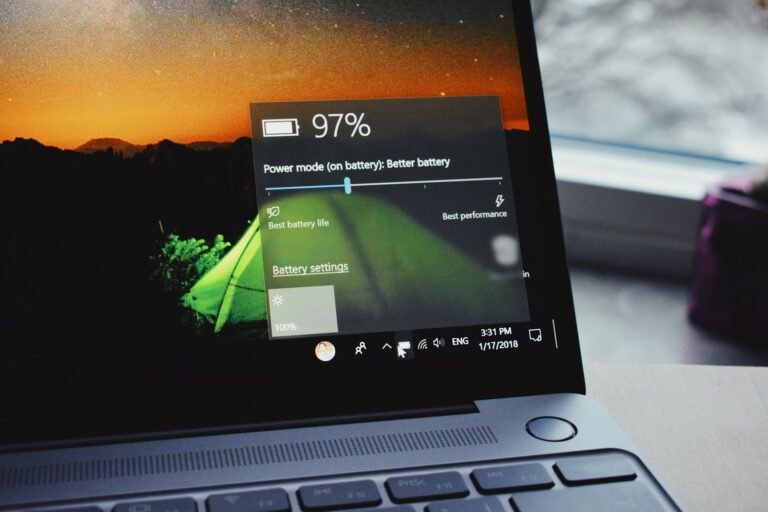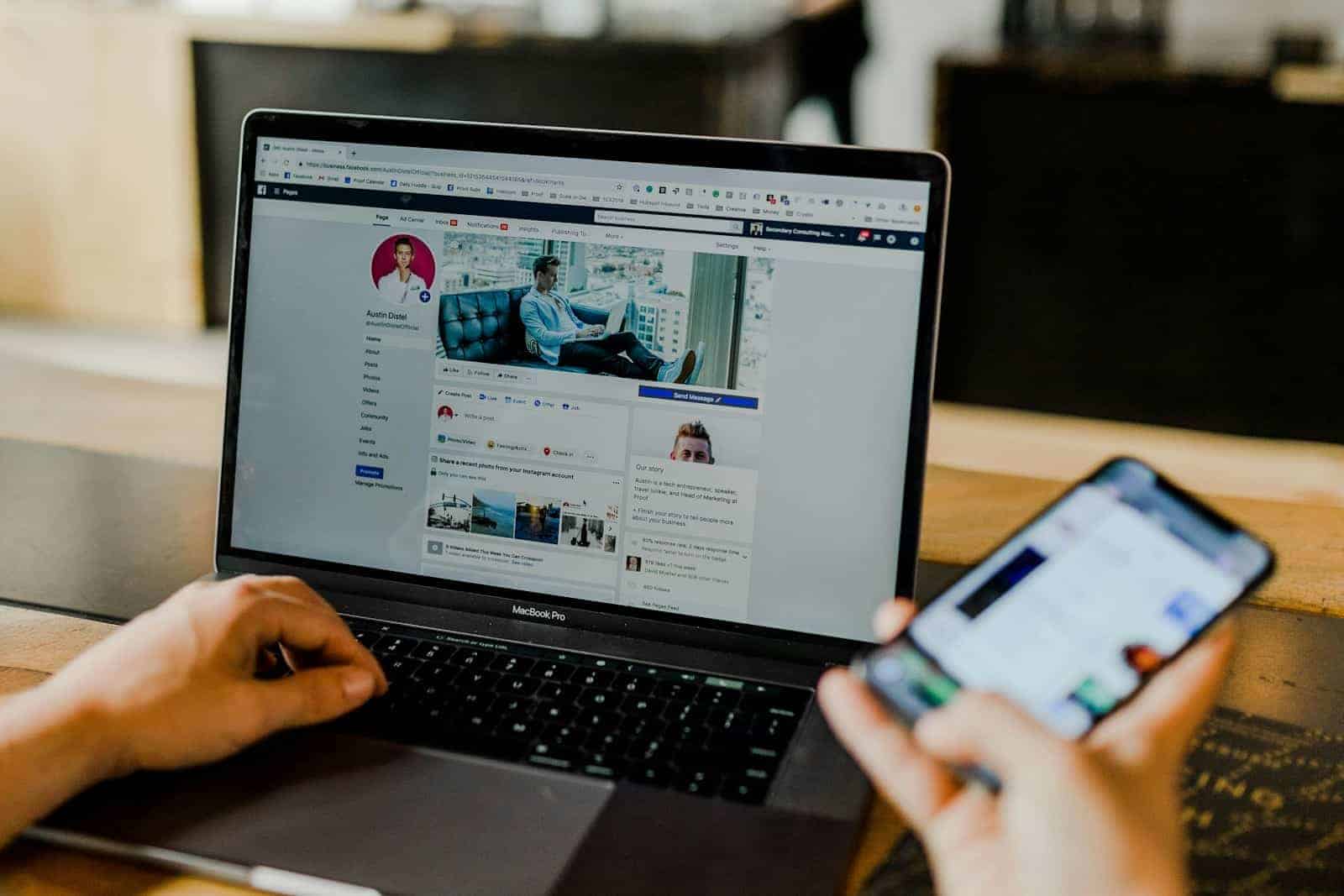
Installing apps on your laptop is simple once you know where to look. Almost everyone needs to download new programs for work, entertainment, or productivity. You can find apps through various sources, with the Microsoft Store being the most straightforward option for Windows users. To install apps on your laptop, you’ll need an internet connection, the right installation source, and sometimes administrator permissions.
The process varies slightly depending on your operating system and where you’re getting the app from. Windows laptops offer multiple installation methods, including the built-in Microsoft Store where you can download apps with just a few clicks. For apps not available in the store, you’ll need to download installation files directly from websites and follow the on-screen instructions.
Before installing anything, make sure your laptop is connected to the internet and has enough storage space. Some apps require specific system requirements, so checking these details beforehand can save you time and frustration if your laptop isn’t compatible.
How to Install Apps on a Laptop
Installing apps on a laptop can vary slightly depending on whether you’re using Windows or macOS. Here’s a breakdown of how to do it on each system:
For Windows Laptops
Option 1: Using Microsoft Store
- Open Microsoft Store
Click the Start menu, then select Microsoft Store from the list of apps. - Search for the App
Use the search bar at the top-right to find the app you want. - Click “Get” or “Install”
Once you find the app, click Get (for free apps) or Buy if it’s paid. - Wait for Download & Installation
The app will automatically download and install. - Launch the App
You can open it directly from the Store or find it in the Start menu.
Option 2: Installing from a Website
- Visit the App’s Official Website
Use a browser to go to the developer’s site (e.g., Zoom, Adobe, Chrome). - Download the Installer File
Click the download button—usually labeled something like “Download for Windows.” - Open the Installer
Once the file downloads (usually a.exe), open it. - Follow Installation Prompts
Click through the setup wizard, choosing options as needed. - Finish and Launch
After installation, launch the app from the Start menu or desktop shortcut.
For MacBooks (macOS)
Option 1: Using the Mac App Store
- Open the App Store
Click the App Store icon in your Dock or Applications folder. - Search for the App
Use the search bar at the top-left. - Click “Get” or Price Button
Click Get (for free apps) or the price (for paid apps), then confirm with your Apple ID. - Wait for Installation
The app will download and install automatically. - Open the App
Find it in the Applications folder or Launchpad.
Option 2: Installing from a Website
- Visit the App’s Website
Go to the official page of the app (e.g., Chrome, VLC, etc.). - Download the Installer (.dmg file)
Click the download link for macOS. - Open the .dmg File
Double-click the downloaded file to mount it. - Drag App to Applications
A window will appear—drag the app icon into the Applications folder. - Eject and Delete the Installer
Eject the mounted disk image and delete the.dmgfile if you want to save space.
Key Takeaways
- Connect your laptop to the internet and check system requirements before attempting to install any applications.
- Windows users can easily download apps through the Microsoft Store or manually install them using installation files from trusted websites.
- Troubleshoot common installation problems by running as administrator, checking your internet connection, or temporarily disabling antivirus software.
Preparing Your Laptop for Installation
Before installing apps on your laptop, you need to set up a few things first. Proper preparation ensures smooth installation and helps avoid common errors that might prevent apps from working correctly.
Creating a Microsoft Account
A Microsoft account gives you access to the Microsoft Store, where you can download many apps safely. To create one, go to account.microsoft.com and click “Create a Microsoft account.”
You’ll need to provide an email address or phone number. Microsoft will send a verification code to confirm it’s really you.
Choose a strong password that combines letters, numbers, and special characters. This keeps your account secure.
Microsoft will ask for some personal information like your name and birth date. This helps with account recovery if you ever get locked out.
After completing these steps, your Microsoft account will be ready to use for app installations and other Microsoft services.
Signing in with Your Microsoft Account
Once your account is created, you need to sign in to your laptop with it. Open the Settings app by pressing Windows key + I.
Click on “Accounts” and select “Your info” from the left sidebar. Look for the option that says “Sign in with a Microsoft account instead.”
Enter your Microsoft account email and password when prompted. You might need to verify your identity with a code sent to your email or phone.
After signing in, your settings will sync across devices using the same Microsoft account. This includes your app purchases and licenses.
In Windows 10 and Windows 11, being signed in with your Microsoft account allows you to download apps directly from the Microsoft Store without additional authentication.
Checking System Requirements for App Installation
Every app has specific system requirements to run properly. Before downloading, check these requirements against your laptop’s specifications.
To view your laptop specs in Windows 10 or Windows 11:
- Press Windows key + I to open Settings
- Select “System”
- Click on “About”
Look for these key specifications:
- Processor (CPU): Speed and type
- RAM: Amount of memory
- Storage space: Available disk space
- Operating system version: Windows 10/11 build number
Compare these specifications with the app’s requirements, usually listed on the app’s download page. Pay special attention to the minimum required operating system version.
Some apps may also need specific hardware features like a touchscreen or a graphics card with certain capabilities.
Ensuring Internet Connectivity
A stable internet connection is essential for downloading apps. Check your connection before starting any installations.
Click the network icon in the taskbar (bottom right) to see if you’re connected. A solid connection icon means you’re online.
For large apps, connect to Wi-Fi rather than using mobile data. This prevents excessive data charges and often provides faster download speeds.
If your connection seems slow, try:
- Moving closer to your router
- Restarting your router
- Closing other apps that might be using bandwidth
Windows 11 includes a network troubleshooter in Settings > Network & Internet > Status that can automatically fix common connection problems.
For Microsoft Store downloads, make sure your firewall or security software isn’t blocking the connection. You can temporarily disable these if needed during installation.
Understanding Installation Sources
App installation on laptops can come from multiple sources, each with its own process and security considerations. Knowing these different methods will help you choose the best option for your needs.
Using the Microsoft Store Application
The Microsoft Store (formerly Windows Store) is the safest and most straightforward way to install applications on Windows laptops. It offers a curated collection of apps that Microsoft has verified for security and performance.
To use the Microsoft Store:
- Click the Start menu and select the Microsoft Store app
- Browse or search for the app you want
- Click the Get or Buy button
- Sign in with your Microsoft account if prompted
The Microsoft Store handles the entire installation process automatically. Apps install in the background and create shortcuts on your Start menu. Updates are also managed automatically, ensuring your apps stay current and secure.
Installing Apps from External Media
You can install apps from physical media like USB drives, external hard drives, or DVD/CD drives. This method is useful when you have limited internet access or need to install large programs.
To install from external media:
- Insert your USB drive or other media into your laptop
- Open File Explorer and navigate to the media
- Look for a setup file (usually named setup.exe or install.exe)
- Double-click the file to start installation
- Follow the on-screen prompts to complete installation
Some installations might require you to run as administrator by right-clicking the setup file and selecting “Run as administrator.” This gives the installer the permissions it needs.
Downloading Apps from the Internet
Many applications are available for direct download from developer websites. This method offers the widest selection but requires more caution.
To download and install from the internet:
- Visit the official website of the software you want
- Find the download link for your operating system
- Click the link to download the installation file
- When prompted, select Save or Save as
- Once downloaded, locate and run the file (usually an .exe or .msi file)
For specialized systems like Android app testing, you might need to handle .apk files using emulator software. Linux users typically use a package manager through terminal commands for installation.
Always verify you’re downloading from official sources to avoid malware. Look for https:// in the website URL and check reviews when possible.
Installing Apps from the Microsoft Store
The Microsoft Store offers a convenient way to find and install trusted apps for your Windows laptop. This built-in app marketplace simplifies the installation process with secure downloads and automatic updates.
Navigation of Microsoft Store
To access the Microsoft Store, look for the shopping bag icon in your taskbar or Start menu. If you can’t find it, click the Start button and type “Microsoft Store” in the search box.
When the Store opens, you’ll see a homepage featuring recommended and popular apps. The navigation is straightforward with categories listed on the left side of the screen.
The top search bar helps you find an app quickly by name or function. Just type what you’re looking for and press Enter.
You can browse through different sections like:
- Apps
- Games
- Entertainment
- Productivity
- Deals
The Store shows ratings and reviews for each app, helping you make informed decisions about what to download.
App Selection and Installation
Once you’ve found an app you want to install, click on its icon to open the product page. Here you’ll see screenshots, descriptions, ratings, and system requirements.
To install the app, click the blue “Get” or “Install” button. Some apps are free while others require payment. The button will display the price if it’s not free.
You may need to sign in with your Microsoft account if prompted. This helps track your purchases and allows you to reinstall apps later on different devices.
The download progress appears as a circle that fills up as the installation completes. No need to click through complex options or on-screen instructions – the Store handles everything automatically.
After installation, you can launch your new app directly from the Store or find it in your Start screen or app list.
Managing Installed Apps
To view all your installed Microsoft Store apps, click on your profile icon in the top-right corner and select “Library.” This shows everything you’ve downloaded.
From the Library, you can:
- Reinstall apps you’ve previously downloaded
- Update apps to their latest versions
- Uninstall apps you no longer want
The Store automatically checks for updates to your installed apps. You can let updates install automatically or manage them manually through the Library section.
If you’re running low on storage space, consider uninstalling apps you rarely use. Right-click an app in your Library and select “Uninstall” to remove it.
To see which apps use the most space, go to Settings > Apps > Apps & features on your laptop. This helps you decide which ones to keep.
Manual Installation Using Installation Files
Installing apps directly from installation files gives you more control over the process. This method works for programs downloaded from websites or transferred from other devices.
Locating Downloaded Installation Files
When you download an app from a website, it’s typically saved to your Downloads folder by default. To find these files:
- Open File Explorer by clicking the folder icon in your taskbar or pressing Win+E
- Navigate to the Downloads folder in the left sidebar
- Look for files with .exe, .msi, or .zip extensions
If you can’t find your installation file, check your browser’s download history. You can also use the search function in File Explorer by typing the app name in the search box.
Files might sometimes be stored in other locations if you changed the default download folder. Check your Desktop or Documents folders if you can’t find them in Downloads.
Running Installation and Following On-Screen Instructions
Once you’ve found the installation file, you’re ready to install the app. Double-click the file to start the installation process.
For .exe or .msi files, you’ll typically see a security warning first. Click Run or Yes to continue. If the file is .zip, you’ll need to extract it first by right-clicking and selecting Extract All.
Follow the installation wizard’s prompts:
- Read and accept the license agreement
- Choose the installation location (or keep the default)
- Select which components to install
- Click Next, Install, or similar buttons to proceed
During installation, some programs may ask if you want to create desktop shortcuts or start menu entries. Select your preferences as needed.
After completion, you can usually launch the app immediately or find it in your Start menu.
Using Command Line to Install Apps
Installing apps from the command line saves time and lets you automate installations without clicking through setup wizards. Windows now includes powerful tools that make this process much easier than before.
Introduction to Windows Package Manager (Winget)
Windows Package Manager (commonly called winget) is a command-line tool that helps you find, install, and manage applications on your Windows computer. Think of it like an app store, but one you control with text commands instead of mouse clicks.
Winget was introduced by Microsoft in 2020 and has become the standard way to install software through the command line on Windows 10 and 11. It connects to a repository of thousands of popular applications, letting you install them with a single command.
The main advantages of winget include:
- Time-saving: Install multiple apps with a few commands
- Consistency: Get the same installation every time
- Automation: Create scripts to set up new computers quickly
- Fewer ads: Skip the download websites with their extra toolbars and offers
Installing Winget (if not pre-installed)
Most modern Windows 10 and 11 computers already have winget installed. To check if yours does, open Command Prompt and type winget. If you see help text, you’re ready to go.
If winget isn’t installed, you have two easy options:
- Install the App Installer package from the Microsoft Store
- Download the latest release from GitHub
For users who prefer a graphical interface but still want winget’s power, you can install WingetUI. This gives you a friendly interface while still using winget behind the scenes.
After installation, restart your command prompt and type winget --version to verify everything is working correctly.
Commands for Installing Apps With Winget
Using winget to install applications is straightforward. Here are the essential commands you’ll need:
Search for applications:
winget search firefox
Install an application:
winget install Mozilla.Firefox
Install multiple applications at once:
winget install Microsoft.VisualStudioCode Mozilla.Firefox Spotify.Spotify
You can also use options like --silent to install apps without any pop-ups appearing. For example:
winget install Slack --silent
To update all your winget-installed applications at once, run:
winget upgrade --all
For removing applications, use:
winget uninstall Mozilla.Firefox
These commands work in both Command Prompt and PowerShell, giving you flexibility in how you manage your computer.
Troubleshooting Installation Issues
Even the most tech-savvy users encounter problems when installing apps on their laptops. Understanding common errors and knowing where to find help can save you time and frustration.
Common Installation Errors and Solutions
If you see an error message when installing an app, don’t panic. One frequent issue is permission errors where your account lacks administrative rights. To fix this, try running the installer as an administrator by right-clicking the setup file and selecting “Run as administrator.”
Insufficient disk space can also prevent installations. Check your available storage by opening File Explorer, right-clicking your C: drive, and selecting Properties.
For Windows security blocks, you might see a message stating the app isn’t Microsoft-verified. You can often resolve this by:
- Opening Settings
- Selecting Apps
- Clicking “Apps & features”
- Changing the installation option to allow apps from any source
Using Microsoft’s Troubleshooting Tools
Windows includes built-in tools to help solve installation problems. The Program Install and Uninstall troubleshooter is designed specifically for these issues.
To use this tool:
- Download it from the Microsoft Support website
- Run the downloaded file
- Select “Installing” when prompted
- Follow the on-screen instructions
This troubleshooter can automatically fix registry problems, permission issues, and corrupted files that might be blocking your installations.
For Windows Store apps, the built-in Windows Store Apps troubleshooter can help. Access it through Settings > Update & Security > Troubleshoot > Windows Store Apps.
Where to Find Further Assistance
When built-in tools don’t solve your problem, additional help is available. The Microsoft Community forums offer advice from both experts and other users facing similar issues.
Software developers often provide installation guides on their websites. Check their support pages for troubleshooting information specific to their products.
For older applications with compatibility issues, try using Windows Compatibility Mode:
- Right-click the installer file
- Select Properties
- Go to the Compatibility tab
- Check “Run this program in compatibility mode”
- Select a previous Windows version from the dropdown menu
If an app still won’t install, check that your system meets the minimum requirements such as processor speed, RAM, and available disk space.
Additional Installation Methods
Beyond the Microsoft Store and direct downloads, laptop users have several other options for installing applications. These methods offer flexibility for different operating systems and user preferences.
Installing Apps via Graphical User Interface (GUI)
Most operating systems provide user-friendly interfaces for installing applications. On Windows, you can download .exe or .msi files and run them directly. Simply double-click the downloaded file and follow the installation wizard’s prompts.
For Mac users, applications often come as .dmg files. When opened, they typically show a window where you can drag the app to the Applications folder. This simple drag-and-drop process completes the installation.
Linux distributions offer various GUI-based package managers. Ubuntu Software Center, GNOME Software, and KDE Discover let you browse, install, and manage applications with just a few clicks. These tools handle dependencies automatically.
When installing popular media players like VLC, the GUI method is particularly straightforward. You’ll find clear “Install,” “Next,” or “Continue” buttons to guide you through each step.
Using Third-Party Installation Software
Third-party installation managers can streamline the process of finding and installing applications. Programs like Ninite allow you to select multiple applications from a list and install them all at once without additional prompts.
Package managers such as Chocolatey (Windows), Homebrew (Mac), and Snap (Linux) let you install apps through simple commands. These tools handle downloading, installing, and updating applications automatically.
For Windows users, tools like Revo Uninstaller also offer installation features with added benefits like monitoring system changes during installation.
When installing VLC or similar applications through these managers, simply search for the app name and select install. The manager handles the rest, ensuring proper configuration and dependencies.
Many third-party tools also offer batch installation options, perfect for setting up a new laptop quickly with all your essential applications.
Frequently Asked Questions
Installing apps on your laptop involves different methods depending on your operating system and source. Here are answers to common questions about app installation across various platforms and situations.
What are the steps to install apps on Windows 11 from the Microsoft Store?
To install apps from the Microsoft Store on Windows 11, first click the Start button and open the Microsoft Store app. You can then browse categories or use the search function to find the app you want.
Once you find your desired app, click on its icon and then click the “Get” or “Install” button. If the app isn’t free, you’ll see the price instead of “Get.”
Sign in with your Microsoft account when prompted to finish downloading your app. The installation will complete automatically, and you can find your new app in the Start menu.
How can I install software on my Windows 10 laptop without using the Microsoft Store?
To install software without the Microsoft Store, you’ll need to download the installation file from the developer’s website or another trusted source. Open your web browser and navigate to the official website of the software you want.
Look for a “Download” or “Get” button and click it. Most programs will download as an .exe or .msi file to your Downloads folder.
Once downloaded, locate the file and double-click it to start the installation wizard. Follow the on-screen instructions, accepting the license agreement and choosing installation options when prompted.
What process should be followed to download and install apps from the Play Store on a laptop?
To install Android apps from the Play Store on your laptop, you’ll first need to ensure your laptop supports Android apps. Windows 11 offers this feature through the Amazon Appstore, while Chromebooks have native support.
For Chromebooks, simply open the Play Store app from your app drawer. Find the app you want, click “Install,” and follow the prompts.
For Windows laptops without native support, you’ll need to use an Android emulator like BlueStacks. Download the emulator from its official website, install it, and then sign in with your Google account to access the Play Store.
How can I troubleshoot issues preventing app installation on my laptop?
If you’re having trouble installing apps, first check your internet connection. A stable connection is essential for downloading files correctly.
Verify you have enough storage space on your laptop. Low disk space can prevent installations from completing. Free up space by removing unused programs or transferring files to external storage.
Try running your computer as an administrator if permission issues occur. Right-click the installation file and select “Run as administrator.” For Microsoft Store issues, try signing out and back into your account.
Can you install applications for free on a Windows 7 laptop, and if so, how?
Yes, you can install free applications on Windows 7, though Microsoft has ended support for this operating system. To do this, open your web browser and search for the free software you need.
Download the installation file from the official website or trusted sources. Be careful of third-party download sites that might include unwanted software.
Once downloaded, double-click the installation file (typically an .exe or .msi file) and follow the installation wizard. Make sure to read each step carefully to avoid installing additional bundled software.
What methods are available for installing programs on a laptop when access to app stores is restricted?
If app stores are restricted, you can use portable applications that don’t require installation. These run directly from USB drives or folders and don’t modify system files.
Another option is using alternative app repositories like Ninite, which allows you to install multiple programs with one download. Check if your organization provides an internal software catalog.
In corporate environments, contact your IT department as they might use deployment tools to install approved software remotely. They can also provide special installation packages configured for your organization’s security requirements.