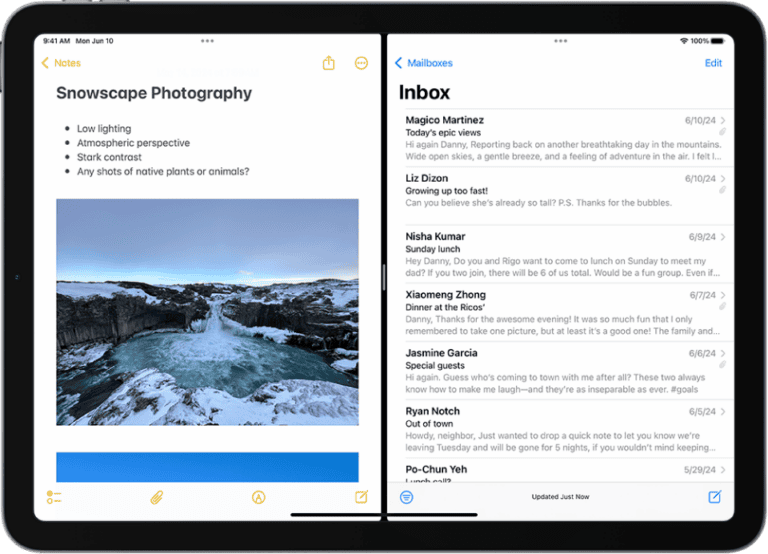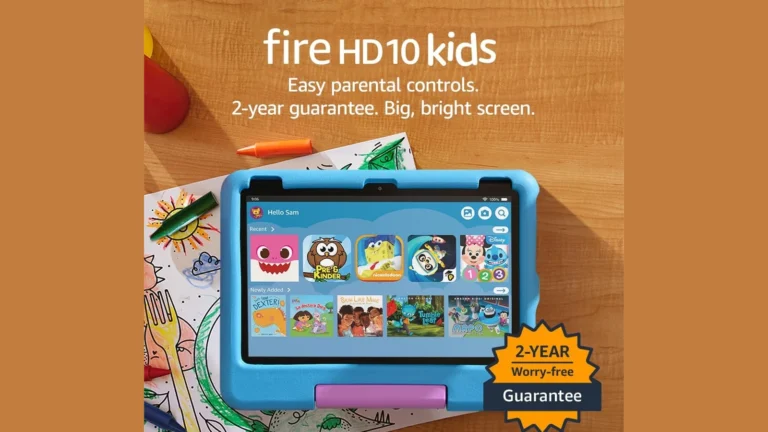Charging your Apple Pencil might seem confusing at first, especially since different models have different charging methods. To charge your Apple Pencil, you’ll need to identify which generation you have – the 1st generation connects directly to your iPad’s Lightning port, while the 2nd generation and Apple Pencil Pro attach magnetically to the side of compatible iPads. This simple difference makes a big impact on your daily use.
Many Apple Pencil users don’t realize how quickly these devices can charge. The Apple Pencil 2 can gain significant battery life with just a few minutes of being attached to the magnetic connector on your iPad. For the 1st generation model, you can either connect it directly to your iPad or use the charging adapter that came in the box.
How to Charge an Apple Pencil
Charging your Apple Pencil depends on which version you have—1st generation or 2nd generation. Here are the step-by-step instructions for each:
Apple Pencil (1st Generation)
1. Remove the Cap
Gently pull off the cap at the end of the Apple Pencil to reveal the Lightning connector.
2. Plug Into iPad’s Lightning Port
Insert the Lightning connector directly into the Lightning port on your compatible iPad. The Pencil will begin charging automatically.
Alternative Option: Use the Charging Adapter
If you prefer, you can use the Lightning-to-Lightning adapter that came with the Pencil. Plug the adapter into a Lightning cable and connect your Apple Pencil to the other end.
3. Check Charge Status
Swipe right on your iPad home screen to access the “Today View” and check the Apple Pencil battery level under the Batteries widget.
Apple Pencil (2nd Generation)
1. Attach to the Side of the iPad
Place the flat side of your Apple Pencil against the magnetic connector on the right edge (long side) of your compatible iPad.
2. Automatic Charging
Once attached, your iPad will automatically start charging the Apple Pencil. A brief animation will appear on screen showing the charge level.
3. Monitor Battery Level
You can view the Pencil’s battery level in the Batteries widget in the Today View.
Tips
- The Apple Pencil charges quickly—about 15 seconds of charging provides around 30 minutes of use.
- Keep the cap in a safe place when using the 1st gen Pencil.
- Only specific iPad models support each generation, so make sure your iPad is compatible.
Let me know if you want help identifying which Apple Pencil you have or which iPad models support each version.
Key Takeaways
- Different Apple Pencil generations have different charging methods – 1st gen uses Lightning connections while 2nd gen and Pro attach magnetically.
- You can check your Apple Pencil’s battery level by swiping down to view the Today View on your iPad’s home screen.
- A quick 15-minute charge can provide hours of use, making it easy to keep your Apple Pencil ready for whenever inspiration strikes.
Understanding the Apple Pencil
The Apple Pencil comes in two distinct generations with different charging methods and iPad compatibility. Knowing which model you have is essential for proper charging and use.
Differences Between Apple Pencil 1st and 2nd Generations
The 1st generation Apple Pencil has a removable cap that reveals a Lightning connector used for charging. This cylindrical design features a glossy white finish and a perfectly round shape that can roll on flat surfaces.
You can identify it by the silver band near the cap and the Lightning connector underneath. It charges by plugging directly into your iPad’s Lightning port or using the included adapter with a Lightning cable.
The 2nd generation Apple Pencil has a matte finish with one flat side that prevents rolling. It has no removable parts or visible connectors. Instead, it charges wirelessly by attaching magnetically to the side of compatible iPads.
This newer model also offers tap gestures to switch between tools and a more seamless experience overall.
Compatibility With iPad Models
1st Generation Apple Pencil works with:
- iPad (6th-9th generation)
- iPad Air (3rd generation)
- iPad mini (5th generation)
- iPad Pro 9.7-inch, 10.5-inch, and 12.9-inch (1st and 2nd generation)
2nd Generation Apple Pencil is compatible with:
- iPad Air (4th generation and newer)
- iPad Pro 11-inch (all models)
- iPad Pro 12.9-inch (3rd generation and newer)
- iPad mini (6th generation and newer)
You can check your iPad model in Settings > General > About to confirm compatibility. Using the right Apple Pencil with your iPad ensures proper charging and full functionality of all features.
Preparing to Charge
Before charging your Apple Pencil, it’s important to check its current battery level and ensure your iPad’s software is up to date for optimal performance and compatibility.
Checking Battery Life
You can easily check your Apple Pencil’s battery life through your iPad. Add the Batteries widget to your Today View by swiping right on your home screen and tapping “Edit” at the bottom. Scroll down, tap the “+” button, and select “Batteries.”
For Apple Pencil 2nd generation, simply attach it magnetically to your iPad, and a notification will appear showing the current battery percentage.
For Apple Pencil 1st generation, you can check the battery by:
- Looking at the Batteries widget
- Connecting it to your iPad
- Checking the notification that appears
If your Apple Pencil’s battery is completely dead, it won’t appear in the Batteries widget until it has at least a minimal charge.
Ensuring Software Updates
Keeping your iPad’s software updated is crucial for proper Apple Pencil functionality and charging. Outdated software may cause charging issues or limit features.
To check for updates:
- Open the Settings app on your iPad
- Tap General
- Select Software Update
- If an update is available, tap Download and Install
Make sure your iPad has sufficient battery (at least 50%) or is connected to power before installing updates. Some updates may improve Apple Pencil performance or fix charging-related bugs.
Your Apple Pencil doesn’t receive separate software updates, but its functionality is tied to your iPad’s iPadOS version. The latest software ensures you have access to all Apple Pencil features and the most efficient charging methods.
Charging the Apple Pencil 1
The first generation Apple Pencil uses the Lightning connector for charging and offers several methods to power up your device. You can charge it directly through your iPad or with adapters for more flexibility.
Using the Lightning Port
To charge your Apple Pencil 1, remove the cap at the end to reveal the Lightning connector. You can plug this directly into your iPad’s Lightning port. This is the most common and convenient charging method.
If you don’t want to leave your Apple Pencil sticking out of your iPad, you can use alternatives:
- Use the small adapter that came with your Apple Pencil
- Connect the adapter to a Lightning cable, then to a power source
- Purchase a third-party charging adapter compatible with the Apple Pencil
For newer iPads with USB-C ports, you’ll need a Lightning to USB-C adapter to charge your first-generation Apple Pencil.
Monitoring the Charging Process
When charging your Apple Pencil 1, you can check its battery status in several ways. The simplest is through the Batteries widget on your iPad.
To access this widget:
- Swipe right on your home screen to view the Today View
- Find the Batteries widget or add it if not present
- The Apple Pencil will appear in this list when paired
Your Apple Pencil needs approximately 15-30 minutes for a full charge, which provides up to 12 hours of use. A quick 15-second charge can give you about 30 minutes of drawing time.
The Apple Pencil doesn’t have any LED indicators to show charging status. You’ll need to check the battery percentage on your iPad to confirm it’s charging properly.
Remember to keep your Apple Pencil charged regularly to avoid disruptions during your work.
Charging the Apple Pencil 2
The Apple Pencil 2 offers a streamlined charging experience that eliminates the awkward lightning connector of the first generation model. This improved design makes charging more convenient and intuitive for daily use.
Attaching to the iPad Pro
To charge your Apple Pencil 2, simply attach it magnetically to the right side of your compatible iPad. Look for the flat area on your Apple Pencil and align it with the magnetic connector on your iPad’s edge.
When positioned correctly, your Apple Pencil will snap into place. You’ll know it’s properly connected when a small charging notification appears on your screen showing the current battery percentage.
The magnetic connection serves two purposes – it both charges your pencil and keeps it securely attached to your iPad when not in use. This design makes it much harder to misplace your Apple Pencil.
If you’re using a case, ensure it has a proper cutout on the right side to allow the Apple Pencil to reach the magnetic charging area. Some thicker cases may interfere with proper charging.
Charging Wirelessly
The Apple Pencil 2 charges wirelessly when attached to your iPad Pro. Unlike the first generation model, there are no ports or cables required.
The wireless charging begins automatically once the magnetic connection is established. You don’t need to press any buttons or activate any settings to initiate charging.
For optimal charging results:
- Make sure your iPad has sufficient battery
- Keep the magnetic connection area clean and free of debris
- Don’t place thick materials between the pencil and iPad
A fully drained Apple Pencil 2 can reach a usable charge in just a few minutes. This quick-charge feature is especially helpful when you need to use your pencil unexpectedly.
To check your Apple Pencil’s battery level, either view the notification that appears when first connected or swipe down from the top-right of your iPad screen to access Control Center where the battery widget displays current levels.
Maximizing Battery Performance
To get the most from your Apple Pencil battery, follow these simple tips that extend its life between charges.
Basic Battery Care
Keep your Apple Pencil charged between 20-80% for optimal battery health. This range maximizes the lifespan of the lithium-ion battery inside your pencil.
For the Apple Pencil Pro, simply attach it to the magnetic connector on your iPad’s side. This not only stores it securely but also maintains its charge.
Charging Best Practices
If you have a 1st generation Apple Pencil, use the female-to-female Lightning adapter with a Lightning cable for charging rather than plugging directly into your iPad. This reduces wear on both devices.
Conserving Power
When not using your Apple Pencil, turn off Background App Refresh for apps that use the pencil. Go to Settings > General > Background App Refresh to improve battery performance.
Temperature Considerations
Keep your Apple Pencil at room temperature when possible. Extreme cold or heat can temporarily affect battery performance or cause long-term damage.
Quick Check Tips
- Check battery levels in the iPad’s widget menu
- Store in a cool, dry place when not in use
- Allow optimized charging to work automatically
- Disconnect when fully charged during long periods of non-use
Troubleshooting Common Issues
Even with proper charging techniques, Apple Pencil users sometimes encounter problems getting their devices to charge. These issues often have simple solutions that you can try before seeking professional help.
Verifying Connectivity and Compatibility
If your Apple Pencil isn’t charging, first check that the tip is fully tightened. A loose tip can prevent proper charging and connectivity. Some users report that leaving the Pencil uncharged for long periods can also cause charging problems.
For Apple Pencil 2 users, try these steps:
- Ensure the magnetic connection is clean and free of debris
- Restart your iPad
- Check that your iPad’s Bluetooth is turned on
- Make sure your iPad’s software is up-to-date
For Apple Pencil 1 users, try disconnecting and reconnecting after reaching at least 15% charge. This often resolves persistent charging issues.
Seeking Assistance from Verified Experts
When troubleshooting fails, professional help is available. Force re-pairing is an advanced option that often works – charge your Pencil for at least an hour, then re-pair it with your iPad.
Apple Support technicians can help diagnose hardware issues remotely. Visit Apple’s support website for immediate assistance or schedule an appointment at an Apple Store.
Tech support platforms like JustAnswer connect you with verified experts who can guide you through advanced troubleshooting. These specialists have experience with uncommon Apple Pencil charging issues and can recommend appropriate solutions based on your specific symptoms.
Remember to describe your problem in detail when seeking help, including what troubleshooting steps you’ve already tried.
Maintenance and Care
Taking care of your Apple Pencil helps maintain its performance and extend its lifespan. Proper charging habits play a big role in this maintenance.
For optimal battery health, try not to let your Apple Pencil battery drain completely. A good practice is to charge it when it reaches about 20% rather than waiting until it’s empty.
Keep the charging port clean. Dust and debris can interfere with the connection. Use a soft, dry cloth to gently wipe the Lightning connector or magnetic attachment area.
When charging your first-generation Apple Pencil, consider using the female-to-female Lightning adapter connected to a cable instead of plugging directly into your iPad. This reduces strain on both devices.
Store your Apple Pencil in a cool, dry place when not in use. Extreme temperatures can damage the battery.
Replace the tip of your Apple Pencil when it shows signs of wear. A worn tip can scratch your iPad screen and affect your drawing or writing experience.
Remember to occasionally check your Apple Pencil’s charge level through your iPad. This helps you avoid unexpected power loss during important tasks.
If your Apple Pencil isn’t charging properly, try disconnecting and reconnecting it. For persistent issues, troubleshooting steps can help identify and fix the problem.
Exploring Additional Features
While charging your Apple Pencil is essential, there are several handy features you might not know about. These can enhance your experience and productivity.
Battery Widget: You can easily check your Apple Pencil’s battery level by adding the Batteries widget to your iPad. Swipe down from the center of your screen and scroll left to find the batteries widget.
The Apple Pencil (2nd generation) offers useful gestures that work while it’s charging. You can double-tap to switch between tools in compatible apps – a feature that works perfectly even when the Pencil is magnetically attached.
Did you know? Your Apple Pencil (2nd gen) continues to pair with your iPad while charging. This means you can pick it up and use it instantly without any reconnection delays.
For Apple Pencil (1st gen) users, you can purchase charging adapters that connect to standard USB-C or Lightning cables. These provide flexibility when you don’t have your iPad nearby.
Charging status indicators:
- Solid green light: Fully charged
- Amber light: Charging in progress
- No light: Low battery or disconnected
The magnetic connection on the 2nd gen Apple Pencil does more than just charge – it keeps your pencil secure while traveling and prevents it from rolling off flat surfaces.
Keep your Apple Pencil’s charging surface clean for optimal connection. A quick wipe with a soft cloth can remove dust that might interfere with charging efficiency.
Frequently Asked Questions
Apple Pencil charging can sometimes be confusing for new users. These common questions address the main concerns people have about keeping their Apple Pencil powered up and ready to use.
What steps are involved in charging a first-generation Apple Pencil?
The first-generation Apple Pencil offers two main charging methods. The primary way is to remove the cap at the end to reveal the Lightning connector, then plug it directly into your iPad’s Lightning port.
Alternatively, you can use the small Lightning adapter that came with your Apple Pencil. This adapter lets you connect your pencil to a standard Lightning cable that you’d normally use to charge your iPhone or iPad.
How can I tell when my Apple Pencil is fully charged?
You can check your Apple Pencil’s charging status through your iPad. Simply swipe down from the center of your iPad’s screen to view the Today View or Notification Center.
The battery widget should display your Apple Pencil’s current charge level. If you don’t see the battery widget, you may need to add it by tapping “Edit” at the bottom of Today View and selecting the battery widget.
What should I do if my Apple Pencil will not charge?
If your Apple Pencil isn’t charging, first ensure the connection is secure. For first-generation models, try removing and reinserting the pencil into your iPad’s Lightning port.
Make sure your iPad has sufficient battery to charge the pencil. Also check for any debris in the Lightning port or on the connector that might prevent a proper connection.
Restart your iPad if problems persist. If all else fails, contact Apple Support as your pencil may need servicing or replacement.
How long does it typically take to fully charge an Apple Pencil?
A full charge of your Apple Pencil typically takes about 15-30 minutes. This relatively quick charging time is one of the device’s conveniences.
Impressively, just 15 seconds of charging can provide about 30 minutes of use in emergency situations. A fully charged Apple Pencil will last approximately 12 hours of normal use.
Can the second-generation Apple Pencil be charged using the first-generation method?
No, the charging methods for the two generations are completely different. The first-generation Apple Pencil requires manual charging via a Lightning connector.
The second-generation Apple Pencil uses magnetic attachment. You simply attach it to the side of compatible iPad models (newer iPad Pros, iPad Air), and it charges wirelessly. The two charging systems are not interchangeable.
What are the proper procedures for pairing and charging a new Apple Pencil with an iPad?
For a first-generation Apple Pencil, remove the cap and plug it directly into your iPad’s Lightning port. A pairing prompt should appear on screen – tap “Pair” to connect it.
For the second-generation model, simply attach the pencil to the magnetic connector on the side of your compatible iPad. It will automatically pair and begin charging. If pairing doesn’t occur, ensure Bluetooth is enabled on your iPad.