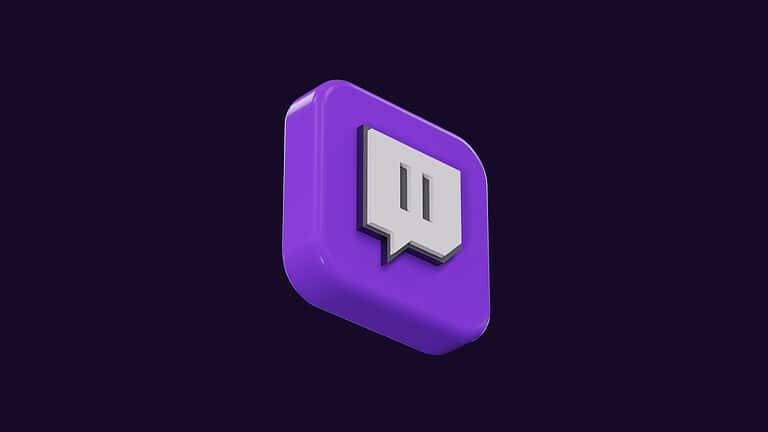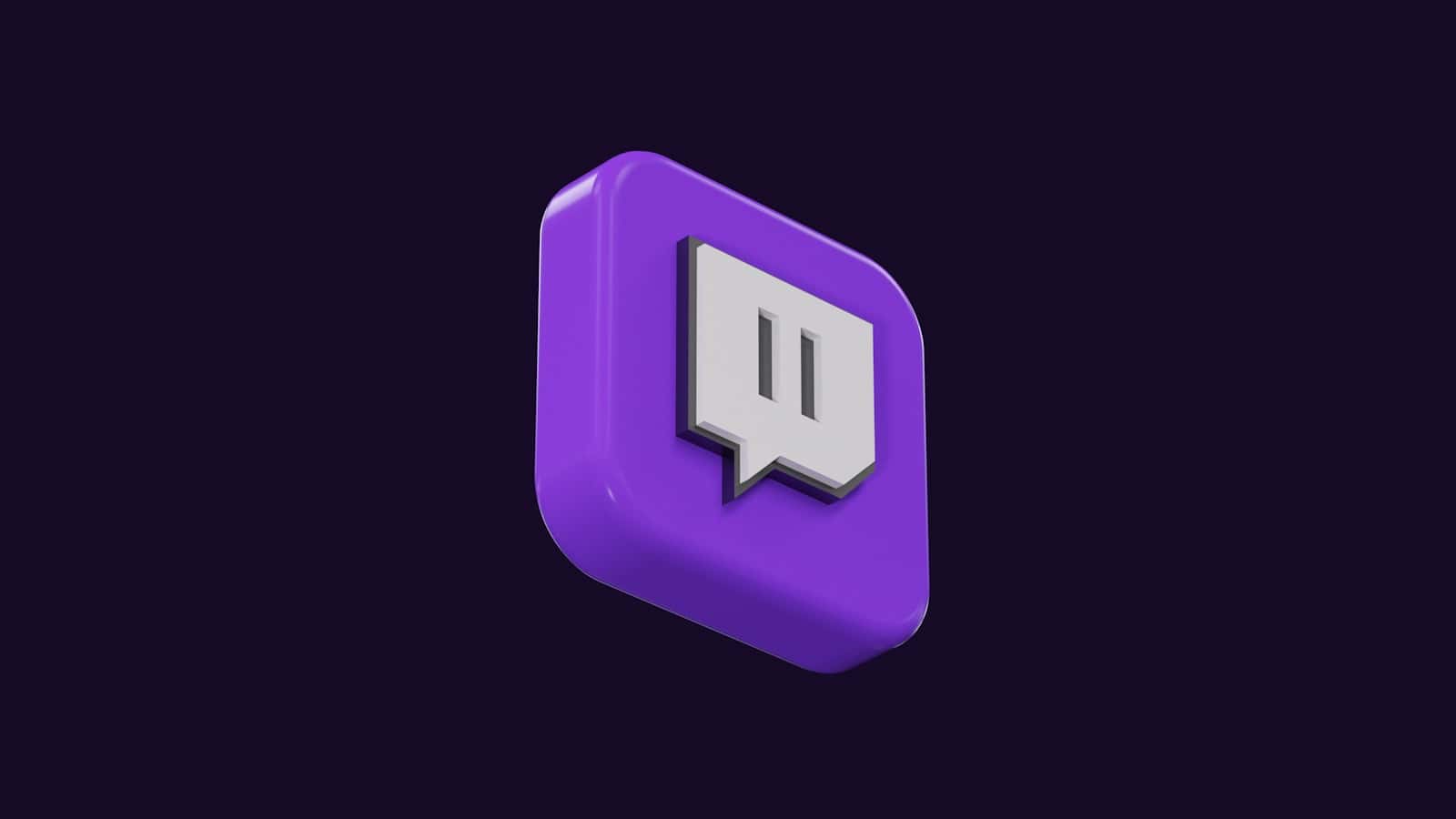
Twitch Stories offer streamers a new way to connect with viewers between live broadcasts. Just like Instagram or Snapchat stories, this feature lets you share quick updates, behind-the-scenes content, or announcements directly with your community. To create a Twitch Story, open the Twitch mobile app, tap on your profile picture, select “Create Story,” and choose whether to add photos, clips, or text with custom backgrounds and channel emotes.
Stories stay visible for 24 hours, making them perfect for timely updates about your streaming schedule or quick interactions with followers. This tool helps maintain audience engagement even when you’re not live. The feature is especially valuable for staying connected with your community between streams.
With Twitch Stories, you can create more personal connections with viewers by sharing glimpses of your everyday life or teasing upcoming content. The simple creation process only takes a few taps, but the impact on viewer loyalty and channel growth can be significant.
How to Make Twitch Stories: A Step-by-Step Guide
Twitch Stories is a fun way for streamers to share quick, engaging moments with their community. Similar to stories on other social platforms, Twitch Stories let you post short-lived content that disappears after a set time. Here’s how to create your own Twitch Story:
Step 1: Open the Twitch Mobile App
- Stories can currently be created only via the Twitch mobile app (iOS or Android).
- Make sure you are logged into your Twitch account.
Step 2: Access the Stories Feature
- Go to the Following tab in the app.
- At the top, you’ll see the Stories feed with a “+” icon or a circle labeled “My Story”.
- Tap the “+” icon or your avatar to start creating a new Story.
Step 3: Create Your Story Content
- You can record a video or upload a photo/video from your device.
- Use the camera interface to capture clips or select existing media.
- Stories can be up to 60 seconds long.
Step 4: Customize Your Story
- Tap the info icon (usually top-right) to set how long your Story will be visible.
- Choose from expiration options like 1, 12, 24, or 48 hours.
- Add text, stickers, or other enhancements if available.
Step 5: Post Your Story
- Once you’re happy with your Story, tap Post or Share.
- Your Story will now appear in the Stories feed for your followers to view.
Step 6: Manage Your Stories
- You can view your active Stories by tapping your avatar in the Stories feed.
- Delete or edit your Stories before they expire if needed.
Tips for Twitch Stories
- Use Stories to share behind-the-scenes moments, quick updates, or highlights from your stream.
- Keep Stories engaging and authentic to connect with your audience.
- Experiment with different expiration times based on the content’s relevance.
For more detailed info on Twitch Stories, check out Twitch’s official help page on Stories on Twitch.
Key Takeaways
- Twitch Stories can be created easily through the mobile app by tapping your profile picture and selecting “Create Story.”
- Stories remain visible for 24 hours and help maintain viewer engagement between your live streams.
- You can customize stories with photos, clips, text, channel emotes, and backgrounds to better connect with your audience.
Understanding Twitch Stories
Twitch Stories are a mobile-focused feature that helps streamers connect with their communities between live broadcasts. They function similarly to Stories on other platforms but with unique aspects tailored to the streaming community.
Origin and Evolution of Twitch Stories
Twitch introduced Stories in late 2023 as part of its strategy to keep communities engaged even when streamers aren’t live. This feature was developed in response to the growing popularity of short-form content across social media platforms.
Unlike traditional Twitch content that requires a full streaming setup, Stories can be created directly from your mobile device. This makes it easier to stay connected with your audience throughout the day.
The feature has evolved to become an integral part of the Twitch ecosystem, allowing streamers to share quick updates, behind-the-scenes content, and announcements about upcoming streams without the pressure of going live.
Comparison With Stories on Other Platforms
Twitch Stories share similarities with Stories on platforms like Instagram, Snapchat, and TikTok, but with gaming-focused integration. Like these platforms, Twitch Stories disappear after 24 hours and support photos, videos, and text.
What sets Twitch Stories apart is their direct connection to your streaming channel. When you post a Story, it appears in your followers’ dedicated Stories feed on Twitch, making it visible to your exact target audience.
Unlike TikTok or YouTube Shorts that focus on discovery algorithms, Twitch Stories prioritize community engagement within your existing follower base. This makes them ideal for community building rather than reaching new audiences.
Potential Benefits for Streamers and Viewers
For streamers, Stories offer several key advantages:
- Stream promotion: Announce upcoming streams or special events
- Community building: Share personal updates between broadcasts
- Content variety: Test new ideas without committing to a full stream
- Mobile flexibility: Create content on-the-go without streaming equipment
Viewers benefit from Stories by gaining more consistent connection with their favorite creators. Instead of waiting for scheduled streams, they can get quick updates throughout the day.
Short-form content has become increasingly popular, and Twitch Stories allow you to capitalize on this trend while maintaining your presence on your primary streaming platform. This means you don’t need to build separate audiences across multiple social media sites.
Setting Up Your Twitch Account for Stories
Before you can share Stories with your community, you’ll need to properly set up your Twitch account and understand how to access this feature. The mobile app is essential for creating and posting Stories.
Creating Your Twitch Account
To get started with Twitch Stories, you’ll need an active Twitch account. If you don’t have one yet, download the Twitch mobile app from your device’s app store.
Open the app and tap “Sign Up” to create a new account. You’ll need to provide:
- A valid email address
- Username (choose wisely as this represents your brand)
- Password (make it secure)
- Date of birth
Verify your email by clicking the link sent to your inbox. This step is crucial for account security and access to all features.
For the best Stories experience, complete your profile by adding a profile picture and bio. These elements help viewers recognize you when your Stories appear in their feed.
Navigating to the Story Feature
Finding the Story feature in the Twitch app is straightforward. After logging in, go to the “Following” tab at the bottom of your screen.
Look for the “+” button near the top of the screen where you see “My Story.” Tap this icon to create a new Story. Alternatively, you can access Stories through “Creator Mode” if you’re a streamer.
When creating your first Story, you may see a brief tutorial explaining the features. Take a moment to familiarize yourself with:
- Photo and video options
- Text and sticker tools
- Who can view your Stories (followers or subscribers only)
Remember that streamers with at least 30 subscribers can create subscriber-only Stories, giving you more options as your channel grows.
Understanding Twitch’s Community Guidelines
Twitch Stories must comply with the same community guidelines as all other Twitch content. This helps maintain a positive environment for everyone.
Key guidelines to remember when posting Stories:
- No harassment or hateful conduct
- No sexually explicit content
- No violence or threats
- Respect intellectual property rights
Stories that violate these guidelines may be removed, and repeated violations could result in account suspension or termination. Think before you post!
Twitch may periodically update these guidelines, so check the official Twitch Community Guidelines page regularly to stay informed about any changes.
Remember that Stories are temporary but can still be reported by viewers. Always post content that reflects positively on you and your channel.
Creating Engaging Twitch Stories
Effective Twitch Stories help you connect with your audience and showcase your personality. They offer a quick way to share updates and highlight your best streaming moments right from your mobile device.
Content Ideas for Twitch Stories
Share clips of exciting gameplay moments that showcase your skills or funny reactions. These bite-sized highlights give followers a reason to tune into your next stream.
Behind-the-scenes content works great for Stories too. Show your streaming setup, prep routines, or share quick updates about upcoming events or schedule changes.
Stream recaps are perfect for Stories. Summarize what happened in your recent broadcast for followers who missed it, highlighting the best moments or unexpected turns.
Ask questions or create polls to boost engagement. This interactive approach makes your community feel involved and gives you valuable feedback about content they enjoy.
Tease upcoming content by sharing sneak peeks of games you’ll play or collaborations you’re planning. This builds anticipation and gives followers a reason to return.
Using the Clip Editor to Enhance Stories
Access the Clip Editor by tapping your profile picture in the Twitch mobile app and selecting “Create Story.” The editor provides several tools to enhance your content.
Trim your clips to focus on the most exciting moments. The editor lets you cut out slow parts and keep only the content that will grab attention quickly.
Apply filters to give your Stories a consistent look that matches your brand. This helps create visual recognition among your followers.
Use the drawing tools to highlight specific elements in your clips or add creative flourishes. These personalizations make your Stories stand out from others.
The editor also offers stickers and emotes you can add to your Stories for extra personality. Choose ones that match your content’s mood or highlight important information.
Incorporating Music and Text in Stories
Add background music to set the tone for your Stories. Upbeat tracks work well for exciting gameplay, while more subdued music fits thoughtful updates or announcements.
Keep text concise and readable. Use bold fonts for important information and limit each Story to 1-2 key messages so viewers aren’t overwhelmed.
Position text carefully so it doesn’t obscure important visual elements. The Twitch mobile app lets you drag text to different areas of the screen.
Use contrasting colors for text to ensure readability against your background. White text with a black outline works well across most content types.
Create a call-to-action in your Stories by adding text that directs viewers to your main channel, a specific stream, or other social platforms where you’re active.
Technical Aspects of Twitch Stories
Creating effective Twitch Stories requires understanding a few key technical elements that can help your content look professional and reach your audience effectively. These technical considerations can make the difference between stories that engage viewers and those that get overlooked.
Optimal Aspect Ratios and Resolutions
Twitch Stories are designed primarily for mobile viewing, so the ideal aspect ratio is 9:16 (vertical format), similar to Instagram or TikTok stories. This vertical orientation maximizes screen real estate on smartphones where most viewers will see your content.
For the best visual quality, aim for a resolution of 1080 x 1920 pixels. This ensures your Stories appear crisp and professional, even on high-end devices. If you’re creating graphics for your Stories, design them with these dimensions in mind.
Lower resolutions may result in pixelation or blurry images, which can make your content appear unprofessional. Remember that text overlay should be large enough to read on small screens – approximately 14pt font minimum for good visibility.
Mobile App Versatility
The Twitch mobile app offers several built-in tools to enhance your Stories. You can access Story creation from either the ‘Following’ tab or in ‘Creator Mode’ by tapping the icon above “My Story.”
The app includes basic editing features like:
- Text overlays with font options
- Color filters
- Stickers and emotes
- Drawing tools
- Image uploading capabilities
These tools allow you to create engaging content directly from your phone without needing additional software. You can also capture photos or videos directly through the app by clicking the “+” button in the Story section.
For busy streamers, the ability to create content on-the-go is invaluable. You can quickly post updates about upcoming streams or share behind-the-scenes moments whenever inspiration strikes.
Compatibility with Streaming Software
While Twitch Stories are primarily created in the mobile app, you can prepare content using your favorite streaming software. Many streamers use OBS (Open Broadcaster Software) to capture high-quality clips from their streams to later upload to Stories.
To create Stories-ready content in OBS:
- Set up a special scene with a 9:16 aspect ratio
- Position your camera and gameplay elements accordingly
- Record short segments (15-30 seconds work best)
- Transfer these clips to your phone
This workflow allows you to share interesting clips from your stream that might encourage viewers to watch your full broadcast. You can also create custom graphics in design software, saving them in the correct aspect ratio before uploading.
Remember that any content created outside the app needs to be transferred to your mobile device before it can be uploaded to Twitch Stories.
Maximizing Viewer Engagement Through Stories
Twitch Stories offer a powerful way to connect with your audience when you’re not streaming. They create new opportunities for interaction that can strengthen your community and boost follower loyalty.
Encourage Viewer Interactions with Emotes and Reactions
When creating Stories on Twitch, using emotes can significantly boost engagement. Viewers naturally respond to visual elements they recognize from your streams. Try these approaches:
- Ask questions that viewers can answer with specific emotes
- Create polls where viewers can vote using emote reactions
- Share behind-the-scenes content that prompts emotional responses
Reactions on Stories provide valuable feedback about what your community enjoys. Extensions can help track these interactions and show you which content performs best.
You can also create Stories specifically designed to generate emote reactions. For example, post a funny moment from your recent stream and ask viewers to react with their favorite emote. This creates a fun, low-effort way for followers to engage.
Utilizing Subscriber-Only Stories
Subscriber-only Stories create exclusive content that rewards your most loyal supporters. These special Stories can be accessed through the Twitch mobile app and appear on your channel page.
Benefits of subscriber-only Stories:
- Creates a sense of exclusivity and community
- Provides additional value for subscribers
- Encourages non-subscribers to support your channel
Consider sharing sneak peeks of upcoming streams, personal updates, or special announcements exclusively with subscribers. You might also use these Stories to get subscriber feedback on potential content or stream ideas.
Remember to balance exclusive content with public Stories. You want to reward subscribers without alienating your broader community who might become subscribers later.
Promoting Your Stories on Other Social Platforms
Cross-promotion is key to maximizing the reach of your Twitch Stories. Most viewers won’t check Twitch daily, so alerting them on other platforms can boost views significantly.
Effective cross-promotion strategies:
- Share a teaser on Twitter/X when you post an interesting Story
- Create a dedicated Discord channel for Story notifications
- Mention your latest Stories during your streams
According to streaming best practices, consistency across platforms helps build a cohesive brand. Maintain your streaming personality in your Stories to strengthen audience connection.
You can also use Stories to drive traffic between platforms. For example, post a Story teasing exclusive Discord content, or share behind-the-scenes photos on Instagram that reference your Twitch Stories.
Growing Your Audience with Twitch Stories
Twitch Stories offer a powerful yet often underutilized tool for expanding your channel’s reach and connecting with new viewers. When used strategically, these short-form content pieces can significantly boost your visibility on the platform.
Strategies for Attracting New Followers
Creating compelling Stories requires understanding what resonates with your target audience. Start by posting content that showcases your personality beyond your streams. Behind-the-scenes glimpses of your setup or quick gameplay tips perform exceptionally well.
To maximize visibility, post Stories when your target audience is most active. According to platform data, posting between 3-9 PM local time generates up to 30% more views. Consider using a mix of content types:
- Quick polls to boost engagement
- Stream highlights (15 seconds or less)
- Announcements about upcoming streams
- Personal updates that build connection
Remember to leverage the Create New Story feature by tapping the (+) button in your Twitch app. Stories appear on your profile and on your followers’ feeds, increasing discoverability.
Leveraging TwitchCon and Offline Events
TwitchCon events, including TwitchCon Paris, provide excellent material for Stories that attract new followers. When attending these events, create Stories that showcase the experience through your unique perspective.
Before the event:
- Post countdown Stories building anticipation
- Share your preparation process
- Announce meet-up locations and times
During the event:
- Capture quick interviews with other streamers
- Highlight exciting announcements in real-time
- Document fan interactions (with permission)
Even smaller offline events can generate valuable Story content. Local gaming tournaments, charity streams, or community meetups all provide authentic moments worth sharing.
Use Stories to create a sense of FOMO (fear of missing out) that drives viewers to your following page. This strategy has helped many mid-sized streamers grow their audience by 15-25% during event seasons.
Cross-Promotion with Clips and Highlights
Transform your best stream moments into smart short clips for Stories to capture attention from potential followers. Creating these highlights requires strategy to maximize impact.
Effective highlight creation tips:
- Keep clips under 15 seconds for maximum retention
- Focus on emotional moments—big wins, funny reactions, surprising outcomes
- Add text overlays for context when needed
- Include a strong call-to-action like “Follow for daily streams”
When posting highlights to Stories, tag relevant games and communities to expand reach beyond your current followers. This cross-promotion strategy works because it showcases your content quality immediately.
Consider creating a consistent schedule for posting short highlights to Stories. Many successful streamers post 2-3 highlights daily, resulting in 40% higher discovery rates on their profiles.
Best Practices for Twitch Stories
Creating effective Twitch Stories requires strategy and understanding of the platform’s unique features. These short-form pieces of content can significantly boost your channel’s visibility when done right.
Consistency and Content Planning
Plan your Stories content calendar just as you would for your regular streams. Posting Stories at regular intervals helps maintain audience engagement and builds anticipation. You should aim to post at least 2-3 Stories per week to stay relevant in viewers’ feeds.
Consider creating different types of content for your Stories:
- Stream highlights that showcase your best moments
- Behind-the-scenes glimpses of your setup or preparation
- Announcements about upcoming streams or events
- Quick polls to engage your community directly
Use tools like Streamlabs or Wondershare Filmora to edit your clips professionally before posting. Good preparation means you’ll always have content ready even during slower streaming periods.
Understanding Analytics and Viewer Preferences
Pay close attention to which Stories generate the most views and engagement. Twitch provides basic metrics that can help you understand what resonates with your audience.
Look for patterns in the types of clips that perform best. Do gameplay highlights get more views than casual chatting moments? Are funny clips more engaging than skilled gameplay? This data should inform your future content decisions.
Track when your audience is most active by noting which posting times generate higher view counts. Many successful Twitch streamers find that posting Stories shortly before going live can boost their viewership numbers.
Try A/B testing different approaches to Stories. For example, post similar content with different editing styles or captions to see which performs better. Your trending clips often make excellent Story material as they’ve already proven popular.
Adhering to Community Guidelines
Twitch has specific community guidelines that apply to all content on the platform, including Stories. Violating these rules can result in penalties ranging from content removal to account suspension.
Ensure your Stories content:
- Avoids copyrighted music or content you don’t have rights to use
- Doesn’t contain hate speech, harassment, or bullying
- Complies with age restrictions and appropriate content ratings
- Follows sponsorship and advertisement disclosure requirements
Set up alerts to notify you of any potential guideline violations reported by viewers. Being proactive helps maintain your channel’s good standing.
Remember that Stories reach a broader audience than your regular streams, potentially including viewers unfamiliar with your usual content or humor. What works in a stream might not translate well to the Story format without proper context.
Monetization Opportunities with Twitch Stories
Twitch Stories offer several ways to earn money while connecting with your audience. These short-form videos can become part of your income strategy when used strategically alongside your regular streaming content.
Ads and Sponsored Content
Twitch Stories provide a perfect platform for short promotional content that feels natural to viewers. Brands are increasingly looking for authentic ways to reach gaming and streaming audiences through eligible affiliates and Partners.
You can create sponsored Stories that:
- Showcase gaming peripherals or products you genuinely use
- Feature quick app demonstrations
- Promote upcoming gaming events or tournaments
Keep sponsored content clearly labeled as such to maintain trust with your audience. The temporary nature of Stories makes them ideal for limited-time offers or flash sales.
When negotiating with brands, consider charging based on your follower count and engagement rates. Many streamers use a tiered pricing system depending on the length and complexity of the sponsored Story.
Affiliate and Partner Programs
As a Twitch Affiliate or Partner, you can leverage Stories to boost your monetization opportunities. Stories serve as excellent reminders about your affiliate links and partnership benefits.
You can use Stories to:
- Highlight products you’re affiliated with
- Direct viewers to your custom merchandise
- Remind followers about your streaming schedule
Stories appear prominently in the Twitch mobile app, making them highly visible to your audience. This placement helps drive more traffic to your affiliate links or virtual tips and donations.
Remember to disclose affiliate relationships in your Stories to comply with regulations. A simple “#ad” or “#affiliate” tag maintains transparency while still keeping your content authentic.
Exclusive Offers for Subscribers
Stories can help create a sense of exclusivity and urgency that encourages viewers to subscribe to your channel. You can use this feature to provide special value to your paying supporters.
Consider these subscriber-focused Story ideas:
- Early access to stream announcements
- Behind-the-scenes content
- Subscriber-only discount codes
- Limited-time polls that influence your content
You can also create Stories that showcase your subscription tiers and benefits to non-subscribers. This visual reminder helps convert casual viewers into paying subscribers.
For maximum impact, coordinate your Stories with your streaming schedule. For example, post subscriber-exclusive Stories right before going live to generate excitement and drive subscription sign-ups.
Twitch Stories Content Management
Managing your Twitch Stories effectively helps maximize engagement and ensures your community stays connected with your content. Good management practices save time and help you maintain consistency across your storytelling efforts.
Archiving and Accessing Past Stories
Twitch Stories disappear after 24 hours, but that doesn’t mean they’re gone forever. You can save your Stories before posting them to your device for future reference or repurposing.
To save a Story before posting, tap the download button in the Story creation screen of your Twitch mobile app. This creates a local copy on your phone.
For Stories you’ve already posted, you can view them through your profile during their 24-hour lifespan. While Twitch doesn’t offer a native archive feature yet, consider these options:
- Screenshot valuable feedback from viewers
- Use screen recording to capture interactive Stories
- Create a folder system on your device to organize saved Story content by theme or date
Integrating Stories with Twitch Clips Feed
Your Stories and clips feed work together to create a cohesive content experience. When properly integrated, they reinforce each other and drive more engagement.
To effectively combine these features:
- Use Stories to highlight your best clips – When you create an amazing moment during stream, share it immediately as a Story
- Drive clip creation through Stories – Ask viewers to clip moments they enjoy from your streams
- Create teasers – Use Stories to preview longer clips that viewers can find in your clips section
The 60-second video Stories feature works perfectly for showcasing clip highlights that might otherwise get lost in your feed.
Managing Stories Across Devices
Consistent Story management across devices ensures you never miss an opportunity to connect with your audience.
Start by installing the Twitch app on all your mobile devices. Sign in with the same account to maintain access to your Story creation tools and analytics.
When switching between devices:
- Back up images and videos to a cloud service for easy access
- Maintain a content calendar accessible from all devices
- Set notification settings consistently to track engagement
For quick story creation on the go, access Stories through the “Following” tab or in “Creator Mode” as mentioned in the Creative Bloq guide. This lets you capture and share moments regardless of which device you’re using.
Frequently Asked Questions
Many Twitch users have questions about creating and using stories effectively on the platform. Below are answers to common questions that can help you navigate this feature.
What are the steps to create Twitch stories using a mobile device?
Creating Twitch stories on your mobile device is straightforward. First, open your Twitch app and tap on your profile picture in the top-left corner of the screen.
Next, look for the “Create Story” button and tap it to begin. You can then add content to your story, such as photos or videos from your camera roll or capture something new.
Once you’ve selected your content, you can add text, stickers, or drawings before posting. When you’re satisfied with your story, tap the share button to publish it to your followers.
Is it possible to post Twitch stories from a desktop computer, and how?
Currently, Twitch stories can only be created and posted using the mobile app. The feature was designed primarily for mobile use to enable quick updates while on the go.
If you want to post stories but only have access to a desktop, you’ll need to use your smartphone or tablet with the Twitch app installed. Desktop functionality may be added in future updates, but for now, mobile is your only option.
What are the requirements to be eligible for posting stories on Twitch?
The basic requirement to post stories on Twitch is having an active Twitch account. Any Twitch user can create and share stories with their followers.
However, there are special features for streamers with more subscribers. If you have at least 30 subscribers (including gifted subscriptions), you’ll unlock the ability to create subscriber-only stories.
This exclusive content feature allows you to share special moments or announcements just for your paying supporters, creating additional value for subscriptions.
Why might a user experience issues when attempting to post stories on Twitch?
If you’re having trouble posting stories, check that your Twitch app is updated to the latest version. Outdated apps often lack new features or contain bugs that prevent proper functionality.
Connection issues can also interfere with posting stories. Make sure you have a stable internet connection when creating and sharing content.
Sometimes, content that violates Twitch’s community guidelines might be automatically blocked. Review the platform’s policies to ensure your content complies with all rules before posting.
What strategies can content creators use to maximize the benefits of Twitch stories?
Use stories to connect with your community by asking for their opinions on games, streaming setups, or content ideas. This interaction builds engagement and makes followers feel involved.
Share behind-the-scenes glimpses of your streaming setup or preparation process. These authentic moments help humanize your channel and build stronger connections with viewers.
Post stream announcements or schedule changes through stories to keep followers informed. The temporary nature of stories creates urgency that may drive more immediate viewership to your channel.
How do Twitch’s content guidelines impact the use of stories on Twitch?
Twitch’s content guidelines apply to stories just as they do to live streams. Any content that violates these guidelines can result in penalties ranging from content removal to account suspension.
Prohibited content includes explicit material, harassment, hate speech, and unauthorized sharing of private information. Always review Twitch’s community guidelines before posting if you’re unsure about your content.
Remember that stories, while temporary, are still public content. They can be reported by users and reviewed by Twitch moderators even after they’ve expired from normal viewing.