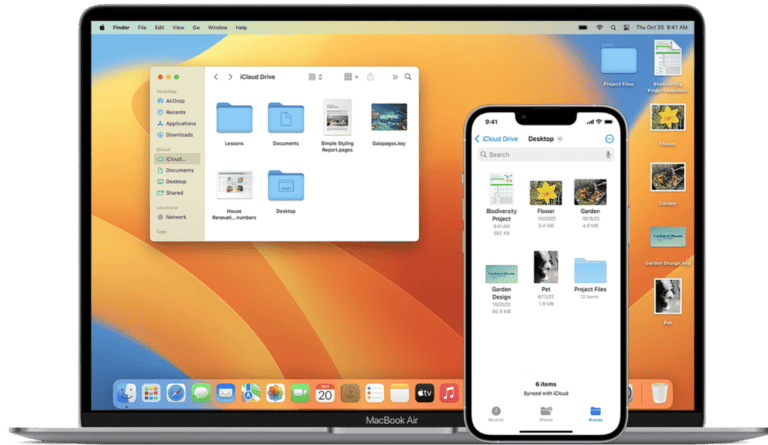Keeping your MacBook screen clean not only makes it look better but also improves your viewing experience. Those fingerprints, dust, and smudges can be distracting when you’re trying to work or watch videos. To safely clean your MacBook screen, shut down your computer, unplug the power cord, and gently wipe the screen with a slightly dampened, soft, lint-free cloth using only water.
Avoid using household cleaners, aerosol sprays, or liquids containing alcohol or ammonia as these can damage the special coating on your MacBook screen. Many people make the mistake of spraying liquid directly onto the screen, which can cause moisture to seep into openings and damage internal components. Instead, always apply moisture to your cleaning cloth first, then wipe gently in a circular or side-to-side motion.
For stubborn spots or smudges, you might be tempted to press harder, but resist this urge. Gentle pressure is all you need, and using a microfiber cloth specifically designed for screens will make the process easier and safer for your device.
How to Clean a MacBook Screen Safely: Step-by-Step Guide
Keeping your MacBook screen clean not only improves visibility but also extends the life of your device. However, MacBook screens are delicate and require careful cleaning to avoid damage. Here’s how to clean your MacBook screen safely and effectively.
What You’ll Need
- A soft, lint-free microfiber cloth (preferably the one that came with your MacBook)
- Distilled water (avoid tap water to prevent mineral spots)
- Optional: 70% isopropyl alcohol solution (for disinfecting, used sparingly)
- A spray bottle (if mixing cleaning solution)
- Avoid paper towels, abrasive cloths, or household cleaners
Step 1: Power Down and Unplug
- Shut down your MacBook completely.
- Disconnect the power adapter and any other peripherals.
- This ensures safety and prevents electrical damage.
Step 2: Prepare Your Cleaning Cloth
- Use a clean microfiber cloth.
- Lightly dampen the cloth with distilled water or a 1:1 mixture of distilled water and 70% isopropyl alcohol.
- Never spray liquid directly on the screen.
Step 3: Wipe the Screen Gently
- Wipe the screen gently in a circular motion.
- Avoid pressing too hard to prevent damaging the display.
- Focus on removing fingerprints, smudges, and dust.
Step 4: Dry the Screen
- If needed, use a dry part of the microfiber cloth to gently buff the screen.
- Ensure no moisture remains on the display before closing the lid or powering on.
Additional Tips
- Clean your screen regularly to prevent buildup.
- Avoid using window cleaners, ammonia-based products, or other harsh chemicals.
- For stubborn spots, repeat the gentle cleaning process rather than using excessive force.
- Always use a soft cloth designed for delicate screens.
By following these steps, you can keep your MacBook screen crystal clear without risking damage. For more detailed guidance, see Apple’s official recommendations on cleaning your Mac computer screen.
Key Takeaways
- Always shut down and unplug your MacBook before cleaning the screen with a slightly damp, lint-free cloth.
- Never spray liquids directly on the screen or use harsh cleaning products that can damage the display coating.
- Clean your MacBook screen regularly to prevent buildup and maintain optimal viewing clarity.
Preparation for Cleaning
Properly preparing for cleaning your MacBook screen will ensure you avoid damage and achieve the best results. Taking a few minutes to get organized before you start will protect your device and make the cleaning process more efficient.
Gather Cleaning Materials
You’ll need several specific items to clean your MacBook screen safely. The most important tool is a soft, lint-free microfiber cloth which won’t scratch your display. These cloths are designed to trap dust and remove fingerprints without leaving residue behind.
For stubborn dirt, you can lightly dampen the cloth with distilled water. Avoid tap water as it may contain minerals that could leave spots on your screen.
Do not use paper towels, tissues, or rough cloths as these can scratch your screen’s surface.
Recommended cleaning supplies:
- Microfiber cleaning cloth
- Distilled water (if needed)
- Compressed air (for keyboard and ports)
- Screen-safe cleaning solution (optional)
Never use household cleaners containing ammonia, alcohol, or acetone as these can damage your MacBook’s screen coating.
Power Down and Unplug Your MacBook
Before cleaning, always turn off your MacBook and disconnect the power adapter. This step is crucial for both your safety and your device’s protection.
Powering down prevents accidental keypresses or software issues during cleaning. It also eliminates the risk of electrical shorts if moisture is introduced.
Wait until your MacBook has completely shut down before proceeding. The screen should be dark and the system unresponsive to keyboard input.
If your MacBook was recently in use, give it a few minutes to cool down before cleaning. This prevents condensation from forming when applying slightly damp cloths to a warm screen.
Remove External Accessories and Devices
Disconnect all peripherals from your MacBook before cleaning. This includes USB devices, external drives, monitors, and any cables connected to the ports.
Removing accessories gives you better access to all areas of your MacBook and prevents accidental damage to these devices during cleaning. It also eliminates the risk of liquid transferring from the MacBook to connected devices.
Take this opportunity to organize your cables and accessories while they’re disconnected. This makes reconnecting them later much easier.
For thorough cleaning, you might want to place your MacBook on a clean, soft surface like a microfiber towel. This protects both the bottom of your device and provides a clean workspace.
Cleaning the Screen
Proper cleaning techniques help extend your MacBook screen’s life while maintaining its clarity. The right tools and methods prevent damage to the special coating on Apple displays.
Inspect the Screen for Dirt and Smudges
Before cleaning, turn off your MacBook and unplug it from power sources. This helps you see smudges better and eliminates any electrical risk during cleaning.
Examine your screen in good lighting. Tilt the screen at different angles to reveal fingerprints, dust, and smudges that might not be visible from your normal viewing position.
Pay special attention to corners and edges where debris often accumulates. Look for stubborn spots that might need extra attention during cleaning.
Make note of particularly dirty areas so you can focus on them during the cleaning process. Regular inspection prevents dirt buildup that becomes harder to remove over time.
Use a Microfiber Cloth for Dust and Fingerprints
Start with a clean, dry microfiber cloth specifically designed for electronics or eyeglasses. Avoid paper towels, tissues, or regular cloth, as these can scratch your screen.
Gently wipe the screen in a circular or straight motion. Don’t press hard—let the microfiber do the work of picking up dust and oils.
For fingerprints, breathe a small amount of moisture onto the screen and immediately wipe with the cloth. The slight dampness helps remove oily residue without introducing excess moisture.
Keep several microfiber cloths on hand and wash them regularly. Dirty cloths can redistribute grime or potentially scratch your screen.
Apply Cleaning Solution Sparingly
For stubborn dirt, dampen—don’t soak—your microfiber cloth with a small amount of water. Never spray liquids directly onto your screen.
If water alone doesn’t work, use a solution specifically formulated for electronics displays. Alternatively, make a gentle solution of 50% distilled water and 50% white vinegar.
Avoid these harmful substances:
- Window cleaners
- Household cleaners
- Aerosol sprays
- Solvents
- Ammonia
- Rubbing alcohol (can damage anti-reflective coatings)
Apply minimal moisture to your cloth—it should be damp, not wet. Gently wipe in one direction, then use the dry portion of your cloth to remove any remaining moisture immediately.
Maintaining Your MacBook’s Cleanliness
Keeping your MacBook screen clean requires consistency and the right approach. Regular maintenance not only preserves your display’s clarity but also extends the lifespan of your device.
Regular Cleaning Schedule
You should clean your MacBook screen at least once a week to prevent dust and fingerprint buildup. For daily users, wiping the screen twice weekly is ideal. Set a specific day and time for your cleaning routine so it becomes a habit.
Remember to always shut down your MacBook and unplug the power adapter before cleaning. This prevents potential damage to your device and gives the screen time to cool down.
Pay special attention to the corners and edges where dust tends to accumulate. These areas are often overlooked but can harbor significant dirt over time.
For keyboards and trackpads, clean them during the same session to maintain overall device cleanliness.
Proper Handling and Usage
Always wash your hands before using your MacBook to reduce oil transfer to the screen. This simple habit significantly reduces how often you’ll need to clean.
Consider setting up your MacBook away from windows or vents where dust might blow onto the screen. Position it in a clean environment to minimize exposure to airborne particles.
Avoid these common mistakes:
- Eating over your keyboard
- Touching the screen directly
- Leaving your MacBook open when not in use
- Using it in dusty environments
When transporting your device, use a protective sleeve or case to prevent dust accumulation during travel. This adds an extra layer of protection.
Recommended Cleaning Products
The best tool for cleaning your MacBook screen is a soft, lint-free cloth such as a microfiber cloth. These cloths are gentle enough to prevent scratches while effectively removing smudges.
For basic cleaning, slightly dampen the microfiber cloth with water. The cloth should be damp, not wet, to avoid moisture damage to your device.
Avoid these products:
- Window cleaners with ammonia
- Household cleaners
- Aerosol sprays
- Solvents
- Products containing hydrogen peroxide
For stubborn marks, you can use a specialized screen cleaning solution designed for electronics. Apply the solution to the cloth first, never directly onto the screen.
Keep your cleaning supplies in a sealed container to prevent dust contamination between uses.
Software Maintenance
Keeping your MacBook’s software in top condition is just as important as cleaning the physical screen. Regular software maintenance prevents slowdowns and ensures optimal performance for your device.
Updating System Software and Apps
Always keep your MacBook’s operating system updated to the latest version. Apple regularly releases security updates and performance improvements for macOS. To check for updates, click on the Apple menu in the top-left corner and select “System Preferences” (or “System Settings” in newer versions), then click “Software Update.”
Set your Mac to automatically download and install updates by checking the appropriate boxes in the Software Update preferences. This ensures you never miss important patches.
Your apps need updates too. Open the App Store and click on the “Updates” tab to see available updates for your installed applications. Outdated apps can cause performance issues and security vulnerabilities.
For apps installed outside the App Store, check for updates within the app itself, usually in the menu under “Check for Updates” or in the app’s preferences.
Cleaning Up Storage Space
A cluttered hard drive can slow down your MacBook significantly. Start by checking your storage usage by clicking the Apple menu, selecting “About This Mac,” and choosing the “Storage” tab.
Use macOS’s built-in storage management tools by clicking “Manage” in the Storage tab. Consider enabling “Store in iCloud” to offload files automatically to cloud storage when space is needed.
The “Reduce Clutter” option helps identify and remove large files you no longer need. Pay special attention to the Downloads folder, which often accumulates forgotten files.
Empty your Trash regularly by right-clicking the Trash icon in the Dock and selecting “Empty Trash.” This recovers valuable space from deleted files that still occupy storage.
Remove unused applications by dragging them to the Trash or using an uninstaller if provided.
Running Disk Maintenance Utilities
Your MacBook has built-in tools to keep your disk healthy. Open Disk Utility from the Applications > Utilities folder to run First Aid on your drive, which checks for and repairs disk errors.
Schedule regular maintenance with Disk Utility’s First Aid feature once every few months, or when you notice your MacBook running slowly.
Consider using Activity Monitor (found in Applications > Utilities) to identify resource-heavy processes that might be slowing down your system. You can sort by CPU or memory usage to find problematic apps.
For more thorough maintenance, try resetting the System Management Controller (SMC) and NVRAM occasionally if you experience persistent performance issues.
Some third-party cleaning utilities can help automate maintenance tasks, but be careful to choose reputable software. Many free cleaning apps can do more harm than good.
Data and User Safety Precautions
Before cleaning your MacBook screen, it’s important to take steps to protect your personal information and ensure your device stays secure. These precautions can prevent data loss and keep your MacBook safe from digital threats.
Backing Up Personal Data
Always back up your data before performing any maintenance on your MacBook. Connect an external drive or use Time Machine to create a complete backup of your system.
For quick protection of important files:
- Save documents to iCloud Drive
- Use File > Export for critical documents
- Enable automatic iCloud backups in System Preferences
It’s smart to take screenshots of your desktop arrangement and open windows before cleaning. This helps you restore your workspace exactly as it was. Remember that liquids used during cleaning could potentially damage your device, risking data loss if not properly backed up.
Consider creating a separate login account specifically for when others might need to use your device during or after cleaning.
Ensuring Consent for Shared Devices
If you’re cleaning a MacBook that others use, get permission before making changes to settings or moving files. For shared devices:
Notification checklist:
- Inform all users before cleaning
- Get approval before closing applications
- Ask before rearranging desktop items
Create a temporary guest account for anyone who needs to use the device while you’re cleaning it. This prevents accidental access to personal information.
If you’re in a work environment, check your company’s IT policies about device maintenance. Some organizations have specific protocols for cleaning company-owned devices to protect sensitive business information.
Avoiding Spam and Malware
Be cautious of fake “screen cleaning” software that might appear in pop-up ads. These are often malware in disguise. Only download cleaning instruction guides from trusted sources like Apple Support.
Protect yourself with these measures:
- Close all browsers before cleaning to avoid accidental clicks on malicious ads
- Disable notifications temporarily to prevent distractions
- Run a quick virus scan before and after cleaning
Never enter your Apple ID or other passwords on sites promising “digital cleaning” solutions. Legitimate screen cleaning is a physical process using proper cloths and solutions, not software downloads.
If you receive emails about “MacBook screen cleaning services,” be skeptical. These are often phishing attempts to gain access to your device or personal information.
Specific Concerns for MacBook Air
MacBook Air models have unique design features that require special attention during cleaning. Their thin profile and specific ventilation system need careful handling to prevent damage while ensuring thorough cleaning.
Cleaning Ventilation Ports
The MacBook Air has subtle ventilation ports that can collect dust over time. These ports are essential for proper cooling and maintaining optimal performance. To clean them safely, use compressed air in short, controlled bursts while holding the can upright.
Keep the nozzle at least 4-5 inches away from the MacBook to prevent moisture damage. Never insert any objects into the vents as this can damage internal components.
For best results, power off your MacBook Air completely before cleaning the ports. Consider cleaning these areas every 1-2 months if you use your device in dusty environments.
If you notice your MacBook Air running hotter than usual, a clogged ventilation system might be the culprit. Regular maintenance prevents overheating issues.
Handling Delicate Components
The MacBook Air’s screen is particularly thin compared to other models and requires gentle cleaning techniques. Always use a soft, lint-free cloth slightly dampened with water only.
Never spray liquids directly on the screen or keyboard. Instead, apply a small amount of water to your cloth first. The cloth should be damp, not wet.
Pay special attention to the edges where the screen meets the bezel. These areas can accumulate more dirt but are also more delicate.
The keyboard on MacBook Air models has minimal key travel, making it susceptible to damage from excess moisture. When cleaning, ensure your cloth is barely damp when wiping the keyboard area.
For stubborn spots, turn off your MacBook and use a very slightly dampened cloth with gentle pressure. Avoid using any cleaning solutions not recommended by Apple as they may damage the special coating on the display.
Frequently Asked Questions
Proper MacBook screen cleaning requires specific techniques and safe products to prevent damage while effectively removing dirt and fingerprints. Here are answers to common questions about maintaining your screen’s clarity.
What is the recommended method for cleaning a MacBook screen to avoid streaks?
To clean your MacBook screen without leaving streaks, first shut down your Mac and unplug the power adapter. This prevents any electrical issues during cleaning.
Take a clean, soft, lint-free microfiber cloth and slightly dampen it with plain water. Never spray water directly onto the screen.
Gently wipe the screen using smooth, light motions. For any stubborn spots, apply slightly more pressure with the corner of the cloth. Finish with a dry section of the cloth to remove any remaining moisture.
How can one effectively clean both the MacBook screen and keyboard?
For the keyboard, power off your MacBook and disconnect all cables. Turn the laptop upside down and gently tap to dislodge loose debris.
Use a clean, soft brush or compressed air to remove dust between keys. For stuck-on grime, lightly dampen a microfiber cloth with water and carefully wipe the keys.
For the screen, follow the streak-free method above using a separate clean cloth to avoid transferring keyboard oils to your display.
What are the best practices for removing fingerprints from a MacBook screen?
Fingerprints can be particularly stubborn on MacBook screens. Use a clean microfiber cloth slightly dampened with water and wipe in circular motions.
For persistent fingerprints, breathe a small amount of humidity onto the screen before wiping. The moisture helps lift oils without requiring cleaning solutions.
Avoid pressing too hard as this could damage the display. Multiple gentle passes are better than forceful scrubbing.
What cleaning agents are safe to use on a MacBook Air screen?
Apple officially recommends using only water on a clean, soft, lint-free cloth for MacBook screens. This includes MacBook Air displays.
Avoid all alcohol-based cleaners, ammonia, hydrogen peroxide, or abrasive solutions as these can strip the screen’s protective coating.
If water alone isn’t sufficient, a solution of very mild dish soap highly diluted with water can be used for tough spots, but ensure the cloth is barely damp.
Is it appropriate to use glasses cleaner for cleaning a MacBook screen?
No, glasses cleaners are not recommended for MacBook screens. Most contain alcohol or ammonia which can damage the screen’s anti-reflective coating.
Even glasses cleaners marketed as “safe for all surfaces” may contain chemicals harmful to your MacBook display. The coating on eyeglasses differs from laptop screens.
Stick with water on a microfiber cloth for regular cleaning to maintain your screen’s quality over time.
Can wet wipes be safely utilized for MacBook screen maintenance?
Standard wet wipes are not safe for MacBook screens. Most contain chemicals, fragrances, and preservatives that can damage the display coating.
Even “electronics-safe” wipes often contain alcohol or other solvents that Apple specifically advises against. The residue they leave behind can also create streaks.
Instead, use a slightly dampened microfiber cloth with water only. This provides effective cleaning without risking damage to your screen.