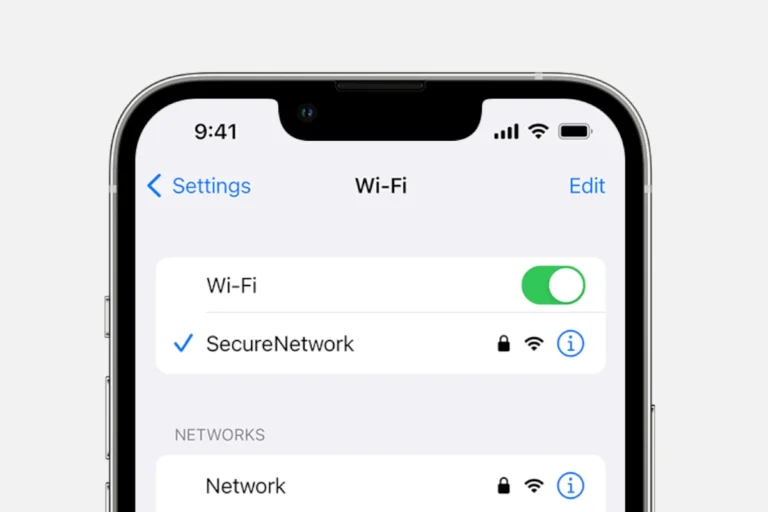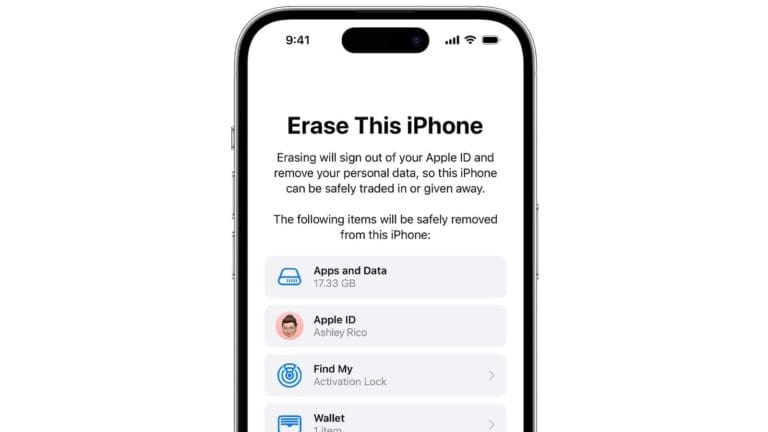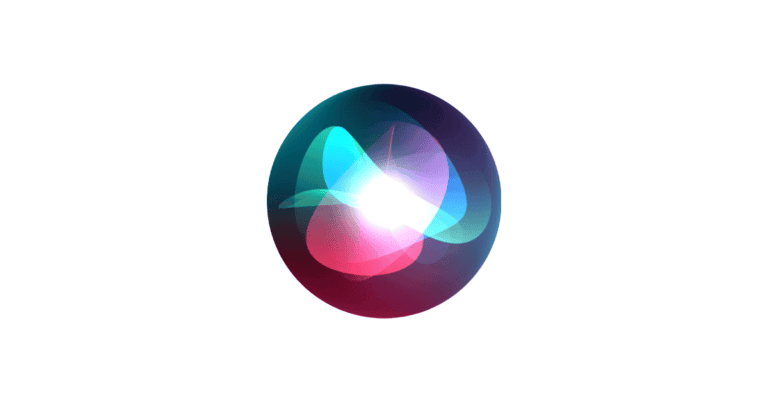Losing phone numbers can be frustrating, but there are ways to retrieve them without using iCloud. iPhone users can recover deleted contacts using iTunes backups, third-party recovery software, or by syncing with other accounts like Google. These methods offer hope for those who haven’t backed up their data to iCloud.
iTunes backups provide a simple solution for recovering lost contacts. By connecting the iPhone to a computer and restoring from a previous backup, users can often retrieve their deleted phone numbers. This approach works best when regular backups are made.
For those without iTunes backups, third-party recovery tools can scan the iPhone’s memory to find deleted contacts. These applications often offer a preview of recoverable data before initiating the restoration process. Alternatively, syncing the iPhone with a Google account that previously stored the contacts can also restore lost numbers.
🧭 1. Check the “Recently Deleted” Folder in Contacts
Apple introduced a “Recently Deleted” section in the Contacts app (available in iOS 17 and later).
Steps:
- Open the Contacts app.
- Tap Lists → scroll down and select Recently Deleted.
- If you see your deleted contacts, tap Recover to restore them back to your main contact list.
⚠️ Note: Contacts remain here for 30 days before being permanently deleted.
🔄 2. Recover Contacts from Your SIM Card
If your contacts were stored on your SIM card (common if you switched phones):
- Go to Settings → Contacts → Import SIM Contacts.
- Choose where to save them (iPhone or another account).
- Wait a few seconds — your contacts should reappear.
💻 3. Use iTunes or Finder Backup (Without iCloud)
Even if you don’t use iCloud, you might have an iTunes or Finder backup on your computer.
Steps:
- Connect your iPhone to your Mac or PC.
- Open Finder (macOS Catalina or later) or iTunes (Windows/macOS Mojave or earlier).
- Select your iPhone → click Restore Backup.
- Choose a backup from a date before the contacts were deleted.
- Click Restore and wait for the process to finish.
⚠️ This method restores your entire iPhone to that backup date — not just contacts.
🧰 4. Use a Third-Party iPhone Data Recovery Tool
If you don’t have a backup, specialized tools can scan your iPhone’s internal storage for deleted contacts.
Some reputable options include:
- AppGeeker iOS Data Recovery (source)
- Tenorshare UltData
- iMyFone D-Back
- Dr.Fone – Data Recovery (iOS)
Steps (general):
- Download and install the tool on your computer.
- Connect your iPhone via USB.
- Choose Recover from iOS Device.
- Scan your iPhone for deleted contacts.
- Preview and restore the ones you need.
Most tools allow you to export recovered contacts directly to your iPhone or save them as a CSV or VCF file.
📞 5. Check Other Linked Accounts (Google, Outlook, Yahoo)
Sometimes your contacts sync automatically with other accounts.
Steps:
- Go to Settings → Contacts → Accounts.
- Tap each account (e.g., Gmail, Outlook).
- Make sure Contacts is toggled ON.
- Open the Contacts app again — your numbers may reappear after syncing.
✅ Summary
| Method | Works Without iCloud? | Requires Computer? | Notes |
|---|---|---|---|
| Recently Deleted Contacts | ✅ | ❌ | Only for iOS 17+ |
| SIM Card Import | ✅ | ❌ | Works if contacts were stored on SIM |
| iTunes/Finder Backup | ✅ | ✅ | Restores full device |
| Data Recovery Software | ✅ | ✅ | Best for no-backup recovery |
| Linked Accounts (Google, etc.) | ✅ | ❌ | Often overlooked |
In short:
If you don’t have iCloud, start with the Recently Deleted folder or SIM import, then try iTunes backup or a data recovery tool if needed.
Key Takeaways
- iTunes backups can restore deleted contacts without iCloud
- Third-party recovery tools scan iPhone memory for lost numbers
- Syncing with other accounts may retrieve deleted contacts
Understanding the Basics of iPhone Data Recovery
iPhone data recovery involves retrieving lost or deleted information from iOS devices. This process requires knowledge of how iPhones store and manage data, as well as the available recovery methods.
Data Loss and Recovery Principles
Data loss on iPhones can occur due to accidental deletion, software glitches, or hardware damage. When files are deleted, they often remain on the device’s storage until overwritten by new data. This creates a window for recovery.
Recovery tools scan the iPhone’s memory for remnants of deleted files. These tools can often retrieve contacts, messages, photos, and other data types. The success rate depends on factors like time since deletion and device usage.
Some recovery methods work directly on the iPhone, while others require computer software. Users should avoid adding new data to the device to prevent overwriting deleted information.
Differences Between iCloud and iTunes Backups
iCloud and iTunes offer distinct backup options for iPhones. iCloud backups are stored online and update automatically when the device is connected to Wi-Fi and charging. They include app data, photos, and settings.
iTunes backups are stored locally on a computer. They can be encrypted for added security and contain more data types than iCloud backups. iTunes backups are manual and don’t update automatically.
iCloud backups are convenient for regular updates but have limited storage. iTunes backups offer more control and storage capacity but require manual action.
| Feature | iCloud Backup | iTunes Backup |
|---|---|---|
| Storage | Online | Local |
| Updates | Automatic | Manual |
| Capacity | Limited | Large |
| Security | Standard | Optional encryption |
iOS Devices and Data Management
iOS devices use a file system that organizes data into specific locations. Apps store data in sandboxed environments for security. This structure impacts how data can be recovered.
iPhones use NAND flash memory, which retains data even when powered off. This allows for potential recovery of deleted files. However, iOS security features like data encryption can complicate recovery efforts.
Regular backups are crucial for data preservation. iOS offers built-in tools for managing storage and backing up important information. Third-party apps can provide additional backup and recovery options, but users should verify their reliability and security.
Retrieving Deleted Phone Numbers Without iCloud
Recovering deleted contacts on an iPhone can be done without relying on iCloud. Two effective methods involve using iTunes or Finder backups and third-party data recovery software.
Using iTunes or Finder Backup
iTunes or Finder backups offer a reliable way to retrieve deleted phone numbers. Users should connect their iPhone to a computer with a recent backup. For Mac users with macOS Catalina or later, Finder replaces iTunes.
Open iTunes or Finder and select the iPhone. Click “Restore Backup” and choose the most recent backup before the contacts were deleted. This process will replace all current data on the iPhone with the backup data.
It’s crucial to ensure the chosen backup contains the desired contacts. Users should be aware that restoring a backup will overwrite any new data added since the backup was created.
Leveraging Third-Party iPhone Data Recovery Software
Third-party iPhone data recovery tools can scan the device’s memory to find deleted contacts. These applications often offer more flexibility than built-in options.
Popular software includes FoneDog Toolkit and iOS Data Recovery. Users need to:
- Download and install the chosen software
- Connect the iPhone to the computer
- Run a scan to find deleted contacts
- Preview and select the contacts to recover
These tools can often retrieve contacts even without a backup. They work by analyzing the iPhone’s memory for traces of deleted data.
Some software allows selective recovery, letting users choose specific contacts to restore. This feature helps avoid overwriting current data unnecessarily.
Restoring Contacts from Other Accounts
Alternative methods exist to retrieve deleted phone numbers on iPhone without relying on iCloud. These approaches involve syncing contacts with other accounts or accessing recently deleted data.
Syncing Contacts with Google Account
Google accounts offer a reliable way to restore deleted contacts on iPhone. Users can set up contact syncing between their iPhone and Google account. This process creates a backup of contacts on Google’s servers.
To sync contacts:
- Go to iPhone Settings
- Tap “Contacts”
- Select “Accounts”
- Choose “Add Account”
- Pick Google
- Sign in and enable contact syncing
Once synced, deleted contacts can be restored through the Google Contacts website. Users log in, select “More” from the left sidebar, and choose “Undo changes.” This allows recovery of contacts deleted within the last 30 days.
Accessing Recently Deleted Contacts
iPhones running iOS 16 or later have a built-in “Recently Deleted” folder for contacts. This feature temporarily stores deleted contacts for up to 30 days.
To access this folder:
- Open the Contacts app
- Tap “Lists” at the top left
- Scroll down and select “Recently Deleted”
Users can then choose which contacts to recover. Tap “Recover” next to individual contacts or use “Recover All” to restore everything. This method provides a quick way to retrieve accidentally deleted phone numbers without relying on external backups or accounts.
Preventing Future Data Loss
Protecting phone numbers and contact information requires proactive measures. Regular backups and understanding common deletion risks can help iPhone users safeguard their data.
Tips for Regular Data Backup
Frequent backups are crucial for preserving contact information. Users can set up automatic iCloud backups by going to Settings > [Your Name] > iCloud > iCloud Backup and turning on “Back Up This iPhone.” This ensures daily backups when the device is charging and connected to Wi-Fi.
For local backups, connect the iPhone to a computer and use iTunes or Finder. Select the device and choose “Back Up Now” under the General or Summary tab. These backups store contact data separately from iCloud.
Users should also consider third-party backup apps for additional security. These apps often offer more storage and customization options.
Understanding Accidental Deletions and Avoidance Strategies
Accidental deletions often occur through unintended swipes or taps. To prevent this, users can enable the “Ask Before Deleting” feature in the Contacts app settings. This adds a confirmation step before removing any contact.
Creating contact groups can help organize and protect important numbers. Users can make a “VIP” group for essential contacts, making accidental deletion less likely.
Regular contact list reviews can identify and correct any unintended changes. Set a monthly reminder to check contacts and ensure all information is up-to-date and complete.
Frequently Asked Questions
Recovering deleted phone numbers on an iPhone without iCloud is possible through various methods. Users have several options to retrieve lost contacts, even without backups or third-party apps.
Can deleted contacts be recovered on an iPhone without using iCloud?
Yes, deleted contacts can be recovered on an iPhone without using iCloud. Users can restore contacts from iTunes backups or use third-party software to scan the iPhone’s memory for deleted data.
What are the steps to restore lost contacts on an iPhone without a backup?
Connect the iPhone to a computer and use data recovery software to scan the device’s memory. These tools can often find and restore deleted contacts directly from the iPhone’s storage.
Is there a method to recover deleted phone numbers on an iPhone without iCloud or backup?
Some third-party data recovery applications can scan an iPhone’s internal storage to retrieve deleted phone numbers. This method works even without iCloud or backups.
Are there any third-party apps effective in retrieving deleted contacts from an iPhone?
Several third-party apps claim to recover deleted contacts from iPhones. These apps typically require installation on a computer and connection to the iPhone via USB.
How can I restore my contacts on an iPhone if they were not backed up?
Users can try syncing contacts from other accounts like Gmail or Outlook. If contacts were saved to these accounts, they might reappear on the iPhone after syncing.
What should I do if I accidentally deleted contacts on my iPhone and have no iCloud backup?
Act quickly and stop using the iPhone to prevent overwriting deleted data. Connect the device to a computer and use data recovery software to scan for and retrieve the deleted contacts.