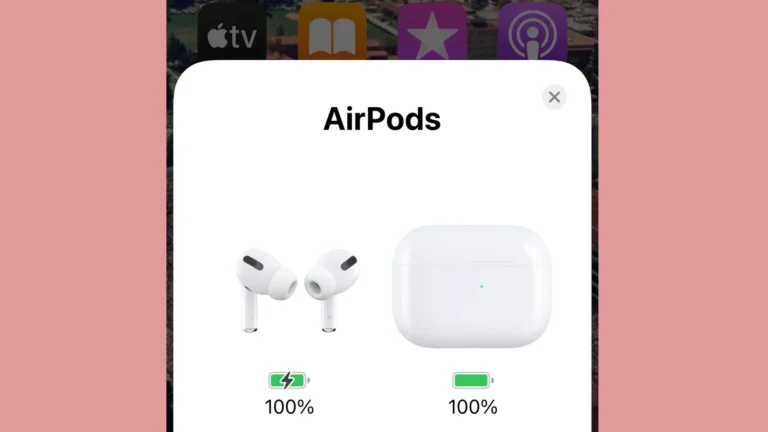AirTags are useful tracking devices, but their location updates can be unpredictable. Many users wonder if they can manually refresh an AirTag’s location for more up-to-date information. Unfortunately, there is no way to manually refresh an AirTag’s location.
AirTags rely on nearby Apple devices to update their position. They don’t have built-in GPS and can’t provide real-time location data on demand. The Find My network periodically updates AirTag locations when they’re in range of compatible devices.
While manual refreshing isn’t possible, users can take steps to get more frequent updates. Keeping the AirTag’s battery charged and ensuring it’s within range of Apple devices can help. The Find My app also offers features to help locate AirTags more precisely when nearby.
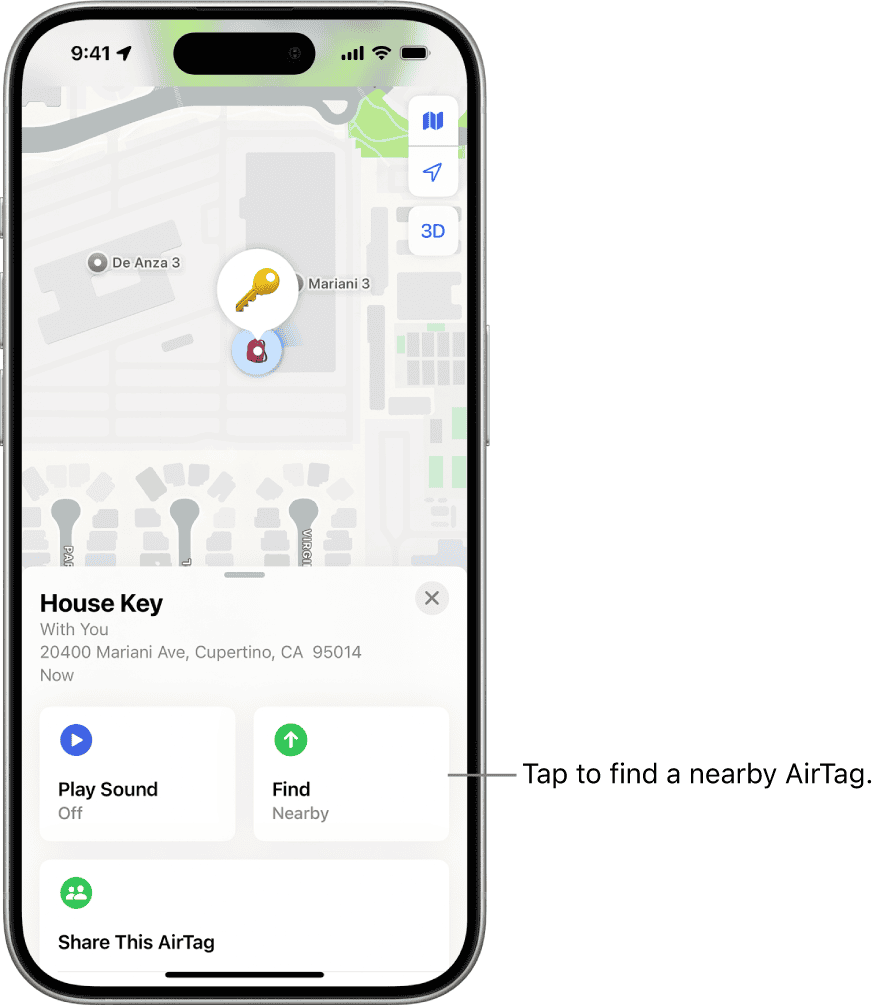
Updating Your AirTag’s Location
Understanding How AirTags Work
AirTags use Bluetooth to connect to nearby Apple devices. When your AirTag is within Bluetooth range of your iPhone, iPad, or Mac, its location is updated in the Find My app. If your AirTag is out of your Bluetooth range, it relies on other people’s Apple devices to detect it and relay its location back to you. This process is automatic and secure. However, you can sometimes trigger a manual refresh to get a more up-to-date location.
Methods to Manually Refresh AirTag Location
While there isn’t a button to instantly “refresh” an AirTag’s location, here are a few ways to encourage the Find My network to update its position:
1. Moving Closer to the AirTag
The simplest way to get a location update is to move closer to your AirTag. If you are within Bluetooth range (around 30-40 feet), your device will directly connect to it and update its location. This is the most reliable method.
2. Using Precision Finding (if available)
If you have an iPhone 11 or later, you can use Precision Finding. This feature uses Ultra Wideband technology to give you very precise directions to your AirTag. When you are close to your AirTag, open the Find My app, select your AirTag, and tap “Find.” Your iPhone will then guide you with arrows and distance information. This process forces a location update.
3. Enabling Lost Mode
Even if you are not actively looking for your AirTag, enabling Lost Mode can prompt a location update. When Lost Mode is on, if someone with an Apple device comes within range of your AirTag, you will receive a notification with its updated location. To enable Lost Mode:
- Open the Find My app.
- Tap “Items.”
- Select your AirTag.
- Swipe up to reveal more options.
- Tap “Enable” under Lost Mode.
- Follow the on-screen instructions.
4. Checking the Find My App Repeatedly
Although it isn’t a guaranteed refresh, repeatedly checking the Find My app can sometimes trigger a location update. The app periodically checks for location updates. Opening and closing the app or switching between the map and item list may prompt a new check.
Factors Affecting Location Updates
Several factors can affect how quickly your AirTag’s location updates:
- Network Density: In populated areas with many Apple devices, location updates are usually more frequent. In rural areas with fewer devices, updates may be less frequent.
- AirTag Movement: If the AirTag is moving, its location will update more often than if it is stationary.
- Battery Life: A low battery can affect the AirTag’s ability to communicate its location.
What if My AirTag Isn’t Updating?
If your AirTag’s location hasn’t updated in a while, try the following:
- Check the AirTag’s battery: Replace the battery if it’s low.
- Move to a different location: Try moving to an area with better cellular or Wi-Fi coverage for your own device.
- Make sure Find My is enabled: In your iPhone settings, go to your Apple ID > Find My and make sure “Find My iPhone” is turned on.
Using Find My for Other Apple Devices
The Find My network is not just for AirTags. You can also use it to locate your other Apple devices, like iPhones, iPads, Macs, and Apple Watches. The same principles apply: devices use Bluetooth and the Find My network to report their locations. If you lose your iPhone, for example, you can use the Find My app on another Apple device or on iCloud.com to try to locate it, play a sound on it, or even erase it remotely. This is a very useful feature for keeping track of all your Apple products.
Key Takeaways
- AirTags cannot be manually refreshed due to their reliance on nearby Apple devices
- Keeping AirTags charged and in range of other devices improves update frequency
- The Find My app offers tools for more precise location when close to an AirTag
Understanding How AirTag Functions
AirTags are small Bluetooth tracking devices that help you locate your belongings using Apple’s Find My network. They are designed to provide location updates automatically, but sometimes you might want to refresh their location manually. While there isn’t a direct “refresh” button, there are several methods you can use to encourage a location update. Understanding how AirTags communicate their location and the factors that influence update frequency can help you better manage and locate your items.
AirTags are small tracking devices that rely on a network of Apple devices to pinpoint their location. These compact gadgets use Bluetooth technology and Apple’s Find My network to help users locate misplaced items.
Core Technology Behind AirTag
AirTags use Bluetooth Low Energy (BLE) to communicate with nearby Apple devices. This technology allows for efficient power consumption, extending the AirTag’s battery life. The device contains a U1 chip, which enables ultra-wideband technology for precise location tracking.
When an AirTag is in range, it broadcasts a secure Bluetooth signal. This signal can be detected by nearby Apple devices, which then relay the location information to iCloud. This process happens anonymously and encrypted, ensuring user privacy.
The U1 chip enhances location accuracy, especially in close proximity. It enables a feature called Precision Finding, which provides directional guidance to the AirTag’s exact location.
Pairing AirTag with Apple Devices
Pairing an AirTag with an Apple device is a simple process. Users bring the AirTag close to their iPhone or iPad. The device automatically detects the AirTag and prompts the user to begin the setup process.
During setup, users can name their AirTag and associate it with an item. The AirTag is then linked to the user’s Apple ID. This connection allows the user to track the AirTag through the Find My app.
The pairing process also involves setting up security features. Users can enable Lost Mode, which notifies them when the AirTag is detected by the Find My network. They can also add contact information for others to see if the AirTag is found.
AirTag Location Updates in the Find My Network
AirTags update their location through the Find My network. This network consists of millions of Apple devices worldwide. When an AirTag is out of range of its owner’s device, it can still be located by other Apple devices in the network.
These updates occur automatically and do not require manual refreshing. The frequency of updates depends on various factors, including the proximity of other Apple devices and the movement of the AirTag.
Users can view their AirTag’s last known location in the Find My app. If the AirTag is within Bluetooth range, the app can provide real-time updates. For AirTags that are farther away, the app shows the most recent location reported by the Find My network.
The Find My app also offers features like “Play Sound” to help locate nearby AirTags and “Directions” to guide users to their AirTag’s location.
Refreshing AirTag Location Manually
AirTags rely on nearby Apple devices to update their location. While manual refreshing isn’t possible, there are methods to get the most up-to-date information and troubleshoot connectivity issues.
Steps to Refresh AirTag Location
Open the Find My app on your iPhone or iPad. Tap the “Items” tab at the bottom of the screen. Select the AirTag you want to locate. The app will show the last known location of the AirTag.
To get the most current location:
- Move closer to the AirTag’s last known position
- Wait a few minutes for nearby devices to update the location
- Check your internet connection and Bluetooth settings
- Restart your iPhone or iPad
Remember, AirTags update their location when in range of any Apple device on the Find My network.
Troubleshooting Connectivity Issues
If your AirTag isn’t updating, try these fixes:
- Check your iPhone’s internet connection
- Ensure Bluetooth is turned on
- Verify that Location Services are enabled for the Find My app
- Update your iPhone to the latest iOS version
- Replace the AirTag’s battery if it’s low
If problems persist, reset your AirTag:
- Remove the battery cover
- Take out the battery
- Replace the battery
- Press until you hear a sound
Contact Apple Support if issues continue.
Using Precision Finding for a Nearby AirTag
For iPhone 11 and newer models with the U1 chip:
- Open Find My and select your AirTag
- Tap “Find Nearby”
- Follow on-screen directions
Precision Finding uses Ultra Wideband technology to guide you to your AirTag with visual, haptic, and audio cues. It works within Bluetooth range, about 30-50 feet.
This feature is useful when you’re close to your AirTag but can’t see it. It’s especially helpful for items in cluttered spaces or hidden from view.
Managing and Resolving AirTag Issues
AirTags can sometimes encounter issues that affect their functionality. These problems range from connectivity troubles to battery concerns and lost devices.
Resolving AirTag Out of Range Notifications
AirTags rely on a network of Apple devices to update their location. When an AirTag is out of range, try these steps:
- Move closer to the last known location
- Check your iPhone’s Bluetooth and internet connection
- Restart your iPhone
- Update to the latest iOS version
If the issue persists, wait a few hours. The AirTag might update its location when it comes within range of another Apple device.
Understanding and Maximizing AirTag Battery Life
AirTag batteries typically last about a year. To check the battery level:
- Open the Find My app
- Select the Items tab
- Tap on the AirTag
A low battery icon appears when replacement is needed. To maximize battery life:
- Avoid extreme temperatures
- Keep the AirTag clean and dry
- Use it regularly to prevent deep discharge
Replace the battery when needed using a CR2032 coin cell battery.
What to Do When an AirTag Is Lost
If an AirTag is lost, take these steps:
- Open the Find My app
- Select the lost AirTag
- Tap “Play Sound” to locate it nearby
For AirTags further away, enable Lost Mode:
- Tap “Enable” under Lost Mode
- Enter contact information
- Receive notifications when found
Lost Mode activates the vast network of Apple devices to help locate the AirTag. The finder can tap the AirTag with an NFC-capable device to view contact information.
Frequently Asked Questions
AirTag users often encounter issues with location updates and accuracy. These common questions address key aspects of refreshing and optimizing AirTag locations.
How do I force an AirTag to refresh its location?
AirTags do not have a manual refresh option. The Find My app updates locations automatically. Users can open the app and select the Items tab to view the most recent location data for their AirTags.
Why isn’t my AirTag’s location updating automatically?
AirTags rely on nearby Apple devices to update their location. If an AirTag is in an area without Apple devices nearby, its location won’t update. Low battery power can also prevent updates.
How can I get my AirTag to show the most current location?
To get the most current location, ensure the AirTag is within range of Apple devices. Move to different areas if possible. Check the AirTag’s battery level and replace it if necessary.
What is the update frequency for an AirTag’s location?
AirTags update their location when they come into contact with Apple devices on the Find My network. The frequency varies based on the presence of nearby devices. In populated areas, updates occur more often.
Why is my AirTag not displaying an accurate location?
Inaccurate locations can result from interference with the Bluetooth signal. Physical obstacles, metal objects, or electronic devices may affect accuracy. Moving to an open area can improve location precision.
How does an AirTag update its location through the Find My network?
AirTags use Bluetooth to communicate with nearby Apple devices. These devices relay the AirTag’s location to iCloud. The process is anonymous and encrypted, ensuring privacy for all users involved.