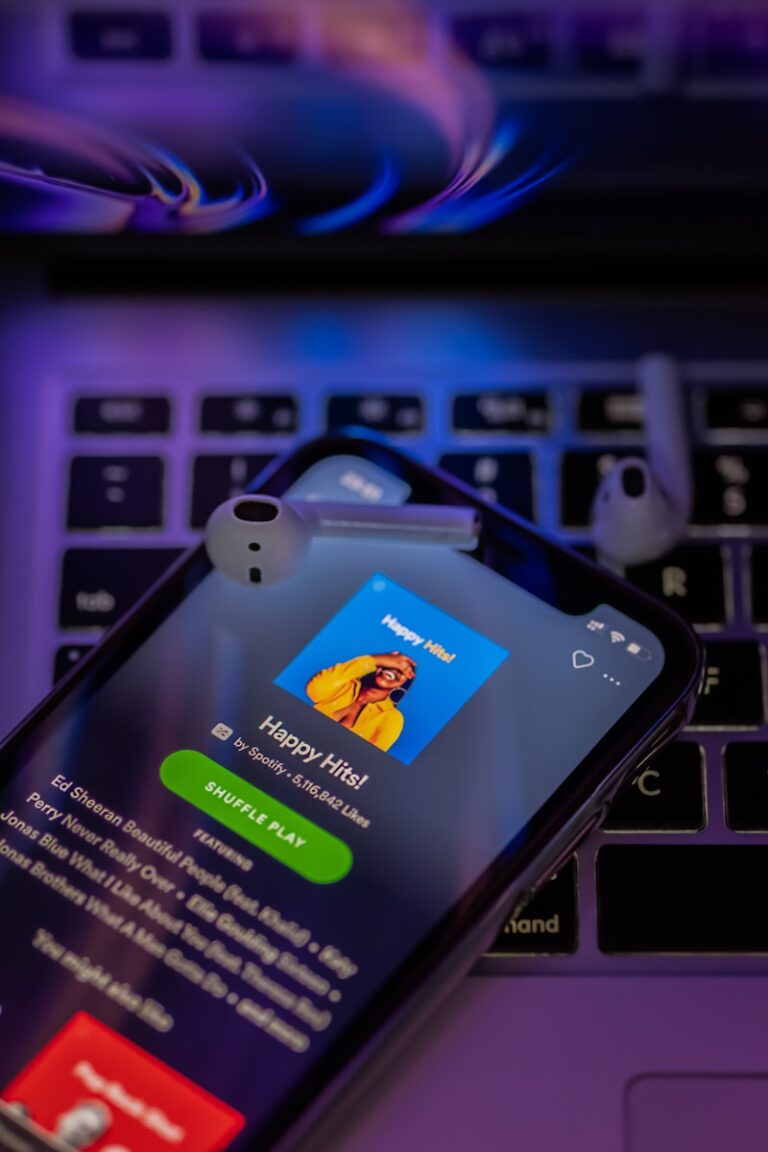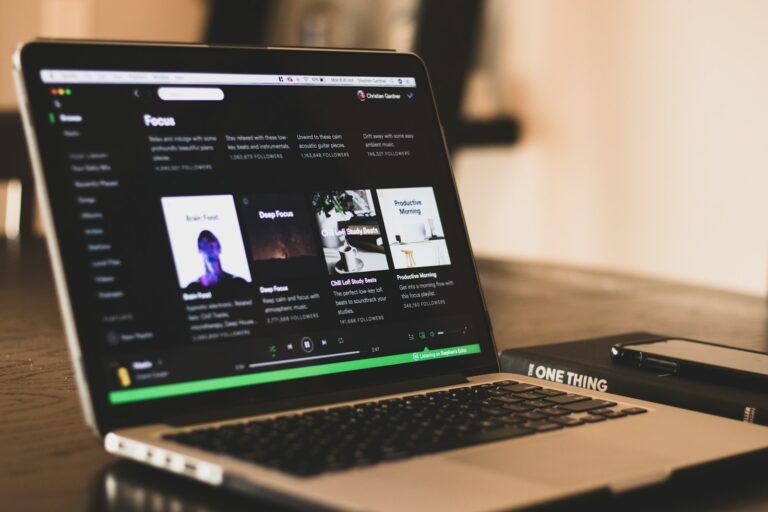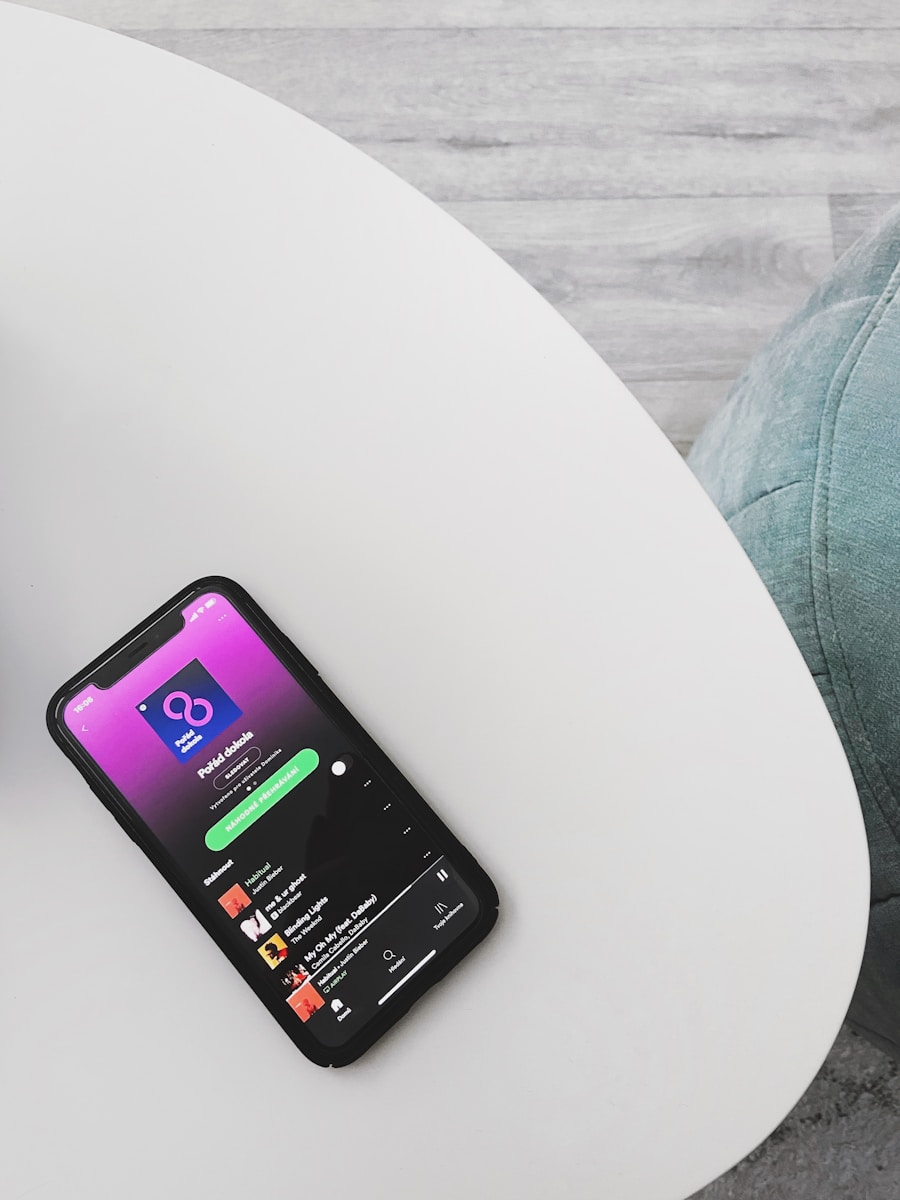
Discovering what music your friends enjoy can be a fun way to expand your musical horizons. Spotify makes it easy to connect with friends and explore their musical tastes through their playlists. To find a friend’s playlist on Spotify, click on “Friend Activity” in the desktop app, select your friend’s name, and browse through their public playlists.
Sharing music has always been a social experience, and Spotify’s social features bring this into the digital age. You can not only view what your friends are listening to in real-time but also collaborate on playlists together. When you find your friends’ playlists on Spotify, you open up opportunities to discover new artists and songs that you might have never encountered on your own.
How To Find Your Friend’s Playlist on Spotify
Spotify makes it easy to connect with friends and explore their playlists — but the method depends on how you’re connected and what device you’re using.
🪄 Option 1: Search for Their Profile
- Open Spotify on your phone or desktop.
- Tap the Search icon (magnifying glass).
- Type in your friend’s Spotify username (not their display name, if possible).
- If you don’t know it, ask your friend to share their profile link.
- Select their profile from the results.
- Once on their profile page, scroll down to view their public playlists.
💡 Tip: If you can’t find them by name, use their Spotify URL — it looks like
https://open.spotify.com/user/username
💬 Option 2: Use the “Friend Activity” Panel (Desktop Only)
- Open the Spotify Desktop App.
- Ensure the Friend Activity sidebar is visible (if not, go to Settings → Display → Show Friend Activity).
- You’ll see what your friends are currently listening to — including playlists.
- Click on a friend’s name or the playlist they’re playing to open it.
Note: You must have Facebook connected or have followed your friend on Spotify to see their activity (source: SoundGuys).
🔗 Option 3: Ask Them to Share It
If you can’t locate their playlist:
- Ask your friend to share the playlist link directly.
- They can do this by:
- Opening the playlist → tapping the three dots (⋮) → selecting Share → choosing Copy Link or Send via Spotify.
- Paste or open the link to access the playlist instantly.
⚙️ Option 4: Connect via Facebook or Spotify Friends
- Go to your Spotify Settings → Social.
- Connect your Facebook account to automatically follow friends who use Spotify.
- Once connected, you’ll see their profiles and playlists under your Friend Activity or Followers/Following list.
🚫 Can’t Find Their Playlist?
If you still can’t see it:
- The playlist may be set to private or collaborative (only visible to invited users).
- Ask your friend to make it public or share it directly.
✅ Summary
| Method | Works On | What You Need |
|---|---|---|
| Search by Username | Mobile & Desktop | Their username or profile link |
| Friend Activity | Desktop | Must follow them or connect via Facebook |
| Shared Link | All Devices | Playlist link from your friend |
| Facebook Connection | All Devices | Facebook integration enabled |
Key Takeaways
- You can access your friends’ playlists through the Friend Activity sidebar or by searching for their username directly in Spotify.
- Spotify allows you to create collaborative playlists where multiple people can add and remove songs.
- Following friends on Spotify enhances your music discovery experience through shared musical tastes and real-time listening updates.
Accessing Spotify
Before you can find your friends’ playlists, you need to have access to Spotify. Getting started with Spotify is straightforward and allows you to connect with friends who share your music tastes.
Creating a Spotify Account
To use Spotify, you first need to create an account. Visit the Spotify website or download the app on your mobile device. You can sign up using your email address or connect through Facebook, which makes finding friends easier later.
Spotify offers two main account types:
- Spotify Free: Includes ads between songs and limited mobile features
- Spotify Premium: Ad-free listening, offline downloads, and unlimited skips
When setting up your profile, use a recognizable username and profile picture. This helps friends identify you later. The sign-up process takes just a few minutes to complete.
Adding personal details and connecting to Facebook during setup can enhance your experience. This connection automatically links you with Facebook friends who use Spotify, making playlist sharing simpler.
Navigating the Spotify Platform
Once your account is created, you need to understand how to navigate the platform. Spotify’s interface is user-friendly but has several sections to explore.
The main navigation includes:
- Home: Personalized recommendations and recently played music
- Search: Find songs, artists, podcasts, and playlists
- Your Library: Access your saved content and playlists
- Friends Activity: See what your connections are listening to (desktop only)
To find the social features, look for the “Follow” tab on desktop. This shows Facebook friends on Spotify and other users you follow.
On mobile devices, the friend activity is more limited but still accessible. You can turn on sharing features in settings by accepting “Share my listening activity on Spotify” to make your listening visible to friends.
Discovering Friends on Spotify
Finding your friends on Spotify opens up new ways to discover music and share playlists. The platform offers several methods to connect with friends and explore their musical tastes.
Using the Friend Activity Feature
The Friend Activity sidebar on Spotify helps you see what your friends are currently listening to. You can find this feature on the desktop version of Spotify, located on the right side of your screen. If you don’t see it, click the Friend Activity icon in the top-right corner.
Friend Activity shows real-time updates of what your Spotify friends are listening to. This feature makes it easy to discover new music through your friends’ listening habits.
To use this feature effectively, make sure your own listening activity is set to public. You can adjust this in your Settings under Social settings.
Remember that Friend Activity is currently only available on desktop versions of Spotify, not on mobile apps.
Finding and Following Friends
You can connect with friends on Spotify through several methods. The simplest way is by linking your Facebook account to find Facebook friends on Spotify.
To connect with Facebook:
- Go to your Spotify profile
- Click “Add Friends” at the top right
- Select the Facebook connection option
You can also search for friends directly using their Spotify username or email address. Once you’ve found them, click on their profile and press “Follow” to see their public playlists and activity.
After following a friend, you can visit their profile to see their playlists. Public playlists will be visible immediately, allowing you to explore and enjoy your friends’ music collections.
Exploring Friends’ Playlists
Discovering what your friends are listening to on Spotify can open up new musical horizons and strengthen your connections through shared music tastes. The platform offers several ways to explore and engage with playlists created by people you know.
Accessing Public Playlists of Friends
To find your friends’ playlists on Spotify, start by visiting the “Follow” tab where you can see your Facebook Friends on Spotify. Simply click on a friend’s name to view their profile and browse playlists they’ve created. Remember that you can only see playlists that your friends have set as public.
If you can’t find a specific playlist, your friend may have set it to private. You can search keywords related to their username or playlist names to locate their content.
For Discover Weekly playlists from friends, you’ll need them to set that playlist as public and then access it through their profile. This gives you insight into what Spotify’s algorithm is recommending for them.
Engaging with Collaborative Playlists
Collaborative playlists offer a unique way to share music with friends. These special playlists allow multiple users to add, remove, and reorder tracks.
To create a collaborative playlist:
- Make a new playlist or select an existing one
- Click the three dots (…)
- Select “Collaborative Playlist”
- Share the link with friends you want to invite
Once invited, your friends can add their favorite tracks to build a shared music collection. This works great for planning party music, road trips, or just discovering new songs together.
You can also download your friends’ playlists or like them to save for later listening. Engaging with collaborative playlists helps strengthen your music-based connections and expands your library with tracks you might not discover otherwise.
Sharing and Collaborating on Playlists
Spotify offers powerful features that let you connect with friends through music. You can create playlists together and listen to the same tracks at the same time, even when apart.
Creating and Sharing Collaborative Playlists
To create a collaborative playlist, first make a regular playlist and then enable the collaborative feature. On mobile, tap the three dots next to your playlist, select “Add collaborators,” and then share the link with friends. On desktop, right-click the playlist, select “Share,” and choose “Copy link to playlist” to send to others.
Collaborative playlists allow your friends to add, remove, and reorder tracks. This makes planning music for parties or road trips much easier.
Remember that privacy settings matter. If your playlist is private, only people with the direct link can access it. Sharing a link doesn’t automatically add someone as a collaborator – they need to follow the playlist first.
You can’t search for collaborative playlists directly in Spotify. You must have a link shared with you or find them on third-party playlist sites.
Joining a Group Session
Group Sessions let you listen to music together in real-time. To start one, play a song and tap the speaker icon at the bottom left of your screen. Then select “Start a Group Session” and share the invite link with friends.
Up to five people can join your Group Session. Everyone in the session can control the playback, add songs to the queue, and skip tracks.
This feature works even when you’re physically apart. Remote Group Sessions are perfect for virtual hangouts or study sessions when you can’t be in the same place.
Group Sessions end automatically after a period of inactivity, or you can manually end them by tapping “End Session.” Unlike collaborative playlists, Group Sessions don’t create permanent shared content.
Converting and Downloading Music
Finding your friend’s playlists is just the beginning. You might want to save these tracks in different formats for offline listening or backup purposes.
Using a Spotify Music Converter
To convert Spotify music to formats you can use anywhere, you’ll need a dedicated Spotify Music Converter. These tools allow you to transform streaming tracks into MP3, AAC, WAV, FLAC, or other formats. Many converters offer customizable settings for audio quality.
Start by selecting a reputable converter that works with your operating system. Install the software and connect it to your Spotify account.
Most converters let you customize:
- Output Format: Choose between MP3, M4A, WAV, FLAC, AIFF, or ALAC
- Bit Rate: Higher settings (320kbps) mean better quality but larger files
- Sample Rate: Options typically range from 44.1kHz to 192kHz
After setting your preferences, you can batch process multiple songs from the playlist at once. This saves significant time when backing up large collections.
Extracting Songs from Spotify
The extraction process involves capturing the audio stream as it plays. To extract songs from a friend’s playlist, first save the playlist to your library by clicking the plus icon under the title.
For easier extraction, consider these steps:
- Open the saved playlist in Spotify
- Launch your converter software
- Drag and drop the playlist into the converter
- Select all tracks or choose specific songs
- Click “Convert” to begin the process
Some tools like Virtual Shuffle can help export playlist data into organized lists. This is particularly valuable for preserving playlists from friends.
Remember to respect copyright laws. Most converters are intended for personal backup use only, not for distribution.
Technical Aspects and Support
When exploring your friends’ playlists on Spotify, you might encounter technical issues or have questions about audio quality. Understanding these aspects can enhance your overall experience on the platform.
Understanding Audio Formats and Quality
Spotify supports various audio formats behind the scenes, though as a user you’ll mainly interact with the quality settings. The platform converts audio to Ogg Vorbis format for streaming, but the quality varies based on your subscription level and settings.
Free users can stream at up to 160 kbps, while Premium subscribers get up to 320 kbps for better sound quality. If you want even higher quality, Spotify HiFi (which offers lossless audio similar to FLAC quality) is expected to launch soon.
You can adjust your audio quality settings by:
- Going to Settings > Audio Quality
- Choosing between Low, Normal, High, or Very High (Premium only)
- Setting different quality levels for WiFi and mobile streaming
This matters when sharing music with friends, as better quality enhances the listening experience when exploring their playlists.
Seeking Spotify Technical Support
If you encounter issues while trying to find or access your friends’ playlists, Spotify offers several support channels. The most direct way to get help is through the Spotify Community forum, where both users and staff provide solutions.
For connection problems with Spotify Connect (which lets you play friends’ playlists on different devices), try these quick fixes:
- Ensure all devices are on the same WiFi network
- Restart the Spotify app on both devices
- Check that your app is updated to the latest version
Group Session features, which allow real-time playlist collaboration with friends, sometimes have technical glitches. If you can’t join a session, try logging out and back in, or reinstalling the app.
For persistent issues, contact Spotify directly through their help site or Twitter support channel for faster resolution.
Utilizing Spotify Social Features
Spotify offers several ways to connect with friends through music sharing and collaborative listening experiences. These features enhance the social aspect of music enjoyment and help you discover new tracks through your connections.
Sharing Music with Spotify Codes
Spotify Codes make sharing songs, albums, and playlists with friends quick and easy. You can find the Spotify Code for any content by tapping the three dots menu and selecting “Share.” Look for the barcode-like image at the bottom of the sharing options.
Your friends can scan this code using their Spotify camera icon in the search bar. This creates a direct link to the music you want to share without typing or searching.
You can also share Spotify Codes by:
- Taking a screenshot and sending it via text
- Printing codes on physical items like party invitations
- Adding them to social media posts
This feature is perfect for quickly recommending songs to friends without the hassle of sending multiple links.
Engaging in Remote Group Listening
Group Sessions allow you to listen to music together with friends, even when you’re not in the same location. This feature creates a real-time shared listening experience where everyone can control the playlist.
To start a Group Session:
- Play a song or playlist
- Tap the connect icon at the bottom left
- Scroll down and select “Start a Group Session”
- Share the link or code with up to 5 friends
Everyone in your session can add songs, skip tracks, or pause the music. The changes appear instantly for all participants. This creates a collaborative listening experience similar to being in the same room.
Group Sessions automatically end after a period of inactivity, so you’ll need to restart them for extended listening parties.
Frequently Asked Questions
Spotify offers various ways to discover and enjoy your friends’ music choices across different devices and connection types. The platform provides specific features to find and follow playlists whether you’re using iOS, Android, or even when you’re not directly connected with someone.
How do I access a friend’s playlist on Spotify using an iOS device?
On your iPhone or iPad, open the Spotify app and tap on the Search icon at the bottom. Type your friend’s username in the search bar and select their profile from the results.
Once on their profile, you’ll see all their public playlists displayed. Simply tap on any playlist that interests you to view its contents.
To save a playlist for later, tap the heart icon beneath the playlist name to follow it. The playlist will then appear in your library for easy access.
What are the steps to find a friend’s playlist on Spotify on an Android phone?
On your Android device, launch Spotify and tap the Search tab at the bottom of the screen. Enter your friend’s username and tap on their profile when it appears in the results.
Their profile page will display all playlists they’ve made public. You can browse through these and tap on any that catch your interest.
To add a friend’s playlist to your collection, tap the heart icon to follow the playlist. It will then be accessible from your library without having to search for it again.
Can I find and follow public playlists on Spotify without being friends?
Yes, you can discover and follow anyone’s public playlists on Spotify without being connected as friends. Use the search function to find specific users by their username.
When you visit someone’s profile, you’ll see all playlists they’ve set as public. These are viewable by anyone using Spotify, regardless of connection status.
You can also find popular public playlists through Spotify’s browse feature or by searching for specific genres, moods, or activities that interest you.
Is it possible to locate someone on Spotify using only their phone number?
Spotify doesn’t currently offer a direct feature to find users by phone number. The platform primarily uses usernames, email addresses, and Facebook connections for finding friends.
To find someone on Spotify, you’ll need to know their username or connect through Facebook to see which of your contacts use the service.
Alternatively, you can ask them to share their profile link directly with you, which you can then open in the Spotify app to view their profile and playlists.
How can I find and listen to a friend’s music on Spotify if we are not connected via Facebook?
If you’re not connected through Facebook, ask your friend for their Spotify username. Open Spotify and use the search function to find their profile by typing their username.
You can also use the Friend Activity feature on desktop by clicking the Friend Activity panel on the right side of the screen to see what your connections are playing.
Another option is to have your friend share their profile link with you directly through text, email, or other messaging platforms. When you click this link, it will open their profile in Spotify.
What is the procedure to listen to a playlist simultaneously with friends on Spotify?
Spotify offers a Group Session feature that allows Premium subscribers to listen to music together in real time. To start, open the song or playlist you want to share on your mobile device.
Tap the Connect icon at the bottom of the screen (it looks like a speaker and a computer) and select “Start a Group Session.” This generates a link or scannable code you can share.
Your friends need to click the link or scan the code with their Spotify app to join the session. Once connected, anyone in the group can control playback, add songs, or skip tracks.