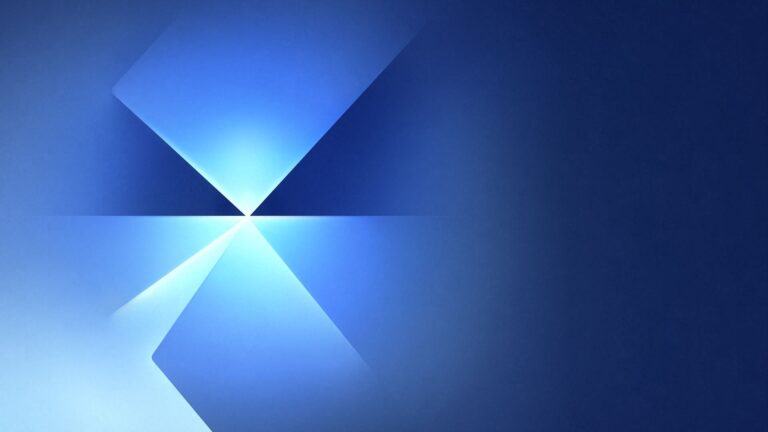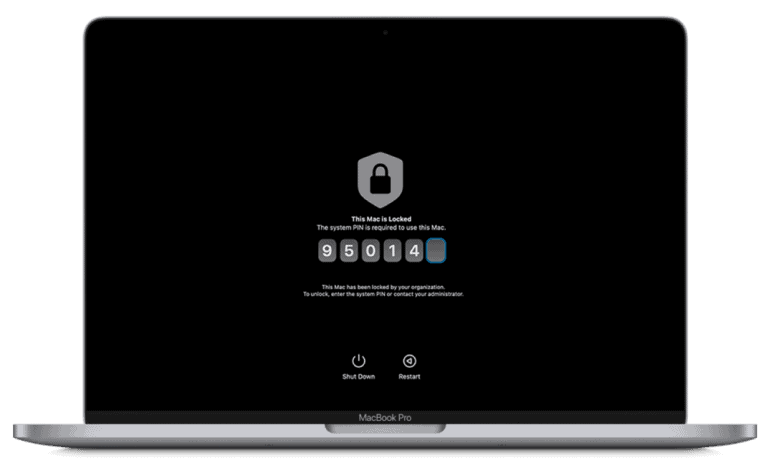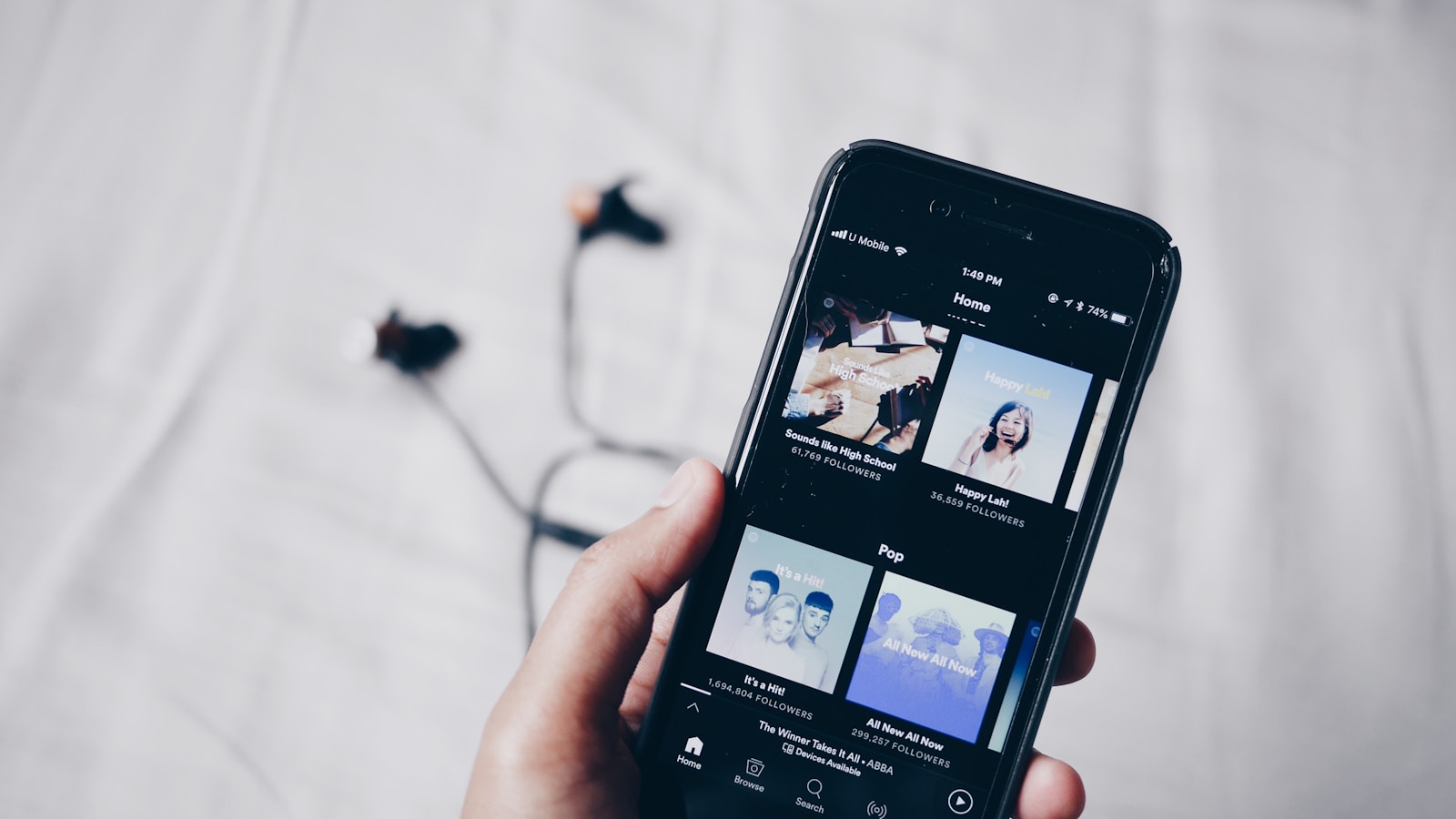
Tired of waking up to the same boring iPhone alarm sounds every morning? Your favorite music can make mornings more enjoyable and help you start the day in a better mood. You can use Spotify music as your iPhone alarm by creating a Shortcuts automation that triggers your favorite songs or playlists when your alarm goes off.
Setting up Spotify music for your alarm takes just a few minutes but can transform your morning routine. Instead of jarring beeps or chimes, you’ll wake up to your carefully curated playlists or energizing tracks that motivate you to get out of bed. This simple change uses tools already built into your iPhone, combining the Shortcuts app with your Spotify account.
🕒 Why You Need a Workaround
The iPhone’s built-in Clock app only supports songs from Apple Music, not Spotify.
However, you can still wake up to your favorite Spotify tracks or playlists using Shortcuts automation or third-party alarm apps.
✅ Method 1: Use the Shortcuts App (Recommended)
This method uses Apple’s Shortcuts app to trigger Spotify playback automatically at a set time.
Steps:
- Open the Shortcuts app on your iPhone.
(If you don’t have it, download it from the App Store.) - Tap Automation → Create Personal Automation.
- Choose Time of Day and set the time you want to wake up.
- Under Actions, tap Add Action → Apps → Spotify → Play Music.
- If you don’t see Spotify, tap Apps → Open App and select Spotify.
- You can also add a specific playlist or song by using a URL action:
- Tap Add Action → URL, paste your playlist link (from Spotify), then add Open URLs.
- (Optional) Add another action like Set Volume to ensure it’s loud enough.
- Tap Next → Disable “Ask Before Running” → Done.
Now your iPhone will automatically open Spotify and play your chosen music at the set time — effectively acting as your alarm.
(source: TechWiser, Reddit)
✅ Method 2: Use a Third-Party Alarm App
If you prefer a simpler setup, use an alarm app that integrates directly with Spotify.
Popular options:
- Alarm Clock for Spotify+ (App Store)
- Music Alarm Clock for Spotify
- Kello (smart alarm app with Spotify support)
Steps:
- Download one of the apps above from the App Store.
- Connect your Spotify account (you’ll need to log in).
- Choose a song, artist, or playlist as your alarm tone.
- Set your alarm time and save.
These apps require your phone to stay unlocked or plugged in overnight for best reliability.
(source: CinchSolution, NoteBurner)
⚙️ Tips for Reliable Playback
- Keep Spotify logged in and updated.
- Ensure internet access (Wi-Fi or mobile data).
- Disable Low Power Mode — it can block automations.
- Test your shortcut or alarm before relying on it.
🚫 Limitations
- iPhone alarms won’t ring if your phone is off — it must be powered on.
- Spotify playback depends on your network connection.
- You can’t use Spotify directly inside the Clock app (Apple restriction).
🎶 Summary
| Method | Difficulty | Works Without Apple Music | Notes |
|---|---|---|---|
| Shortcuts Automation | ⭐⭐ | ✅ Yes | Most flexible, fully customizable |
| Third-Party Alarm Apps | ⭐ | ✅ Yes | Easier setup, but may need phone unlocked |
In short:
You can’t directly set Spotify as your iPhone alarm through the Clock app, but with Shortcuts automation or a third-party alarm app, you can easily wake up to your favorite Spotify songs or playlists every morning.
Key Takeaways
- Use the Shortcuts app to create an automation that plays Spotify music when your alarm triggers.
- Create personalized morning playlists in Spotify that help you wake up gradually and energetically.
- Schedule different music for different days using multiple automations for a varied wake-up experience.
Understanding Spotify Music Licensing
When setting up Spotify music as your iPhone alarm, it’s important to understand how music licensing affects your ability to use songs. Licensing determines what you can do with the music and under what conditions.
Streaming vs. Downloading
With Spotify, you have two main ways to access music: streaming and downloading. Streaming requires an active internet connection to play songs directly from Spotify’s servers. This method works for alarms, but may fail if your internet is down or unstable when your alarm triggers.
Downloading songs for offline listening provides a more reliable alternative for alarms. When you download tracks, they’re cached on your device, allowing playback without an internet connection.
However, it’s important to note that these downloads aren’t traditional MP3 files. They remain encrypted and tied to your Spotify account. You can only access them through the Spotify app while your subscription remains active.
Spotify Premium Account Requirement
A Spotify Premium account is essential for using Spotify music as your iPhone alarm. The free version has several limitations that prevent effective alarm usage:
Premium Features Needed for Alarms:
- Offline downloads (not available with free accounts)
- On-demand song selection (free accounts use shuffle mode)
- Ad-free playback (ads would interrupt your alarm)
Your Premium subscription grants you these necessary rights to the music. Without Premium, you’ll face restrictions when trying to set specific songs as alarms. The licensing agreements between Spotify and music rights holders only allow these features for paying customers.
If you try using alarm apps that connect with Spotify, they’ll still require your Premium credentials to function properly with specific song selection.
Preparing Your iPhone for Spotify Alarms
Before setting up Spotify as your alarm, you need to ensure your iPhone is properly configured. This involves checking device compatibility and making sure your apps are updated to the latest versions.
Checking Compatibility
To use Spotify as your alarm sound, your iPhone must be running iOS 14 or later. This functionality isn’t available on older iOS versions, so check your current iOS by going to Settings > General > About.
Different methods work depending on your iOS version. On iOS 17, you can use the built-in Shortcuts app to create a custom automation that plays Spotify when your alarm goes off.
The Automation feature in Shortcuts lets you select “Alarm” as a trigger and then choose what Spotify content plays.
If you’re using an older compatible iOS version, you may need to use third-party apps like Music Alarm Clock for Spotify+ to set up Spotify alarms.
Up-to-Date Spotify and Clock App
Both your Spotify app and the Clock app must be updated to their latest versions. Outdated apps may cause compatibility issues or missing features.
Open the App Store and tap your profile picture in the top right. Scroll down to see available updates and ensure both Spotify and Clock are current.
For the Clock app specifically, check that you have permission to access your media library. Go to Settings > Clock and verify media access is enabled.
Make sure your Spotify Premium subscription is active, as some alarm integration features require a premium account. Free accounts may have limitations when using Spotify with alarms.
You should also ensure your iPhone has sufficient storage space for optimal performance when running these apps together during alarm activation.
Converting Spotify Music for Use as Alarm
Since iOS doesn’t directly allow Spotify tracks as alarm sounds, you’ll need to convert Spotify music to compatible formats first. This process involves understanding which audio formats work with iPhone alarms and using specialized converter tools.
Understanding Audio Formats
iPhone alarms work best with specific audio formats that are compatible with iOS. The most common formats include MP3 and AAC, which provide good sound quality while maintaining reasonable file sizes. These formats work well for alarm sounds because they load quickly when your alarm triggers.
While Spotify uses OGG format for streaming, this isn’t directly compatible with iPhone alarms. Higher quality formats like FLAC, AIFF, or WAV offer better audio quality but create larger files that may not be necessary for alarm purposes.
The iPhone’s native Music app supports ALAC (Apple Lossless Audio Codec) as well, but for alarm sounds, converting to MP3 or AAC is usually sufficient. These formats provide a good balance between quality and functionality.
Using a Music Converter
To convert Spotify music to MP3 or other iPhone-compatible formats, you’ll need a dedicated Spotify Music Converter. These tools allow you to download and convert protected Spotify tracks to formats that work with the iPhone alarm system.
Popular converters include NoteBurner, TuneFab, and ViWizard. When selecting a converter, look for these features:
- Batch conversion capabilities
- High quality output options (at least 320 kbps)
- Preservation of ID3 tags and metadata
- Fast conversion speed
After installing your chosen converter, you’ll typically:
- Log into your Spotify account through the converter
- Select the songs you want to use as alarms
- Choose MP3 or AAC as your output format
- Adjust the audio quality settings (higher is better)
- Convert and save the files to your computer
Once converted, you can transfer these files to your iPhone using iTunes or iCloud Music Library. The converted songs will then appear in your Music app, making them available to select as alarm sounds.
Setting Up Spotify Songs as Alarm on iPhone
Waking up to your favorite Spotify tracks can make mornings more enjoyable. There are several ways to use Spotify music as your iPhone alarm, from built-in options to third-party apps.
Using the Clock App
The native iPhone Clock app doesn’t directly support Spotify integration for alarms. However, you can create a workaround using iOS Shortcuts and Automations.
First, create a Siri shortcut that opens Spotify and plays your chosen playlist or song. Open the Shortcuts app, tap the plus icon, then add the “Open App” action for Spotify. Next, add a “Play” action with your preferred music selection.
Then, set up an automation to run this shortcut at your desired wake-up time. Go to the Automation tab in Shortcuts, tap “Create Personal Automation,” and select “Time of Day.” Choose your alarm time and link it to your Spotify shortcut.
This method works best when your iPhone remains unlocked overnight, as some automation features have limitations on locked devices.
Integration with Google Clock and Assistant
While iPhone users don’t have direct access to Google Clock, there are workarounds using Google Assistant with Spotify.
If you have Google Assistant installed on your iPhone, you can set up voice commands to play Spotify music at specific times. Say “Hey Google, set an alarm for 7 AM that plays my morning playlist on Spotify.”
For this to work properly, ensure that:
- Google Assistant is installed and logged in
- Spotify is connected to your Google account
- Your iPhone allows background processes for Google Assistant
This integration isn’t as seamless as on Android devices, but it provides a voice-controlled alternative for playing Spotify music as your alarm.
Alternative Alarm Clock Apps
Several third-party apps offer direct Spotify integration for alarms on iPhone:
Spolarm: Specifically designed to work with Spotify, allowing you to select any track from your library.
Alarmify: Connects to your Spotify account and offers customizable wake-up experiences with your playlists.
SpotOn: A popular option that lets you set Spotify music as your alarm with additional features like fade-in and smart alarms.
Morning Custom Alarm Clock: Offers Spotify integration with sleep timers and customizable alarm behaviors.
Most of these apps require premium subscriptions for full functionality, but they provide the most reliable way to wake up to Spotify music.
Creating Custom iPhone Ringtones
If you prefer using the native alarm but want Spotify music, you can create custom ringtones from your favorite songs:
Use GarageBand to create a short clip (30 seconds or less) from your favorite Spotify song. You’ll need to record the audio while playing it or have the audio file.
Export the clip as a ringtone directly to your iPhone sounds.
Open the Clock app, create a new alarm, and select your custom ringtone under “Sound.”
Alternatively, use a Ringtone Maker app from the App Store to simplify this process. These apps guide you through recording, trimming, and exporting segments of music to use as alarm sounds.
Remember that creating ringtones from Spotify tracks is for personal use only, and you should respect copyright restrictions.
Managing Local Files and Playlists
To get the most out of Spotify as your alarm, you’ll need to organize your music properly. This includes adding tracks to your library and creating playlists that match your wake-up mood.
Adding Spotify Music to Your Library
Start by building your music library with songs you want to wake up to. You can easily add songs to your Spotify library by tapping the heart icon next to any track you like. For offline access, you’ll need to download songs.
On iPhone, you can also add local audio files to your Spotify. To enable this feature:
- Tap your profile picture
- Go to Settings and privacy
- Select Apps and devices
- Switch Local audio files on
For computer transfers, you can use iTunes or drag files into the Spotify folder on your device. This gives you more alarm options beyond Spotify’s streaming catalog.
Creating and Selecting Playlists
Creating dedicated alarm playlists helps you wake up to different moods. Make separate playlists for energetic mornings, peaceful weekends, or motivational workdays.
To create a playlist:
- Tap Your Library in Spotify
- Select the + icon
- Name your playlist (example: “Morning Energizers”)
- Add your favorite wake-up songs
When setting Spotify as your alarm, you’ll need to choose specific songs from these playlists. Some alarm apps let you pick entire playlists to shuffle through each morning, adding variety to your wake-up routine.
Remember to keep your wake-up playlists updated with fresh music to prevent getting tired of the same alarm sounds.
Optimizing the Alarm Experience
Getting your Spotify alarm to work correctly is just the first step. Fine-tuning your settings ensures you wake up to your favorite music exactly as intended.
Volume and Sound Settings
When using Spotify as your iPhone alarm, volume control is crucial for a pleasant wake-up experience. Set your alarm volume separately from your regular phone volume by going to Settings > Sounds & Haptics > Ringer and Alerts.
Slide the volume to a level that’s loud enough to wake you but not jarring. The gradual volume increase feature helps ease you awake instead of shocking you out of sleep.
For iPhone users, check if your silent switch is off before bed. Even with this switch on, alarm sounds will still play, but at a potentially lower volume than expected.
Consider how your selected Spotify song starts. Songs with gentle intros might not wake heavy sleepers, while tracks with abrupt, loud beginnings could cause a startling wake-up.
Test the Alarm Sound
Always test your Spotify alarm before relying on it for important mornings. Set a test alarm for 2-3 minutes ahead and let it play through completely.
During testing, verify that:
- The correct Spotify song plays
- Volume levels are appropriate
- Any automations or shortcuts function properly
- The alarm continues if you don’t interact with it
If using the iPhone Clock app with Spotify integration, ensure your phone has sufficient battery life overnight. Connect to a charger to prevent your alarm from failing due to battery depletion.
For Samsung Clock users, the process works similarly—test your Spotify integration before an important morning to ensure reliability.
Adapting to Smart Speakers
Smart speakers like Amazon Echo and Google Home offer excellent Spotify alarm functionality. For Echo devices, say “Alexa, set an alarm for 7 AM to Spotify” or configure it in the Alexa app under Alarms & Timers.
Google Home users can say “Hey Google, set a Spotify alarm for 7 AM” or use the Google Home app. Smart speakers offer advantages over phone alarms:
- Better sound quality with richer bass and clearer audio
- Room-filling volume without needing to place the device near your bed
- Voice control to snooze or dismiss without fumbling for your phone
Ensure your smart speaker has a stable internet connection to prevent disruptions. Some devices allow local playback if your Wi-Fi temporarily fails.
Position your speaker appropriately—not too close to cause startling wake-ups, but not so far that you can’t hear gentler songs.
Frequently Asked Questions
Using Spotify music as your iPhone alarm can enhance your wake-up experience. The following questions address common concerns and provide step-by-step solutions to customize your morning routine with your favorite music.
How can one integrate Spotify tracks with the iPhone alarm system?
The default iPhone Clock app doesn’t directly support Spotify integration. However, you can use third-party apps like Alarm Clock for Spotify Songs to wake up to your favorite Spotify tracks.
These apps connect to your Spotify account and allow you to select songs or playlists for your alarm sound.
Is there a method to set a Spotify song as an iPhone alarm without any cost?
Yes, you can use some workarounds without paying. One method involves creating a shortcut with the Shortcuts app and setting it to run at a specific time.
You can create an automation that triggers Spotify to play when your regular alarm goes off. This requires setting up both a standard alarm and a shortcut to run simultaneously.
What process is involved in setting a specific Spotify tune as your morning alarm on an iPhone?
To set a specific Spotify song as your alarm, you’ll need to:
- Download a third-party alarm app that supports Spotify integration
- Connect your Spotify account to the app
- Select your desired song or playlist
- Set the alarm time and other preferences
Alternatively, you can use Siri shortcuts to create a custom alarm experience with Spotify.
Are third-party apps required to use Spotify music as an alarm on iPhone devices?
Yes, third-party apps are necessary since the built-in Clock app doesn’t support Spotify or other third-party music services as alarm tones.
Several apps on the App Store are specifically designed to connect with your Spotify account and use your music as alarm sounds. Some popular options include Alarm Clock for Spotify Songs and similar specialized alarm applications.
What are the steps to link your Spotify account to the iPhone Clock app for alarm purposes?
Unfortunately, you cannot directly link Spotify to the iPhone Clock app. Apple’s Clock app only supports Apple Music for custom alarm sounds.
To use Spotify music as alarms, you must use third-party alarm clock apps that have Spotify integration or create custom shortcuts with the Shortcuts app as mentioned earlier.
Is it possible to select a Spotify playlist as an alarm sound on the iPhone?
Yes, you can use a Spotify playlist as your alarm sound through third-party apps. Apps like Alarm Clock for Spotify Songs allow you to select entire playlists.
This gives you variety in your morning alarm sounds. You can wake up to different songs from your favorite playlist each day, making your morning routine more enjoyable and less repetitive.