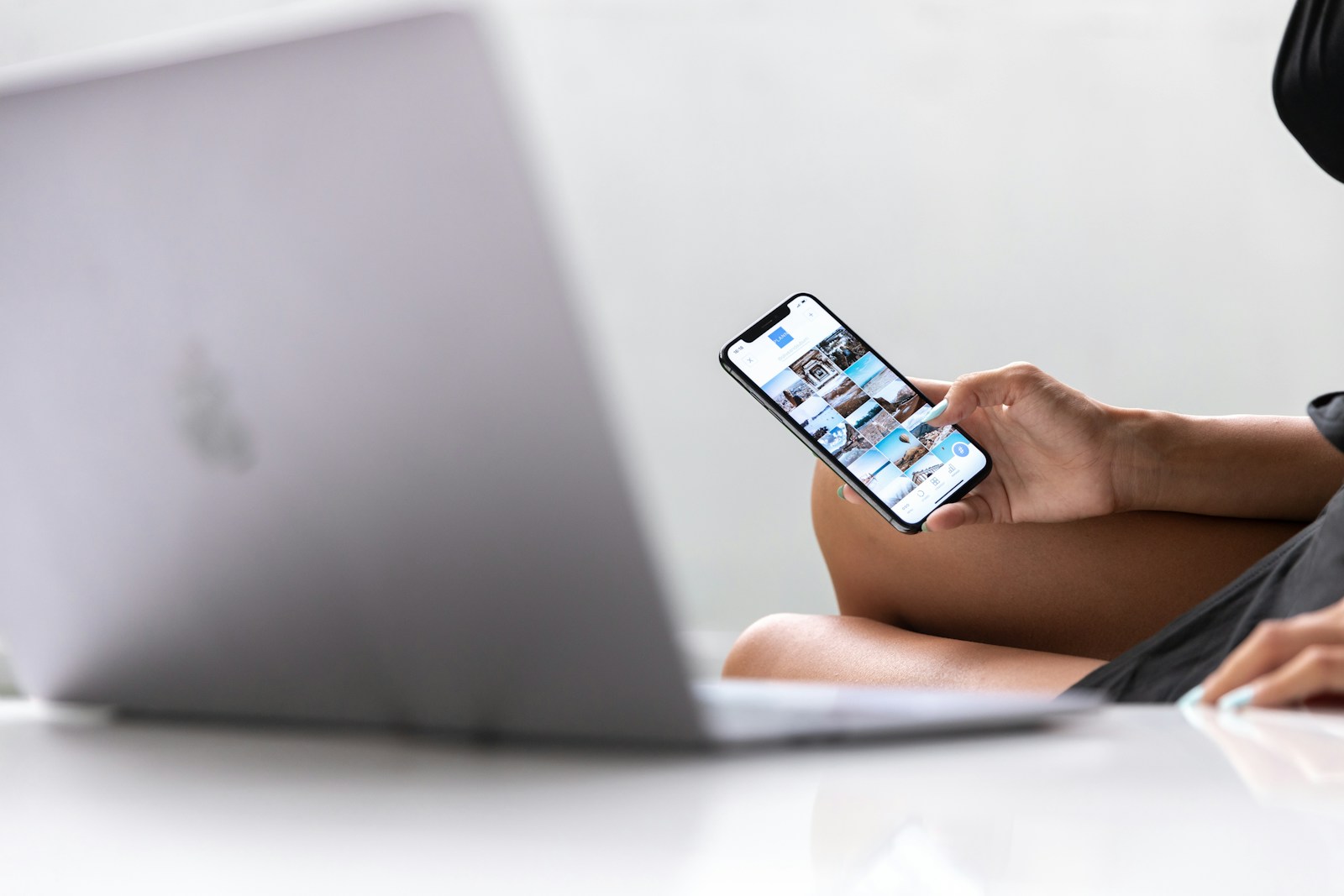
Losing a laptop can be stressful and concerning. Not only is there the financial loss, but your personal data might also be at risk. Thankfully, modern technology offers solutions to help track down your missing device.
You can find your lost laptop using built-in tracking features on Windows devices through the “Find My Device” feature, which shows your laptop’s last known location on a map. This service is available for Windows 10 and 11 users who have the feature enabled and are signed in with a Microsoft account. For Apple users, the “Find My” app provides similar functionality to locate your Mac.
Setting up these tracking features takes just a few minutes but can save you hours of stress and worry if your laptop goes missing. Windows users can enable this feature in Settings, while Apple users can configure the Find My app on their Macs. These tools not only help locate your device but can also let you lock it remotely to protect your data.
🧭 Step 1: Act Fast and Stay Calm
Time is crucial. The sooner you start tracking or reporting your laptop, the higher your chances of recovery. Avoid panicking — follow these steps systematically.
🔍 Step 2: Try Tracking Your Laptop
For Windows Laptops
Use Microsoft’s Find My Device feature:
- Go to account.microsoft.com/devices.
- Sign in with the Microsoft account linked to your laptop.
- Select your lost device and choose Find My Device.
- You’ll see its last known location on a map.
- If it’s online, you can lock it remotely and display a message with contact information.
(source: Microsoft Support)
For macOS Laptops
Use Apple’s Find My Mac:
- Visit iCloud.com/find or use the Find My app on another Apple device.
- Sign in with your Apple ID.
- Track your Mac’s location on the map.
- You can lock your Mac, play a sound, or erase it remotely if recovery seems unlikely.
For Chromebooks
- Go to Google Find My Device.
- Sign in with your Google account.
- View the last known location and perform security actions like logging out remotely.
🧾 Step 3: Report the Loss
1. Contact Local Authorities
- File a police report with the laptop’s serial number and any identifying details.
- You can usually find the serial number on the original box, receipt, or your manufacturer account.
2. Notify Your Employer or School
If it’s a work or school laptop, inform IT immediately. They may have tracking software like Absolute, Prey, or LoJack for Laptops that can locate or remotely disable the device.
(source: Absolute Blog)
🔐 Step 4: Protect Your Data
- Change all passwords (email, banking, cloud storage, etc.).
- Revoke access to accounts or sessions tied to your laptop.
- If possible, remotely wipe the device to protect sensitive information.
- Inform your bank if you had any financial data stored locally.
🧠 Step 5: Check Online Marketplaces
Sometimes stolen devices are resold.
- Search for your laptop’s model and serial number on platforms like eBay, Facebook Marketplace, or Craigslist.
- If you find a match, do not confront the seller directly — share the listing with law enforcement.
🔒 Step 6: Prepare for the Future
To prevent future loss:
- Enable Find My Device or tracking software right away.
- Use a strong password and encryption (BitLocker for Windows, FileVault for Mac).
- Physically secure your laptop with a lock cable when in public places.
(source: EasyTechSolver)
✅ Summary Checklist
| Action | Description |
|---|---|
| 🔍 Track | Use Find My Device (Windows/macOS/Google) |
| 🚔 Report | File a police report with serial number |
| 🧑💻 Notify | Contact IT or your employer |
| 🔐 Secure | Change passwords, wipe data remotely |
| 🛡️ Prevent | Enable tracking, use encryption, lock your laptop |
In short:
Use built-in tracking tools first, secure your accounts, report the loss, and take preventive measures for the future. Acting quickly and following these steps gives you the best chance of recovering your lost laptop safely.
Key Takeaways
- Enable “Find My Device” on Windows or “Find My” on Mac before losing your laptop to see its location on a map.
- You can remotely lock your device to protect your personal information when your laptop is lost.
- Both Microsoft and Apple offer free built-in tracking services that work when your device is connected to the internet.
Understanding ‘Find My Device’ in Windows 10
Windows 10 includes a powerful tracking feature that can help you locate your computer if it’s lost or stolen. This built-in tool provides location tracking capabilities while respecting your privacy settings.
Overview of ‘Find My Device’ Feature
‘Find My Device’ is a security feature that helps you locate your Windows 10 PC if it goes missing. When enabled, it records your device’s last known location whenever it’s connected to the internet.
You can access this information through your Microsoft account from any web browser. Simply log in to find where your computer was last active.
The feature doesn’t continuously track your location. Instead, it only updates the location data when your device connects online, preserving battery life and bandwidth.
Beyond location tracking, ‘Find My Device’ serves as a powerful management tool for your PC. You can remotely lock your device, display a message on the screen, or even trigger a sound to help you find it nearby.
Compatibility with Windows Devices
‘Find My Device’ works with most Windows 10 devices, including laptops, tablets, and desktop computers. However, your device must have location services hardware to use this feature effectively.
For desktop computers without built-in GPS, the system uses Wi-Fi positioning to estimate location. This method is less precise but still helpful for general location tracking.
To use the feature, you need:
- Windows 10 operating system
- A Microsoft account
- Location services enabled
- An internet connection
Not all Windows 10 editions support this feature equally. Home and Pro versions offer the most comprehensive tracking capabilities, while some specialized editions might have limitations.
Your device must also have adequate power to connect and report its location. A stolen laptop with a dead battery won’t be able to update its location until recharged.
Setting Up ‘Find My Device’
The Find My Device feature in Windows helps you track your laptop’s location if it gets lost or stolen. This tool is essential for protecting your device and personal information.
Creating a Microsoft Account
To use Find My Device, you first need a Microsoft account. If you don’t have one already, go to account.microsoft.com and click “Create a Microsoft account.” You’ll need to provide an email address or phone number, create a password, and fill in basic information.
Your Microsoft account does more than just enable Find My Device. It also syncs your settings across devices and gives you access to services like OneDrive and Microsoft Office online.
Make sure to choose a strong password and enable two-factor authentication for extra security. This prevents unauthorized access to your account even if someone guesses your password.
Linking Your Device to Your Microsoft Account
Once you have a Microsoft account, you need to link it to your Windows laptop. If you didn’t sign in with a Microsoft account when setting up your computer, you can add it now.
Go to Settings > Accounts > Your info and select “Sign in with a Microsoft account instead.” Follow the prompts to convert your local account to a Microsoft account.
After signing in, your laptop will automatically be registered to your account. You can verify this by visiting account.microsoft.com/devices in any web browser. Your device should appear in the list.
This linking process ensures that your computer is recognized when you try to locate it later.
Enabling the ‘Find My Device’ Service
Now you can activate the Find My Device feature on your Windows laptop. The steps are straightforward:
- Open Settings (press Windows key + I)
- Go to Privacy & Security
- Select Find My Device
- Toggle the switch to On
For Windows 10 users, the path is slightly different: Settings > Update & Security > Find My Device. Then click “Change” and select “On” to enable Find My Device.
Your laptop needs location services enabled for this feature to work properly. The service uses your device’s location data to show where it is on a map when you try to find it.
After enabling this service, you can track your laptop by visiting account.microsoft.com/devices if it’s ever lost or stolen.
How to Use ‘Find My Device’
The ‘Find My Device’ feature helps you locate your missing laptop by showing its position on a map and offering several actions you can take remotely. This tool works with Windows laptops and requires a few setup steps to enable proper tracking.
Locating Your Lost or Stolen Laptop
To find your missing laptop, first go to your Microsoft account devices page and sign in with the same Microsoft account you use on your laptop. Your devices will be listed if they’re properly set up with Find My Device.
For Windows 10 and 11 laptops, you’ll need to have enabled the Find My Device feature before losing your device. To check if it’s enabled on other devices:
- Go to Settings → Update & Security → Find My Device
- Make sure the toggle is switched to On
- Verify your device is signed in with your Microsoft account
Unlike Apple’s system, Windows’ Find My Device requires your laptop to be powered on and connected to the internet to report its location.
Features of the ‘Find My Device’ Map
When you access the Find My Device map through your Microsoft account, you’ll see several helpful elements:
- Last known location of your laptop with a timestamp
- Battery status indicator showing power remaining
- Connection type (Wi-Fi or cellular)
- Approximate address of the device location
The map provides zoom functionality to help you narrow down the exact location. The accuracy varies depending on whether your laptop is using GPS, Wi-Fi positioning, or cell tower triangulation.
You can refresh the location by clicking the Refresh button. Keep in mind that location accuracy might be limited compared to phone tracking since many laptops lack GPS.
Actions to Take if Your Laptop is Missing
Once you’ve located your laptop, several actions are available through the Find My Device interface:
Remote lock: Immediately lock your device to prevent unauthorized access. This adds an extra layer of security beyond your regular password.
Play a sound: If you think your laptop is nearby, you can trigger a sound that plays even if the volume is muted.
Erase data: As a last resort, you can remotely erase your personal data. Be aware that this is irreversible, so use only when necessary.
If these options aren’t working, consider these additional steps:
- Change your Microsoft account password immediately
- Contact local authorities with the location information
- Alert your IT department if it’s a work laptop
- Document the serial number for identification purposes
Remember that Find My Device might not work if someone has factory reset your laptop or if you weren’t logged into a Microsoft account.
Troubleshooting Find My Device
When your tracking system isn’t working properly, several common issues might be preventing you from locating your missing laptop. The right settings configuration and troubleshooting steps can make all the difference in successfully tracking your device.
Common Issues and Resolutions
Find My Device requires specific conditions to work properly. If you’re having trouble locating your laptop, check these common issues:
- Location services must be enabled on your device
- Your laptop needs to be powered on and connected to the internet
- The device must be signed into a Microsoft account
- Battery saving mode might limit location reporting
If Find My Device shows your laptop as offline, try signing into your Microsoft account on a different device to check its status.
Remember that if someone has wiped your device, standard Find My Device might not help. Some laptops offer additional tracking software like Absolute that can reinstall itself even after a system wipe.
Ensuring Proper Windows Configuration for Device Tracking
Windows 10 requires specific settings to properly track your laptop. Start by verifying these important configurations:
- Go to Settings > Update & Security > Find My Device
- Ensure the toggle is switched to On
- Check that Location services are enabled under Privacy settings
- Verify your device is connected to your Microsoft account
Your laptop must have reported its location recently to be trackable. If you see no location data, try these fixes:
- Restart your Microsoft account connection by signing out and back in
- Ensure Windows has the latest updates installed
- Check that your internet connection is stable and active
Some hardware configurations might require additional settings adjustments in the BIOS to enable full tracking capabilities.
Contacting Microsoft Support for Further Assistance
When troubleshooting steps don’t resolve your tracking issues, Microsoft Support can provide specialized help. Before contacting them, gather this information:
- Your device’s serial number
- The date and approximate time when you last had possession
- Any error messages displayed when trying to locate the device
- Details about which Find My Device features you’ve already tried
Contact Microsoft through their official support page or call their customer service directly. For faster assistance, mention that you’ve already attempted basic troubleshooting steps.
Microsoft support agents can check if your device has connected to Microsoft services recently. They might also suggest alternative recovery options like remotely wiping your data to protect sensitive information if recovery seems unlikely.
Security and Privacy Considerations
When using “Find My Device” features, there’s a careful balance between locating your lost laptop and maintaining your personal privacy. Understanding how your data is handled and taking steps to protect your information is essential for safe use.
Understanding Data Usage in ‘Find My Device’
Microsoft’s “Find My Device” service collects location data to help you track your laptop if it goes missing. This feature requires you to enable it in your settings before a loss occurs. For Windows 10 users, you can find this option under Settings > Update & Security > Find my device.
When activated, your device periodically sends its location to Microsoft’s servers. This information is tied to your Microsoft Account, not just the device itself.
It’s important to understand that this location tracking only happens when:
- Your device is powered on
- It has an internet connection
- The feature remains enabled
Microsoft stores this data temporarily, not permanently. You can check what information is being collected by reviewing your privacy settings on your Microsoft Account dashboard.
Protecting Personal Information While Using ‘Find My Device’
Adding an extra layer of security to your laptop is crucial when using location services. Start by setting up a strong Windows login password to prevent unauthorized access if your device is found by someone else.
Take time to review and adjust your privacy settings beyond just the location tracking features. This includes:
- Limiting which apps can access your location
- Using two-factor authentication on your Microsoft Account
- Regularly checking which devices are connected to your account
If your laptop contains sensitive information, consider encrypting your drive with BitLocker in Windows 10. This prevents data access even if the hard drive is removed.
You should also have an incident response plan ready before a loss occurs. Know exactly what steps to take if your device goes missing, including how to remotely lock or wipe your data.
Comparing ‘Find My Device’ with Other Solutions
When it comes to tracking your lost laptop, different platforms offer varying capabilities. Windows and Apple have their own tracking systems, and third-party options add even more possibilities for device recovery.
Differences Between Windows and Apple Device Tracking
Windows 10 and 11 include Find My Device, which helps you locate missing computers and tablets. To use it, you must enable the feature in Settings and sign in with your Microsoft account.
Apple’s solution, called Find My, offers more comprehensive tracking. Unlike Windows, Apple’s system works even when devices are offline through their network of other Apple devices.
A key limitation of Windows’ system is location accuracy. Many users report that locations are often off by 500 meters or more, making it less reliable than Apple’s solution.
While Windows had similar tracking for Windows 10 Mobile devices, Microsoft has not fully integrated this technology into their laptop offerings, despite having the capability.
Third-Party Software Alternatives
If you find the built-in options insufficient, several third-party solutions can help track your laptop more effectively.
Popular Alternatives:
- Prey
- Absolute LoJack
- Lookout
- Cerberus
These applications often provide advantages over Microsoft’s offering, including:
- Better location accuracy
- Remote camera activation
- Keystroke logging for evidence collection
- Cross-platform compatibility
Google also offers Find My Device for Android, which can be useful if you’re invested in their ecosystem. Their system can now track devices even when offline, similar to Apple’s approach.
When choosing software, consider privacy implications, battery usage, and subscription costs. Some premium services offer advanced features like geofencing alerts and theft recovery assistance.
Frequently Asked Questions
Finding a lost laptop can be stressful, but several built-in tools can help locate your device. Different operating systems offer specific tracking features that can pinpoint your laptop’s location when enabled.
How can I locate my lost laptop using Find My Device?
If you have a Windows laptop, you can use Microsoft’s Find My Device feature. Sign in to your Microsoft account online and select the Find My Device tab.
Choose your missing laptop from the list of devices connected to your account. Click “Find” to see a map showing your device’s last known location.
Make sure your laptop has this feature enabled beforehand in your Windows settings under “Update & Security” and “Find My Device.”
Is it possible to track my laptop’s current location through my Google account?
Yes, you can track your laptop through your Google account if you use Chrome or Android-connected services. Sign in to your Google account and use the “Find My Device” service.
This works best if your laptop has location services enabled and is connected to the internet. The tracking shows the most recent location where your device was online.
Google’s location history may also help show where your laptop was last used if signed into your Google account.
What steps should I follow to set up Microsoft’s Find My Device service for my laptop?
To set up Find My Device on Windows, first make sure you’re signed in with a Microsoft account. Go to Settings > Update & Security > Find My Device.
Turn on the “Find My Device” option to allow location tracking. Also ensure that location services are enabled in your privacy settings.
For this feature to work properly, your laptop needs to be connected to the internet and have enough battery power to communicate its location.
How can I use Gmail to help recover my misplaced laptop?
Gmail can help recover your laptop by showing when and where your account was last accessed. Check your Gmail account’s recent activity through the “Last account activity” link at the bottom of your inbox.
This information includes IP addresses and locations where your email was opened. If someone is using your stolen laptop, this activity might appear in your logs.
You can also use this information when filing a police report about your stolen laptop, providing authorities with more details about its possible location.
What should I do to find my lost MacBook with Apple’s Find My laptop feature?
For a lost MacBook, visit iCloud.com and sign in with your Apple ID. Click on the “Find iPhone” option (it works for all Apple devices including MacBooks).
Select your MacBook from the device list to see its current or last known location on a map. You can also play a sound to help locate it if it’s nearby.
Apple’s Find My feature lets you remotely lock your MacBook or erase its data to protect your information if you believe it’s been stolen rather than simply misplaced.
How can I track an HP laptop that I have lost?
HP laptops running Windows can be tracked using Microsoft’s Find My Device feature. Sign into your Microsoft account that’s connected to your laptop at account.microsoft.com/devices.
For additional security, some HP laptops come with HP Client Security or HP Sure Recover that may help with tracking or recovery options.
You can also use third-party tracking software like Prey that you might have installed previously. These programs often offer more detailed tracking features than the built-in Windows options.






