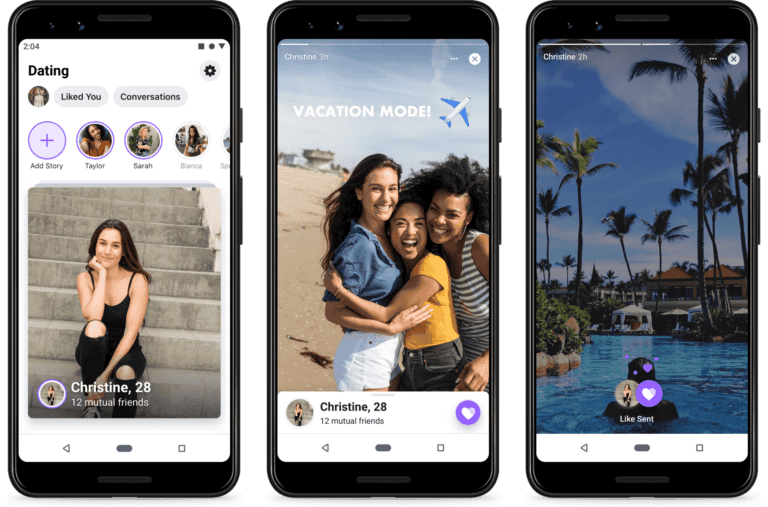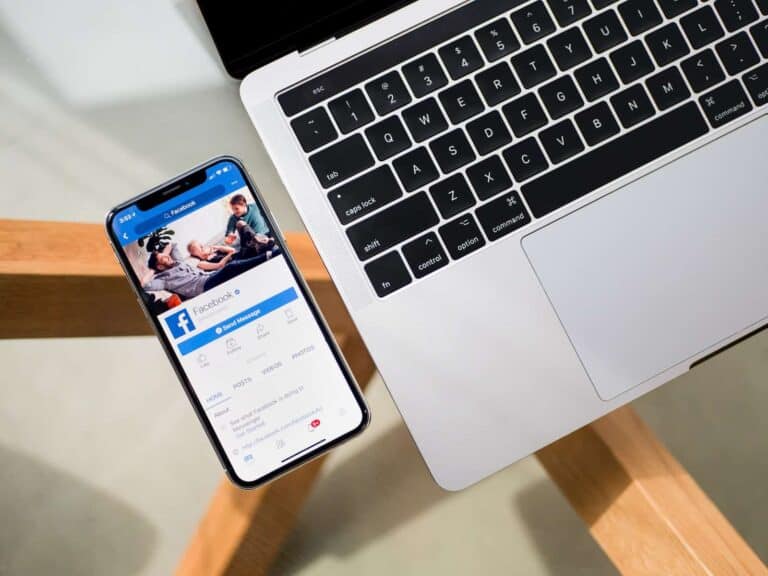Facebook reviews are essential for shaping a business’s online reputation. These reviews can significantly influence potential customers’ decisions and affect overall brand perception. While Facebook does not allow businesses to delete customer reviews directly, there are effective ways to manage the review section.
Businesses can address problematic reviews by reporting those that are fake or violate Facebook’s community standards. Alternatively, if negative feedback becomes overwhelming, they have the option to disable the entire review section. However, this approach also removes positive reviews, which are valuable for attracting new customers.
Responding to both positive and negative reviews is a crucial aspect of managing reputation on Facebook. Thoughtful responses to critical feedback can showcase a business’s commitment to customer satisfaction and may even lead to improved ratings over time.
How to Address Facebook Reviews
Facebook reviews can significantly impact your business’s online presence. While positive reviews are always welcome, negative or inappropriate ones can sometimes appear. It’s important to understand how to manage these reviews effectively.
Can You Directly Remove Facebook Reviews?
Unfortunately, Facebook doesn’t give business owners the ability to directly delete individual reviews. This policy aims to maintain the authenticity of the platform and prevent businesses from censoring feedback. However, you have other options for addressing unwanted reviews.
Responding to Negative Reviews
A thoughtful response to a negative review can show potential customers that you care about feedback and are committed to customer satisfaction. Here’s how to approach it:
- Acknowledge the Issue: Thank the reviewer for their feedback and acknowledge their concerns.
- Apologize (If Necessary): If the complaint is valid, offer a sincere apology.
- Offer a Solution: Suggest a way to resolve the issue or offer to take the conversation offline.
- Keep it Professional: Maintain a polite and respectful tone, even if the review is unfair or inaccurate.
Reporting Inappropriate Reviews
You can report reviews that violate Facebook’s Community Standards. This includes reviews that contain:
- Hate speech or discriminatory language
- Profanity or offensive content
- Spam or irrelevant information
- Personal attacks or harassment
- False or misleading information
To report a review, click on the three dots in the top right corner of the review and select “Find Support or Report Recommendation.” Facebook will then review the reported content and take action if it violates their policies.
Turning Off Facebook Reviews
If you prefer to disable reviews altogether, you can turn off the Reviews tab on your Facebook Page. Here’s how:
- Go to your Facebook Page.
- Click on “Settings” in the left-hand menu.
- Click on “Templates and Tabs.”
- Find the “Reviews” tab and toggle it off.
Keep in mind that disabling reviews may limit your ability to gather feedback and engage with customers.
Responding to Positive Reviews
Don’t forget to acknowledge positive reviews! A simple “Thank you” can go a long way in showing your appreciation for customer support.
Beyond Facebook: Managing Reviews Across the Web
Your online reputation extends beyond Facebook. Here are some other platforms where you might need to manage reviews:
- Google My Business: Google reviews are crucial for local businesses. Respond to reviews and address any concerns promptly.
- Yelp: Yelp is another popular review site. Maintain a complete and accurate Yelp profile and engage with reviewers.
- Industry-Specific Platforms: Depending on your industry, there may be niche review sites that are relevant to your business. Monitor and respond to reviews on these platforms as well.
Actively managing your online reputation across various platforms can help you build trust with customers and attract new business.
Key Takeaways
- Facebook reviews cannot be directly deleted, but can be reported if they violate guidelines
- Businesses can disable their entire review section as a last resort
- Responding to reviews is crucial for effective online reputation management
Understanding Facebook Reviews
Facebook reviews play a crucial role in shaping online reputations for businesses. They provide a platform for customers to share their experiences and influence potential clients’ decisions.
The Role of Facebook Reviews in Online Reputation Management
Facebook reviews significantly impact a business’s online reputation. They offer social proof, helping potential customers make informed decisions. Positive reviews can boost credibility and attract new clients. Negative feedback, while challenging, provides opportunities for improvement and customer service showcases.
Reviews appear prominently on Facebook business pages, influencing search engine rankings. High ratings and positive comments can enhance visibility and attract more customers. Businesses must actively manage their Facebook reviews to maintain a strong online presence.
Regular monitoring and responding to reviews is essential. Prompt, professional responses to both positive and negative feedback demonstrate customer care and commitment to service quality.
Types of Facebook Reviews: Positive and Negative
Facebook reviews come in two main types: positive and negative. Each type has distinct impacts on a business’s reputation.
Positive reviews:
- Build trust with potential customers
- Highlight strengths and unique selling points
- Encourage repeat business
- Improve overall rating and visibility
Negative reviews:
- Identify areas for improvement
- Allow businesses to demonstrate problem-solving skills
- Provide opportunities for service recovery
- Help set realistic expectations for future customers
Businesses should encourage satisfied customers to leave positive reviews. They can do this through follow-up emails or in-store prompts. For negative reviews, a swift and empathetic response is crucial. Addressing concerns publicly shows commitment to customer satisfaction.
Managing Reviews on Your Facebook Business Page
Effective review management on Facebook enhances customer relationships and business reputation. Responding promptly, addressing concerns, and encouraging positive feedback are key strategies for success.
How to Respond to Reviews, Positive and Negative
Responding to reviews shows customers their opinions matter. For positive reviews, thank the reviewer and highlight specific points they mentioned. This reinforces positive experiences and encourages future engagement.
For negative reviews, respond quickly and professionally. Acknowledge the issue, apologize if necessary, and offer a solution. Take the conversation offline by providing contact information for further assistance.
Use a friendly tone and personalize responses. Avoid copy-paste replies, as they can seem insincere. Always aim to resolve issues and turn negative experiences into positive ones.
Strategies for Improving Customer Satisfaction and Feedback
Actively seek customer feedback to improve services. Create polls or surveys on your Facebook page to gather opinions. Implement changes based on customer suggestions and announce these improvements.
Encourage satisfied customers to leave reviews. Send follow-up messages after purchases or interactions, politely asking for feedback. Offer incentives like discounts or entry into contests for leaving honest reviews.
Respond to all reviews, not just negative ones. This shows you value all customer input. Use feedback to identify trends and areas for improvement in your business operations.
Reporting and Handling Inappropriate Content and Fake Reviews
Monitor reviews regularly for inappropriate content or fake reviews. Facebook allows businesses to report reviews that violate community standards. Click the three dots next to the review and select “Give feedback on this review” to report it.
For suspected fake reviews, gather evidence before reporting. Look for patterns like multiple similar reviews posted in a short time or reviews from accounts with no history.
If a review contains hate speech, threats, or spam, report it immediately. Facebook typically removes such content quickly. For less clear-cut cases, provide context when reporting to help Facebook make informed decisions.
Consider using review management tools to streamline the process of monitoring and responding to reviews across platforms.
Guidelines for Removing Reviews from Your Facebook Page
Facebook reviews can significantly impact a business’s online reputation. Removing or disabling reviews requires understanding Facebook’s policies and following specific steps.
Understanding Facebook’s Policy on Removing Reviews
Facebook has strict guidelines for review removal. The platform allows businesses to report reviews that violate community standards. These standards prohibit hate speech, harassment, and false information. Facebook may remove reviews containing profanity, spam, or off-topic content.
Businesses cannot delete reviews simply because they are negative. Facebook encourages authentic feedback. Only reviews that break rules can be flagged for removal. The process is not guaranteed, as Facebook makes the final decision.
It’s important to respond professionally to negative reviews. This shows potential customers that the business values feedback and addresses concerns.
Step-By-Step Guide to Delete or Hide Facebook Reviews
- Open your Facebook business page
- Click “Settings” at the top of the page
- Select “Templates and Tabs” from the left menu
- Scroll to find “Reviews” and click “Settings”
- Toggle off “Show Reviews”
- Click “Save” to apply changes
This process hides all reviews from public view. It doesn’t delete them permanently. Reviews can be re-enabled later if desired.
For individual reviews:
- Find the review you want to report
- Click the three dots next to the review
- Select “Give feedback on this review”
- Choose the reason for reporting
- Follow the prompts to submit
Facebook will review the report and decide whether to remove the review.
Options for Disabling Reviews on Your Business Profile
Businesses can fully disable the reviews feature. This removes the Reviews tab from the page. To do this:
- Go to Page Settings
- Click “Templates and Tabs”
- Find “Reviews” in the list
- Click “Settings” next to Reviews
- Turn off “Show Reviews”
- Save changes
This option hides all existing reviews and prevents new ones. It may impact the page’s visibility in Facebook searches. Consider this carefully before disabling reviews completely.
Alternatively, businesses can keep reviews but manage them closely. Respond to all feedback promptly. Address negative reviews professionally. This approach can improve customer relations and boost the page’s credibility.
Leveraging Positive Reviews for Business Growth
Positive reviews can significantly boost a company’s reputation and attract new customers. They serve as powerful social proof and can improve search engine rankings.
Testimonials and Social Proof: Enhancing Your Social Media Presence
Businesses can use positive Facebook reviews to strengthen their social media presence. Sharing glowing testimonials on the company’s Facebook page and other platforms increases credibility. This practice helps build trust with potential customers.
Highlighting top reviews in posts or stories can spark engagement. It’s important to respond to positive feedback publicly. This shows appreciation and encourages more customers to leave reviews.
Creating a dedicated testimonial section on the Facebook business page is also effective. It allows visitors to quickly see the best feedback. Companies can even create short video testimonials from satisfied customers for maximum impact.
Incorporating Customer Reviews into Local SEO Strategies
Positive Facebook reviews play a crucial role in local SEO. They signal to search engines that a business is trustworthy and popular. This can lead to higher rankings in local search results.
Businesses should encourage customers to mention specific products or services in their reviews. This helps with keyword optimization. It’s also beneficial to include the business location in reviews when possible.
Responding to reviews with location-specific keywords can further boost local SEO. For example, “Thank you for visiting our New York store!” Companies can also use review content to update their Google My Business listings.
How Positive Reviews Influence Search Engine Rankings
Search engines consider online reviews when determining rankings. A high number of positive Facebook reviews can improve a business’s overall online reputation. This often leads to better search engine visibility.
Reviews provide fresh, user-generated content. Search engines value this type of content highly. It’s important to maintain a steady stream of new reviews to keep content current.
The keywords used in customer reviews can help with organic search rankings. Businesses should analyze common phrases in positive reviews. They can then incorporate these terms into their website and marketing materials.
Frequently Asked Questions
Managing Facebook reviews involves various processes across different devices and scenarios. Users often seek guidance on specific actions related to reviews.
How can one disable the reviews feature on their Facebook page using a mobile device?
To disable reviews on a Facebook page via mobile:
- Open the Facebook app
- Go to your business page
- Tap the Settings gear icon
- Select “Templates and Tabs”
- Find “Reviews” and toggle it off
This process hides all reviews from public view on your page.
When you block an individual on Facebook, does this action automatically remove their existing review?
Blocking someone on Facebook does not automatically remove their review. The review remains visible to others, even after blocking the user. To address an unwanted review, report it separately or disable the reviews feature entirely.
What are the steps to delete a review from a Facebook Business Page?
Facebook does not allow direct deletion of reviews by page owners. Options include:
- Reporting the review if it violates Facebook’s community standards
- Responding professionally to negative feedback
- Disabling the reviews feature to hide all reviews
Is it possible to contest a review on Facebook, and if so, how?
Contesting a review on Facebook involves reporting it:
- Click the three dots next to the review
- Select “Give feedback on this review”
- Choose the reason for reporting
- Follow the prompts to submit your report
Facebook will review the report and may remove the review if it violates their policies.
What method is there to alter or remove an existing review on Facebook Marketplace?
Buyers can edit or delete their own reviews on Facebook Marketplace:
- Go to the item’s page
- Find your review
- Click the three dots next to it
- Select “Edit Review” or “Delete Review”
Sellers cannot directly alter or remove reviews left by buyers.
How does one remove the reviews tab from their Facebook business page interface?
To remove the reviews tab:
- Go to your Facebook business page
- Click “Settings” in the left menu
- Select “Templates and Tabs”
- Find “Reviews” and click “Settings”
- Toggle off “Show Reviews”
- Click “Save”
This action hides the reviews tab and all existing reviews from your page.