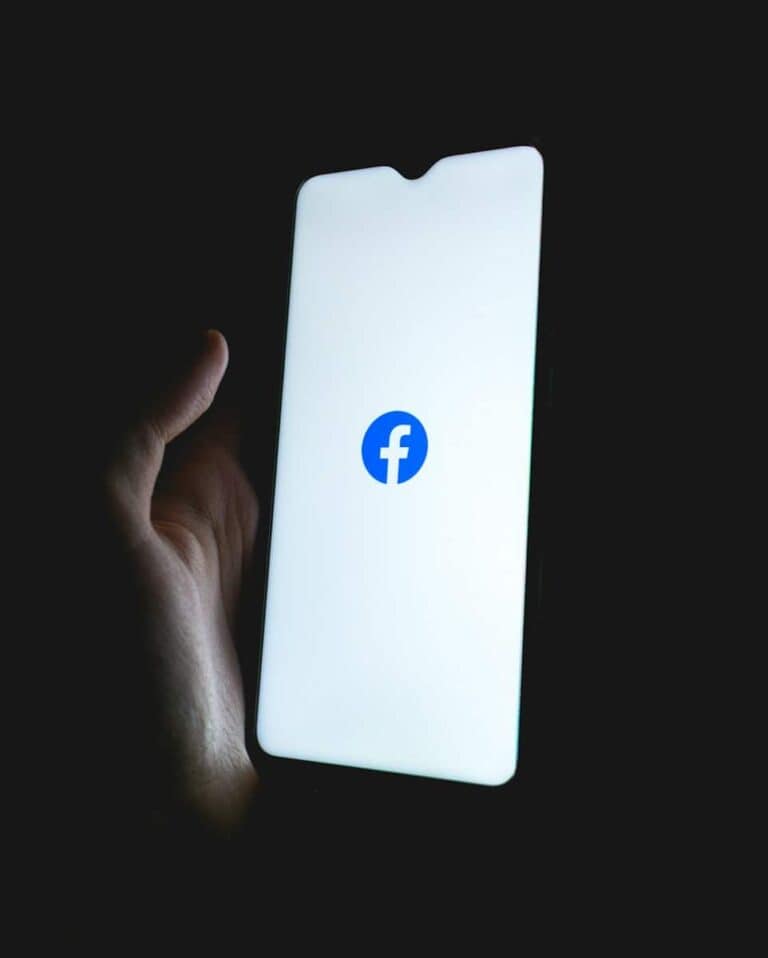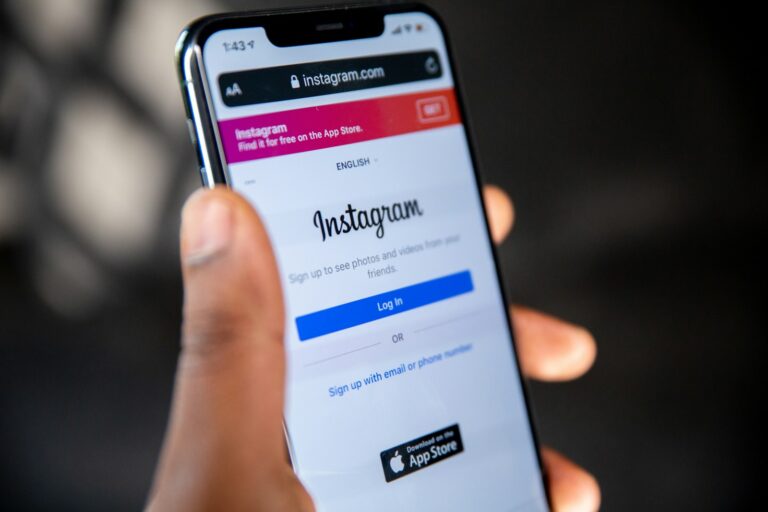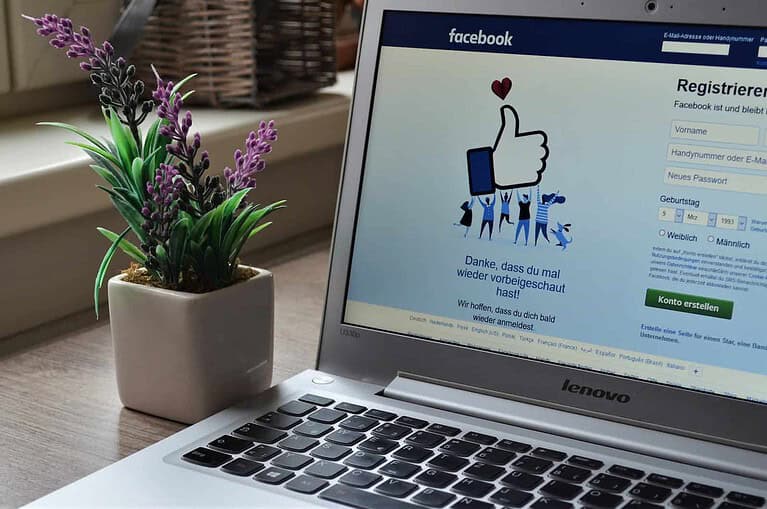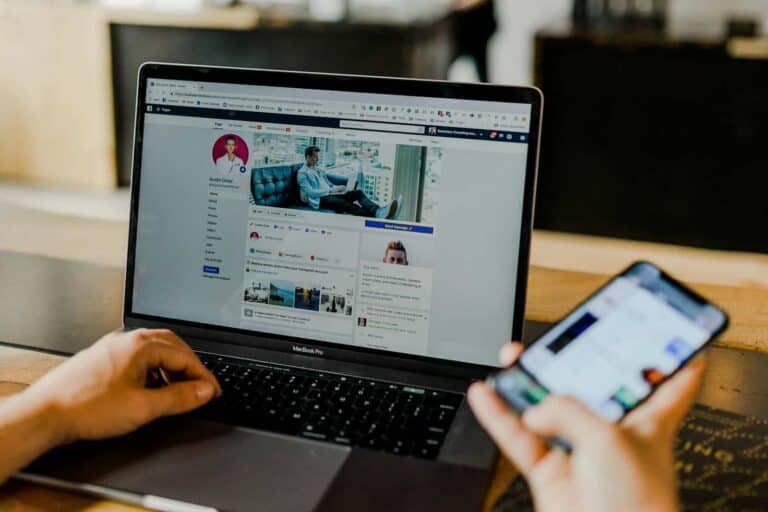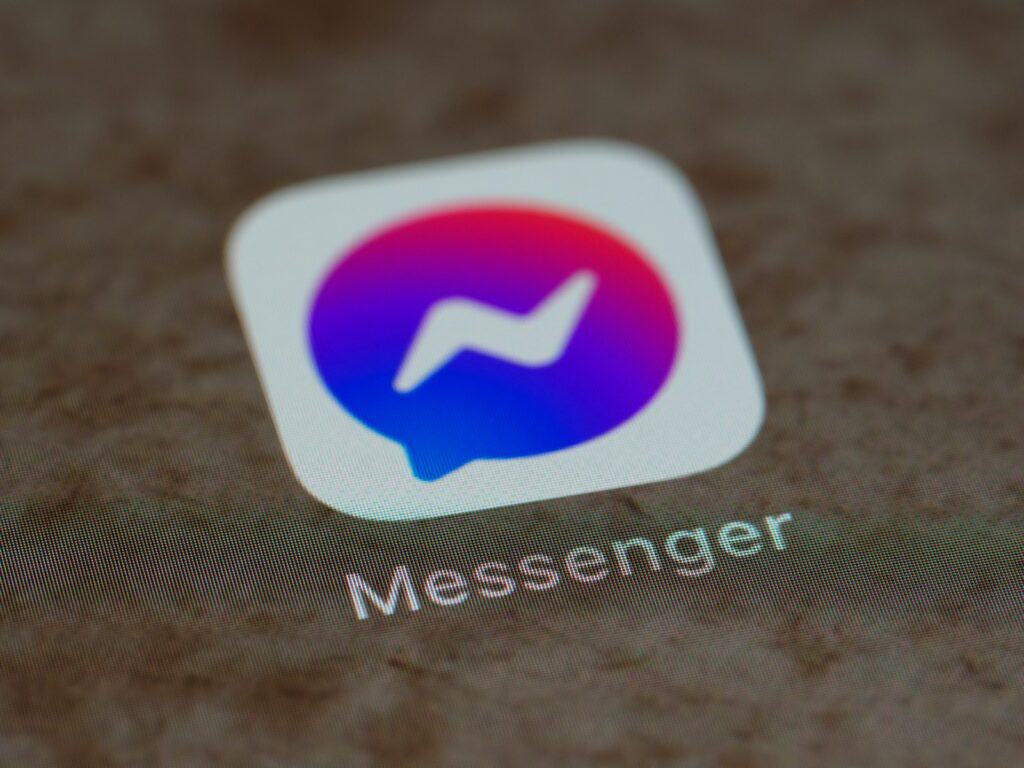
Facebook Messenger’s suggested contacts feature aims to make chatting easier, but sometimes those suggestions include people you’d rather not see. Whether it’s an ex, a former colleague, or just someone you don’t talk to anymore, these suggestions can be annoying or even uncomfortable. You can remove suggested people on Messenger by tapping the search icon at the top and then tapping the X next to the person’s name in the suggestions list.
The process is simple but not always obvious to many Messenger users. Facebook’s algorithm creates these suggestions based on your interaction history, mutual friends, and other factors. Removing someone from your suggestions doesn’t block them or affect your friendship status – it just makes your Messenger experience more personalized.
Why Messenger Shows Suggested People in the First Place
Facebook Messenger’s “Suggested People” list isn’t random — it’s built from a mix of your phone contacts, mutual friends, recent interactions, and data Facebook collects from your activity. If you’ve synced your phone contacts or interacted with someone on Facebook (even briefly), they can appear in this list. Messenger uses these suggestions to encourage engagement, but many users find the list intrusive or irrelevant.
What Triggers Suggested People?
| Trigger Source | Description |
|---|---|
| Synced Contacts | If you’ve uploaded your phone’s contacts to Facebook or Messenger. |
| Mutual Friends | People who have mutual friends with you on Facebook. |
| Recent Searches | Profiles you’ve searched for in Messenger or Facebook. |
| Previous Conversations | Old message threads, even archived or deleted ones. |
| Interaction with Facebook Pages | If you’ve messaged or commented on a page, its admins might be suggested. |
Method 1: Turn Off Contact Syncing
If Messenger has access to your phone’s contact list, it will continuously use that data to suggest people. Disabling this is one of the most effective ways to clean up suggestions.
Steps to Disable Contact Sync:
- Open Messenger.
- Tap your profile picture in the top-left corner.
- Scroll down and select Phone Contacts.
- Tap Manage Contacts.
- Select Delete All Contacts.
- Go back and toggle Upload Contacts off.
Note: This removes contacts previously uploaded and prevents new uploads.
Method 2: Clear Search History in Messenger
Even one search for a person can trigger Messenger to suggest them. Clearing your search history helps reset those signals.
Clear Messenger Search History:
- Open Messenger.
- Tap the search bar.
- Press and hold on any past searches you want to remove.
- Select Remove or Delete when prompted.
Method 3: Manage Who You’ve Interacted With
Past chats — even ones you barely remember — can influence suggestions. You can archive or delete these chats to help limit further recommendations.
To Archive or Delete a Conversation:
| Action | How to Do It |
|---|---|
| Archive | Swipe left on the chat > Tap the Archive icon. |
| Delete | Swipe left > Tap More > Choose Delete Conversation. |
Keep in mind that deleting a conversation doesn’t necessarily stop suggestions unless combined with other steps (like turning off contact sync).
Method 4: Adjust Facebook App Permissions
Sometimes Messenger pulls data directly from the Facebook app. Tweaking the app’s permissions on your phone can limit data access.
On iPhone:
- Go to Settings > Facebook.
- Disable Contacts and Bluetooth access if enabled.
On Android:
- Go to Settings > Apps > Facebook > Permissions.
- Disable Contacts and any unnecessary permissions.
Method 5: Use Messenger Without Facebook Contacts
If you only use Messenger for messaging close contacts, consider using a minimal setup that doesn’t pull from Facebook friends.
To Remove Facebook Account Connection:
- Log out of Messenger.
- Log back in with your phone number only, not your Facebook account.
- Avoid syncing contacts or allowing friend suggestions.
This creates a standalone Messenger profile, with no data cross-pollination from your Facebook account.
Summary Table: Actions and Their Effects
| Action | Result | Effectiveness |
|---|---|---|
| Turn off contact syncing | Stops pulling from your phone’s address book | ★★★★★ |
| Clear search history | Removes influence from past searches | ★★★★☆ |
| Archive/delete conversations | Reduces past interaction signals | ★★★☆☆ |
| Adjust Facebook permissions | Limits cross-app data usage | ★★★★☆ |
| Use Messenger with phone only | Starts fresh with no social graph influence | ★★★★★ |
Key Takeaways
- Tap the search icon and press X next to names to remove people from Messenger suggestions
- Restricting a profile through their picture in messages will also remove them from sharing suggestions
- Messenger suggestions are based on your interaction history and can be managed without blocking contacts
Understanding Messenger Suggestions
Facebook Messenger suggestions appear based on several integrated technologies that work behind the scenes. These suggestions aim to enhance user experience but also raise important privacy considerations that users should know about.
The Role of Facebook Integration
Facebook and Messenger work closely together to generate suggested contacts. When you use Messenger, it accesses your Facebook friends list, recent interactions, and mutual connections to determine who to suggest.
The platform analyzes your communication patterns, identifying people you frequently interact with on Facebook. If you’ve recently become friends with someone, they’ll likely appear in your suggestions.
Messenger also considers your phone contacts if you’ve granted it permission to access them. This links contacts to your profile, creating a broader network of potential suggestions.
Even people you’ve searched for but haven’t added as friends might appear in suggestions. This happens because the system records these interactions as potential connections you might want to make.
Messenger Platform Mechanisms
The Messenger platform uses several mechanisms to generate suggestions. The most common is the “M Suggestions” feature, which provides automated recommendations based on your usage patterns.
The algorithm prioritizes people you’ve interacted with recently. This includes those you’ve messaged, whose profiles you’ve viewed, or mutual friends you both communicate with frequently.
Suggestions also appear based on location data. People physically near you might appear as suggested contacts if location services are enabled.
The platform sometimes displays profile pictures in the suggested list even if you rarely interact with these people. This happens when the algorithm detects even minimal connections between users.
Messenger’s machine learning capabilities improve over time, adjusting suggestions based on which ones you accept or ignore.
Privacy Concerns and User Control
Many users find suggested contacts concerning from a privacy perspective. The feature can reveal potential connections you might prefer to keep separate.
Facebook provides options to manage these suggestions. You can turn off the “Suggestions” toggle in Messenger settings to stop receiving them altogether.
To access these controls, click your profile icon and navigate to “Messenger Settings.” Look for the suggestions option and disable it.
Users can also remove specific contacts from appearing by tapping and holding their name in the suggestions list, then selecting “Remove suggestion” on some versions of the app.
For more complete control, you can revoke Messenger’s permission to access your phone contacts. This significantly reduces the data available for generating suggestions.
Remember that changing these settings doesn’t affect existing conversations, only the suggested people feature.
Navigating the Messenger App
The Messenger app has a straightforward design that helps users manage their communication efficiently. Understanding its interface, settings, and notification options will enhance your experience and control over who appears in your suggestions.
Accessing Settings
To access Messenger settings, first open the app on your device. Look for your profile picture in the top-left corner of the screen and tap on it. This will open a menu with various options.
In this menu, scroll down until you find “Messenger Settings.” Tap on this option to access all configuration choices for the app.
The settings page contains several categories including privacy, notifications, and account settings. To manage suggested contacts, you’ll need to focus on the privacy section which controls how your account interacts with others.
Some options may be found under “People” or “Contacts” depending on your app version.
Overview of the User Interface
The Messenger interface is divided into several main sections for easy navigation:
Chats Tab – Shows all your active conversations
People Tab – Displays contacts and suggested people to chat with
Stories – Shows friends’ and your stories at the top of the screen
Search Bar – Located at the top for finding specific contacts or messages
When looking to remove suggested contacts, the People tab is most important. Here you’ll see suggestions based on your Facebook friends, phone contacts, and mutual connections.
To remove someone from appearing in suggestions, tap the search icon and then tap the X next to their name when it appears in suggestions.
Managing Notifications
Messenger’s notification system can be customized to reduce unwanted alerts, especially from suggested contacts.
- Go to Messenger Settings
- Select “Notifications”
- Choose which types of alerts you want to receive
You can toggle options for message notifications, group notifications, and importantly, notification about suggested contacts or friend activity.
Push notifications can be turned off completely or customized for different contact groups. This helps reduce interruptions from people you don’t regularly chat with.
For a cleaner experience, consider disabling the “New Connections” notifications, which often highlight suggested contacts based on your network.
Removing Suggested Contacts
Facebook Messenger often displays suggested contacts based on your activity and connections. These suggestions can sometimes include people you rarely interact with or don’t want to see regularly in your sharing options.
Steps to Hide Suggestions
To remove suggested contacts in Messenger, open the app and look for the search icon at the top of the screen. When you tap this icon, you’ll see a list of suggested contacts. Tap the X next to the person’s name to remove them from suggestions.
Another method involves going directly to Messenger rather than the Facebook app. At the top of the screen, you’ll see contact suggestions to the right of your profile picture. Tap and hold their profile picture to access more options.
For a more permanent solution, users can disconnect contacts from their profile. This helps Messenger stop suggesting people from your phone’s contact list who you may not want to chat with.
Blocking Unwanted Contacts
When simply removing suggestions isn’t enough, blocking contacts provides a stronger boundary. To block someone, open a conversation with the person or find them in your contacts list.
Tap on their profile picture to access their profile information. Scroll down to find the “Block” option and select it. Users will then see options to block just on Messenger or on Facebook entirely.
Blocking prevents the person from messaging you and removes them from your suggestions list. They won’t be notified that you’ve blocked them, maintaining your privacy.
Remember that blocking someone on Messenger can also be reversed later if needed. The blocked contacts can be managed through the Privacy settings in the app.
Unfriending or Unfollowing on Facebook
Sometimes suggested contacts appear because of Facebook connections. Removing these people from your Facebook friends list will stop them from appearing in Messenger suggestions.
To unfriend someone, visit their Facebook profile, click the “Friends” button, then select “Unfriend.” This removes the connection but doesn’t notify them of the action.
For a less drastic approach, consider unfollowing instead. This keeps the friendship intact but reduces their content in your feed and often their presence in suggestions.
Reviewing your friend list periodically helps manage who appears in your Messenger suggestions. Facebook’s algorithm prioritizes recent interactions, so those you engage with less frequently may naturally appear less often in suggestions.
Preventative Measures
Taking proactive steps can help users control who appears in their Messenger suggestions. These measures focus on adjusting settings within the app to better manage privacy and customize the user experience.
Adjusting Privacy Settings
Facebook Messenger offers several privacy controls that can reduce unwanted suggestions. Users can access these by tapping their profile picture in Messenger, then going to “Privacy” in the settings menu.
To limit data collection that leads to suggestions, users should review and adjust their contact syncing settings. When this feature is enabled, Messenger scans phone contacts to suggest connections.
For more comprehensive privacy:
- Disable “Upload Contacts” in Messenger settings
- Review permissions granted to the app on your device
- Consider turning off location services for Messenger
These adjustments can significantly reduce the number of unfamiliar faces appearing in suggestion lists.
Customizing Suggestion Preferences
Messenger allows users to refine who appears in their suggestion lists through several preference controls. Many users don’t realize they can customize these suggestions directly.
Users can disable similar account suggestions by visiting Facebook settings (not Messenger). Navigate to Settings & Privacy > Settings > Ads > Ad Preferences > Ad Settings.
Other helpful customizations include:
- Limiting “People You May Know” suggestions
- Adjusting who can send you message requests
- Managing active status visibility
Facebook regularly updates these settings, so checking privacy preferences quarterly is recommended. Each customization reduces the algorithm’s ability to generate unwanted suggestions.
Limiting Profile Visibility
Controlling who can find your profile helps prevent appearing in others’ suggestion lists. This two-way approach both protects privacy and reduces unwanted interactions.
Users should review their profile visibility settings by going to Facebook settings, then Privacy. From there, they can adjust who can send friend requests and who can see their friends list.
Important visibility controls include:
- Setting who can look you up using your email or phone number
- Controlling who can see your future and past posts
- Managing how you appear in search results
These settings directly impact how the Messenger algorithm identifies potential connections. By restricting profile visibility, users create stronger boundaries around who receives their profile as a suggestion.
Further Tips and Considerations
Beyond simply removing suggested contacts, there are several strategies to better manage your Messenger experience. These approaches can help maintain privacy, improve your messaging experience, and give you more control over who appears in your suggestions.
Regularly Reviewing Contact List
Maintaining a clean contact list is essential for preventing unwanted suggestions. Users should set a reminder to review their Messenger contacts every few months. This helps identify and remove people they no longer communicate with.
To properly clean your contact list:
- Search for contacts you haven’t messaged in over a year
- Consider removing connections from old workplaces or schools
- Use the “Hide” option for contacts you want to keep but don’t want suggested
Many users don’t realize that Messenger saves contact information even from brief conversations. This data affects who appears in suggestions. Deleting these occasional contacts can significantly reduce unwanted suggestions.
Facebook regularly updates its algorithms that determine suggested contacts. A contact list cleanup after major app updates is particularly effective.
Understanding the Impact of Interaction
The frequency and recency of interaction significantly influence who appears in suggestions. When a user searches on Messenger, the algorithm prioritizes people they interact with most.
Interactions that affect suggestions include:
- Message frequency – daily conversations rank higher
- Profile views – checking someone’s profile increases suggestion likelihood
- Mutual friends – shared connections boost suggestion priority
- Group chats – members of common groups appear more often
Even small interactions like viewing someone’s story or reacting to a message can trigger their appearance in suggestions. To reduce this, users should limit unnecessary profile views of contacts they don’t wish to see suggested.
When a message is unsent, the interaction still counts toward the suggestion algorithm unless the entire conversation is deleted.
Using Messenger’s Advanced Features
Messenger offers several advanced tools to manage suggested contacts effectively. The search interface allows users to tap the X next to suggested names to remove them from future suggestions.
Other helpful features include:
- Conversation filters – organize chats by categories
- Custom notification settings – control alerts per contact
- Message requests – review messages from non-contacts
Using the “Active Status” toggle can reduce unwanted interactions. When turned off, contacts can’t see when you’re online, potentially decreasing their interaction with your profile.
The “Block” feature should be used judiciously. While it prevents all contact, it might be excessive for simply removing suggestions. Instead, try the hide option in the search results for a less drastic approach.
Frequently Asked Questions
Removing suggested contacts in Messenger can be done in several ways depending on your device type and app version. These common questions address specific methods for managing contact suggestions across different platforms.
What steps are required to disable contact suggestions in Messenger on an iPhone?
On an iPhone, users can disable contact suggestions by first opening the Messenger app and tapping on their profile picture in the top left corner.
From there, scroll down to find Privacy settings and look for the “Contacts” option. Turning this off will prevent Messenger from suggesting contacts based on your phone’s contact list.
Users can also remove individual suggestions by tapping the search icon at the top and then tapping the X next to any suggested person’s name.
How can one stop recommendations on Messenger for Android devices?
For Android users, stopping contact recommendations starts by tapping their profile picture in the Messenger app.
In the settings menu, users should navigate to “Privacy” and then find the “Contacts” setting. Toggling this option off will prevent the app from suggesting people based on phone contacts.
Android users can also remove individual suggestions when they appear by tapping and holding on the person’s name and selecting “Remove suggestion.”
Is there a way to permanently hide suggested contacts in Messenger on iOS?
Yes, iOS users can permanently hide suggested contacts by disconnecting their phone’s contact list from Messenger.
This is done through the iPhone’s main Settings app by going to Privacy, then Contacts, and turning off Messenger’s access to contacts. This prevents the app from accessing contact information to make suggestions.
Users can also use the Restrict feature within Messenger for certain contacts, which will remove them from suggestions.
What reasons contribute to the same contacts repeatedly appearing in the Messenger suggestion list?
The most common reason for repeated suggestions is frequent interactions with these contacts on Facebook or Messenger. The algorithm prioritizes people you communicate with often.
Another factor is mutual friends or connections, which makes the algorithm think you might want to message these people. Having their information saved in your phone’s contacts also increases the likelihood of seeing them in suggestions.
Recent activity, such as profile views or interactions with their content, can also trigger repeated suggestions.
Are users able to opt out of contact suggestions within the Messenger app?
Yes, users can opt out of contact suggestions within the Messenger app settings. This is found under the Privacy or Contacts section of the settings menu.
By disabling friend suggestions, users tell the app to stop recommending people to message. This setting can be changed at any time if users want to re-enable suggestions.
The option might be labeled differently depending on the app version, sometimes appearing as “Sync Contacts” or “Contact Upload.”
What methods exist to manage or turn off contact suggestions on Messenger for Samsung Android devices?
Samsung Android users can manage contact suggestions by opening Messenger and tapping their profile picture to access settings. From there, they should look for Privacy settings and then Contacts options.
The “Upload Contacts” or “Sync Contacts” option can be toggled off to prevent the app from suggesting people from the phone’s contact list.
Samsung devices also offer additional privacy settings through the device’s main Settings app. Users can go to Apps > Messenger > Permissions > Contacts and deny this permission to further restrict contact suggestions.