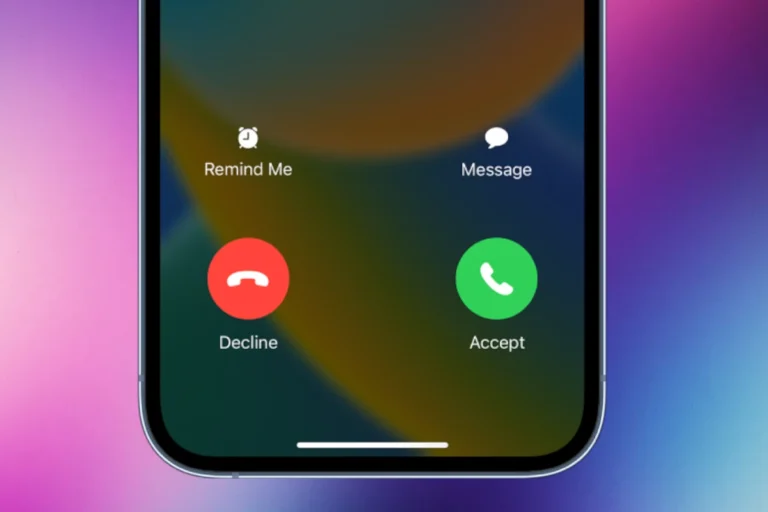Is your iPhone screen constantly getting darker on its own? This common issue can be frustrating when you’re trying to watch videos, read articles, or simply use your phone. Your iPhone screen may keep dimming due to several factors including overheating, low battery, enabled auto-brightness, or Attention-Aware Features adjusting the display based on whether you’re looking at it.
Many iPhone users experience unexpected dimming even when auto-brightness is turned off. Your device might be dimming because it’s warming up beyond its optimal temperature range. Additionally, your iPhone has built-in features that automatically adjust brightness to conserve battery or respond to environmental conditions.
Fortunately, you can stop this annoying dimming behavior by adjusting a few settings. The solution might be as simple as turning off auto-brightness in your Accessibility settings or checking your Motion settings which can affect how your screen behaves.
iPhone Keeps Dimming: Solutions to Fix Auto-Brightness Issues
If your iPhone screen keeps dimming even when you’ve turned the brightness up, you’re not alone. The issue usually stems from automatic brightness controls, environmental sensors, or system settings designed to conserve battery and protect your screen.
🔍 Common Reasons Your iPhone Dims Automatically
- Auto-Brightness is Enabled
iPhones automatically adjust screen brightness based on ambient light using the front-facing sensor. - True Tone or Night Shift
These features modify your screen’s color temperature and brightness depending on lighting conditions. - Attention-Aware Features (Face ID Models)
When you’re not looking at your screen, iPhone may dim it to save power. - Low Power Mode
When battery-saving mode is on, the system reduces brightness to extend battery life. - Overheating Protection
If your iPhone gets too warm, iOS automatically dims the display to prevent damage.
🧭 Step-by-Step Fixes
1. Turn Off Auto-Brightness
- Go to Settings → Accessibility → Display & Text Size
- Scroll to the bottom and toggle off Auto-Brightness
This stops your iPhone from automatically adjusting brightness based on ambient light.
2. Disable True Tone and Night Shift
- Settings → Display & Brightness
- Toggle off True Tone
- Tap Night Shift → Turn it Off
These features can make your screen appear dimmer or warmer depending on lighting conditions.
3. Turn Off Attention-Aware Features
- Settings → Face ID & Passcode
- Scroll down and toggle off Attention-Aware Features
This prevents your iPhone from dimming when it thinks you’re not looking at it.
4. Check Low Power Mode
- Settings → Battery
- If Low Power Mode is enabled, toggle it off
Low Power Mode reduces brightness automatically to save battery.
5. Check for Overheating
If your iPhone feels warm, let it cool down. Avoid using it in direct sunlight or while charging during heavy use. Once it cools, brightness will return to normal.
6. Reset All Settings (Last Resort)
If none of the above works:
- Go to Settings → General → Transfer or Reset iPhone → Reset → Reset All Settings
This won’t delete your data but will reset system preferences like brightness and network settings.
⚙️ Optional: Adjust Brightness Manually
You can always control brightness manually:
- Swipe down from the top-right corner (Control Center)
- Drag the brightness slider to your desired level
🧠 Pro Tip
If your screen still dims unexpectedly, check for iOS updates under Settings → General → Software Update — Apple often fixes display calibration issues in newer versions.
✅ Summary
| Cause | Fix |
|---|---|
| Auto-Brightness | Turn off in Accessibility settings |
| True Tone / Night Shift | Disable in Display & Brightness |
| Attention-Aware | Turn off in Face ID & Passcode |
| Low Power Mode | Disable in Battery settings |
| Overheating | Let device cool down |
| Persistent Issue | Reset All Settings |
In short: Most iPhone dimming problems come from automatic brightness and display features that can be easily turned off. After adjusting these settings, your screen should stay consistently bright unless your phone is overheating or conserving power.
Sources:
- How-To Geek: Why Your iPhone Display Keeps Dimming (and How to Stop It)
- MacObserver: Why Your iPhone’s Brightness Keeps Changing & How to Fix It
- SlashGear: Why Does My iPhone Keep Dimming Even With Auto-Brightness Off?
Key Takeaways
- iPhone screens often dim automatically due to overheating, low battery, or built-in power-saving features.
- You can prevent unwanted dimming by disabling auto-brightness in Accessibility settings and checking Motion settings.
- Keeping your iPhone at normal temperature and maintaining good battery health helps prevent automatic screen dimming.
Understanding iPhone Screen Technology
iPhone screens use advanced technologies to adjust brightness and color based on your environment. These features help reduce eye strain and improve battery life, but sometimes they can cause your screen to dim unexpectedly.
True Tone and Ambient Light Sensor
Your iPhone uses an Ambient Light Sensor to detect the lighting conditions around you. This small sensor is typically located near the front camera at the top of your device.
The sensor works with True Tone technology, which automatically adjusts the white balance of your display based on your surroundings. When you move from a bright outdoor area to a dimly lit room, your screen will adapt to make colors look more natural.
If your iPhone keeps dimming unexpectedly, True Tone might be the cause. The technology constantly measures ambient light to make real-time adjustments, sometimes resulting in noticeable brightness changes.
To disable True Tone:
- Go to Settings
- Tap Display & Brightness
- Toggle off True Tone
Auto-Brightness Feature
The Auto-Brightness feature on your iPhone automatically adjusts screen brightness based on surrounding light conditions. This helps conserve battery life and reduce eye strain in varying environments.
When bright light hits your phone, Auto-Brightness increases screen brightness for better visibility. In darker settings, it dims the display to prevent glare and eye fatigue.
If your iPhone screen keeps dimming on its own, Auto-Brightness is likely the primary culprit. Unlike manual adjustments you make to brightness, this feature continuously works in the background.
To turn off Auto-Brightness:
- Go to Settings
- Tap Accessibility
- Select Display & Text Size
- Toggle off Auto-Brightness at the bottom
This setting is somewhat hidden compared to other display options, which can make troubleshooting difficult for many users.
Night Shift Mode
Night Shift Mode adjusts your screen’s color temperature to reduce blue light exposure in the evening. Blue light can disrupt your sleep patterns by affecting melatonin production.
When activated, Night Shift gives your display a warmer, more yellowish tint. Many users mistake this color shift for screen dimming, though they’re separate features.
You can adjust the color temperature to be warmer or cooler in Settings under Display & Brightness > Night Shift. Use the slider to find a comfortable level that doesn’t feel too dim.
Night Shift can be scheduled to activate automatically:
- At sunset to sunrise (using your location)
- During custom hours you set
You can also manually enable it until the next day through Control Center by long-pressing the brightness slider.
Automatic Adjustments for Visual Accessibility
Your iPhone offers several visual accessibility features that can affect screen brightness. These settings can help make your screen more comfortable to view but may also cause unexpected dimming.
Reduce White Point
The Reduce White Point feature lets you decrease the intensity of bright colors on your screen. When enabled, this setting makes your display less harsh, which is helpful for people with light sensitivity.
To access this setting, go to Settings > Accessibility > Display & Text Size and toggle Reduce White Point. You can adjust the intensity using the slider – higher percentages will make your screen appear dimmer.
If your iPhone keeps dimming unexpectedly, check if this feature is turned on. Even at low percentages, Reduce White Point can make your screen seem dimmer than normal.
This setting works independently from your brightness slider, so you might need to increase your brightness to compensate when using it.
Zoom Filter
The Zoom Filter option can also affect how bright your screen appears. This accessibility feature applies color filters when you use the Zoom function.
To check this setting, navigate to Settings > Accessibility > Zoom > Zoom Filter. Several filter options like Low Light can make your screen appear dimmer even when you haven’t adjusted your brightness.
The Low Light filter specifically reduces the screen’s intensity and can be mistaken for automatic dimming. If you’ve accidentally enabled this feature, your screen might seem dimmer than expected.
You can disable these filters by selecting “None” in the Zoom Filter menu or by turning off Zoom completely if you don’t need this accessibility feature.
Attention Aware Features
Your iPhone’s Attention Aware Features use the front camera to detect when you’re looking at your device. When enabled, this feature dims your screen when you look away to save battery.
You can find this setting in Settings > Face ID & Passcode > Attention Aware Features. If your screen keeps dimming unexpectedly, try turning this feature off to see if it resolves the issue.
The dimming happens quickly when you look away and brightens when you look back. This rapid changing can be annoying if you’re using your phone at an angle where the camera can’t properly detect your face.
For users who frequently multitask while using their iPhone, disabling this feature might provide a more consistent brightness level.
Common Causes of iPhone Dimming
If your iPhone screen keeps dimming unexpectedly, several underlying issues could be to blame. Understanding these causes can help you troubleshoot and resolve the problem effectively.
Low Power Mode and Battery Health
When your iPhone’s battery gets low, it activates Low Power Mode to extend battery life. This automatically reduces screen brightness to conserve energy. You can check if Low Power Mode is on by looking for a yellow battery icon in your status bar.
To disable Low Power Mode:
- Go to Settings > Battery
- Toggle off Low Power Mode
Battery health also plays a crucial role. As your battery ages, it might trigger dimming even when not in Low Power Mode. You can check your battery health by going to Settings > Battery > Battery Health. If health is below 80%, your iPhone might dim the screen to reduce power demands.
Some users report dimming occurs around 60% battery when the phone is being used heavily. This is your iPhone’s way of managing power consumption and extending battery life.
Overheating Issues
Your iPhone has built-in temperature management that protects internal components. When your device gets too hot, it will automatically dim the screen to reduce heat generation.
Common causes of overheating include:
- Direct sunlight exposure
- Using processor-intensive apps like games or video editing
- Charging while using demanding applications
- Using your phone in hot environments
You’ll know overheating is the cause if your iPhone displays a temperature warning or feels unusually warm to touch. To resolve this issue, move your iPhone to a cooler location and close any demanding apps.
Removing thick cases can also help dissipate heat more effectively. Give your device a few minutes to cool down before expecting normal brightness to return.
Software System Issues
Auto-Brightness is a common culprit behind unexpected dimming. This feature automatically adjusts screen brightness based on ambient light detected by your iPhone’s sensors.
To disable Auto-Brightness:
- Go to Settings > Accessibility > Display & Text Size
- Toggle off Auto-Brightness
True Tone is another feature that might cause perceived dimming. It adjusts your display’s white balance based on environmental lighting. You can turn it off in Settings > Display & Brightness.
Software bugs in iOS updates can also cause dimming issues. Check if your iPhone is running the latest version by going to Settings > General > Software Update.
If dimming persists after trying these solutions, try restarting your device or performing a soft reset by holding the power and volume buttons simultaneously.
Troubleshooting Dimming Issues on iPhone
If your iPhone screen keeps dimming unexpectedly, several solutions can fix this frustrating problem. The issue often stems from settings that automatically adjust brightness or system features designed to protect your device.
Force Restart to Resolve Screen Dimming
When your iPhone keeps dimming randomly, a force restart might solve the problem. This simple solution often fixes temporary software glitches causing screen brightness issues.
To force restart an iPhone 8 or newer:
- Press and quickly release the volume up button
- Press and quickly release the volume down button
- Press and hold the side button until the Apple logo appears
For iPhone 7 and 7 Plus, press and hold both the side button and volume down button simultaneously until you see the Apple logo.
This process doesn’t delete any data but refreshes your system processes. After restarting, check if the brightness remains stable at your preferred level.
Adjust Display & Brightness Settings
Your iPhone might dim due to several automatic settings that need adjustment. First, turn off auto-brightness by going to Settings > Accessibility > Display & Text Size and toggling off Auto-Brightness.
Next, check these additional settings:
- True Tone: Go to Settings > Display & Brightness and turn off True Tone
- Night Shift: In the same menu, disable Night Shift or adjust its schedule
- Attention Aware Features: Navigate to Settings > Face ID & Passcode and disable Attention Aware Features (on supported models)
You can also adjust color temperature through Settings > Display & Brightness > Night Shift using the temperature slider for a more comfortable viewing experience.
Using Tenorshare ReiBoot for Repair
When standard troubleshooting fails to fix your iPhone’s dimming issues, third-party software like Tenorshare ReiBoot can help. This tool repairs iOS system problems without data loss.
To use ReiBoot:
- Download and install Tenorshare ReiBoot on your computer
- Connect your iPhone using a genuine Apple cable
- Select “Repair Operating System” from the main interface
- Choose “Standard Repair” mode to fix screen dimming issues
- Follow the on-screen instructions to download firmware and repair your device
The standard repair option addresses most system issues causing screen dimming while preserving your data. For persistent problems, you might need the deep repair option, but this will erase your data, so back up your iPhone first.
Maintaining Optimal Screen Brightness
Keeping your iPhone screen at the perfect brightness level can be challenging when it keeps adjusting on its own. Understanding how to manage brightness settings and evaluate your environment can help solve this frustrating issue.
Managing Auto-Lock and Lighting Conditions
If your iPhone keeps dimming, the first setting to check is Auto-Brightness. This feature automatically adjusts screen brightness based on ambient light. To disable it:
- Go to Settings > Accessibility > Display & Text Size
- Scroll down and toggle off Auto-Brightness
Another culprit might be your iPhone’s temperature. When devices overheat, they dim the screen automatically as a protective measure. Keep your phone away from direct sunlight and hot surfaces.
The Auto-Lock feature can also affect brightness. When your phone is about to lock, it dims first as a visual cue.
To adjust Auto-Lock timing:
- Navigate to Settings > Display & Brightness > Auto-Lock
- Select a longer duration or choose “Never” (be mindful of battery drain)
Evaluating Screen Brightness in Different Environments
Your iPhone’s brightness needs will vary based on where you use it. In bright sunlight, you’ll need maximum brightness, while dimmer settings work better in dark rooms.
Some users report random dimming issues even with Auto-Brightness turned off. This might be caused by the Attention-Aware Features, which dim the screen when you’re not looking at it.
To disable this feature:
- Go to Settings > Face ID & Passcode (enter your passcode)
- Toggle off Attention-Aware Features
True Tone can also affect perceived brightness by adjusting color temperature. Try disabling it temporarily in Settings > Display & Brightness to see if it helps maintain your preferred brightness level.
For consistent brightness, manually set it using Control Center by swiping down from the top-right corner and adjusting the brightness slider.
Future iPhone Display Innovations
Apple continues to develop new screen technologies to address common issues like automatic dimming. These innovations aim to give users more control over their display experience while improving battery life and screen visibility.
Expected Features in iOS 18 and iPhone 16
iOS 18 will likely introduce Smart Brightness Control, a feature that learns your preferences instead of making unwanted adjustments. This improvement addresses the frustration many users experience when their iPhone keeps dimming unexpectedly.
The iPhone 16 may include an Adaptive Display Processor that manages brightness without overheating the device. Heat-related dimming is a common issue that many users encounter, so this would be a welcome improvement.
You might also see a new Brightness Lock feature that lets you temporarily override all automatic adjustments. This would prevent your screen from dimming randomly when you’re reading or watching videos.
Battery efficiency improvements should allow you to use higher brightness settings without significant power drain. This means fewer instances where Low Power Mode forces your screen to dim.
Frequently Asked Questions
iPhone screen dimming issues can be frustrating when trying to use your device. Here are answers to common questions about this problem and how to fix it.
Why does my iPhone screen dim despite being set to full brightness with auto-brightness disabled?
Your iPhone might dim due to thermal management. When your device gets too hot, it automatically dims the screen to reduce heat. This is a safety feature that protects internal components.
Another possible cause is the True Tone feature. This adjusts your screen colors based on ambient lighting. You can turn off True Tone in Settings > Display & Brightness.
Low Power Mode can also cause dimming. Check if it’s enabled in your battery settings and turn it off if you don’t need it.
What steps are necessary to prevent my iPhone screen from dimming after a short period of inactivity?
Adjust your Auto-Lock settings to a longer time or set it to “Never.” Go to Settings > Display & Brightness > Auto-Lock and select your preferred time.
Disable Attention Aware Features if you have a Face ID iPhone. These features dim your screen when you look away. Find this in Settings > Face ID & Passcode.
Keep your device plugged in when possible. iPhones may dim the screen when battery is low to preserve power.
How can I disable the automatic dimming feature on my iPhone?
Go to Settings > Accessibility > Display & Text Size and turn off Auto-Brightness. This prevents your iPhone from adjusting brightness automatically.
Disable Reduce White Point in the same menu. This feature can make your screen appear dimmer than normal.
Turn off Night Shift if it’s scheduled. Night Shift makes your display warmer at night, which can make it seem dimmer.
What could be causing my iPhone to dim while I am actively watching videos?
Video apps may dim the screen to save power, especially in dark environments. Try increasing the brightness manually during playback.
Check if your video app has its own brightness controls. Some apps like YouTube have separate brightness settings.
Remove any screen protectors that might have light sensors blocked. Covered sensors can cause incorrect brightness adjustments.
How can I prevent my iPhone from dimming when the device overheats?
Avoid using your iPhone in direct sunlight for extended periods. Sunlight increases device temperature significantly.
Remove your phone case when watching videos or playing games. Cases can trap heat and cause your device to reach higher temperatures.
Close background apps that might be causing excessive processing. More processing means more heat, which triggers dimming.
Why does my iPhone’s brightness fluctuate even though I have turned off auto-brightness?
Your iPhone might have an issue with auto settings not actually turning off. Try resetting all settings through Settings > General > Reset > Reset All Settings.
Check for any iOS updates. Apple regularly fixes bugs that might cause brightness issues.
Consider hardware issues if the problem persists. Faulty ambient light sensors can cause erratic brightness changes. Visit an Apple Store if simple fixes don’t work.