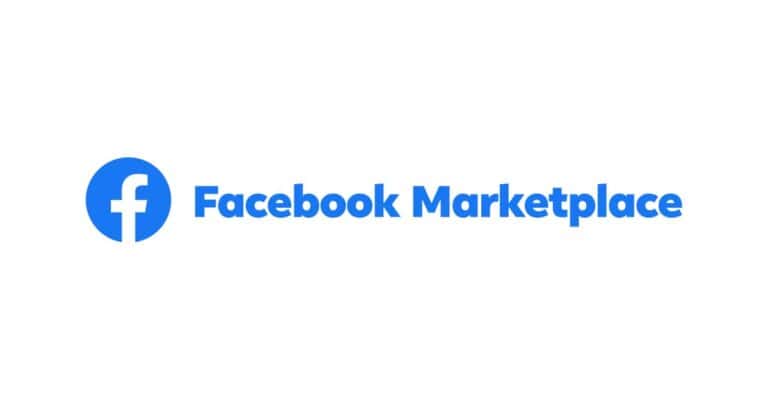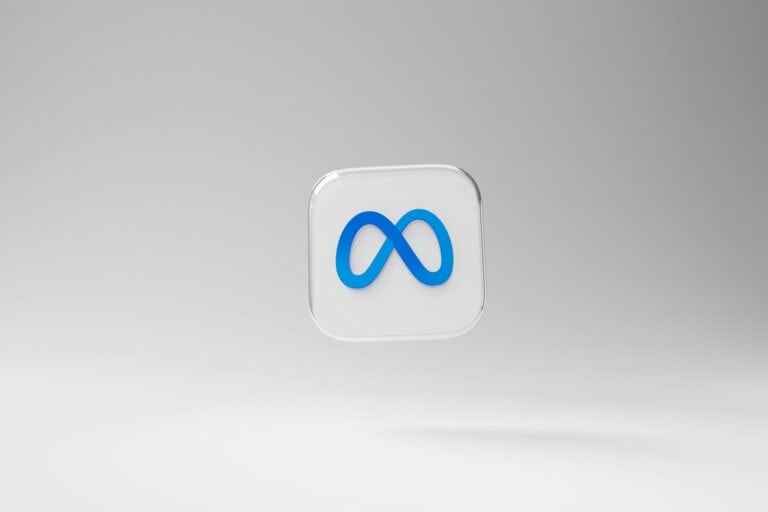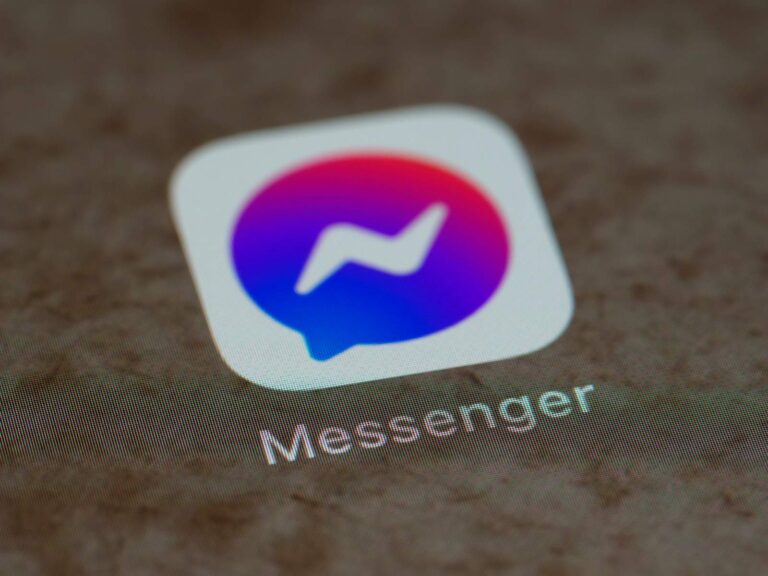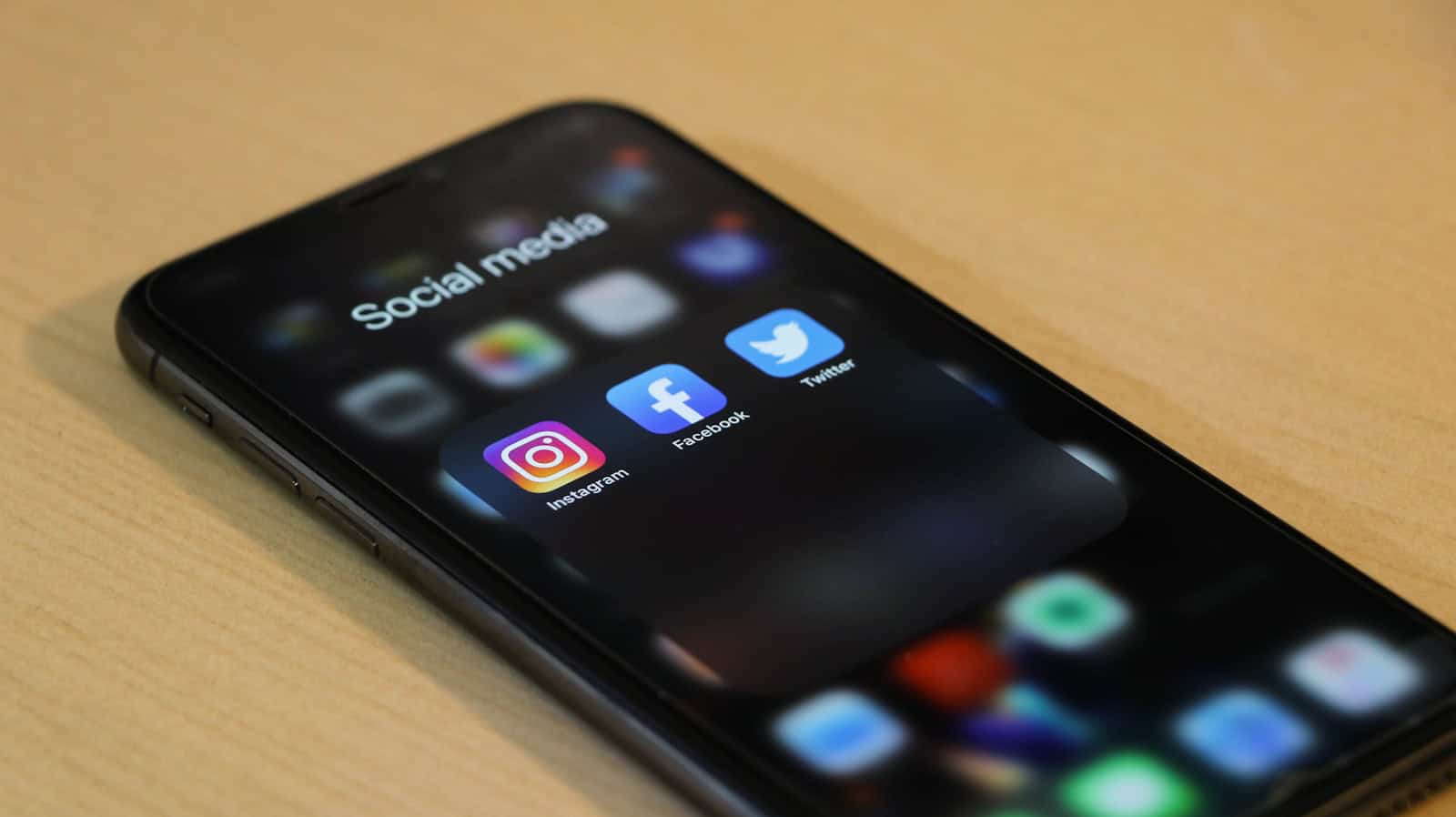
Saving Facebook Reels is a great way to keep track of content you love, but finding those saved videos later can sometimes be tricky. Many users discover they can easily save reels while scrolling through their feed, only to wonder where those clips disappeared to afterward. To find your saved reels on Facebook, tap on your profile picture, select “Saved,” and then look for the “Reels” collection where all your bookmarked short-form videos are stored.
The process works similarly across devices, though the exact layout might differ slightly between the mobile app and desktop versions. Facebook has designed the saved content feature to help users organize videos they want to revisit later, whether they’re funny clips, useful tutorials, or inspiring stories that caught their attention while browsing.
With short-form video content becoming increasingly popular across Meta platforms, knowing how to manage your saved reels makes it easier to build a personal collection of favorite content without having to search for it again later.
Where to Find Your Saved Reels on Facebook
Facebook makes it easy to save Reels for later viewing—but actually finding them again isn’t always obvious. Whether you’re using the mobile app or browsing on a desktop, your saved content is tucked away in a dedicated section that’s just a few taps or clicks away.
On Mobile (iPhone & Android)
- Open the Facebook app and make sure you’re signed in.
- Tap the Menu icon (three horizontal lines in the bottom-right on iPhone, top-right on Android).
- Tap Saved — this will open a collection of everything you’ve bookmarked.
- Inside the Saved section, you’ll see categories at the top like All, Videos, Photos, etc. Tap Reels to filter and see just the Reels you’ve saved.
- Tap any Reel to watch it. From here, you can also unsave it or share it with others.
If you don’t see a “Reels” filter, your Reels may be categorized under “All” or “Videos” depending on how Facebook logged them.
On Desktop (Facebook Website)
- Go to facebook.com and log in.
- Look at the left-hand sidebar and click on Saved (you may need to click “See more” first).
- This will take you to your full list of saved content.
- Use the filters at the top to select Videos or scroll through to find your saved Reels.
- Reels are typically labeled and auto-play as you scroll—click to expand and view in full.
Tip: Use the Search in Saved
If you remember the name of the account or something specific about the Reel, you can use the search bar at the top of the Saved page to quickly find it.
How Saving Reels Works
When you save a Reel on Facebook, it’s stored privately in your account—only visible to you. It doesn’t notify the creator, and you can unsave it at any time.
To save a Reel:
- Tap the three-dot icon on the bottom-right or top corner of the Reel.
- Select Save Reel.
This is a great way to keep content you want to revisit, whether it’s a recipe, workout, comedy skit, or creative inspiration.
Why Use the Saved Feature for Reels?
With the rise of short-form video content, it’s easy to lose track of something you want to watch again. Saving Reels allows you to:
- Bookmark tutorials or tips for later use
- Keep a personal library of entertaining or inspiring clips
- Avoid endlessly scrolling to find something you liked
Saved Reels sync across devices, so if you save something on your phone, you’ll be able to access it on your desktop too.
The Saved section on Facebook is an underrated tool—especially when it comes to organizing and revisiting your favorite Reels. Whether you’re looking to laugh, learn, or just rewatch something that caught your eye, knowing how to access your saved content makes your experience on Facebook far more enjoyable and efficient.
Key Takeaways
- Facebook users can access saved reels through their profile section by tapping the profile picture and selecting the “Saved” option.
- The mobile app offers the most complete experience for viewing saved reels and videos, with dedicated sections for organizing different types of content.
- Users can manage their collection by removing unwanted reels or creating custom collections for better organization.
Understanding Facebook Reels
Facebook Reels are short-form videos that have become a popular way for users to express themselves creatively. They’ve evolved as part of Meta’s strategy to compete in the fast-paced social media landscape.
The Origin and Purpose of Facebook Reels
Facebook Reels were introduced by Meta (formerly Facebook) in 2021 as a direct response to the growing popularity of short-form video content. The feature allows users to create and discover entertaining videos up to 60 seconds long.
Users can enhance their Reels with music, audio, effects, and other creative tools. This format encourages quick, engaging content that can be easily consumed while scrolling.
Meta designed Reels to keep users engaged on the platform longer. The company has invested heavily in promoting Reels by offering creator incentives and prominent placement in the Facebook app.
The purpose of Reels extends beyond entertainment. For content creators and businesses, Reels offer an opportunity to reach new audiences and increase engagement with their brand or profile.
The Connection between Facebook Reels and TikTok Videos
Facebook Reels bear a striking resemblance to TikTok videos, which is no coincidence. TikTok’s explosive growth prompted Meta to develop similar features across its platforms, including Instagram and Facebook.
Both formats focus on short, vertical videos with similar editing tools. The algorithmic recommendation systems are also comparable, showing users content based on their interests rather than just from accounts they follow.
Despite these similarities, Facebook Reels offer unique advantages. They integrate seamlessly with Facebook’s existing ecosystem, allowing creators to reach established audiences across the platform.
Meta has worked to differentiate Reels by emphasizing connection to Facebook’s community features. Users can save Reels they enjoy for later viewing or share them directly with friends.
For users familiar with TikTok, the transition to creating or consuming Facebook Reels is relatively intuitive due to the similar interface and functionality.
Navigating the Facebook App Interface
Finding your saved Reels on Facebook requires understanding the app’s layout and menu structure. The interface offers several paths to access your saved content, with slight variations between Android and iPhone versions.
Accessing Reels on Facebook
To find saved Reels, open the Facebook app on your device. Tap on the Menu icon, usually located in the bottom right corner of the screen. From there, select “See more” to expand additional options.
Look for the “Saved” option and tap on it. This will take you to all your saved content. To specifically see your saved Reels, tap “See All” and then select “Reels” from the drop-down menu at the top right corner of the Saved Items page.
Alternatively, users can access their profile page first and then locate the saved Reels section from there. The Facebook app regularly updates its interface, but these navigation paths generally remain consistent.
Key Features of the Facebook Interface for Reels
The Facebook Reels interface includes several helpful elements that enhance the viewing experience. The main Reels section displays videos in a full-screen, vertical format similar to other short-form video platforms.
When browsing saved Reels, users can sort content by date saved or use the search function to find specific videos. The interface allows for quick actions such as:
- Sharing Reels with friends
- Downloading videos (when permitted)
- Removing items from saved collection
- Organizing Reels into custom collections
Facebook’s Reels player features standard video controls like pause/play and a progress bar. Users can also access creator profiles directly from the Reels interface by tapping on profile pictures or usernames displayed on the video.
Managing Reels on Facebook
Facebook provides helpful tools to store and organize reels you enjoy. These features let you save content for later viewing and keep track of reels you’ve liked.
Saving Reels for Future Viewing
To save a reel on Facebook, look for the bookmark icon while watching the reel. Tap this icon to add the reel to your saved collection. This feature works on both mobile apps and desktop versions of Facebook.
Finding your saved reels is straightforward. On mobile devices, tap your profile picture, then select the “Saved” option from the menu. You might need to look for the three horizontal lines (≡) first to open the full menu on some devices.
If you’re using a desktop computer, click on your profile picture in the top right corner and select “Saved” from the dropdown menu. Note that this feature isn’t available on mobile browsers, but works on the Facebook app.
Your saved reels are organized chronologically, with the most recently saved appearing first. Facebook also creates categories to help you find specific content more easily.
Organizing Your Liked and Saved Reels
When you like reels on Facebook, they’re stored separately from saved reels. To view your liked reels, go to your profile and look for the “Liked” section.
You can organize saved reels into collections for better management:
- Go to your “Saved” section
- Tap “Collections” or “Create Collection”
- Name your collection (e.g., “Funny Reels” or “Cooking Tips”)
- Add relevant reels to each collection
Facebook also allows users to manage privacy settings for reels. You can control who sees your interactions with reels by adjusting these settings in your profile.
Remember that saved reels are private—only you can see what you’ve saved. Liked reels, however, may be visible to others depending on your privacy settings.
Accessing and Viewing Saved Reels
Facebook makes it easy to revisit reels you’ve saved for later viewing. The platform stores your bookmarked content in a dedicated section that you can access through a few simple steps.
Steps to View Saved Reels
To access your saved reels on Facebook, follow these straightforward steps:
Open the Facebook app on your mobile device (this feature works best on the app rather than mobile browsers)
Tap the menu icon (three horizontal lines or “hamburger icon”) located in the bottom right corner of the screen
Select “Saved” from the menu options that appear
Look for the “Reels and Videos” section or tab within your saved items
Tap on any saved reel to start watching it
Users can organize their saved content into collections for easier access. This helps when someone has numerous saved reels and wants to categorize them by topic or interest.
Troubleshooting Common Issues with Viewing Saved Reels
Sometimes users may encounter problems when trying to view their saved reels. Here are solutions to common issues:
Can’t find the Saved section? Make sure your Facebook app is updated to the latest version. Older versions might have a different interface or limited functionality.
Reels not loading properly? Check your internet connection and restart the app. Poor connectivity often causes playback issues with video content.
Want to scroll through saved reels consecutively? This is a common challenge. Currently, Facebook doesn’t offer a dedicated “slideshow” mode for scrolling through saved reels one after another while staying in the saved folder.
Missing saved reels? Reels might be automatically removed if the original creator deletes their content or changes privacy settings.
Facebook Reels Versus Instagram Reels
Both platforms offer short-form video content, but they have distinct features and audiences that can affect your viewing and saving experience. Understanding these differences helps users decide where to create and save their favorite short videos.
Similarities and Differences
Facebook Reels and Instagram Reels share the same core concept – short vertical videos that play in a continuous feed. Both allow users to save their favorite content for later viewing. However, the interfaces differ significantly.
On Facebook, saved Reels appear in your profile under the Videos tab, where you can switch between “Saved” and “Liked” collections. Instagram organizes saved Reels in collections that you can name and categorize.
The content algorithms also differ. Facebook Reels tend to focus on community and friend connections, while Instagram Reels emphasize trending content and discovery.
Video length limits vary too – Facebook allows longer Reels (up to 90 seconds) compared to Instagram’s 60-second limit. This affects the type of content you’ll typically save on each platform.
Choosing the Right Platform for Your Reels
The best platform for viewing and saving Reels depends on your preferences and social media habits. Facebook Reels work well for users who primarily use Facebook and want to scroll through saved content within their existing social network.
Facebook’s interface makes it easier to find saved Reels on desktop devices, while Instagram’s mobile-first approach provides a more seamless experience on phones.
Consider your target audience too. Younger demographics tend to favor Instagram Reels, while Facebook Reels reach a broader age range. This affects the type of content you’ll find and save.
Facebook also integrates Reels into its main platform features, making them accessible across different parts of the app. This integration can make managing saved content more convenient for regular Facebook users.
Privacy and Sharing Settings for Facebook Reels
Understanding who can see your Facebook Reels and how to control their visibility is essential for maintaining your privacy online. Facebook provides several options to manage who views your content and how it’s shared.
Adjusting Visibility of Your Reels
When you create a Facebook Reel, you can control who sees it through audience settings. To adjust these settings, tap the audience selector before posting your Reel. Options typically include:
- Public: Anyone on or off Facebook can see your Reel
- Friends: Only your Facebook friends can view the content
- Custom: Select specific people who can or cannot see your Reel
You can also manage your reels after posting by editing the audience settings. If you want to check who can see your saved reels, this information is private to you.
Many users wonder if friends can see what reels they’ve saved. The answer is no – your saved reels are private. When you save a reel, only you can access this collection through your saved items.
Sharing Reels with Friends or Public
Facebook makes it easy to share Reels with specific audiences or repurpose them across platforms. When sharing a Reel, you have several options:
- Direct sharing: Send reels directly to friends through Messenger
- Profile posting: Share to your profile with custom privacy settings
- Group sharing: Post to groups you belong to (with varying visibility based on group privacy)
The remix feature allows others to create content alongside your Reel. You can disable remix capabilities if you prefer others not use your content this way.
Remember that sharing settings affect discoverability. Public reels may appear in feeds of people you don’t know, while friends-only content stays within your network. This helps maintain balance between reaching audiences and protecting privacy.
Frequently Asked Questions
Facebook Reels can be accessed through different methods depending on your device. Here are answers to common questions about finding and viewing your saved and liked Reels content.
How can I access my saved Facebook Reels on an iPhone?
To access saved Reels on an iPhone, open the Facebook app and tap on the menu icon (three horizontal lines) in the bottom right corner. Scroll down and tap on “Saved.”
Once in the Saved section, you’ll see your recently saved items. Look for the “Collections” or “See All” option to find your saved Reels.
You can also access them by going to your profile, tapping on the Reels tab, and selecting “Saved Reels” if this option is available.
What are the steps to view my saved Facebook Reels on an Android device?
On an Android device, open the Facebook app and tap the menu icon (three horizontal lines) in the top right corner. Scroll down and select “Saved” from the menu options.
In the Saved section, you can browse through your recently saved content or tap “See All” to view all your saved Reels.
Alternatively, you can go to your profile page, tap on the Reels tab, and look for the “Saved Reels” option.
Is there a way to see Reels I’ve liked on Facebook?
Yes, you can view Reels you’ve liked on Facebook. On the mobile app, tap your profile icon, then navigate to the Reels section on your profile page.
Look for the “Liked Reels” option, which should show all the Reels content you’ve previously liked. This feature helps you find content you’ve enjoyed without having to save it.
On desktop, go to your profile page, select the Reels tab, and then click on “Liked Reels” to see all your liked content.
Where are my saved Reels stored on my mobile device?
Saved Reels are not stored locally on your mobile device but rather in your Facebook account. You cannot access them directly through your phone’s storage or files.
To view them, you must use the Facebook app and follow the steps to access your saved content. The content is stored on Facebook’s servers and requires an internet connection to view.
This cloud-based storage ensures you can access your saved Reels from any device where you log into your Facebook account.
How do I find archived Reels on Facebook?
Facebook doesn’t have a specific “archive” feature for Reels like it does for stories. If you’re looking for older Reels you’ve created, go to your profile and select the Reels tab.
Here you’ll find all the Reels you’ve posted, ordered chronologically with the newest first. Scroll down to find older content.
If you’re looking for Reels you’ve hidden from your profile, check your Activity Log, which can be accessed through your profile settings.
Can saved Reels be viewed through the Facebook Messenger app?
No, saved Reels cannot be directly accessed through the Facebook Messenger app. Messenger is primarily for communication and doesn’t support the full range of Facebook features.
To view your saved Reels, you’ll need to use the main Facebook app or website. Open the Facebook app separately from Messenger to access your saved content.
If you want to share a saved Reel with someone, you’ll need to find it in the main Facebook app first, then share it via Messenger.