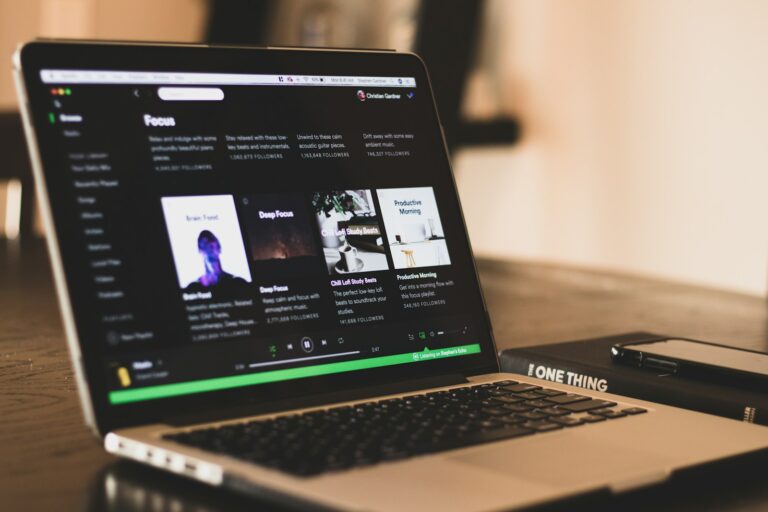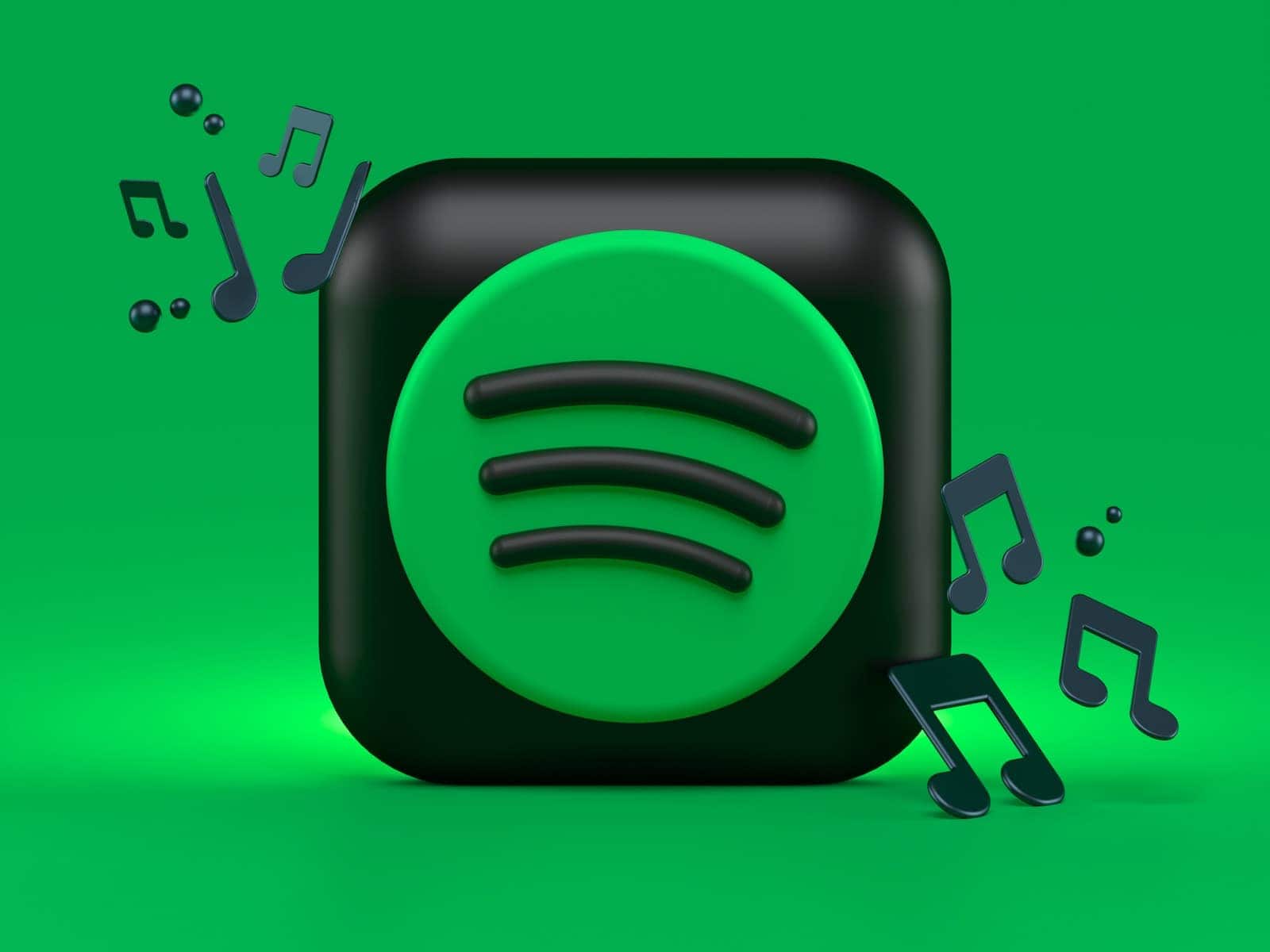
Spotify’s Smart Shuffle feature aims to enhance playlist experiences by adding personalized recommendations. However, some users prefer traditional shuffling methods. To turn off Smart Shuffle on Spotify, tap the Shuffle button at the top of your playlist until it shows a green icon without a sparkle. This action switches the playlist back to regular Shuffle mode.
The process to disable Smart Shuffle varies slightly between devices. On mobile apps, users can toggle between play modes by tapping the Shuffle icon beneath the playlist title. For desktop users, pressing Ctrl + S (on Windows) toggles shuffle on and off, bypassing Smart Shuffle altogether.
Spotify doesn’t currently offer a permanent way to disable Smart Shuffle. Users must manually switch to regular Shuffle each time they play a playlist. This limitation has led to discussions in Spotify community forums, with some users requesting an option to set regular Shuffle as the default mode.
How To Turn Off Smart Shuffle
It’s easy to turn off Smart Shuffle on Spotify! Here’s how you do it:
On Mobile (Android and iOS):
- Open the Spotify app and go to “Your Library.”
- Find the playlist where Smart Shuffle is active.
- Tap the Shuffle button below the playlist’s title. It will have a little sparkle icon if Smart Shuffle is on.
- Tap the Shuffle button again. This will turn off Smart Shuffle and switch to regular shuffle (the sparkle will disappear).
- Tap the Shuffle button one more time to turn off shuffle completely.
On Desktop (Windows and macOS):
- Open the Spotify app and find the playlist.
- Click the Shuffle button next to the Play button. It will have a sparkle icon if Smart Shuffle is on.
- Click the Shuffle button again to turn off Smart Shuffle and switch to regular shuffle (the sparkle will disappear).
- Click the Shuffle button once more to turn off shuffle entirely.
Important Notes:
- You can’t permanently disable Smart Shuffle: Spotify cycles through shuffle, Smart Shuffle, and no shuffle. So, you’ll have to turn it off each time you want to listen to a playlist in order.
- The setting is saved per playlist: If you turn off Smart Shuffle for one playlist, it won’t affect other playlists.
Key Takeaways
- Tap the Shuffle button until it shows a green icon without a sparkle to turn off Smart Shuffle
- Desktop users can use keyboard shortcuts to toggle regular shuffle
- Spotify lacks a permanent Smart Shuffle disable option, requiring manual switches each session
Understanding Spotify’s Smart Shuffle
Smart Shuffle is a feature on Spotify that aims to improve music discovery. It uses algorithms to mix recommended tracks into playlists, creating a more varied listening experience.
The Role of Algorithms in Spotify’s Smart Shuffle
Smart Shuffle relies on complex algorithms to analyze user listening habits. These algorithms consider factors like play history, skipped tracks, and liked songs. They also examine audio characteristics such as tempo, genre, and mood.
The system uses this data to select songs that fit seamlessly into a playlist. It adds variety while maintaining the overall vibe. Smart Shuffle aims to strike a balance between familiar tracks and new discoveries.
Spotify’s algorithms update in real-time. They adapt to changes in listening patterns and preferences. This ensures that recommendations stay relevant and fresh for each user.
How Smart Shuffle Enhances the Music Experience
Smart Shuffle introduces users to new artists and songs. It helps break listening ruts by adding unexpected but fitting tracks. This feature can reignite interest in playlists that may have become stale.
The algorithm maintains playlist coherence. It avoids jarring transitions between songs. Users often report discovering new favorites through Smart Shuffle recommendations.
Smart Shuffle also learns from user interactions. Skipping a suggested track tells the algorithm to refine future choices. This creates a more personalized experience over time.
For music enthusiasts, Smart Shuffle offers a curated DJ-like experience. It can spark conversations about new music and broaden musical horizons. The feature aims to balance familiarity with novelty, keeping the listening experience engaging.
Navigating the Spotify App
Spotify’s interface varies across devices. The shuffle button’s location and appearance differ between platforms. Users should familiarize themselves with these variations for smooth playback control.
Locating the Shuffle Button on Various Devices
On mobile devices, the shuffle button appears at the top of playlists. For iOS and Android, tap the playlist name to reveal playback controls. The shuffle icon resembles two crossed arrows.
In the desktop app, find the shuffle button near the play/pause control. It’s typically green when active. Users can also use the keyboard shortcut Ctrl+S (Windows) or Cmd+S (Mac) to toggle shuffle.
The web player displays the shuffle button in the bottom playback bar. It’s easily accessible alongside other controls like play, skip, and repeat.
Differences Between Spotify Desktop, Mobile, and Web Player
Spotify’s desktop app offers a full-featured experience. It includes a sidebar for easy navigation and supports keyboard shortcuts. The interface allows for more detailed information display.
Mobile apps prioritize touch controls. They feature simplified layouts optimized for smaller screens. Gesture controls, like swiping, enhance the user experience.
The web player provides basic functionality through browsers. It lacks some advanced features of the desktop app but offers quick access without installation. Its interface closely resembles the desktop version, with slight adjustments for browser windows.
Each platform maintains core functions like search, library access, and playback controls. However, the arrangement and accessibility of these features vary to suit the specific device or access method.
Disabling Smart Shuffle on Spotify
Spotify’s Smart Shuffle feature can be turned off easily. Users have several options to disable this function and regain control over their playlist playback.
Steps to Turn Off Smart Shuffle Feature
On mobile devices, open the Spotify app and navigate to a playlist. Tap the Smart Shuffle icon at the top of the screen. It looks like two arrows with a sparkle. This action toggles between Smart Shuffle, regular shuffle, and off modes.
For desktop users, the process is different:
- Open Spotify
- Click “File” and select “Preferences”
- Go to the “Playback” tab
- Uncheck the box next to “Smart Shuffle”
These steps ensure Smart Shuffle stays off until manually reactivated.
Workarounds for Disabling Shuffle on Custom Playlists
Some users report difficulty disabling Smart Shuffle on custom playlists. A workaround exists:
- Play the playlist with Smart Shuffle on
- When a non-playlist song appears, tap it
- Press the shuffle button on that song
This method reportedly disables Smart Shuffle for the session. For a more permanent solution, users can create a new playlist with only their chosen songs. This prevents Spotify from adding recommendations.
Another option is to use the queue feature. Add desired songs to the queue manually. This bypasses Smart Shuffle entirely, giving full control over playback order.
Exploring Alternatives to Smart Shuffle
Spotify offers other features to enhance music discovery and playlist customization. These options provide personalized recommendations and fresh song selections.
Using Spotify’s Enhance Feature and Discover Weekly
The Enhance feature adds recommended songs to playlists based on existing tracks. Users can activate Enhance by tapping the button at the top of a playlist. Spotify then inserts suggested songs, marked with a sparkle icon.
Discover Weekly creates a personalized playlist every Monday. It contains 30 songs tailored to the user’s listening habits. This feature introduces new artists and tracks that align with individual tastes.
Both options rely on Spotify’s algorithms to analyze listening history and preferences. Users can save liked songs from these features to their own playlists. This helps refine future recommendations.
For those who prefer more control, the standard shuffle play remains available. It randomizes playback order without adding new tracks. Users can also create their own playlists by manually selecting songs.
Frequently Asked Questions
Spotify users often encounter questions about disabling smart shuffle across different devices and platforms. Here are common inquiries and their solutions.
How can I disable smart shuffle on my Spotify account?
To disable smart shuffle, open Spotify and go to a playlist. Tap the shuffle icon at the top until the sparkle disappears or turns white. This action turns off smart shuffle for that specific playlist.
What are the steps to turn off smart shuffle on Spotify for Android devices?
Android users can disable smart shuffle by opening Spotify and tapping their profile picture. Next, select “Settings,” scroll to “Playback,” and toggle off the “Smart Shuffle” switch.
What is the process for deactivating smart shuffle on Spotify using an iPhone?
iPhone users follow a similar process to Android. Open Spotify, tap the gear icon for settings, select “Playback,” and toggle off “Smart Shuffle.”
Is there a way to permanently disable smart shuffle in Spotify?
Currently, Spotify does not offer an option to permanently disable smart shuffle across all playlists. Users must turn it off individually for each playlist they play.
Why am I unable to disable shuffle mode on my Spotify Premium account?
If shuffle mode won’t disable, try force-closing and reopening the Spotify app. If the issue persists, log out and log back in. These steps often resolve minor glitches.
How can I switch off the shuffle algorithm on the Spotify desktop application?
On the desktop app, click the shuffle icon at the bottom of the player until it’s no longer highlighted. Alternatively, use the keyboard shortcut Ctrl + S to toggle shuffle on and off.