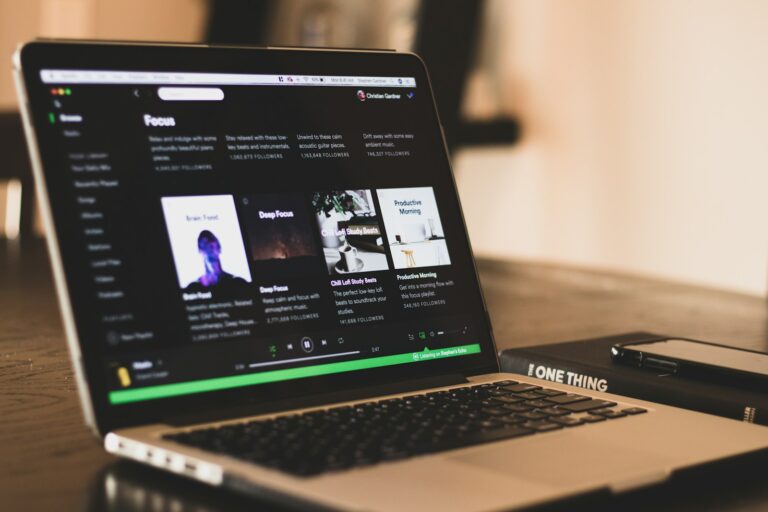Spotify Premium offers an amazing feature that lets you take your favorite music anywhere, even without an internet connection. With a Premium subscription, you can download up to 10,000 tracks to listen to offline – perfect for travel, areas with spotty service, or just saving your data plan. To download songs on Spotify Premium, simply find the playlist, album, or podcast you want to save, and toggle the “Download” switch to save it to your device for offline listening.
Downloading music on Spotify is straightforward but requires a few simple steps to get started. You’ll need to make sure you have enough storage space on your device and a stable internet connection for the initial download. Once your music is downloaded, you can enjoy it anywhere without using cellular data or worrying about buffering issues.
What You’ll Need
- A Spotify Premium subscription (downloads are not available for free users).
- The Spotify app installed on your device (mobile, tablet, or desktop).
- A stable internet connection for downloading.
📱 How To Download Songs on Mobile (Android & iPhone)
- Open the Spotify app and log in with your Premium account.
- Find the playlist, album, or podcast you want to download.
- Note: Spotify doesn’t let you download individual songs directly. To do so, add the song to a playlist or your Liked Songs first.
- Toggle “Download” on (you’ll see a downward arrow icon).
- Wait for the download to complete — once finished, a green arrow appears next to each downloaded track.
- You can now listen offline by switching Spotify to Offline Mode:
- Go to Settings → Playback → Offline mode.
💻 How To Download Songs on Desktop (Windows & macOS)
- Open the Spotify desktop app and sign in with your Premium account.
- Navigate to a playlist or album you want to download.
- Click the Download toggle at the top of the playlist/album view.
- Once downloaded, the songs will show a green arrow icon.
- Note: You can’t download individual tracks on desktop — only playlists and albums.
⚙️ Managing Your Downloads
- Storage Location: You can change where Spotify stores downloads under Settings → Storage.
- Re-downloading: If you log out or don’t go online for 30 days, Spotify may remove downloads — reconnect to the internet to refresh them.
- Removing Downloads: Toggle off “Download” or delete the playlist/album to free up space.
🧩 Troubleshooting Tips
- Downloads not starting? Ensure you have enough storage and a stable Wi-Fi connection.
- Songs disappeared? You may have been offline for too long — Spotify requires reconnecting at least once every 30 days.
- App issues? Try clearing cache or reinstalling the Spotify app.
For more detailed steps, you can check guides like TechBloat’s tutorial or WikiHow’s article for visual walkthroughs.
Key Takeaways
- You can download up to 10,000 tracks on Spotify Premium for offline listening on your mobile devices and computer
- Toggle the download switch on any playlist, album, or podcast to save it for offline playback without using data
- Remember to connect to the internet at least once every 30 days to keep your downloads active on your devices
Understanding Spotify Premium
Spotify Premium elevates your music experience with enhanced features and flexibility. It transforms how you listen to music by removing limitations found in the free version.
Spotify Premium Features
Spotify Premium offers several standout features that make it worth the subscription cost. The most notable is the ability to download music for offline listening. This lets you enjoy your favorite songs without an internet connection or using mobile data.
You can download up to 10,000 tracks across all your devices. The process is simple – just look for the download button on albums and playlists you want to save.
Premium also removes all ads, giving you uninterrupted listening. You’ll enjoy higher audio quality with options up to 320kbps, significantly better than the free version.
The interface is cleaner without promotional content, and you get unlimited skips. This means no more sitting through songs you’re not in the mood for.
Premium Subscription Benefits
With a Premium subscription, you gain complete control over your music experience. You can download entire playlists, albums, and podcasts directly within the Spotify app on your phone, tablet, or computer.
Offline mode is particularly valuable when traveling, exercising, or in areas with poor connectivity. Your downloaded content remains accessible as long as you connect to the internet at least once every 30 days.
Premium subscriptions work across multiple devices. You can download songs on your phone and computer simultaneously, making your music available wherever you go.
The subscription also includes exclusive features like enhanced shuffle play and the ability to play any song on demand on mobile devices.
Getting Started with Spotify Premium
Spotify Premium offers a world of music without ads and with the ability to download songs for offline listening. Before you can start enjoying these benefits, you’ll need to set up your account and subscription properly.
Creating a Spotify Account
To begin your journey with Spotify Premium, you first need a basic Spotify account. Visit the Spotify website or download the Spotify App on your mobile device. Click on “Sign Up” and follow the prompts to create your account.
You can sign up using:
- Email address
- Facebook account
- Apple ID
- Google account
After choosing your preferred sign-up method, you’ll need to:
- Create a username
- Set a secure password
- Enter your birth date
- Provide an email address (if not signing up through another service)
The process takes just a few minutes. Make sure to verify your email address by clicking the link Spotify sends you. This ensures you can recover your account if needed and receive important notifications about your Spotify Premium Account.
Subscribing to Spotify Premium
Once your basic account is set up, upgrading to Premium is straightforward. Log into your account and look for the “Premium” option in the menu.
Spotify offers several Premium plans:
- Individual: $9.99/month for one person
- Duo: $12.99/month for two people living at the same address
- Family: $15.99/month for up to six people living together
- Student: $4.99/month with verified student status
To complete your subscription, you’ll need to:
- Select your preferred plan
- Enter payment details (credit card, PayPal, or other available methods)
- Confirm your billing information
After completing these steps, you’ll become a Spotify Premium User with immediate access to all Premium features, including the ability to download songs for offline listening.
Spotify Premium Free Trial
Before committing to a paid subscription, you can test the Premium experience with a Free Trial. New users typically qualify for a 30-day Spotify Premium Free trial period.
To start your trial:
- Log into your Spotify account
- Navigate to the Premium section
- Select “Try Premium Free”
- Enter your payment information (you won’t be charged until the trial ends)
During your trial, you’ll have full access to all Premium features, just as if you were a paying subscriber. This includes ad-free listening, higher quality audio, and the ability to download playlists for offline use.
Remember to set a reminder about when your trial ends. If you don’t want to continue with Premium, you’ll need to cancel before the trial period concludes to avoid being charged.
Preparing to Download Songs
Before you can enjoy your music offline, you need to set up a few things. Spotify Premium lets you save songs for those times when you’re away from WiFi or want to save data.
Devices and System Requirements
To download songs on Spotify Premium, your device needs to meet certain requirements. For smartphones, make sure you have the latest version of the Spotify app installed. You’ll need at least 1GB of free space on your device for a decent music library.
For Windows computers, the Spotify Desktop App requires Windows 10 or newer. The app doesn’t use much processing power, so even older computers can run it smoothly.
Remember that downloads are only available with a Premium subscription. Free users can only download podcasts, not music.
Each device has a limit of 10,000 downloaded tracks, which is plenty for most listeners. You can download to up to 5 different devices with one Premium account.
Setting Up the Spotify App
First, download the Spotify app from your device’s app store or from Spotify’s website for desktop users. After installation, sign in to your Premium account.
To enable downloads, go to Settings in your app. On mobile, tap the gear icon in the top right. On desktop, click your profile picture and select “Settings.”
Look for the “Offline” section in Settings and make sure “Download Using Cellular” is turned on if you want to download when not on WiFi.
You can also adjust audio quality for downloads. Higher quality sounds better but uses more storage space. The “High” setting offers a good balance between quality and storage.
Ensuring Stable Internet Connection
A stable internet connection is crucial for downloading music. WiFi connections are recommended for downloading large playlists or albums to avoid using mobile data.
If you’re having trouble downloading, check your connection speed. Spotify works best with at least 5 Mbps for smooth downloading. Slow connections may cause downloads to fail or take too long.
Try these tips for better downloads:
- Move closer to your WiFi router
- Disconnect other devices from your network
- Download during off-peak hours when network traffic is lower
- Restart your router if downloads are consistently failing
Sometimes, your connection may appear strong but still cause problems. In this case, try switching between WiFi and mobile data to see which works better.
How to Download Music on Spotify
Downloading music on Spotify Premium allows you to enjoy your favorite songs without an internet connection. This feature saves mobile data and ensures uninterrupted listening when traveling or in areas with poor service.
Navigating the Spotify Interface
To begin downloading music on Spotify, first ensure you have a Premium subscription as downloading tracks is a Premium-only feature. Open the Spotify app on your device and sign in to your account.
The interface is designed to be user-friendly. At the bottom of the screen, you’ll see navigation tabs for Home, Search, and Your Library. The Library tab is where you’ll find all your saved content, including playlists, albums, and podcasts.
To find specific music for downloading, use the Search tab. Type the name of an artist, album, or song in the search bar at the top. You can also browse by genre or explore Spotify’s curated collections for inspiration.
Selecting Music for Download
Once you’ve found music you want to download, you have several options. For individual songs, tap the three dots (⋯) next to the track and select “Download.” For entire albums or playlists, look for the download button (a downward arrow) near the top of the page.
You can create your own playlists for downloading by:
- Tapping “Create Playlist” in Your Library
- Adding your favorite songs to the playlist
- Hitting the download button to save the entire collection
Spotify allows you to download up to 10,000 tracks across five different devices. A green arrow icon will appear next to successfully downloaded content.
Remember that podcasts can be downloaded even with a free account, but music downloads require Premium.
Utilizing Offline Listening Feature
To access your downloaded music, toggle the “Offline mode” switch in the Settings menu. This filters your library to show only downloaded content. You’ll find this option under Settings > Playback.
When in offline mode, Spotify will only play tracks you’ve downloaded. This is perfect for flights, underground travel, or areas with spotty coverage. Your downloads remain available for 30 days, after which you’ll need to go online briefly to refresh them.
To check download status or manage storage, go to Settings > Storage. Here you can see how much space your offline music is using and clear downloads if needed.
Downloaded content is only accessible through the Spotify app. The files are not exportable outside of Spotify, ensuring you maintain your subscription to keep listening.
Managing Downloaded Content
Once you’ve downloaded songs on Spotify Premium, you’ll need to know how to access, organize, and maintain them efficiently. Managing your offline music helps you save storage space and keeps your library organized.
Accessing Downloaded Music
To find your downloaded music on Spotify, look for the “Your Library” tab at the bottom of the screen. Then tap “Music” and use the “Downloaded” filter to see all your offline content.
When you’re offline, Spotify automatically shows only your downloaded content. This makes it easy to find what you need without an internet connection.
To check if a playlist or album is downloaded, look for the green download icon with a small arrow. This appears next to completely downloaded items in your library.
Remember that downloaded content is only available on the specific device where you downloaded it. You’ll need to re-download items on each device you want to use offline.
Organizing Your Music Library
Create specific playlists for your downloaded content to better manage what you save offline. Consider making themed playlists like “Gym Workout” or “Road Trip” that you can download for specific occasions.
Use the “Pin” feature to keep important playlists at the top of your library. Just press and hold a playlist, then select “Pin” from the menu that appears.
You can also sort your library by different criteria:
- Recently played
- Recently added
- Alphabetical
- Creator
To save storage space, be selective about what you download. Full albums take up more space than individual songs or smaller playlists.
Clearing Spotify Cache Files
Spotify stores temporary cache files that can take up significant space over time. Clearing these files helps free up storage without removing your downloaded songs.
To clear the cache on Android:
- Go to Settings > Apps > Spotify
- Tap Storage > Clear Cache
On iPhone:
- Open Spotify > Settings (gear icon)
- Scroll to Storage > Delete Cache
If you’re running low on storage, you can adjust your download quality. Go to Settings > Audio Quality > Download and select a lower quality option to save space.
For a complete refresh, you can remove all downloads and re-download only what you need. Go to Settings > Storage > Remove all downloads.
Enhancing Your Listening Experience
Downloading songs on Spotify Premium isn’t just about offline access—it’s also about getting the best sound quality. The right settings can transform your listening experience from good to exceptional.
Audio Quality Settings
Spotify Premium offers various audio quality options that affect both streaming and downloads. To adjust these settings, go to Settings > Audio Quality. Here you can select your preferred quality level:
- Low: Uses the least data (24 kbps)
- Normal: Balanced quality (96 kbps)
- High: Better sound (160 kbps)
- Very High: Premium exclusive (320 kbps)
For the best offline listening experience, you should select the highest quality setting before downloading your music. This ensures you get the full benefit of Premium’s superior audio.
Be aware that higher quality means larger file sizes. A one-hour playlist at Very High quality uses approximately 150MB of storage space. Consider your device storage when downloading extensive music libraries.
Exploring Different Audio Formats
Spotify primarily uses the Ogg Vorbis format for streaming and downloads, rather than more common formats like MP3 or AAC. At the Very High setting, this provides excellent sound quality at 320 kbps.
For true audiophiles, Spotify HiFi (anticipated release) will offer lossless audio quality. This means you’ll hear the music exactly as recorded, without compression artifacts that can affect subtle details.
While you can’t choose between different output formats within Spotify, you can optimize your listening equipment to make the most of your downloads:
- Use high-quality headphones or speakers
- Enable volume normalization in settings for consistent listening
- Turn off audio effects on your device for the purest sound
These optimizations help you experience the full range of frequencies and dynamics in your downloaded music.
Music Conversion and Transfer
Getting your Spotify Premium songs into formats that work on all your devices requires some extra steps. Spotify’s premium content has protection that prevents direct downloads, but there are specialized tools to help you convert and transfer this music.
Using Spotify Music Converters
Spotify Music Converters are specialized tools that can capture audio from Spotify and save it in different formats. TuneCable Spotify Downloader offers one-click transfers to iTunes or even CD burning capabilities. This saves you significant time compared to manual recording methods.
Popular options include ViWizard Spotify Music Converter, which preserves lossless audio quality when converting playlists and albums. NoteCable Spotify Music Converter offers similar functionality with a user-friendly interface.
When choosing a converter, look for features like:
- Batch downloading capability for entire playlists
- Conversion speed (faster is better for large libraries)
- Preserved metadata (artist, album, cover art)
- No quality loss during conversion
Most converters work by capturing the audio stream as it plays, so you’ll need to have Spotify running during conversion.
Converting Spotify Music to Different Formats
Spotify Premium songs can be converted to various audio formats to match your needs. Sidify Music Converter supports conversion to MP3, AAC, WAV, FLAC, AIFF, or ALAC formats with a simple process.
MP3 is the most universal format that works on virtually all devices. It offers good quality at smaller file sizes. For audiophiles, FLAC provides lossless audio quality but creates larger files.
The conversion process typically involves:
- Selecting songs, albums or playlists in the converter
- Choosing your preferred output format
- Adjusting quality settings (bitrate, sample rate)
- Starting the conversion process
Some users prefer the manual recording method using audio capture software. You can record the audio from Spotify into another app like QuickTime using a loopback function, though this is more time-consuming.
Transferring Music to Other Devices
Once converted, you can transfer your music to MP3 players, smartphones, tablets, or other devices. Most converters save files to your computer, where you can then move them to your target device.
For transferring to mobile devices, connect via USB cable and drag files to the music folder. Some converters offer direct transfer options to connected devices, simplifying this process.
For older MP3 players, you might need to:
- Format files to compatible bitrates (usually 320kbps or less)
- Organize into folders the device can recognize
- Use the device’s proprietary software for transfers
If you’re looking to move between streaming services rather than download files, Tune My Music lets you transfer playlists between Spotify, Apple Music, YouTube, TIDAL, Amazon Music, and other services without conversion.
Remember that converting tracks from Spotify Premium may violate terms of service, so these methods should be used for personal backups only.
Troubleshooting Common Download Issues
When trying to download music on Spotify Premium, you might encounter several technical obstacles that prevent your music from downloading properly. These issues often have straightforward solutions once you understand what’s causing them.
Dealing with Insufficient Storage
One of the most common reasons Spotify won’t download your music is lack of storage space on your device. To check your available storage:
- On iOS: Go to Settings > General > iPhone Storage
- On Android: Go to Settings > Storage
- On PC/Mac: Check your hard drive free space in File Explorer or Finder
If your storage is nearly full, remove some downloaded content you no longer need. Consider deleting old photos, videos, or unused apps to make room for your music.
You can also check which playlists are taking up space within Spotify by going to Settings > Storage. From there, you can selectively remove downloads to free up space without deleting your actual playlists.
Try moving your downloads to an SD card if your device supports it. This frees up internal storage while still allowing you to enjoy offline listening.
Addressing Spotify Download Limit
Spotify enforces certain limitations on downloads that might surprise even Premium subscribers:
| Download Limit | Details |
|---|---|
| Device limit | Maximum 5 devices for downloads |
| Song limit | Up to 10,000 songs across all devices |
| Offline period | Must connect to internet every 30 days |
If you’ve reached your device limit, you’ll need to remove downloads from devices you no longer use. Open Spotify on the device you want to free up and tap Settings > Storage > Remove All Downloads.
When some songs in a playlist won’t download, try this quick fix: add these songs manually to the playlist again and then delete the duplicates that aren’t downloading.
Always verify your Premium subscription is active. Sometimes payment issues can temporarily revert your account to Free status, disabling downloads.
Resolving DRM Protection Challenges
DRM protection sometimes causes download failures even with a valid Premium subscription. If you’re experiencing this issue:
First, check your Spotify version is up to date. Outdated apps can have compatibility issues with Spotify’s DRM systems. Visit your device’s app store to ensure you have the latest version.
Try logging out and back in to refresh your DRM authentication. This simple step often resolves permissions issues that prevent downloads.
If problems persist, some users find success with third-party solutions like TunesMake Spotify Music Converter, though be aware these may violate Spotify’s terms of service.
For offline listening issues after downloading, confirm you haven’t exceeded the 30-day offline limit. Spotify requires periodic internet connection to verify your Premium status for DRM purposes.
Maximizing Usage of Spotify Premium
Spotify Premium offers many features that free users don’t get. One of the most valuable is the ability to download music for offline listening. This lets you enjoy your favorite tracks without using data or needing an internet connection.
To start downloading, simply look for the download button on albums, playlists, or podcasts you want to save. You can tap this button on your mobile device or computer to make content available offline.
You can create specialized playlists specifically for offline use. This helps organize your music for different situations like workouts, commutes, or travel.
Spotify Premium also allows you to improve your audio quality. Go to Settings and adjust the streaming quality to “Very High” for the best listening experience.
Collaborate with friends on playlists even if they’re using the free version. Premium subscribers can create and share collaborative playlists that multiple people can add to.
Take advantage of the AI music recommendations to discover new artists and songs. Your Premium subscription offers enhanced discovery features based on your listening habits.
Unlike the free version, Premium lets you skip unlimited tracks and play exactly what you want. You’re not restricted by shuffle mode limitations that free users experience.
Remember that while you can download music within Spotify, these files remain within the app—they don’t become standard MP3s with ID3 tags that you can move elsewhere.
Frequently Asked Questions
Downloading songs on Spotify Premium can sometimes present challenges. Here are answers to the most common questions users have when saving music for offline listening across different devices.
What are the steps to download tracks for offline listening on Spotify Premium?
To download music on Spotify Premium, first make sure you’re connected to the internet. Then find the playlist, album, or podcast you want to download.
Look for the “Download” toggle or switch at the top of the playlist or album. Toggle this switch to the “on” position to begin downloading all tracks.
You can download up to 10,000 tracks across all your devices with your Premium subscription.
Why might I be experiencing issues when trying to download songs with Spotify Premium?
If downloads aren’t working, check your internet connection first. Spotty Wi-Fi or cellular data can interrupt the download process.
Ensure you have enough storage space on your device. Spotify requires sufficient free space to save music files.
Your Premium subscription might have expired. Remember that you need to connect to Spotify at least once every 30 days to maintain access to your downloaded content.
Can I save music for offline playback on my iPhone using Spotify Premium?
Yes, you can definitely download music for offline listening on your iPhone with Spotify Premium. The process works the same as on other devices.
Open the Spotify app on your iPhone, navigate to the content you want to download, and tap the download toggle. The music will save to your iPhone for offline access.
To save battery and data, consider going to Settings and turning off “Download Using Cellular” so downloads only happen when connected to Wi-Fi.
What is the process to download music on Spotify Premium for Android devices?
On Android, downloading works similarly to iOS. Open the Spotify app and find the playlist or album you wish to download.
Tap the download toggle at the top of the playlist or album page. A green arrow will appear next to each song as it downloads successfully.
You can also download individual songs by tapping the three dots next to the track and selecting “Download.”
Is it possible to transfer Spotify Premium downloads to an MP3 format?
No, Spotify Premium does not allow you to export downloaded music as MP3 files. The downloaded songs are only available within the Spotify app.
This restriction exists due to licensing agreements with music rights holders. The downloads are encrypted and can only be played through the official Spotify application.
If you need MP3 files, you would need to purchase music through a digital store that offers that format.
How can I access downloaded songs on Spotify Premium when I am offline?
To access your downloaded songs when offline, simply open the Spotify app. The app will automatically enter offline mode when no internet connection is detected.
You can also manually enable offline mode by going to Settings and toggling “Offline Mode” on. This forces the app to only show your downloaded content.
To easily find all your downloaded content in one place, go to “Your Library” and filter by “Downloaded” to see everything you’ve saved for offline listening.