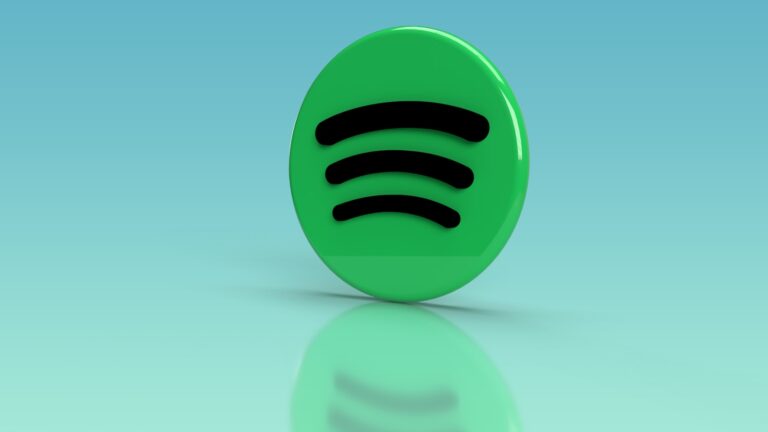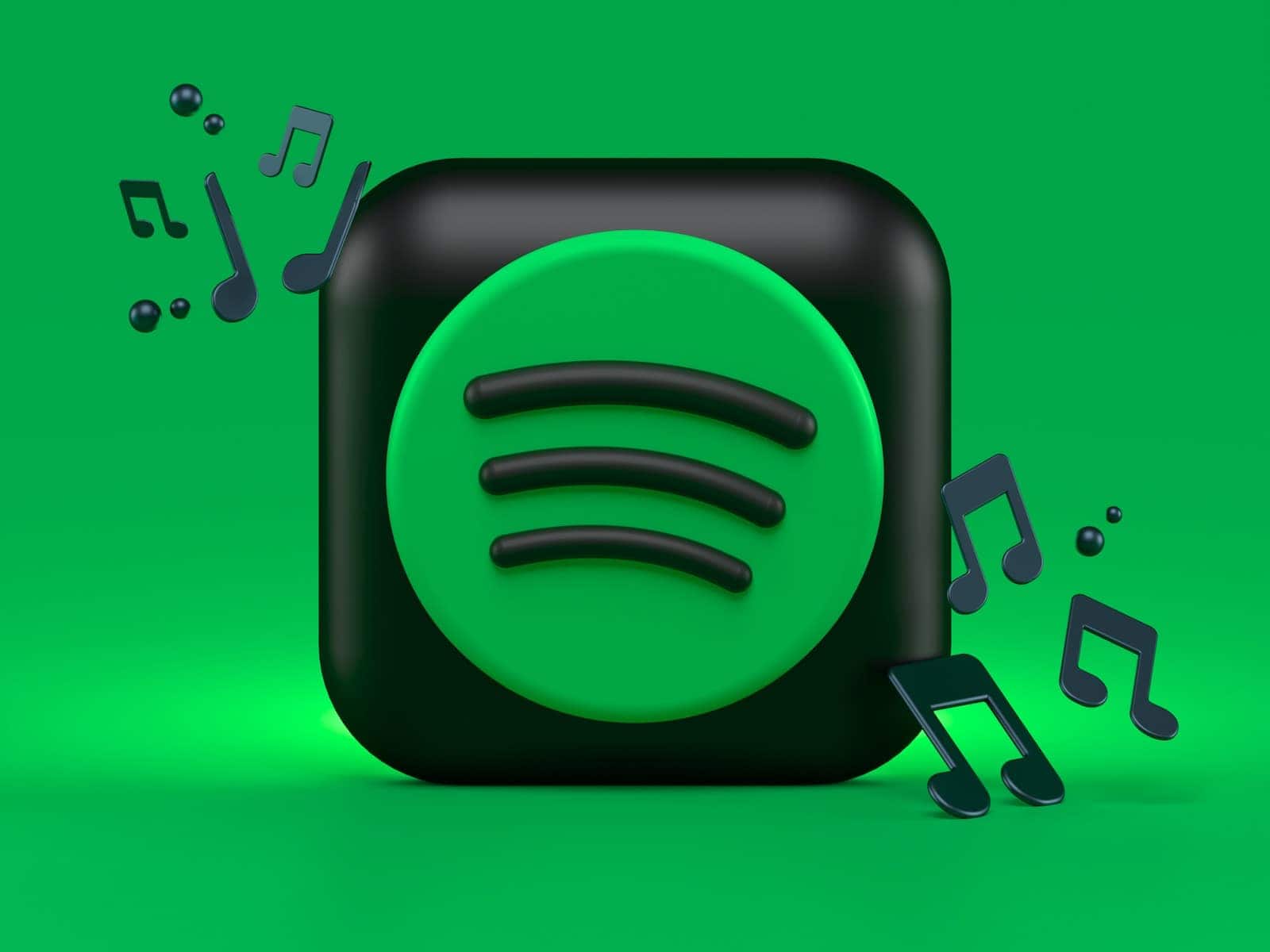
Is your Spotify music stopping unexpectedly in the middle of your favorite songs? It’s frustrating when you’re in the groove and suddenly everything goes quiet. The most common causes of Spotify pausing include poor internet connection, background app restrictions, multiple device usage, or outdated software that can be fixed with simple troubleshooting steps.
This annoying problem affects many Spotify users across different devices. Some people find their music pauses every 30 seconds, while others experience random interruptions. It might seem like your app is broken, but the good news is that most pausing issues have straightforward solutions.
You don’t need to be a tech expert to solve this problem. Simple fixes like checking your background app permissions or power-cycling your router often work wonders. In this article, we’ll walk you through all the proven solutions to get your music flowing smoothly again.
Why Spotify Keeps Pausing
Spotify may pause randomly for several reasons, including:
- Network issues (unstable Wi-Fi or mobile data)
- Account conflicts (logged in on multiple devices)
- Battery optimization or power-saving settings
- Corrupted cache or outdated app
- Bluetooth or headphone connection problems
- Server or app bugs
Let’s go step-by-step through the proven fixes.
🧰 Step-by-Step Fixes
1. Check Your Internet Connection
Spotify pauses when your connection drops or fluctuates.
- Switch between Wi-Fi and mobile data to see if one works better.
- If using Wi-Fi, restart your router.
- Try downloading songs for offline listening to test stability.
2. Log Out of All Devices
If your Spotify account is active on multiple devices, playback may pause when another device starts streaming.
- Go to Spotify Account > Sign Out Everywhere (Spotify Account Page).
- Then log back in only on the device you’re using.
3. Restart the App and Device
Sometimes, a simple restart clears temporary glitches.
- Close Spotify completely (swipe it away from recent apps).
- Restart your phone, tablet, or computer.
- Reopen Spotify and test playback.
4. Clear Spotify Cache
A corrupted cache can cause playback interruptions.
- Android: Settings → Apps → Spotify → Storage → Clear Cache
- iPhone: Reinstall the app (cache clears automatically)
- Desktop: Delete the cache folder manually:
- Windows:
C:\Users\<username>\AppData\Local\Spotify\Storage - Mac:
~/Library/Caches/com.spotify.client
- Windows:
5. Disable Battery or Power-Saving Mode
Battery optimization can pause background apps.
- Android: Settings → Battery → Battery Optimization → Spotify → Don’t optimize
- iPhone: Disable Low Power Mode
- Laptop: Plug in the charger or switch to Performance Mode
6. Check Bluetooth or Headphone Connection
If you’re using wireless headphones or speakers:
- Ensure your Bluetooth connection is stable.
- Disconnect and reconnect your audio device.
- Try using wired headphones to see if the issue persists.
7. Update Spotify
Older app versions can cause playback bugs.
- Go to your App Store or Google Play Store and update Spotify.
- On desktop, click Menu → Help → About Spotify to check for updates.
8. Reinstall Spotify
If none of the above works:
- Uninstall Spotify.
- Restart your device.
- Reinstall the latest version from the official store.
9. Check Spotify Server Status
Sometimes, it’s not you — it’s Spotify.
- Visit Spotify Status or check Downdetector for outages.
10. Contact Spotify Support
If playback still pauses after all fixes, contact Spotify Support for personalized troubleshooting.
✅ Quick Summary
| Problem | Fix |
|---|---|
| Weak internet | Switch network or download songs |
| Logged in elsewhere | Sign out everywhere |
| Cache issues | Clear cache or reinstall |
| Battery saver | Disable optimization |
| Bluetooth drops | Reconnect or use wired headphones |
| App bugs | Update or reinstall Spotify |
References
- wikiHow: Why Does Spotify Keep Pausing?
- SoundGuys: Spotify Keeps Pausing? Here’s How to Fix It
- TuneMyMusic Blog: 10 Verified Fixes
Key Takeaways
- Check your internet connection and background app settings first since these are the most common causes of Spotify pausing issues.
- Restart or reinstall the Spotify app to clear temporary glitches that might interrupt your music playback.
- Disable battery optimization for Spotify and ensure you’re not logged in on multiple devices to prevent unexpected pausing.
Understanding Spotify Playback Issues
Spotify playback issues can disrupt your music experience in frustrating ways. These interruptions often have specific causes that can be identified and fixed with the right approach.
Common Causes for Spotify Pausing Songs
When Spotify keeps pausing during your listening sessions, several technical factors might be responsible. Poor internet connectivity is a primary culprit that causes the app to buffer frequently. If you’re using mobile data, try switching to WiFi or vice versa to see if the issue resolves.
Device-related problems also contribute to playback interruptions. Your Spotify app might be conflicting with other applications running in the background. Try these solutions:
- Close unused apps running simultaneously
- Check if power-saving mode is interrupting background processes
- Clear the cache and data of your Spotify app
- Reinstall the application if problems persist
Another common issue is when Spotify stops playing after 10 seconds, which often indicates a software glitch or device compatibility problem.
Impact of Account Issues on Playback
Your Spotify account settings can directly affect playback performance. Using one account on multiple devices simultaneously may trigger automatic pausing when a new device begins playback.
Connected apps and third-party integrations sometimes interfere with normal operation. To resolve this:
- Check your account page to review and remove unnecessary connected apps
- Ensure you’re not logged in on too many devices
- Verify your Premium subscription status is active if applicable
If you share your account with family members, conflicting playback sessions might occur. Set up individual accounts through Family Plan options to prevent interruptions.
Sometimes playback issues stem from corrupted offline content. Try removing downloaded songs and re-downloading them to resolve persistent pausing problems. This refreshes the local files and often eliminates glitches that cause interruptions.
Technical Troubleshooting Steps
When Spotify keeps pausing your music, it’s often due to technical issues that you can fix yourself. Most problems stem from either connection issues or app-related bugs that interrupt your listening experience.
Checking Your Internet Connection
Spotify needs a stable internet connection to stream music properly. When your connection is weak or unstable, music playback may pause frequently.
First, check if other online services are working correctly. If multiple apps are struggling, your internet connection is likely the culprit.
Try these quick fixes:
- Move closer to your router
- Switch from Wi-Fi to mobile data (or vice versa)
- Restart your router
- Check if you’re in a low-coverage area
For Android users, verify that battery optimization isn’t restricting Spotify in the background. Go to Settings > Apps > Spotify > Battery and select “Don’t optimize.”
On Windows or Mac computers, try connecting to a different network to determine if your regular connection is causing the problem.
Dealing With App Bugs and Crashes
App-related issues can cause Spotify to pause unexpectedly. Clearing the cache or reinstalling often resolves these problems.
Try these steps in order:
- Force close Spotify – Completely shut down the app and restart it
- Clear cache – Go to Settings > Storage > Clear Cache (on mobile)
- Update the app – Outdated versions may contain bugs
- Reinstall Spotify – Uninstall completely before installing again
If you’re using multiple devices, Spotify might pause when you play music elsewhere with the same account. Check your other devices to make sure they’re not actively playing.
Turn off any battery-saving modes on your device, as these can restrict background processes. For persistent issues, try using the web player instead to determine if the problem is specific to your app installation.
Account and Application Management
Your Spotify pausing issues often stem from account conflicts or app installation problems. Managing these aspects properly ensures smoother playback and fewer interruptions.
Resolving Spotify Sign-In Issues
Multiple device usage is one of the most common reasons Spotify keeps pausing. When your account is active on several devices simultaneously, playback conflicts occur.
To fix this, you can use the “Sign Out Everywhere” feature. Here’s how:
- Open Spotify on your computer or mobile
- Go to Account settings
- Scroll down to find “Sign Out Everywhere”
- Click/tap this option
This forces all devices to log out, clearing any session conflicts. After this, sign back in only on your current device.
For Premium subscribers, remember you can only have one active streaming session at a time. If someone else uses your account while you’re listening, your music will pause.
Ensuring Proper Spotify Installation
A faulty installation can cause persistent pausing problems. Reinstalling the app often resolves these technical glitches.
To properly reinstall Spotify:
- Uninstall completely: Remove the current app from your device
- Clear cache files: Delete any remaining Spotify folders in your app data
- Restart your device: This clears temporary memory issues
- Download fresh: Get the latest version from the official Spotify website
Check your app permissions too. Spotify needs background app permissions enabled to run properly. On Windows, go to Apps & Features, select Spotify, click “Advanced Options,” and ensure “App Permissions – Background apps” is turned ON.
If you use Discord alongside Spotify, be aware that Discord frequently causes Spotify to pause. Adjust your Discord settings to prevent this interference.
Optimizing Spotify Settings
Adjusting your Spotify settings can dramatically improve your listening experience and prevent those annoying pauses during playback. The right configuration can balance sound quality with your device’s capabilities.
Adjusting Audio Quality Settings
Sound quality affects how smoothly Spotify runs on your device. Higher quality streams require more processing power and stable internet connections.
To adjust your audio quality:
- Open Spotify and go to Settings
- Scroll to Audio Quality
- Choose between Automatic, Low, Normal, High, or Very High
If you’re experiencing frequent pauses, try lowering the quality setting. This requires less bandwidth and processing power from your device.
For stable listening on weaker connections, the Normal setting offers a good balance between quality and performance. If you have a premium subscription, you might want to turn off data saver mode for better quality when not on Wi-Fi.
Managing Data Usage
Controlling how Spotify uses your data can prevent interruptions caused by network limitations or battery conservation.
On Android devices, you should disable battery optimization for Spotify:
- Go to Settings → Battery → Battery Optimization
- Find Spotify in the app list
- Select “Don’t optimize”
For iPhone users, turn off low power mode when listening for extended periods. Low power mode restricts background processes that Spotify needs to run smoothly.
Make sure Spotify has permission to use background data by checking your device’s app settings. On many Android phones, you need to enable background apps permission through Apps & Features → Spotify → Advanced Options.
Device Connectivity Solutions
Connection problems are often the main reason Spotify keeps pausing unexpectedly. Many pausing issues stem from unstable connections between your device and audio output equipment.
Troubleshooting Bluetooth Connection Issues
Bluetooth connections can be notoriously problematic for music streaming. If Spotify keeps pausing during playback, your unstable Bluetooth connection may be the culprit. Try these solutions:
- Reconnect your device – Turn Bluetooth off and on again, then reconnect to reset the connection.
- Check for interference – Move away from other electronic devices that might cause signal disruption.
- Update your firmware – Outdated Bluetooth drivers can cause connectivity issues.
- Clear paired devices – Remove unused devices from your Bluetooth list to prevent connection conflicts.
Keep your streaming device close to your Bluetooth speaker or headphones. Walls and other obstacles can weaken the signal and cause Spotify to pause unexpectedly.
Checking Headphone and Audio Outputs
Physical audio connections can also cause Spotify to pause randomly. When using wired headphones or external speakers, you should check headphone connections for issues.
Quick fixes for audio output problems:
- Inspect cables for damage or loose connections
- Clean headphone jacks and ports to remove dust or debris
- Try different headphones to determine if the issue is with your current pair
- Check if your device has a “headphone detect” feature that might be malfunctioning
If using multi-device setups, make sure Spotify isn’t trying to play through a different output than the one you’re using. Go to your sound settings and verify the correct output device is selected for playback.
Managing Spotify’s Offline Features
Offline listening can help you enjoy music without using data or when you don’t have an internet connection. When set up correctly, offline mode can provide seamless playback, but it sometimes requires troubleshooting to prevent unexpected pausing.
Downloading Music for Offline Listening
To download spotify songs for offline use, navigate to the playlist, album, or podcast you want to save. Tap the download icon (downward arrow) to save it to your device. You’ll see a green arrow appear when the content is fully downloaded.
Make sure you have enough storage space before downloading large playlists. Spotify requires about 10MB per song depending on quality settings.
To check your download quality settings:
- Go to Settings
- Select “Audio Quality”
- Under “Download,” choose your preferred quality (Higher quality uses more storage)
Remember to connect to WiFi when downloading to avoid using mobile data. You’ll need to go online at least once every 30 days to verify your Premium subscription for continued offline access.
Handling Corrupted Cache Files
When Spotify keeps pausing during offline playback, corrupted cache files are often the culprit. To fix this issue, you’ll need to clear the Spotify cache.
On Android:
- Go to Settings > Apps > Spotify
- Tap “Storage” then “Clear Cache”
On iOS:
- Uninstall the Spotify app
- Restart your device
- Reinstall Spotify from the App Store
For persistent issues, try deleting and redownloading your offline content. Navigate to the downloaded playlist, tap the green arrow, and select “Remove Download.” Then download it again fresh.
If problems continue, it might help to log out completely, restart your device, and log back in to refresh your app’s connection to Spotify’s servers.
Advanced Spotify Solutions
When standard fixes fail, some technical adjustments can resolve persistent pausing issues. These more involved solutions target specific scenarios that often go overlooked in basic troubleshooting attempts.
Editing ID3 Tags for Local Files
If you experience pausing with local files in your Spotify library, corrupted ID3 tags might be the culprit. ID3 tags store metadata like artist name, song title, and album artwork in your music files.
To fix this issue:
- Download a reliable ID3 tag editor (MP3tag or similar software)
- Open your problematic local files in the editor
- Check for and fix any corrupted metadata fields
- Re-save the files with proper formatting
Sometimes, special characters or overly long metadata entries can confuse Spotify’s playback engine. Simplifying these tags often resolves unexpected pausing.
You should also verify that your local files use compatible formats (MP3, M4A) and bitrates that Spotify supports. Files with unusual compression settings may cause the player to stutter or pause during playback.
Resolving Spotify Free User Limitations
Free Spotify accounts face several restrictions that can manifest as pausing issues. The platform intentionally limits certain features for non-premium users.
If you’re using Spotify Free, these limitations might appear as playback problems:
- Forced ad breaks that interrupt music flow
- Server-side throttling during peak usage times
- Device usage restrictions (only one device at a time)
To minimize these issues, you can try several approaches. First, reset your voice settings if Spotify pauses every 30 seconds. Go to voice settings and click “Reset Voice Settings.”
You might also benefit from logging out from all devices and changing your password. This ensures no other sessions are competing for playback control.
For persistent issues, consider using Spotify’s web player instead of the app, as it sometimes has different resource requirements and fewer pausing problems.
Enhancing App Performance
Optimizing your Spotify app’s performance can eliminate most pausing issues. Making a few simple adjustments to your settings and managing other apps running alongside Spotify can make a significant difference.
Disabling Unnecessary Features
Start by turning off hardware acceleration in Spotify’s settings. This feature sometimes conflicts with other processes and causes unexpected pauses. To disable it:
- Open Spotify desktop app
- Click the three dots in the top-left corner
- Select Settings
- Scroll down to find Show Advanced Settings
- Toggle off Hardware Acceleration
You should also consider disabling high-quality streaming when on mobile data. This reduces buffering that might cause pauses. For battery-conscious users, turn off the Canvas feature (those short videos that play with songs). These visual elements consume extra resources that could be better used for stable audio playback.
Clearing Background App Interference
Other apps running in the background often cause Spotify to pause. Discord is a common culprit that interrupts your music. Check your phone’s settings to manage background app permissions:
On iPhone:
- Go to Settings → General → Background App Refresh
- Limit which apps can refresh content in the background
On Android:
- Navigate to Settings → Apps → Spotify
- Ensure background apps permission is enabled
- Disable battery optimization for Spotify
You should also remove connected apps from your Spotify account page that might be causing conflicts. This prevents third-party services from interrupting your listening experience.
Complementary Solutions
While fixing Spotify’s pausing issues directly is ideal, alternative approaches can help ensure uninterrupted listening. These methods work alongside troubleshooting steps to provide a more reliable music experience.
Converting Spotify Music to Different Formats
If you’re tired of Spotify music constantly pausing, converting your favorite tracks to offline formats might be worth considering. Several third-party applications allow you to convert Spotify streams to MP3 files for local playback. These tools typically record the audio as it plays through your device.
Be aware that converting streaming content may violate Spotify’s terms of service. A better alternative is using Spotify Premium’s legitimate download feature, which stores encrypted files for offline listening within the app.
For frequent travelers or those with unreliable internet, this approach eliminates connectivity-related pausing issues entirely. The downloaded songs won’t pause due to network fluctuations or when entering areas with poor reception.
Recommended Practices for Spotify Users
To minimize pausing problems, implement these proven habits in your daily Spotify usage:
- Regular app maintenance: Clear your cache periodically to prevent buildup that can cause performance issues.
- Device management: Sign out of unused devices to prevent conflicts when multiple devices try to control playback simultaneously.
- Storage monitoring: Keep at least 1GB of free space on your device for smooth operation.
Consider disabling battery optimization settings for the Spotify app, as these can sometimes interrupt playback to save power. You might also want to turn off any “sleep timer” features if you’re experiencing random pauses.
For optimal performance, use only one streaming service at a time on your device to avoid audio conflicts.
Frequently Asked Questions
Spotify users commonly experience unexpected pausing issues across different devices and situations. These interruptions can stem from various technical factors and often have specific solutions depending on your setup.
What could cause Spotify to pause playback unexpectedly on mobile devices?
On mobile devices, Spotify might pause unexpectedly due to battery optimization settings. Your phone may be putting Spotify to sleep to save power.
Check if battery saver mode is enabled on your device, as this can interfere with Spotify’s background processes.
You should also verify that Spotify has permission to run in the background. Some Android devices have aggressive battery management that can restrict app functionality.
How can Spotify playback issues be resolved on a PC?
On your PC, clearing the cache can often resolve playback interruptions. Go to Spotify’s settings and find the “Clear Cache” option.
Updating your Spotify application to the latest version can fix known bugs causing pausing issues. Check for updates in your app store or download center.
If problems persist, try uninstalling and reinstalling the app completely. This refreshes all app data and configuration settings.
Why does Spotify intermittently stop playing after a few songs?
Network connectivity issues often cause Spotify to stop after playing several songs. Unstable WiFi or cellular connections can interrupt the streaming process.
Devices connected to multiple Bluetooth devices simultaneously may experience playback conflicts. Make sure no other devices are trying to control your Spotify playback.
Check if another account is logged in elsewhere, as Spotify limits simultaneous playback across devices with the same account.
Are there known fixes for Spotify pausing every few seconds on various platforms?
Disabling data saver modes on your device can prevent frequent pausing. These modes restrict background data usage, affecting streaming quality.
Turning off low power mode has proven effective for many users experiencing constant interruptions. This allows Spotify to access full system resources.
For desktop users, disabling hardware acceleration in Spotify’s advanced settings has resolved persistent pausing issues in many cases.
What troubleshooting steps can be taken if Spotify often stops songs at 10 seconds?
When songs consistently stop at specific timestamps, clearing your offline songs and redownloading them can fix corrupted files. Go to your settings and remove all downloaded content.
Check your subscription status to ensure it’s active and payment information is current. Expired premium subscriptions can cause playback limitations.
Try logging out of all devices through your account page and then logging back in. This resets your session across all platforms.
How can persistent freezing during Spotify music playback be addressed?
Storage constraints on your device may cause freezing during playback. Free up space by removing unused apps or files.
Outdated device operating systems can conflict with Spotify’s latest features. Make sure your device has the most recent OS update available.
Conflicting applications running simultaneously with Spotify might cause resource competition. Close unnecessary apps, especially those that also use audio drivers.