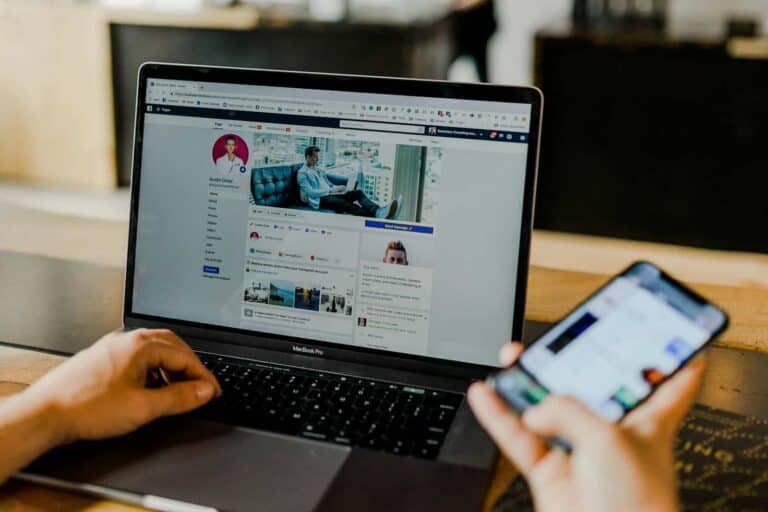Is your Lenovo laptop touchpad suddenly not responding? This frustrating issue can disrupt your work and productivity, especially when it happens without warning. Many Lenovo users face touchpad problems that can stem from simple software settings or more complex hardware issues.
Most touchpad problems can be resolved by checking if the touchpad is enabled in your system settings or by updating your drivers through the Lenovo support website. Sometimes the solution is as simple as pressing the function key combination (Fn + F8 on many Lenovo models) that toggles the touchpad on and off. Other times, you might need to dive deeper into Windows settings or check for physical damage.
Don’t worry if basic solutions don’t work right away. There are several troubleshooting steps you can take before seeking professional help. From checking for Windows updates to ensuring your touchpad is properly configured, most issues have straightforward solutions that you can handle yourself.
Lenovo Touchpad Not Working: Quick Fixes
If your Lenovo laptop’s touchpad stops responding, don’t worry — this is a common issue that can usually be fixed with a few quick steps. Whether you’re using a ThinkPad, IdeaPad, Yoga, or Legion, the following solutions will help you get your touchpad working again.
⚙️ 1. Check if the Touchpad Is Disabled
Sometimes the touchpad is accidentally turned off via a shortcut or setting.
✅ How to Re-enable It:
- Press Windows + I to open Settings.
- Go to Bluetooth & Devices → Touchpad.
- Make sure the Touchpad toggle is turned on.
Alternatively:
- On some Lenovo laptops, press Fn + F6, Fn + F8, or Fn + F9 to toggle the touchpad.
- Look for a small touchpad icon on your function keys to find the right one.
💡 Source: Lenovo Support – Touchpad Not Working
🔄 2. Restart Your Laptop
A simple restart can fix temporary software glitches that disable the touchpad.
- Save your work.
- Press Ctrl + Alt + Delete → Power → Restart.
- After rebooting, test the touchpad again.
🧰 3. Check Device Manager for Touchpad Drivers
If the touchpad driver is missing or corrupted, Windows may not detect it.
Steps:
- Press Windows + X → Device Manager.
- Expand Mice and other pointing devices.
- Look for Synaptics, ELAN, or Lenovo Precision Touchpad.
- If there’s a yellow triangle ⚠️, right-click → Update driver → Search automatically.
- If not listed at all, click Action → Scan for hardware changes.
If updating doesn’t help, uninstall the driver and restart your laptop — Windows will reinstall it automatically.
🧩 4. Check BIOS/UEFI Touchpad Settings
Sometimes the touchpad is disabled in the BIOS.
How to Check:
- Restart your laptop.
- Press F1, F2, or Del repeatedly during startup (depending on your model).
- In BIOS, look for Internal Pointing Device or Touchpad.
- Make sure it’s set to Enabled.
- Save and exit (usually F10).
⚠️ Be careful not to change other BIOS settings unless you know what they do.
🪟 5. Reinstall or Update Windows Precision Drivers
Lenovo laptops often use Windows Precision Touchpad drivers.
To Reinstall:
- Go to Settings → Windows Update → Advanced Options → Optional Updates.
- Check for any driver updates related to the touchpad.
- Install them and restart.
Or manually download the latest drivers from:
👉 Lenovo Drivers & Software Page
🔍 6. Run Windows Troubleshooter
Windows has a built-in troubleshooter that can automatically detect input issues.
- Open Settings → System → Troubleshoot → Other troubleshooters.
- Find Keyboard or Hardware and Devices.
- Click Run and follow the prompts.
🧼 7. Clean the Touchpad Surface
If the touchpad is physically dirty or has residue, it may not detect touch properly.
- Use a soft microfiber cloth slightly dampened with water or isopropyl alcohol.
- Gently wipe the surface.
- Avoid using excessive moisture.
🧠 8. Use an External Mouse Temporarily
If you need to work while troubleshooting:
- Plug in a USB or Bluetooth mouse.
- This lets you navigate easily while fixing touchpad settings.
🛠️ 9. Reset All Settings (Last Resort)
If none of the above works:
- Go to Settings → System → Recovery → Reset this PC.
- Choose Keep my files.
- Follow the on-screen instructions.
This resets Windows settings, including touchpad configurations, without erasing personal data.
🧾 Summary: Quick Fix Table
| Issue | Fix |
|---|---|
| Touchpad disabled | Turn on via Settings or Fn key |
| Driver missing/corrupted | Update or reinstall driver in Device Manager |
| BIOS disabled | Enable touchpad in BIOS |
| Software glitch | Restart laptop |
| Hardware issue | Contact Lenovo Support |
🧩 10. When to Contact Lenovo Support
If your touchpad still doesn’t respond after all these steps, it could be a hardware issue (e.g., disconnected cable or faulty touchpad).
Contact Lenovo directly for professional repair:
🔗 Lenovo Support Contact Page
or visit a Lenovo Authorized Service Center.
✅ Final Tip
Keep your Lenovo Vantage and Windows Updates current — both often include touchpad firmware and driver improvements.
Key Takeaways
- Check if your touchpad is enabled through function keys or Windows settings before attempting more complex solutions.
- Outdated or corrupted drivers often cause touchpad malfunctions and can be fixed by installing the latest updates.
- Hardware issues may require professional assistance, but try external mice as temporary alternatives while troubleshooting.
Understanding Touchpad Issues
Touchpad problems on Lenovo laptops often stem from specific causes that can be identified and resolved with the right approach. These issues may appear suddenly or develop over time, affecting your ability to navigate your computer effectively.
Common Touchpad Problems
Lenovo touchpad issues typically manifest in several recognizable ways. The most frequent problem is complete unresponsiveness, where the cursor doesn’t move at all when you touch the pad.
Sometimes the touchpad works intermittently, functioning properly one moment and failing the next. This can be particularly frustrating during important tasks.
Cursor jumping or erratic movement is another common complaint, making precise selections difficult. Many users also report problems with multi-touch gestures like scrolling or zooming.
Another issue is accidental disabling through keyboard shortcuts. Many Lenovo laptops have a function key (often F6) that can turn the touchpad on or off.
Hardware Vs Software Issues
Distinguishing between hardware and software problems is crucial for effective troubleshooting. Software issues are generally easier to fix and more common.
Software problems typically include:
- Outdated or corrupted drivers
- Operating system conflicts
- Settings that accidentally disabled the touchpad
- Windows updates that introduced bugs
These can often be resolved by updating drivers, adjusting settings, or rolling back recent changes.
Hardware issues involve physical damage or component failure:
- Loose connections inside the laptop
- Liquid damage affecting the touchpad
- Wear and tear from extended use
- Physical damage from impacts
Hardware problems typically require professional repair or component replacement, especially for modern laptops where touchpads are integrated into the chassis.
Preliminary Checks
Before seeking advanced troubleshooting methods, some simple checks can resolve most Lenovo touchpad issues. These basic steps often fix the problem without requiring technical expertise or additional software.
Ensure Touchpad Is Enabled
Many Lenovo laptops have multiple ways to enable or disable the touchpad. First, check if the touchpad has been accidentally turned off using the dedicated function key. Look for the touchpad icon (usually on the F5, F6, or F8 key) and press it along with the Fn key to toggle the touchpad on.
If function keys don’t work, check Windows settings:
- Go to Settings > Devices > Touchpad
- Make sure the touchpad toggle is switched to On
- Check if touchpad options are available – if they appear grayed out, this indicates a deeper issue
Some Lenovo models also have BIOS settings that can disable the touchpad. Restart your computer and enter BIOS setup to ensure the touchpad is enabled there as well.
Connecting an External Mouse
Using an external mouse serves two purposes: it provides temporary navigation control and helps diagnose touchpad issues. When an external mouse works while the touchpad doesn’t, this confirms the problem is limited to the touchpad rather than a system-wide issue.
Connect a USB or Bluetooth mouse to your Lenovo laptop. If it works immediately, your system can process pointing device inputs correctly. This suggests the issue is specifically with:
- Touchpad hardware
- Touchpad drivers
- System settings specific to the touchpad
Interestingly, some users report that disconnecting an external mouse and rebooting can sometimes restore touchpad functionality. This happens because some Lenovo systems may prioritize external pointing devices and disable the touchpad automatically.
Troubleshooting Software Problems
Software issues are common culprits when a Lenovo touchpad stops working. These problems can often be resolved without technical assistance by checking settings, updating drivers, or addressing operating system conflicts.
Checking Touchpad Settings
The first step in fixing a non-responsive touchpad is verifying it hasn’t been accidentally disabled. On Lenovo laptops, check if you’ve pressed the touchpad disable shortcut, usually F6 or Fn+F6, which toggles the touchpad on and off.
Access Windows touchpad settings by going to Settings > Devices > Touchpad. Ensure the touchpad is enabled by toggling the switch to “On.” These settings also offer sensitivity adjustments that might help if your touchpad responds poorly rather than not at all.
For more control, access advanced touchpad settings through Control Panel > Mouse Properties. Here you can customize click settings, scrolling behavior, and gesture controls specific to your Lenovo model.
Some Lenovo laptops include specialized software like Lenovo Vantage, which provides additional device-specific touchpad settings that may override Windows defaults.
Updating Touchpad Driver
Outdated or corrupted drivers frequently cause touchpad functionality issues. To update your touchpad driver, press Windows key + X and select Device Manager from the menu that appears.
In Device Manager, expand “Mice and other pointing devices,” right-click on your touchpad device, and select “Update driver.” Choose to search automatically for updated driver software.
If automatic updates don’t resolve the issue, try rolling back the touchpad driver to a previous version. This can help if a recent update caused the problem.
For persistent issues, visit Lenovo’s official support website to download the correct driver for your specific laptop model. After downloading, install it manually by choosing “Browse my computer for driver software” in the update dialog.
Operating System Considerations
Windows 10 updates can sometimes conflict with touchpad functionality. Ensuring your operating system is fully updated may resolve touchpad issues by installing the latest compatibility patches.
If problems began after a system update, you might need to troubleshoot Windows Update. Open Settings > Update & Security > Windows Update > View update history, and select “Uninstall updates” if necessary.
Consider creating a system restore point before making driver changes. This allows you to revert your system if touchpad issues worsen.
For persistent problems, try running the built-in Windows troubleshooter: Settings > Update & Security > Troubleshoot > Additional troubleshooters > Hardware and Devices. This automated tool can identify and fix common touchpad problems without requiring technical expertise.
Dealing with Hardware Malfunctions
Hardware issues can often cause touchpad problems on Lenovo laptops. Physical damage or connection problems might require different solutions than software-related issues.
Inspecting the Touchpad Hardware
Start by examining the touchpad for visible damage. Look for cracks, dents, or liquid spills that could affect functionality. Sometimes debris under the touchpad can cause erratic behavior or complete failure.
Turn off the laptop and gently clean around the touchpad edges with compressed air. This can remove dust that interferes with normal operation.
If the touchpad stops working suddenly, check for loose connections. On some Lenovo models, particularly the ThinkPad series, the touchpad ribbon cable may become loose.
For persistent hardware issues, consider these options:
- Use an external mouse temporarily
- Check warranty status for repair options
- Consult Lenovo support for replacement parts
Physical damage typically requires professional repair, especially if the touchpad shows erratic movement or unwanted clicks.
Function Key Combinations
Many Lenovo laptops include dedicated function keys to enable or disable the touchpad. The Fn+F6, Fn+F8, or Fn+F5 combinations commonly toggle the touchpad on Legion and IdeaPad models.
Look for a touchpad icon on the function keys. This icon typically shows a rectangle with a finger touch gesture. Press the Fn key together with this marked key to toggle the touchpad.
On Lenovo Legion 7 laptops, users sometimes accidentally disable the touchpad through these key combinations during gaming sessions.
The Ideapad Extra Buttons software may also control touchpad functionality. Check if these utilities are properly installed and configured. Some models have a small touch-sensitive button near the top of the touchpad that can disable it when tapped twice.
If function keys don’t work, ensure the Fn key lock isn’t activated, which might alter how these combinations operate.
Advanced Solutions
When basic troubleshooting fails to resolve touchpad issues on Lenovo laptops, more technical approaches may be needed. These solutions require careful implementation but can fix persistent problems that simpler methods cannot address.
Using System Restore
System Restore can be an effective tool when touchpad problems began after a recent software change. This feature returns computer settings to a previous state without affecting personal files.
To use System Restore:
- Press Windows + R to open Run
- Type
rstrui.exeand press Enter - Select “Choose a different restore point”
- Pick a date when the touchpad was working properly
- Follow the on-screen instructions to complete the process
System Restore works by reversing driver updates, Windows updates, or software installations that might have interfered with the touchpad functionality. The process typically takes 15-30 minutes to complete.
If the touchpad uses Synaptics drivers, this method is particularly effective for resolving conflicts that might have developed during recent updates.
Modifying Kernel Configurations
For Linux users experiencing touchpad issues on Lenovo devices, kernel configuration adjustments may be necessary. This approach is particularly relevant for distributions like Gentoo that require manual configuration.
The touchpad typically communicates through the i2c bus, and improper module loading can cause functionality problems. Users need to ensure proper kernel support for the specific touchpad hardware.
Required kernel configurations often include:
Device Drivers → Input device support → Mice → Synaptics I2C Touchpad support
Device Drivers → I2C support → I2C Hardware Bus support → (relevant bus for your model)
After making these changes, recompile the kernel with:
make && make modules_install && make install
Restart the system to apply changes. For some Lenovo models, adding kernel parameters like i8042.nopnp=1 or psmouse.synaptics_intertouch=1 to the bootloader configuration can resolve persistent issues.
Alternative Control Methods
When a Lenovo touchpad stops working, users have several other ways to control their computer. These alternatives can keep productivity flowing until the touchpad issue is resolved.
Voice Control and Assistance
Voice control offers hands-free operation for Lenovo laptop users experiencing touchpad problems. Windows 10 includes built-in speech recognition that allows control of basic functions through verbal commands. Users can enable this feature through Settings > Ease of Access > Speech.
For more comprehensive voice control, Windows’ virtual assistant can help navigate the system, open applications, and perform searches. Mac users have similar capabilities with Siri integration.
The accuracy of voice commands has improved significantly in recent software updates. For best results, use voice control in quiet environments and take time to train the system to recognize specific speech patterns.
Touchscreen and Pen Inputs
Many Lenovo laptops feature touchscreens that can completely replace touchpad functionality. Users can tap, swipe, and perform multi-finger gestures directly on the screen for intuitive navigation.
For precision work, a digital pen or stylus provides excellent control. This is particularly useful for:
- Detailed drawing or photo editing
- Note-taking and annotation
- Navigating small interface elements
Touchscreen sensitivity can be adjusted in Control Panel > Hardware and Sound > Pen and Touch on Windows 10 computers. Some Lenovo models also support palm rejection technology that prevents accidental inputs while writing.
For extended use, consider an external mouse as a temporary solution while troubleshooting touchpad issues. Bluetooth mice eliminate cable clutter and work well with both Windows and Mac operating systems.
Lenovo-Specific Guidance
Lenovo provides several dedicated channels to resolve touchpad issues through their official support resources and community assistance options. These specialized tools can often resolve problems faster than generic troubleshooting methods.
Utilizing Lenovo Support
The Lenovo Support website offers comprehensive solutions for touchpad problems. Users experiencing touchpad issues should download and install the latest touchpad driver from the official support page.
For ThinkPad models, Lenovo recommends checking if the touchpad is enabled through the TrackPoint settings. Many Lenovo laptops include special function keys (often F6, F8, or F9) that can toggle the touchpad on and off.
Ideapad users should verify their touchpad settings through:
- Windows Settings → Devices → Touchpad
- Checking the Ideapad Extra Buttons utility if installed
If the special function keys don’t respond, Lenovo advises installing Windows updates before attempting driver reinstallation.
Leveraging Community Forums
Lenovo users facing persistent touchpad issues can find valuable solutions through community resources. The r/LenovoLegion subreddit contains numerous threads where users share successful fixes for specific models.
Many Legion and Ideapad owners have resolved touchpad problems by uninstalling the touchpad driver without deleting the file, then restarting the system.
The Lenovo Community forums organize discussions by product line, making it easier to find model-specific solutions. Users should search for their exact laptop model number to find the most relevant advice.
When posting questions, including details like:
- Exact model number
- Operating system version
- Recent changes (updates, new software)
- Steps already attempted
This information helps community experts provide more precise troubleshooting guidance.
Frequently Asked Questions
Lenovo laptops have several potential touchpad issues that can often be resolved with proper troubleshooting. Here are solutions to the most common touchpad problems Lenovo users encounter.
How can I enable the touchpad on my Lenovo laptop if it has been disabled?
Many Lenovo laptops have a dedicated key combination to enable or disable the touchpad. Press the F6 key or Fn+F6 on most ThinkPad models to toggle the touchpad on and off. Some models might use F8 or other function keys instead.
If keyboard shortcuts don’t work, check Lenovo Vantage software for touchpad settings. You can also enable the touchpad through Windows settings by going to Settings > Devices > Touchpad and turning on the touchpad toggle.
Device Manager can also help – search for the touchpad under “Mice and other pointing devices” to ensure it’s not disabled.
What steps should I take to troubleshoot an unresponsive touchpad on my Lenovo device?
Start by checking if the touchpad is physically enabled using the function key combination (usually Fn+F6 or F8). Restart your computer as this often resolves temporary glitches.
Update or reinstall the touchpad driver by opening Device Manager, finding the touchpad under “Mice and other pointing devices,” right-clicking it, and selecting “Update driver” or “Uninstall device” followed by a restart.
If that doesn’t work, try rolling back the touchpad driver to a previous version that worked correctly. Sometimes newer drivers can cause compatibility issues.
How do I resolve touchpad issues following a recent system update on my Lenovo laptop?
After a system update, touchpad problems often stem from driver incompatibility. Open Device Manager and locate the touchpad under “Mice and other pointing devices” to check for warning symbols.
Try to roll back the driver to the previous version by right-clicking on the touchpad device, selecting Properties, going to the Driver tab, and clicking “Roll Back Driver” if available.
If rolling back isn’t an option, download the latest official touchpad driver from Lenovo’s support website for your specific laptop model. This ensures you have a compatible driver version.
Is there a known touchpad shortcut that may accidentally disable the touchpad on Lenovo laptops?
Yes, most Lenovo laptops have a dedicated function key combination that can easily disable the touchpad. The most common shortcut is Fn+F6 on ThinkPad models, while some IdeaPad models use Fn+F8.
Some Lenovo laptops also have a small touchpad icon on the function key to indicate which key controls the touchpad. Pressing this combination again will re-enable the touchpad.
Windows 11 also has a setting that might disable the touchpad when a mouse is connected. Check Settings > Bluetooth & devices > Touchpad to ensure this setting isn’t enabled.
Why is my Lenovo IdeaPad touchpad not functioning, and how can it be fixed?
Lenovo IdeaPad touchpad issues often result from disabled settings or outdated drivers. First, press the keyboard shortcut F6 or Fn+F6 to ensure the touchpad is enabled.
Check Lenovo Vantage software for touchpad settings that might be disabled. Open Windows Settings > Devices > Touchpad to verify the touchpad is enabled there as well.
Update touchpad drivers through Device Manager or download them directly from Lenovo’s support website for your specific IdeaPad model. A clean driver installation often resolves persistent touchpad problems.
What are the common fixes for a touchpad not working on a Lenovo Yoga running Windows 11?
For Lenovo Yoga models running Windows 11, start by checking if the touchpad is disabled by function keys. Press Fn+F6 or check the function key with a touchpad icon to toggle it on.
Windows 11 has a specific touchpad settings panel with additional features. Access it by going to Settings > Bluetooth & devices > Touchpad and ensure all settings are properly configured.
Try updating the I2C HID device driver, which is commonly used for Yoga touchpads. Open Device Manager, expand “Human Interface Devices,” find the I2C HID device, right-click, and select Update driver.