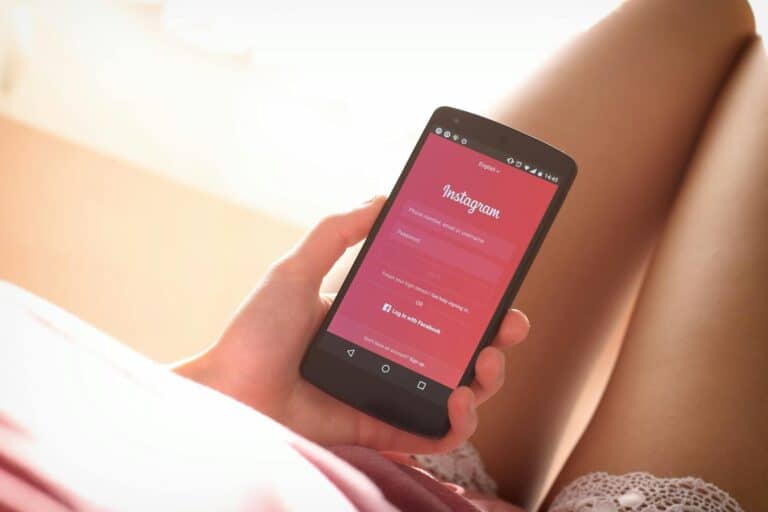Instagram’s Vanish Mode offers users a way to send temporary messages that disappear after being viewed. This feature enhances privacy for sensitive conversations. To turn off Vanish Mode on Instagram, simply swipe up from the bottom of the chat screen and release. The chat will return to normal, and messages will no longer disappear automatically.
Users may want to disable Vanish Mode for various reasons. Some prefer to keep a record of their conversations, while others find the feature unnecessary for everyday chats. Understanding how to toggle this setting allows for greater control over messaging preferences.
Instagram provides clear visual cues when Vanish Mode is active. The chat background turns dark, and a message appears at the top of the screen. These indicators help users avoid accidentally sending disappearing messages when they intend to have a regular conversation.
How to Turn Off Vanish Mode on Instagram
Turning off Vanish Mode on Instagram is simple once you know where to look, but many users still get tripped up by the interface—especially since it’s easy to activate the feature without meaning to. Here’s how to disable it and regain a traditional chat experience where your messages don’t disappear.
Step-by-Step: Disable Vanish Mode in Seconds
1. Open the Instagram App
Start by launching the Instagram app on your iPhone or Android device. Make sure you’re logged into the account where you want to disable Vanish Mode.
2. Go to Your Direct Messages
Tap the paper airplane icon (or Messenger icon, depending on your version of the app) in the top-right corner of the home screen to open your Direct Messages.
3. Select the Conversation
Open the specific chat where Vanish Mode is currently enabled. You’ll notice the screen has a dark theme and a message indicating that Vanish Mode is active.
4. Turn Off Vanish Mode
- Swipe Down: The fastest method is to swipe up from the bottom of the chat screen and release. You’ll see a brief confirmation that Vanish Mode is off, and the screen will return to its usual appearance.
- Use the Chat Settings Menu: Alternatively, tap the username or info button at the top of the chat, scroll to find the Vanish Mode toggle, and tap it to turn it off.
Why Vanish Mode Gets Turned On Accidentally
Instagram made Vanish Mode easy to access—maybe too easy. A simple upward swipe in any direct message can activate it, which has led to many users switching it on by mistake. This gesture-based trigger is part of Instagram’s design to encourage ephemeral messaging, but it’s also the reason why many people find themselves stuck in Vanish Mode unintentionally.
What Happens When You Turn Vanish Mode Off
Once Vanish Mode is disabled, the chat returns to its regular state. Messages sent while the feature was on will disappear permanently and cannot be recovered. Going forward, any new messages sent in the chat will remain visible unless Vanish Mode is reactivated.
Things to Know:
- Both participants are notified when Vanish Mode is enabled or disabled.
- You can’t recover messages that were sent while Vanish Mode was active.
- Photos, videos, or text sent during Vanish Mode won’t appear again once viewed and closed.
- Vanish Mode does not replace the disappearing photo/video feature—it’s an added layer for full-chat privacy.
Preventing Future Accidental Activations
While there’s no setting to disable Vanish Mode entirely, the best way to avoid accidental activations is to be mindful of your gestures. Avoid swiping up quickly in a chat if you don’t intend to turn the feature on. Instagram may eventually add more granular controls, but for now, manual awareness is your best defense.
Final Thoughts
Vanish Mode is a powerful tool for privacy, but it’s not for everyone. Whether you find it distracting, unnecessary, or just plain confusing, now you know exactly how to turn it off—and how to keep it off. With just a few taps, you can bring your chats back to normal and avoid losing any messages in the future.
Key Takeaways
- Swipe up from the bottom of the chat to disable Vanish Mode
- Vanish Mode allows for temporary, disappearing messages on Instagram
- Users can easily switch between regular and Vanish Mode chats
Understanding Vanish Mode
Vanish Mode offers enhanced privacy for Instagram users who want temporary conversations. This feature allows messages to disappear after they’re seen or when the chat is closed.
The Basics of Vanish Mode
Vanish Mode is a chat setting in Instagram that enables ephemeral messaging. When activated, messages and media sent in the chat automatically disappear once viewed. Users can enter Vanish Mode by swiping up in a chat. The screen background changes to dark, signaling the mode is active.
Messages sent in Vanish Mode are not saved in chat history. This feature is ideal for sharing sensitive information or having private conversations. Instagram notifies users if someone takes a screenshot while in Vanish Mode, adding an extra layer of privacy protection.
Comparing Vanish Mode with Similar Features
Vanish Mode shares similarities with features on other messaging platforms. Snapchat pioneered disappearing messages, while WhatsApp and Signal offer timed message deletion. Facebook Messenger also includes a Vanish Mode feature.
Unlike Instagram’s disappearing photos and videos in Stories, Vanish Mode applies to entire chat conversations. It differs from WhatsApp’s disappearing messages feature, which deletes messages after a set time rather than immediately after viewing.
Vanish Mode provides more spontaneity than Instagram’s unsend feature, as it doesn’t leave a “message unsent” notification. However, it requires both users to have the feature enabled, unlike some other platforms’ self-destructing message options.
Disabling Vanish Mode
Turning off Vanish Mode on Instagram is a simple process that can be done quickly. Users can easily exit this temporary messaging feature to return to normal chat settings.
Steps to Turn Off Vanish Mode
To disable Vanish Mode, open the Instagram app and go to the chat where it’s active. The screen will be dark, indicating Vanish Mode is on. Swipe up from the bottom of the screen and release. You’ll see the message “Release to turn off vanish mode” appear. Once released, the chat will return to its normal state with the default background color.
For iPhone users, the process is identical. Android users follow the same steps. If you receive a notification that someone started Vanish Mode with you, tap it to enter the chat. Then swipe up to exit Vanish Mode immediately.
Troubleshooting Vanish Mode Issues
If swiping up doesn’t work, try force-closing the Instagram app and reopening it. Check for app updates, as outdated versions may cause issues. Ensure your internet connection is stable, as poor connectivity can interfere with Vanish Mode functions.
Some users report Vanish Mode turning on automatically. To prevent this, check your chat settings and disable any auto-activation options. Remember, screenshots are not allowed in Vanish Mode. If you need to capture chat content, exit Vanish Mode first.
If problems persist, log out of Instagram and log back in. This often resolves stubborn Vanish Mode issues. For ongoing technical difficulties, contact Instagram support through the app’s help center.
Privacy and Safety Considerations
Instagram’s Vanish Mode offers enhanced privacy but requires careful use. Users should be aware of potential risks and take steps to protect themselves.
Managing Sensitive Information
Vanish Mode deletes messages after the chat ends. This feature helps protect sensitive information. Users should still be cautious about sharing personal details. Avoid sending financial data, passwords, or highly confidential information. Remember that screenshots can still be taken. Be mindful of what you share, even in temporary chats. Consider using end-to-end encrypted messaging apps for extremely sensitive communications. Instagram’s Vanish Mode is not a replacement for secure messaging platforms designed for high-level privacy.
Safety Measures within Vanish Mode
Instagram includes safety features in Vanish Mode. Users can’t take screenshots without notifying the other person. The app alerts both parties if someone captures the screen. This deters unauthorized sharing of chat content. Block and report options remain available in Vanish Mode. Users can exit the chat at any time by swiping up. Instagram also notifies users when someone enters or leaves Vanish Mode. These measures aim to create a safer environment for private conversations.
Reporting Inappropriate Content
Instagram allows users to report offensive messages in Vanish Mode. To report, tap and hold the message, then select “Report”. Users can choose the reason for reporting. Options include harassment, hate speech, or illegal activities. Instagram reviews reports promptly. The platform may take action against users who violate community guidelines. Reporting helps maintain a safe environment for all users. Instagram encourages reporting any concerning behavior, even in temporary chats. The platform’s support team handles reports discreetly to protect user privacy.
Engaging in Instagram Direct Messages
Instagram Direct Messages offer various ways to connect privately with friends, family, and followers. Users can customize their messaging experience and engage in different types of conversations.
One-on-One and Group Chats
Instagram users can start private conversations with individuals or create group chats with up to 32 people. To begin a one-on-one chat, users tap the paper plane icon and select a recipient. For group chats, they can add multiple participants at once.
One-on-One chats allow for intimate discussions, while group chats facilitate broader conversations. Both chat types support text, photos, videos, voice messages, and GIFs. Users can react to messages with emojis or send disappearing photos and videos.
Fine-Tuning Your Messaging Experience
Instagram offers several features to enhance Direct Messages. Users can customize chat backgrounds with colors or gradients to personalize their conversations. They can also manage message requests from people they don’t follow.
To control privacy, users can turn off read receipts or limit who can message them. For sensitive conversations, Vanish Mode enables disappearing messages when activated. Users can unsend messages within a time limit if they make a mistake or change their mind.
Frequently Asked Questions
Instagram users often encounter questions about managing Vanish Mode in their chats. Here are some common inquiries and their answers.
How do I disable Vanish Mode on my iPhone for Instagram?
To turn off Vanish Mode on an iPhone, open the chat where it’s active. Swipe up from the bottom of the screen and release. The chat will return to normal mode, indicated by a change in background color.
What are the steps to deactivate Vanish Mode on an Android device for Instagram?
Android users can disable Vanish Mode using the same method as iPhone users. Open the chat, swipe up from the bottom, and let go. The screen will transition back to the standard chat interface.
Is it possible for both participants to turn off Vanish Mode on Instagram chats?
Yes, either participant can disable Vanish Mode. When one person turns it off, the chat reverts to normal for both users. This ensures both parties have control over the chat’s privacy settings.
Why has Vanish Mode activated on its own within my Instagram?
Vanish Mode doesn’t typically activate on its own. If it appears to have done so, it’s likely that either the user or their chat partner accidentally swiped up on the screen, triggering the feature.
Can I retrieve messages that were sent in Vanish Mode once it’s turned off?
No, messages sent in Vanish Mode cannot be retrieved after the chat ends or the mode is turned off. This is a core feature of Vanish Mode, designed to protect user privacy.
Why am I unable to deactivate Vanish Mode on Instagram?
If Vanish Mode won’t turn off, try these steps:
- Close and reopen the Instagram app.
- Check for app updates.
- Ensure a stable internet connection.
If problems persist, contact Instagram support for assistance.