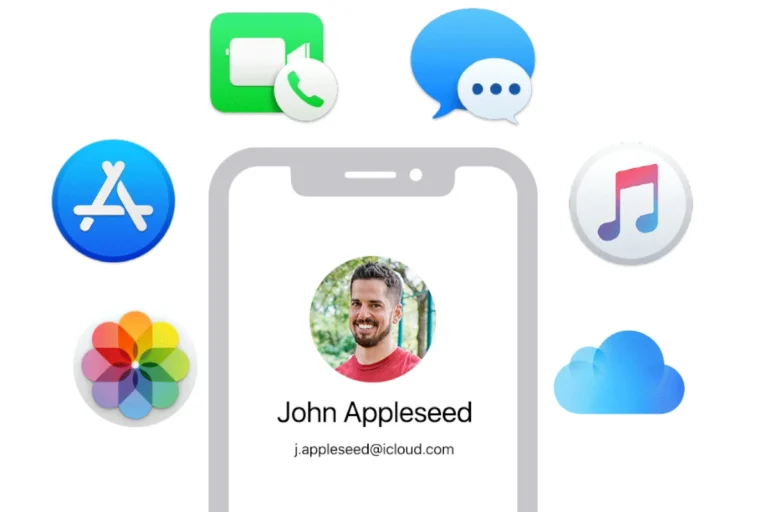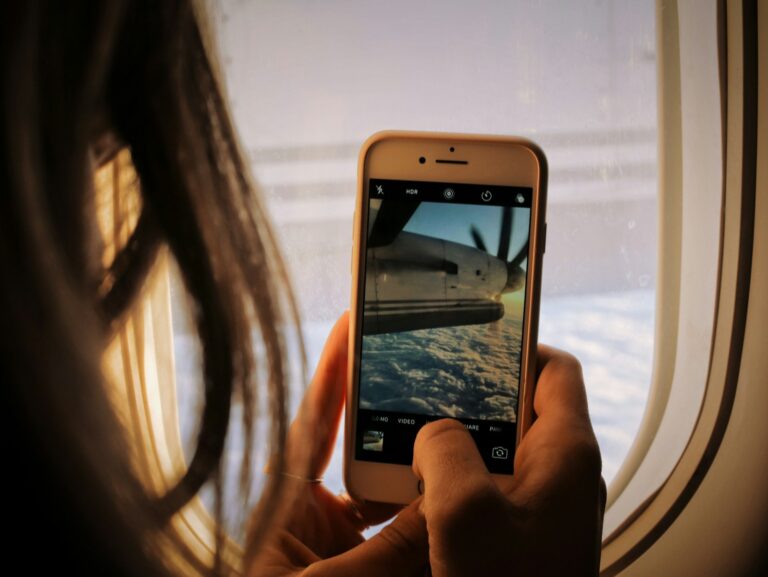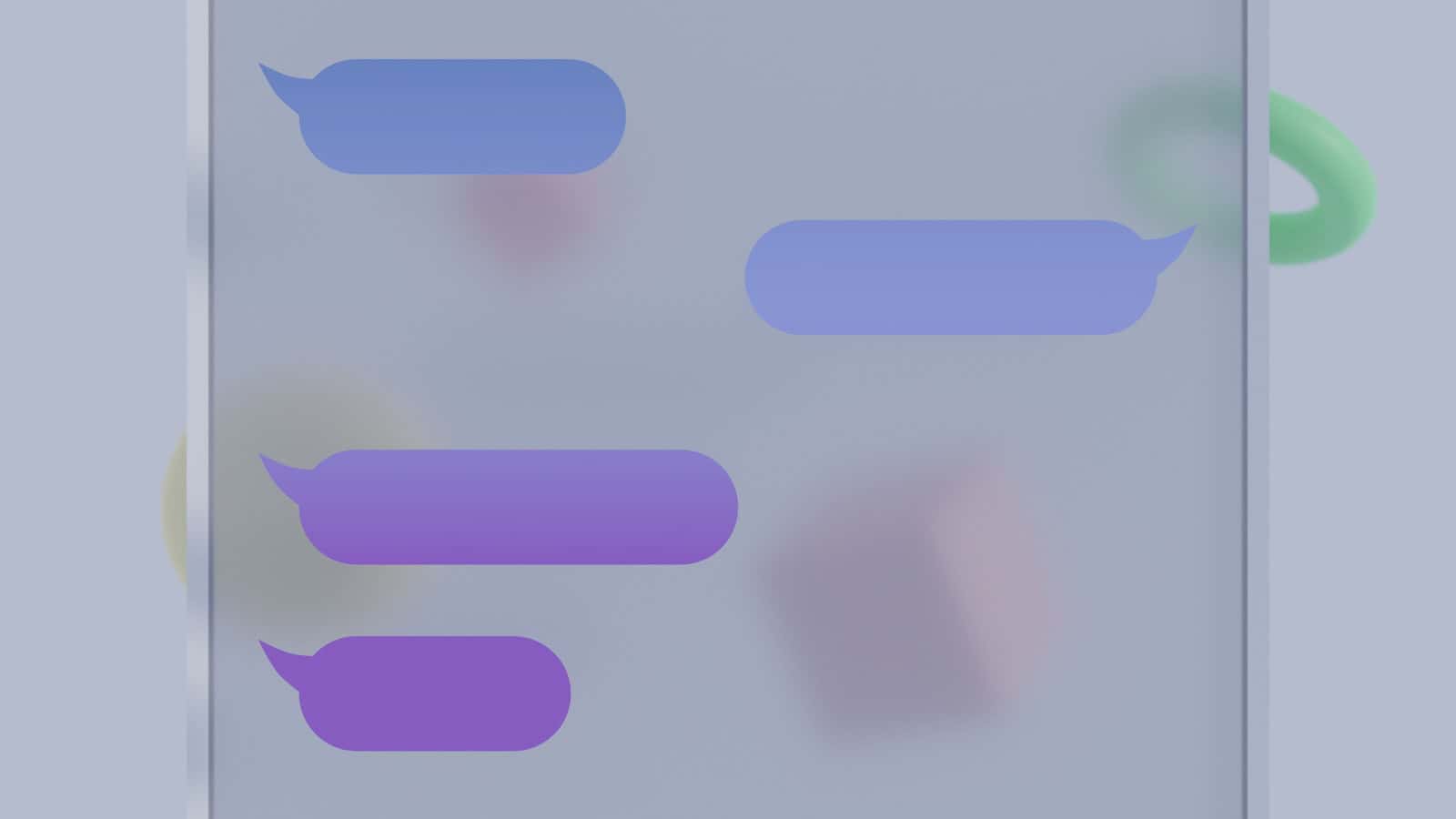
Have you ever sent a text message and immediately regretted it? Apple’s iOS 16 brings a solution to this common problem. You can now unsend messages on your iPhone within two minutes of sending them. This feature gives users a short window to retract accidental or hasty messages.
The process is simple and quick. Users touch and hold the message they want to unsend, then tap the “Undo Send” option. This action removes the message from both the sender’s and recipient’s devices. It’s important to note that this feature only works with iMessage and requires both parties to have iOS 16 or later.
While the unsend feature offers a safety net for messaging mishaps, it’s not foolproof. Recipients may still see the message before it’s unsent, especially if they have notifications enabled. Additionally, the two-minute time limit means users need to act fast if they want to retract a message.
How to Unsend a Message on iPhone
Apple introduced the ability to unsend and edit iMessages starting with iOS 16, and the feature continues to work in iOS 17 and iOS 18 with a few refinements. It allows you to retract a message you’ve sent by mistake — as long as it’s within a certain time limit.
✅ Requirements
Before you start, make sure:
- You’re using iMessage (blue bubbles, not SMS).
- The unsend feature only works for iMessages sent between Apple devices.
- It does not work for green-bubble SMS or MMS messages.
- Both devices are on iOS 16 or later (or iPadOS 16 / macOS Ventura).
- If the recipient’s device runs an older version, they’ll still see the original message.
- You’re within the time limit — Apple allows you to unsend a message within 2 minutes of sending it.
🪄 How to Unsend a Message on iPhone
Follow these steps to retract a message:
- Open the Messages app on your iPhone.
- Find the conversation containing the message you want to delete.
- Touch and hold the message bubble you want to unsend.
- Tap “Undo Send.”
- The message will instantly disappear from both your chat and the recipient’s — if they’re using iOS 16 or later.
💡 Note: If the recipient’s device isn’t updated, they may still see the message even after you unsend it.
Source: Apple Support – Unsend and Edit Messages on iPhone
✏️ How to Edit a Sent Message
If you just want to fix a typo or change something small:
- Touch and hold the sent message.
- Tap “Edit.”
- Make your changes, then tap the checkmark (✓) to resend.
- You can edit a message up to 5 times within 15 minutes of sending it.
🧠 The recipient can see an “Edited” label and view the edit history.
⚠️ Important Limitations
| Feature | Limitation |
|---|---|
| Time limit | You can unsend a message within 2 minutes of sending |
| Compatibility | Works only between Apple devices on iOS 16+ |
| SMS (green bubbles) | Cannot be unsent or edited |
| Notifications | The recipient may still see a notification preview before you unsend |
| Edit history | Recipients can view previous versions of edited messages |
🧩 Troubleshooting Tips
If you can’t unsend a message:
- Check your iOS version: Go to Settings → General → Software Update and make sure you’re on iOS 16 or later.
- Verify it’s an iMessage: Blue bubble = iMessage; green bubble = SMS (cannot be unsent).
- Ensure both devices are updated: The feature won’t work properly if the recipient uses an older iOS version.
- Try again quickly: The 2-minute timer starts the moment you hit send.
🧭 Final Thoughts
The Unsend Message feature on iPhone is a lifesaver for typos, wrong recipients, or accidental texts — but it’s not foolproof. It only works for iMessages and within a short time window. For best results, always double-check your message before sending, and keep your iPhone updated to the latest iOS version.
Sources:
- Apple Support – Unsend and Edit Messages on iPhone
- SupportYourTech – iOS 17: How to Unsend Messages on iPhone
- OptNode – How to Unsend a Message on iPhone
Key Takeaways
- iPhone users can unsend messages within two minutes of sending them using iOS 16 or later
- The unsend feature only works with iMessage and requires both sender and recipient to have compatible software
- Messages may still be seen before unsending, so quick action is necessary for effective retraction
Understanding the Basics of Message Unsending
Message unsending allows iPhone users to retract sent messages within a short time frame. This feature helps prevent embarrassing mistakes and provides a way to correct errors quickly.
What Makes Unsending Possible
Apple introduced message unsending in iOS 16. This feature works exclusively with iMessage, Apple’s proprietary messaging service. Users can unsend messages within two minutes of sending them.
To unsend a message:
- Open the Messages app
- Locate the conversation
- Touch and hold the message bubble
- Tap “Undo Send”
Both the sender and recipient see a note confirming the message was unsent. It’s important to note that unsending removes the message from the recipient’s device, but they may have already read it.
Supported Devices and Requirements
Message unsending is available on iPhones running iOS 16 or later. The feature also works on iPads with iPadOS 16.1 and Macs with macOS Ventura (version 13) or newer.
For successful message unsending:
- Both sender and recipient must use Apple devices
- All devices involved need the latest operating system
- The message must be sent via iMessage (blue bubbles)
SMS messages (green bubbles) cannot be unsent. Users should ensure their devices are up-to-date to access this feature. Apple regularly updates its operating systems to improve functionality and security.
How to Unsend iMessages on an iPhone
The ability to unsend iMessages on an iPhone allows users to retract messages sent by mistake. This feature has specific steps and limitations that users should be aware of.
Step-by-Step Guide
To unsend an iMessage:
- Open the Messages app on your iPhone.
- Find the conversation with the message you want to unsend.
- Press and hold the message bubble.
- Tap “Undo Send” in the menu that appears.
- The message will disappear, and a notification saying “You unsent a message” will show up.
This process is quick and easy, giving users a chance to correct errors or prevent unwanted messages from being seen.
Limitations and Time Restrictions
The unsend feature has some important restrictions:
- Users have only a 2-minute window to unsend a message after sending it.
- Both sender and receiver must be using iOS 16 or later for the feature to work.
- The recipient will see a notification that a message was unsent.
- If the recipient has already read the message, they may still remember its content.
- Unsending only works for iMessages (blue bubbles), not SMS texts (green bubbles).
These limitations mean users should act quickly if they want to unsend a message and be aware that the recipient might still know a message was sent and unsent.
Advanced Considerations
Unsending messages on iPhone involves nuanced aspects beyond basic functionality. Platform differences, notification management, and editing capabilities all play crucial roles in effectively using this feature.
Impact on Recipients Using Different Platforms
iPhone users can unsend messages to other iOS devices seamlessly. However, the experience differs for Android recipients. When an iPhone user unsends a message sent to an Android phone, the original text remains visible. This limitation stems from the incompatibility between iMessage and SMS/RCS protocols.
Android users see blue bubbles for iMessages and green bubbles for standard texts. Unsent messages to Android devices may appear as “Message unsent” notifications, but the original content stays in the conversation thread.
For optimal results, iPhone users should confirm their contacts’ device types before relying on the unsend feature.
Managing Notifications and Follow-up Messages
Unsending a message doesn’t guarantee the recipient hasn’t seen it. Notifications can reveal message content before deletion. To mitigate this, act quickly when unsending messages.
Follow-up messages require careful consideration. After unsending, avoid sending explanatory texts that might draw attention to the deleted message. Instead, consider rephrasing the intended communication in a new message.
• Wait before resending to allow time for the unsend action to process
• Use read receipts to gauge if the message was seen before unsending
• Disable notifications for sensitive conversations to reduce visibility
Editing Messages After Sending
iOS 16 introduced message editing alongside unsending. Users can edit sent messages within 15 minutes of sending. This feature proves useful for correcting typos or clarifying information without deleting the entire message.
To edit a message:
- Long-press the sent message
- Select “Edit”
- Make changes and tap the checkmark to save
Edited messages display an “Edited” label, visible to both sender and recipient. Recipients can view edit history by tapping the label. This transparency helps maintain context in conversations.
Message editing works best between iOS devices. Android users and older iOS versions may receive separate messages for each edit, potentially causing confusion in the conversation thread.
Frequently Asked Questions
Unsending messages on iPhone can be complex. Users often have questions about the process, limitations, and implications.
Can you retract a message on iPhone after it has been sent for some time?
iPhone users can only unsend messages within 2 minutes of sending. After this window, the message cannot be retracted. This feature is available on iOS 16 and later versions.
Is it possible to remove a text message from both the sender’s and the recipient’s device on iPhone?
No, it’s not possible to delete a sent message from both devices. The unsend feature only removes the message from the sender’s and recipient’s iMessage conversation. It doesn’t erase it from the recipient’s device if they’ve already seen it.
What steps should be taken to delete a sent text message on iPhone?
To delete a sent message, open the Messages app. Find the conversation with the message. Press and hold the message bubble. Tap “Undo Send” if it’s within 2 minutes of sending. For older messages, select “Delete” to remove it from your device only.
Does the iPhone notify the recipient when a message is unsent on iMessage?
Yes, the recipient gets a notification when a message is unsent. It appears as a note in the conversation saying, “You unsent a message.” This ensures transparency in communication.
Is there a way to unsend a specific photo sent via text on an iPhone?
The process for unsending a photo is the same as text messages. Within 2 minutes of sending, press and hold the photo message. Tap “Undo Send.” This removes the photo from both devices if the recipient hasn’t opened it yet.
After deleting a text message on iPhone, is it still visible to the recipient?
If you delete a message on your iPhone, it remains visible to the recipient. Deleting only removes the message from your device. To remove it for both parties, you must use the unsend feature within 2 minutes of sending.