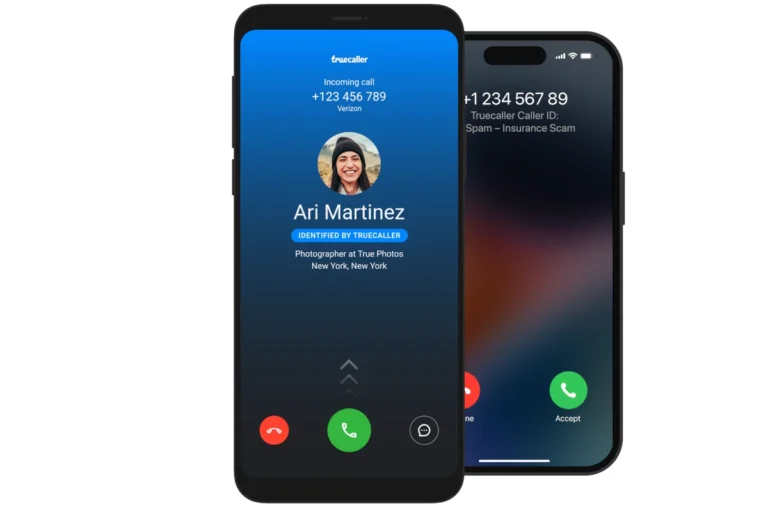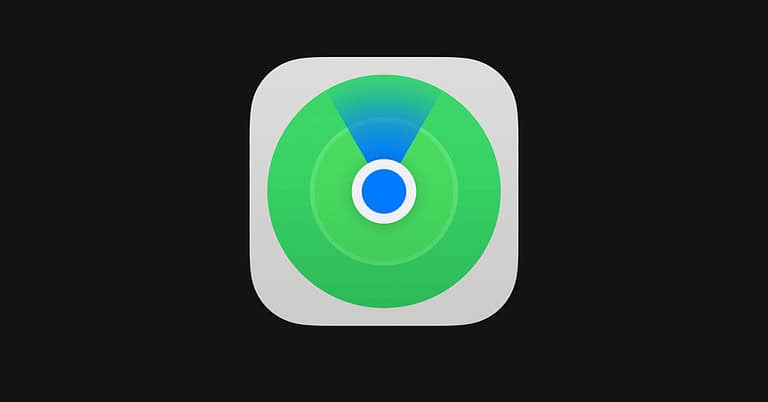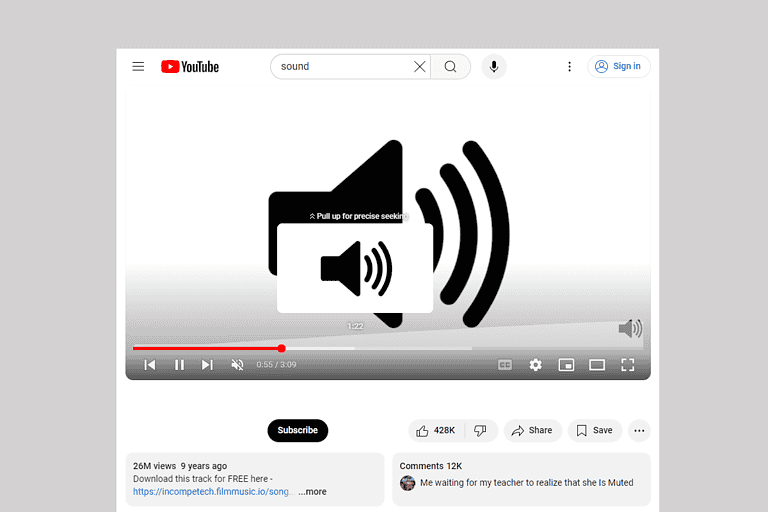Ever faced a frozen iPhone screen or found yourself with a broken display? It can be frustrating when you need to power off your device but can’t access the usual shutdown options. You can turn off an iPhone without using the touch screen by pressing and releasing the volume up button, then the volume down button, and finally holding the side button until the Apple logo appears.
Many iPhone users don’t realize there are multiple ways to shut down their devices when the touch screen becomes unresponsive. Whether dealing with a cracked screen or a temporary glitch, these hardware button combinations provide essential control when you need it most. This knowledge can save you from unnecessary stress and potential data loss.
Here are the steps to turn off any iPhone without using the touch screen, such as when the display is broken or unresponsive:
🔌 Method 1: Using Hardware Buttons (Works on iPhone X and Newer)
- Quickly press and release the Volume Up button.
- Quickly press and release the Volume Down button.
- Press and hold the Side button (on the right side of the iPhone).
- Keep holding the Side button until the screen goes black and the Apple logo does not appear.
- This forces the phone to shut down.
- If the Apple logo appears, you’ve rebooted instead of shutting down—try again and hold longer.
🔌 Method 2: For iPhone 6, 7, or 8 Series
- Press and hold both the Side (or Top) button and the Volume Down button (iPhone 7), or the Home + Power buttons (iPhone 6s or earlier).
- Hold them together until the screen turns off.
- Keep holding until the phone shuts down (do not release when the Apple logo shows up if you want a shutdown instead of a restart).
✅ Tips
- This is essentially a hard shutdown, used when the screen is unresponsive.
- There’s no confirmation dialog—your iPhone will power off as soon as the internal process completes.
- Once the phone is off, you can power it back on by holding the Side/Power button until you see the Apple logo.
Key Takeaways
- iPhones can be powered off using specific button combinations when the touch screen isn’t working.
- AssistiveTouch provides an alternative method to shut down your device without relying on a functioning screen.
- Regular backups and protective cases can prevent data loss and screen damage before these issues occur.
Understanding the iPhone’s Hardware Options
iPhones have built-in hardware buttons that provide alternative ways to control the device when the touch screen isn’t working. These physical controls can be lifesavers when your screen becomes unresponsive.
Locating the Power Button
The power button (also called the side button or sleep/wake button) location varies depending on your iPhone model. On iPhone 6 and newer models without a home button, it’s located on the right side of the device. For older models like iPhone 5S and earlier, you’ll find it on the top edge.
To identify it easily, the power button is typically longer than the volume buttons. It has a slightly different texture that makes it recognizable by touch alone.
When your screen isn’t working, you can turn off your iPhone by pressing and holding this power button for about 3-5 seconds until the “slide to power off” slider appears. Even if you can’t see this slider due to screen issues, continuing to hold the button for a few more seconds will force the device to shut down.
Leveraging Volume Buttons for Shutdown
The volume buttons work together with the power button to perform a shutdown when your touch screen isn’t responding. This method works on most iPhone models including iPhone 6 and newer.
Quick shutdown method:
- Press and quickly release the volume up button
- Press and quickly release the volume down button
- Press and hold the side/power button until the Apple logo appears
This sequence forces your iPhone to restart without needing to touch the screen. It’s particularly useful when your device is frozen or unresponsive.
For a standard shutdown (not a restart), some iPhone models allow you to hold the volume down button and the power button simultaneously for a few seconds. This triggers the power off slider.
Utilizing the Home Button (Certain Models)
Older iPhones equipped with a physical Home button offer additional options for powering off without using the touch screen. This applies to iPhone 8, iPhone 7, iPhone 6, and earlier models.
For these devices, you can turn off the iPhone by simultaneously pressing and holding both the Home button and the power button. After holding for about 10 seconds, the device will shut down completely.
iPhone 7 and 7 Plus users should note that the Home button isn’t physically clickable but uses haptic feedback. Even so, it still functions for this shutdown procedure.
In emergency situations, this combination of buttons provides a reliable way to power off your device when faced with screen malfunctions.
Using AssistiveTouch to Turn Off the iPhone
AssistiveTouch provides a virtual button that helps when physical buttons aren’t working or accessible. This feature creates an alternative way to control your iPhone, including powering it off without using the physical buttons.
Enabling AssistiveTouch
To use AssistiveTouch, it must first be activated in the iPhone settings. The user should go to Settings > Accessibility > Touch > AssistiveTouch and toggle the switch to turn it on. Once enabled, a small circular button will appear on the screen that can be moved to any edge of the display.
If setting this up for someone with limited abilities, such as a person with dementia, consider placing the AssistiveTouch button in an easy-to-reach location. The button’s opacity can also be adjusted to make it more visible or less obtrusive depending on preference.
AssistiveTouch works on all iPhone models running recent iOS versions, making it a universal solution for anyone who cannot use the physical power button.
Navigating the AssistiveTouch Menu
After enabling AssistiveTouch, turning off the iPhone requires a few simple taps. When the user taps the AssistiveTouch button, a menu appears with several options. They should select Device and then More to access additional controls.
From the expanded menu, the Restart or Shut Down option becomes available. Tapping on Shut Down will bring up the power off slider, just as if the physical buttons were used.
For iPhones with broken touch screens, alternative methods may be necessary. However, if only the power button is malfunctioning but the touch screen works, AssistiveTouch remains the most straightforward solution.
The AssistiveTouch menu can be customized to include frequently used actions, potentially making the shutdown process even quicker.
Voice Control and Siri
When your iPhone’s touch screen isn’t working, your voice becomes a powerful tool to control your device. Apple’s voice assistants offer simple ways to shut down your iPhone without needing to tap the screen.
Activating Siri for Commands
Siri can be activated even when your touch screen is unresponsive. Press and hold the side button on newer iPhone models or the home button on older models until Siri appears. If “Hey Siri” is enabled in your settings, simply say this phrase to wake up the assistant.
For iPhones with Face ID, you can also use a voice command method by saying “Hey Siri” followed by your request. This works even if the screen is completely broken.
Make sure Siri is enabled in your settings beforehand. Go to Settings > Siri & Search and toggle on “Listen for Hey Siri” when your screen is still working as a preventive measure.
Using Voice Commands to Shut Down
Once Siri is activated, you can use specific voice commands to turn off your iPhone. Try saying “Turn off my iPhone” or “Shut down my iPhone.” Siri will ask for confirmation.
When Siri prompts for confirmation, say “Yes” or “Confirm” to proceed with the shutdown. This method is particularly useful for iPhones with broken screens that can’t register touch inputs.
If Siri isn’t working, you can still force shutdown your iPhone using button combinations:
- For iPhone 8 or newer: Press and release Volume Up, press and release Volume Down, then press and hold the Side button
- For iPhone 7: Hold Volume Down and Side button together
- For older models: Hold Home and Side buttons simultaneously
These methods ensure you can power off your device even when the screen is completely unresponsive.
Connecting to a Computer for Shutdown
Connecting your iPhone to a computer offers reliable methods to shut down your device when the touch screen isn’t working. This approach uses either software interfaces or recovery mode options to safely power off the device.
Using iTunes or Finder (Based on macOS version)
When your iPhone’s touch screen isn’t responding, you can turn off your iPhone by connecting it to a computer. The method varies depending on your computer’s operating system.
For Mac users with macOS Catalina or newer, connect your iPhone using a USB cable and open Finder. Select your device from the sidebar when it appears. In older macOS versions or on Windows computers, launch iTunes after connecting your device.
Once connected, your computer should recognize the iPhone. In Finder or iTunes, look for your device name and click on it. Some options for managing your device will appear.
Click on the “Summary” tab if using iTunes. Look for device management options where you can select “Shut Down” or “Power Off.” This bypasses the need for touch screen interaction completely.
Shutting Down From the Recovery Mode
Recovery mode provides another way to turn off an iPhone without using the touch screen. This method works even when the device isn’t responding normally.
First, connect your iPhone to a computer with the appropriate USB cable. Then initiate recovery mode by using the physical buttons:
For iPhone 8 or newer models:
- Press and quickly release the Volume Up button
- Press and quickly release the Volume Down button
- Press and hold the Side button until the recovery mode screen appears
For iPhone 7 or 7 Plus:
- Press and hold both the Side and Volume Down buttons simultaneously
- Keep holding until the recovery mode screen appears
Once in recovery mode, the computer will detect your device in this special state. From here, you can safely disconnect your iPhone from the computer, and it will power off completely without damaging any data.
Emergency Restart Procedures
When your iPhone’s touch screen isn’t working, knowing how to restart your device becomes crucial. These methods use button combinations instead of screen touches to regain control of your device.
Performing a Force Restart on iPhone
Force restarting your iPhone can solve many issues when the touch screen isn’t responding. The process varies by iPhone model.
For iPhone 8 or newer models, quickly press and release the volume up button, then volume down button, and finally press and hold the side button until the Apple logo appears. This typically takes about 10-15 seconds.
For iPhone 7 and 7 Plus, press and hold both the side button and volume down button simultaneously for about 10 seconds until you see the Apple logo.
On older models (iPhone 6S and earlier), press and hold both the home button and side button for around 10 seconds until the Apple logo appears.
This method doesn’t affect your data but forces your device to reboot completely.
Initiating DFU Mode
DFU (Device Firmware Update) mode is a deeper recovery option when standard restarts fail. It allows the iPhone to interface with iTunes or Finder without loading the operating system.
To enter DFU mode on iPhone 8 or newer: Connect your iPhone to a computer. Press and quickly release the volume up button, then volume down button. Next, press and hold the side button for about 10 seconds.
Without releasing the side button, press and hold the volume down button for 5 seconds. Release the side button while continuing to hold volume down for another 10 seconds. The screen should remain black.
DFU mode is indicated by a completely black screen. If you see the Apple logo or recovery screen, the process wasn’t successful and should be attempted again.
This method is more advanced and should be used cautiously as it can lead to data loss if not executed properly.
Managing iCloud and Find My iPhone
When your iPhone screen isn’t working, you might need to disable iCloud features remotely. This becomes particularly important if you need to repair your device or plan to sell it.
Signing Out from iCloud Account
If you have a broken iPhone screen, you can still manage your iCloud account using another device. Sign in to iCloud.com from a computer or another iOS device using your Apple ID credentials.
Once logged in, navigate to the Account Settings section. Look for the “My Devices” list showing all Apple devices connected to this Apple ID.
Find the affected iPhone in the list and select it. Click the “Remove from Account” option. This process helps disconnect the device from the iCloud account without needing to touch the broken screen.
Users should note that this method requires knowing their Apple ID password. If the password has been forgotten, they will need to reset it through Apple Support before proceeding.
Switching Off Find My iPhone Option
To disable Find My iPhone on a device with a non-functioning screen, users have several options. The most straightforward method is using a trusted device with the Find My app installed.
Steps to follow:
- Launch the Find My app on another iOS device
- Sign in with the same Apple ID as the broken iPhone
- Select the “Devices” tab
- Find and select the broken iPhone from the list
- Scroll down and tap “Remove This Device”
This procedure effectively turns off Find My iPhone on the device with the broken screen. The process works remotely without requiring any interaction with the affected device.
For those without access to another iOS device, they can use a web browser to visit iCloud.com and follow similar steps under the Find My iPhone section.
Unlocking iPhone Without Screen Touch
When your iPhone screen stops responding to touch, you still have options to unlock your device. External hardware and software solutions can help you regain access to your device without using the touchscreen.
Using an External Keyboard
A USB keyboard can be a lifesaver when your iPhone screen isn’t working. To connect a keyboard to your iPhone, you’ll need an adapter appropriate for your iPhone model – typically Lightning to USB or USB-C to USB, depending on your iPhone’s port.
Once connected, you can enter your passcode using the keyboard’s number keys. Make sure to press Enter or Return after typing your passcode to confirm it.
For Face ID enabled iPhones, you can sometimes use the keyboard to navigate to accessibility options if basic recognition fails. The Tab key helps move between elements, while Enter selects them.
Wireless Bluetooth keyboards also work if already paired with your device. This option is particularly useful for gaining temporary access until you can get your screen repaired.
Employing iPhone Unlocker Tools
Several iPhone unlocker tools exist that can help bypass the lock screen when touch functionality isn’t working. These third-party software solutions connect to your iPhone via computer.
Popular options include Dr.Fone, iMyFone LockWiper, and Tenorshare 4uKey. These tools can help you remove screen lock without needing the touchscreen.
The process typically involves:
- Installing the unlocker software on your computer
- Connecting your iPhone via cable
- Putting your iPhone in recovery mode using button combinations
- Following the on-screen instructions to unlock your device
Be aware that these tools may erase your data during the unlocking process. Always back up your iPhone regularly to avoid permanent data loss.
Preventive Measures and Protective Accessories
Taking proactive steps can help iPhone users avoid the frustration of dealing with unresponsive screens. The right accessories and settings can make a significant difference when touch screen problems occur.
Setting Up Touch Alternatives Proactively
iPhone owners can enable AssistiveTouch before any screen issues arise. This feature creates a virtual button that floats on the screen and allows access to many functions when the touch screen fails. To activate it, go to Settings > Accessibility > Touch > AssistiveTouch and toggle it on.
Voice Control is another helpful alternative. Users can enable it through Settings > Accessibility > Voice Control. Once activated, it allows control of the iPhone using voice commands.
Setting up Back Tap is also recommended. This feature lets users tap the back of their iPhone to trigger actions. To configure it, navigate to Settings > Accessibility > Touch > Back Tap.
Creating accessibility shortcuts can save time during emergencies. Users can assign triple-click of the side button to toggle accessibility features like AssistiveTouch or VoiceOver.
Choosing the Right Screen Protectors and Cases
Quality screen protectors can prevent touch screen damage. Tempered glass protectors offer better protection than plastic films while maintaining touch sensitivity. Users should look for protectors with 9H hardness rating for maximum durability.
Shock-absorbing cases with raised edges provide additional protection for the screen. Cases with military-grade drop protection (MIL-STD-810G certification) offer the best defense against impact damage.
Waterproof cases are essential for those who use their iPhones near water. These cases prevent moisture damage, which often leads to touch screen failures.
For extreme environments, users should consider rugged cases from brands like OtterBox or LifeProof. These provide comprehensive protection against drops, dust, and water that can cause touch screen failures.
Frequently Asked Questions
When your iPhone’s touch screen stops working, you still have several options to power off your device. Physical buttons, voice commands, and accessibility features can help you turn off your iPhone without touching the screen.
What are alternative methods to power off an iPhone if the touch screen is unresponsive?
You can use the button combination method to force restart your iPhone, which is helpful when the screen isn’t responding. This method varies slightly depending on your iPhone model.
For newer iPhones without a Home button, you can quickly press volume up, then volume down, then hold the side button until the Apple logo appears.
Another alternative is using Siri to shut down your device by saying “Hey Siri, turn off my device.”
Is it possible to shut down an iPhone without using the touch screen, and if so, how?
Yes, it is absolutely possible to shut down an iPhone without using the touch screen. The most reliable method involves using the physical buttons on the device.
For iPhone X and newer models, users can press and release the volume down button, then press and hold the side button until the Apple logo appears, then release.
Voice commands through Siri offer another hands-free solution when the touch screen isn’t working.
What steps can I take to turn off my iPhone without the touch screen functionality?
The physical button combination is the most reliable method. For most recent iPhone models, press and quickly release the volume up button, then the volume down button, and finally press and hold the side button.
When the “slide to power off” screen appears, continue holding the side button until the screen goes black. This step-by-step approach works even when the touch screen is completely unresponsive.
Using AssistiveTouch (if enabled before the screen became unresponsive) can also provide an on-screen button to shut down.
Can the iPhone’s settings be accessed to power down the device without needing screen input?
If AssistiveTouch was enabled before the screen became unresponsive, users can access shutdown options through this feature. AssistiveTouch provides a virtual button that can trigger the shutdown menu.
Voice Control and VoiceOver accessibility features might also help navigate to power options without touching the screen directly.
These settings need to be configured before the touch screen becomes unresponsive to be useful in such situations.
How can I use physical buttons to turn off my iPhone when the screen isn’t working?
For all recent iPhone models, users can restart or turn off their device using only physical buttons. The method is slightly different depending on the model.
For iPhone 8 or newer: Press and quickly release the volume up button, press and quickly release the volume down button, then press and hold the side button until the Apple logo appears.
For iPhone 7 series: Press and hold both the volume down and power buttons simultaneously until the Apple logo appears.
What voice commands, if any, are available for powering off an iPhone with an inoperative touch screen?
Users can utilize Siri to shut down their iPhone by saying “Hey Siri, turn off my device.” This hands-free method works well when the touch screen is not functioning.
Voice Control, if previously enabled, can also be used to navigate the shutdown process through spoken commands.
These voice command methods require that Siri or Voice Control is already enabled and that the microphone is working properly.