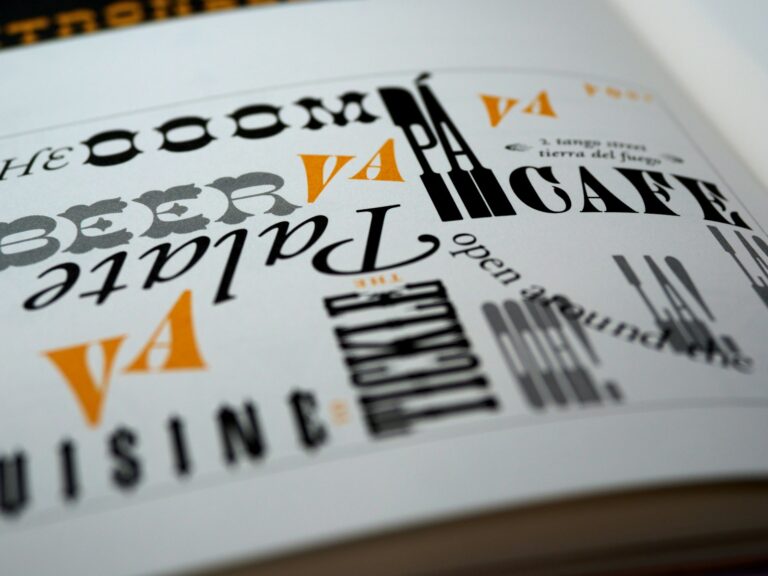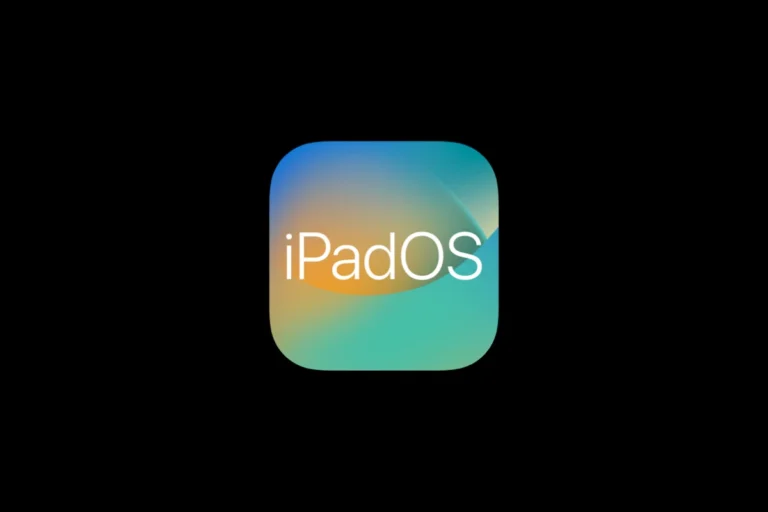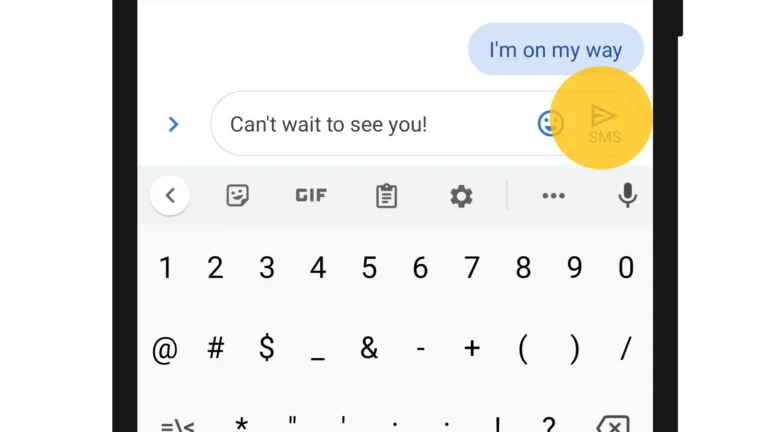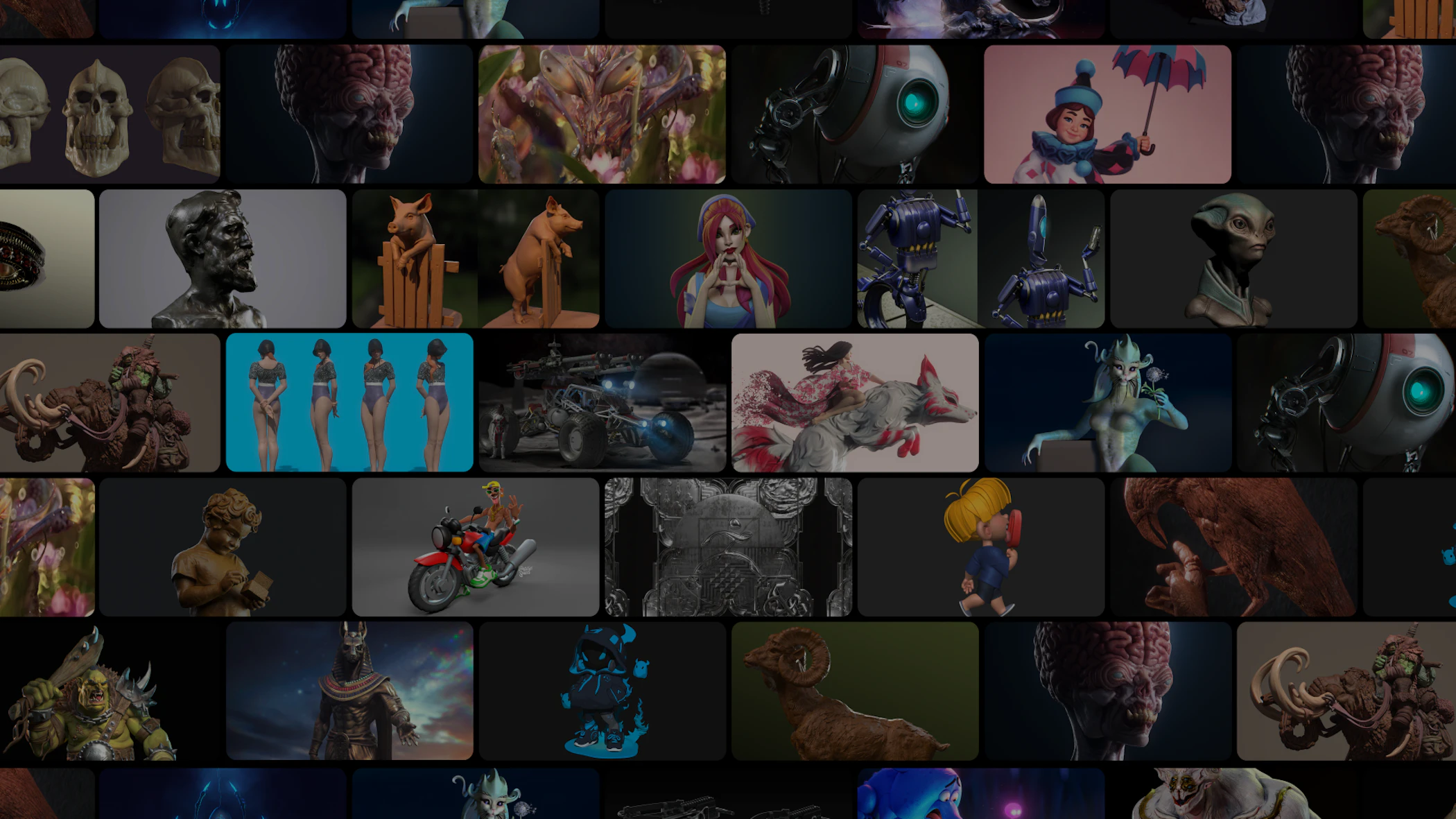
ZSpheres in ZBrush are like digital clay that lets you quickly sketch 3D models. They work as building blocks that connect to each other, helping you create basic shapes for characters or objects. You can create amazing 3D models by placing ZSpheres, adjusting their size, and linking them together to form the foundation of your design.
Getting started with ZSpheres is easier than you might think. When you open ZBrush, you can activate the ZSphere tool (represented by the Scimitar icon) and begin placing spheres in 3D space. These spheres automatically connect, creating a skeleton-like structure you can pose and adjust as needed. The real magic happens when you convert your ZSphere arrangement into a mesh that’s ready for detailed sculpting.
ZSpheres are particularly useful for organic modeling, like creating characters or creatures. You can build a basic humanoid shape in minutes rather than hours. With practice, you’ll find yourself quickly blocking out complex forms that would be time-consuming to create with traditional modeling methods.
How to Use ZBrush ZSpheres: A Beginner’s Guide
ZBrush ZSpheres are a unique and powerful feature that allows artists to quickly create base meshes for 3D models using simple, connected spheres. Unlike traditional polygon modeling, ZSpheres let you build an armature-like structure that can be easily posed and refined before converting into a sculptable mesh. This makes them ideal for blocking out characters, creatures, and complex shapes with clean topology.
What Are ZSpheres?
ZSpheres are essentially a digital skeleton made of spheres and connecting “bones.” You start with a single sphere and add more spheres to create limbs, torsos, heads, and other forms. Once your ZSphere structure is complete, you generate a mesh (called Adaptive Skin or Unified Skin) that you can sculpt and detail in ZBrush.
Step-by-Step Guide to Using ZSpheres
1. Starting with ZSpheres
- Open ZBrush and select the ZSphere tool from the Tool palette.
- Click and drag on the canvas to create your first sphere (the root sphere).
- Enter Edit mode by pressing
Tor clicking the Edit button.
2. Adding More ZSpheres
- Hover over the root sphere and click to add a new ZSphere connected by a “bone.”
- Continue adding spheres to build out limbs, torso, head, or any shape.
- Use symmetry (
Xkey) to create mirrored limbs automatically.
3. Navigating and Editing ZSpheres
- Move: Select a sphere and drag to reposition it.
- Scale: Hold
Shiftand drag to scale a sphere. - Rotate: Hold
Altand drag to rotate a sphere. - Add branches: Click on any sphere to add more spheres branching out.
- Delete spheres: Select a sphere and press
Deleteto remove it.
4. Adjusting the Structure
- Use the Transpose tool to pose your ZSphere structure.
- Refine proportions by moving, scaling, or rotating spheres.
- Use the Draw Size slider to adjust the size of new spheres you add.
5. Generating a Mesh
- Once your ZSphere structure is complete, open the Adaptive Skin menu (found in the Tool palette).
- Adjust settings like resolution and smoothness to control mesh density.
- Click Make Adaptive Skin to generate a mesh.
- Select the new skin tool from the Tool palette to start sculpting.
Tips for Working with ZSpheres
- Start simple: Begin with a rough block-out of your model’s basic shape.
- Use symmetry: Press
Xto enable symmetry for balanced models. - Keep topology clean: ZSpheres help create clean edge flow, which is great for animation and sculpting.
- Experiment with resolution: Higher resolution skins provide more detail but can slow down performance.
- Pose before skinning: You can pose your ZSphere armature before generating the mesh, saving time on rigging later.
When to Use ZSpheres
- Creating base meshes for characters or creatures.
- Quickly blocking out complex organic shapes.
- Generating meshes with good topology for animation.
- Experimenting with poses early in the modeling process.
Summary Table: ZSphere Controls and Functions
| Action | How to Perform | Description |
|---|---|---|
| Create root ZSphere | Drag ZSphere tool on canvas | Starts your base mesh |
| Add new sphere | Click on existing sphere | Adds connected spheres |
| Move sphere | Select and drag | Adjust position |
| Scale sphere | Hold Shift + drag | Resize sphere |
| Rotate sphere | Hold Alt + drag | Rotate sphere |
| Delete sphere | Select sphere + press Delete | Remove sphere |
| Enable symmetry | Press X | Mirror edits along X-axis |
| Generate mesh (skin) | Tool palette > Adaptive Skin > Make Adaptive Skin | Converts ZSpheres into sculptable mesh |
Additional Resources
For visual learners, there are excellent video tutorials and community guides available, such as the Zspheres in Zbrush – Everything You Need to Know tutorial on YouTube, which walks through the entire process step-by-step.
Final Thoughts
ZSpheres are a fantastic way to jumpstart your 3D modeling in ZBrush by focusing on form and proportion before diving into detailed sculpting. With practice, you’ll be able to create complex models faster and with better topology control. Experiment with ZSpheres today to unlock a powerful workflow for your digital sculpting projects!
Key Takeaways
- ZSpheres allow you to rapidly create base models by connecting spherical elements that form an armature for your 3D designs.
- You can easily modify your ZSphere structures by adding, moving, scaling, or rotating individual spheres before converting to a sculpt-ready mesh.
- Converting your ZSphere creation to a mesh with the Adaptive Skin feature transforms your basic structure into a detailed model ready for further refinement.
Understanding ZSpheres
ZSpheres represent one of ZBrush’s most powerful tools for quickly creating base meshes and armatures. These simple spherical objects connect together to form the foundation of complex 3D models without requiring advanced technical skills.
The Basics of ZSpheres
ZSpheres are interactive spherical objects that connect to create armature-like structures in ZBrush. You can think of them as digital clay balls that link together. To start using ZSpheres, select the ZSphere brush from the brush palette or press the shortcut key B+Z+1.
Creating your first ZSphere model is straightforward:
- Click once on the canvas to place your initial ZSphere
- Click on the existing ZSphere to add connected child spheres
- Hold Alt while clicking to delete unwanted spheres
Size and position matter with ZSpheres. You can adjust the size by holding Shift while dragging, which affects the thickness of your final mesh. Moving ZSpheres is done by clicking and dragging after activating Move mode in the Transform palette.
ZSpheres allow you to “sketch out” 3D models quickly, making them perfect for blocking out character proportions or creating base meshes for detailed sculpting.
Navigating the ZBrush Interface
When working with ZSpheres, understanding the specific interface elements is crucial. The Adaptive Skin button in the Tool palette converts your ZSphere armature into a workable mesh. This transformation is where the real magic happens.
Key interface elements for ZSphere workflow include:
- Draw Mode – For adding new ZSpheres
- Edit Mode – For manipulating existing ZSpheres
- Move, Scale, Rotate – Transform options found in the toolbar
The Scimitar tool (ZSphere tool) appears in your toolset when working with ZSpheres. To toggle between ZSphere view and mesh view, simply press the A key on your keyboard, as mentioned in ZBrush discussions.
You’ll also need to access the Unified Skin or Adaptive Skin options to generate your final mesh. These are found in the Tool menu and offer different approaches to generating topology from your ZSphere structure.
ZSpheres vs. Other 3D Modeling Approaches
ZSpheres offer distinct advantages over traditional modeling methods. Unlike polygon modeling, which requires precise vertex placement, ZSpheres let you work more intuitively, similar to placing a stick figure that becomes a 3D model.
Compared to box modeling, ZSpheres excel at:
- Creating organic forms quickly
- Establishing proper proportions early in the process
- Generating basic animation rigs
The main benefit of ZSpheres is their simplicity and speed. You can create a basic humanoid figure in minutes rather than hours. However, they do have limitations with hard-surface objects or highly detailed mechanical structures.
ZSpheres generate automatic topology when converted to a PolyMesh through Adaptive Skin. This automatic process saves time but may require cleanup compared to manually created topology in traditional modeling software.
For character modeling specifically, ZSpheres provide a faster workflow for establishing proportions and pose before detailed sculpting begins.
Creating Your First ZSphere Armature
ZSphere armatures serve as the foundation for your digital sculptures, giving you a quick way to establish proportions and pose before detailed sculpting begins. Mastering this technique will dramatically speed up your character creation workflow.
Setting Up Your Workspace
To begin working with ZSpheres, first launch ZBrush and clear your workspace by pressing Ctrl+N. Select the ZSphere brush from the Brush palette or press B+Z on your keyboard. Click once in the center of your canvas to create your first ZSphere.
The interface will automatically switch to Edit mode, where you’ll do most of your work. Make sure these settings are active:
- Draw Size: Set to around 20-25 for easier manipulation
- Symmetry: Enable X-axis symmetry (Transform > Activate Symmetry > X)
- Perspective: Turn on for better spatial awareness
Your first ZSphere is your root element. All additional ZSpheres will connect hierarchically to this base, so position it appropriately – usually at the pelvis for humanoid figures.
Building a Basic Humanoid
Start by clicking and dragging from the root ZSphere to create a spine. Each new click creates a child ZSphere in your armature hierarchy. Move upward to form a spine with 3-4 segments.
From the top spine segment, build outward to create:
- Head: One ZSphere moving upward, then another for the crown
- Neck: A small connecting ZSphere between shoulders and head
- Arms: Two segments for upper arms, two for forearms
- Legs: Connect downward from the root with three segments each side
Control ZSphere size by holding Alt while dragging – smaller spheres for joints, larger for muscle masses. This size variation creates more natural topology when converted to mesh.
For a preview of your final mesh, press A to toggle Adaptive Skin mode. This shows how your ZSpheres will convert to polygons without permanently committing to the change.
Adding Complexity to Your Model
With your basic form established, enhance detail by adding fingers and facial features. For fingers, select the end of each arm and add three small segments. Keep them proportional by scaling each slightly smaller than the previous.
For facial details:
- Create a small ZSphere for the nose
- Add eye sockets using two small spheres
- Define the jaw with a sphere beneath the head
When positioning joints, visualize how they’ll bend. Elbows, knees, and other articulation points should align naturally with human anatomy. Use Move, Scale, and Rotate tools to fine-tune positions.
For more complex organic shapes, add branches to your main armature. This works well for tails, wings, or clothing elements. Remember that too many ZSpheres can create messy topology, so aim for efficiency.
Once satisfied with your armature, convert it to a workable mesh by clicking Tool > Adaptive Skin > Make Adaptive Skin. This creates a new subtool ready for detailed sculpting.
Transforming and Refining Shapes
ZSpheres become truly powerful when you learn to manipulate their form and structure. These techniques allow you to create complex base meshes that serve as excellent foundations for detailed sculpting.
Using Move, Scale, and Rotate
The transformation tools are your primary means of adjusting ZSpheres. You can access these tools in the top toolbar or by pressing W for Move, E for Rotate, and R for Scale.
When working with a ZSphere chain, select any sphere and use the Move tool to reposition it in 3D space. This helps you create natural poses or adjust the overall silhouette. Try holding Shift while moving to limit movement to specific axes.
The Scale tool allows you to change the size of individual ZSpheres. This is crucial for creating varying thicknesses in your model, like bulkier torsos or thinner limbs. You can scale proportionally or along specific axes by using the colored handles.
Rotation gives you control over joint positions and angles. This is especially useful when posing humanoid figures or creatures. ZSphere rigging techniques can help you create complex poses quickly.
Advanced Sculpting Techniques
After creating your basic ZSphere structure, you can leverage several techniques to refine it further. First, try using Adaptive Skin to convert your ZSpheres into a polygonal mesh that you can sculpt.
To access this feature, press A while in ZSphere mode to preview the mesh, then click Make Adaptive Skin in the Tool menu. This creates a new Subtool based on your ZSphere structure.
For more control, experiment with the ZSphere Sketch feature. This allows you to draw additional ZSpheres with a brush-like interface rather than connecting them individually. It’s perfect for creating organic forms like muscles or tentacles.
You can also use Projection to transfer details from one mesh to another. This works well when you’ve revised your ZSphere structure and need to preserve sculpting details.
Adjusting ZSphere Density and Resolution
The density and resolution of your ZSphere mesh dramatically affect both your workflow and final results. You can adjust these settings in the Adaptive submenu.
For density control, modify the Density slider to increase or decrease the number of ZSpheres in your structure. Higher density gives you more control points but can become unwieldy with complex models.
Resolution determines the polygon count of your Adaptive Skin. For blocking out shapes, use a lower resolution for faster performance. Increase it only when you need more detail. The preview function helps you see changes before committing.
Use the Smooth option to even out irregularities in your mesh. This is particularly helpful after adjusting density or when dealing with areas where ZSpheres connect at unusual angles.
Remember that you can always return to your original ZSphere structure to make adjustments, then create a new Adaptive Skin with updated settings.
Converting ZSpheres into a Sculptable Mesh
Once you’ve completed your ZSphere armature, you’ll need to convert it into a mesh that can be sculpted. The conversion process offers various options that affect your final mesh quality and workflow efficiency.
Understanding Adaptive Skin
Adaptive Skin is ZBrush’s system for generating a sculptable mesh from your ZSphere armature. To create this mesh, select your ZSphere subtool and click the Make Adaptive Skin button in the Tool palette. This transforms your ZSpheres into a polygonal mesh ready for sculpting.
The adaptive skin density is controlled by the Resolution slider. Lower values create a rougher, low-poly mesh, while higher values produce a denser mesh with more polygons. For beginners, starting with a resolution between 2-3 offers a good balance.
You can preview your mesh before committing by toggling the Preview button. This lets you check if your mesh needs adjustments before finalizing it.
ZBrush automatically converts ZSpheres into geometry by creating a skin that follows the structure of your ZSphere chain.
Exploring Classic vs. Unified Skinning
ZBrush offers two primary skinning methods for your ZSpheres: Classic and Unified.
Classic Skinning generates a mesh by creating a skin around each ZSphere connection independently. This method works well for organic models with varied thickness throughout the form. It’s particularly effective for characters with both thick and thin areas.
Unified Skinning creates a more even distribution of polygons across your entire mesh. This option is better for models requiring consistent detail throughout, such as mechanical objects or creatures with uniform surfaces.
You can switch between these modes in the Adaptive section of the Tool palette. Many artists find that creating base meshes with ZSpheres is faster than traditional box modeling for organic forms.
Some artists experience problems when converting ZSpheres to mesh, often related to incorrect ZSphere connections or settings.
Cleaning Up Topology
After converting your ZSpheres to a mesh, some cleanup may be necessary for optimal sculpting. ZBrush’s automatic topology isn’t always perfect for all sculpting needs.
Use the ZRemesher tool to improve your initial topology. This creates a more even distribution of polygons and improves edge flow. Access it through the Geometry sub-palette.
For more control, use Polish features to smooth awkward areas. You can find these in the Deformation sub-palette.
Pay special attention to areas where ZSpheres connected, as these often need the most topology refinement. Areas like joints and intersections typically require careful smoothing.
Many professional artists convert their ZSpheres to mesh and then refine the topology before beginning detailed sculpting. This ensures a clean base to work from.
Texturing and Detailing
Once you’ve created your base model with ZSpheres, adding texture and detail transforms your work from basic to professional. The adaptive skin feature provides an excellent foundation for applying detailed texturing techniques.
Adding Fine Details and Texture
After converting your ZSphere model to a polymesh using the Make Adaptive Skin function, you can begin adding textures. Start by selecting appropriate brushes from the Brush palette that match your desired effect.
The Standard brush works well for initial detailing, while specialized brushes like DamStandard and Clay Buildup add depth and texture variation.
You can adjust brush settings like Z Intensity and Draw Size to control how much detail you apply. For organic models, try using Alpha textures with your brushes to create skin pores, scales, or fabric patterns.
Don’t forget to work in subdivisions. Begin with lower subdivisions for major details before moving to higher levels for finer texturing work.
Remember to regularly save your work as texture application can be memory-intensive in ZBrush.
Advanced Techniques for Realism
For professional-quality results, combine multiple techniques:
- Surface Noise – Apply procedural textures through the Noise palette
- Projection – Use images as reference for texture details
- Masking – Create masks to isolate areas for detailed work
The Adaptive Skin Preview lets you sculpt and texture simultaneously while still working with ZSpheres. This workflow maintains flexibility while seeing detailed results.
Try using custom alphas to stamp detailed patterns onto your mesh. These can be created in ZBrush or imported from external sources.
For hyper-realistic textures, layer multiple brushes with varying settings. Start with broader strokes and gradually refine with smaller, more precise tools to achieve convincing surface details.
Rigging and Posing Your Model
ZSpheres are powerful tools for creating rigs that allow you to pose your characters and models with precision. Mastering ZSphere rigging will give you control over your creation’s posture and movement without losing detail.
Creating a Rig with ZSpheres
To begin creating a rig, start with your model at SubD level 1 to ensure the rigging process works smoothly. Create a ZSphere armature that matches your model’s shape and proportions. You’ll want to place ZSpheres at key points where your character would naturally bend, such as joints.
Press Shift+A to add a new ZSphere, and use R to scale it appropriately. Connect ZSpheres to form a skeleton by holding Alt while clicking from one ZSphere to another.
Make sure your ZSphere skeleton follows the basic structure of your model. For a humanoid character, you’ll need:
- Spine chain
- Arms and legs
- Head connection
- Optional finger chains
Once your skeleton is complete, select your high-resolution model and go to Tool > Rigging > Bind Mesh to ZSphere. This connects your model to the armature you’ve created.
Posing Your Character
After binding your mesh to the ZSphere rig, you can begin posing your character. Use the Move and Rotate brushes to adjust the ZSpheres in your rig. Each movement of a ZSphere will affect the connected parts of your model.
ZBrush’s ProxyPose feature allows you to see changes in real-time before committing to them. This makes the posing process more intuitive and efficient.
For precise control, you can:
- Use TransPose action line to rotate limbs
- Hold Shift while moving to make smaller, more precise adjustments
- Use the Gizmo 3D tool for exact rotations and movements
Remember to periodically save different poses as separate subtools. This lets you compare options and return to previous poses if needed.
For complex poses, work from large movements to small details. Start with the spine and major limbs before refining smaller elements like fingers or facial expressions.
Finalizing and Exporting
Once you’ve built your model using ZSpheres, you need to prepare it for final use in other applications. This process involves cleaning up your model and converting it to a format that works with other software.
Polishing Your Final Model
After creating your basic model with ZSpheres, you’ll need to refine it before export. First, convert your ZSphere armature to a 3D mesh by clicking Tool > Make Polymesh 3D or pressing Shift+A. This transforms your ZSpheres into a workable mesh.
Check your model’s topology carefully. You may need to use ZRemesher to optimize the polygon flow and density. Find this under Tool > Geometry > ZRemesher.
Clean up any problem areas with the smooth brush or polish features. Pay special attention to joints and areas where ZSpheres connected.
If your model has multiple parts, organize them into separate subtools for easier management. This helps when applying different materials or when you need to animate certain parts independently.
Exporting Your 3D Model
To export your finished model, go to Tool > Export or press Ctrl+E. ZBrush offers several file formats including OBJ, STL, and FBX. Choose the format based on your next destination software.
Before exporting, make sure your mesh density is appropriate. Too many polygons can cause performance issues in other applications while too few may lose detail.
If you need to export the ZSphere structure itself (rather than the final mesh), you can do this through the Tool > Inventory > Export menu.
Consider these export settings:
- Scale: Set the appropriate size for your target application
- Subtools: Choose whether to export all subtools or just the current one
- Groups: Decide if you want to maintain material groups
Remember to save your ZBrush project file (.ZPR) separately so you can return to edit your model later.
Recommended Tutorials and Resources
Learning to use ZSpheres in ZBrush can be easier with the right guidance. Here are some valuable resources to help you master this powerful tool.
Pixologic’s official tutorials are a great starting point. Many experienced artists recommend starting with Pixologic’s own materials to learn the basics of the ZBrush interface.
For comprehensive ZSphere guidance, check out “ZSpheres in ZBrush – Everything You Need to Know”. This tutorial is beginner-friendly and covers all essentials, including Adaptive Skin techniques.
Popular YouTube Tutorials:
- Using ZSpheres in ZBrush 2020 by FlippedNormals
- Create a Cute Creature with ZSpheres – Great for character design practice
Key Topics to Look For in Tutorials:
- Basic ZSphere placement and connections
- Working with Adaptive Skin settings
- Converting ZSpheres to workable meshes
- Proper topology techniques
When learning ZSpheres, focus on mastering efficient base mesh creation. Start with a single sphere and practice adding and subdividing as you build complexity.
Time stamps in tutorials can help you find specific techniques. For example, many tutorials separate the Adaptive Skin process into its own section since this is a crucial skill for ZSphere work.
Frequently Asked Questions
ZSpheres in ZBrush offer powerful functionality but come with a learning curve. These common questions address core techniques from mesh conversion to rigging that will help you master this versatile toolset.
What are the steps to convert ZSpheres into a sculptable mesh in ZBrush?
To convert your ZSpheres into a sculptable mesh, first ensure you’re in Edit mode. Then locate and click on the Adaptive Skin option in your tool panel.
You can adjust the density settings to control how detailed your mesh will be. Higher density creates more polygons but gives you finer detail potential.
After configuring your settings, click “Make Adaptive Skin” to generate your mesh. The preview option lets you see the result before committing to it.
How can one create a face using ZSpheres in ZBrush?
Start with a single ZSphere and add child spheres to form the basic facial structure. Create the head as your main sphere, then add spheres for the jaw, nose, cheeks, and other facial features.
For eye sockets and other facial recesses, you can move the ZSpheres inward. The spheres will change appearance when positioned inside another ZSphere, creating indentations in your final mesh.
Remember to maintain symmetry by using the symmetry option while building your face structure. This saves time and ensures balanced results.
What are the ZSphere controls necessary for effectively manipulating ZSpheres within ZBrush?
The Move tool is essential for positioning your ZSpheres in 3D space. Activate it by pressing the Move button in Edit mode.
Scale controls allow you to adjust the size of individual ZSpheres, which affects the thickness of your model in that area. This is especially useful for creating varied body proportions.
Rotation helps you establish proper joint direction and orientation. Comprehensive ZSphere guides demonstrate how critical proper rotation is for creating functional character rigs.
Connection controls let you add new ZSpheres to your structure. Simply click and drag from an existing ZSphere to create a new connected one.
How can users delete or remove a ZSphere when sculpting in ZBrush?
To delete a ZSphere, first select it by clicking on it while in Edit mode. Once selected, press the Delete key on your keyboard.
Alternatively, you can access the delete function through the ZSphere submenu. This method works well when keyboard shortcuts aren’t functioning as expected.
Be careful when deleting parent ZSpheres, as this will also remove any child ZSpheres connected to it. Always consider the hierarchy before removing elements.
Can you provide guidance on rigging with ZSpheres in ZBrush?
Start your rig with a spine of connected ZSpheres as the foundation. Build outward to create limbs and other body parts from this central structure.
For proper joint movement, pay attention to ZSphere orientation. The direction of connections determines how your model will bend and flex when posed.
Use the pose features to test your rig’s movement capabilities. A well-built rig allows natural movement without mesh distortion or collapsing.
Remember to save your rig as a separate tool before skinning it. This lets you return to your rig for adjustments or reposing without starting over.
What is the correct process for downloading and installing ZSpheres in ZBrush?
ZSpheres come bundled with ZBrush—no separate download is required. They are an integrated feature of the software accessible through the Tool palette.
To access ZSpheres, click on the Tool menu and locate ZSphere in the default tools. Simply click to load it into your workspace.
If you’re using a custom interface that doesn’t show ZSpheres, reset your interface through Preferences or use the Lightbox to access the default tools where ZSpheres are located.