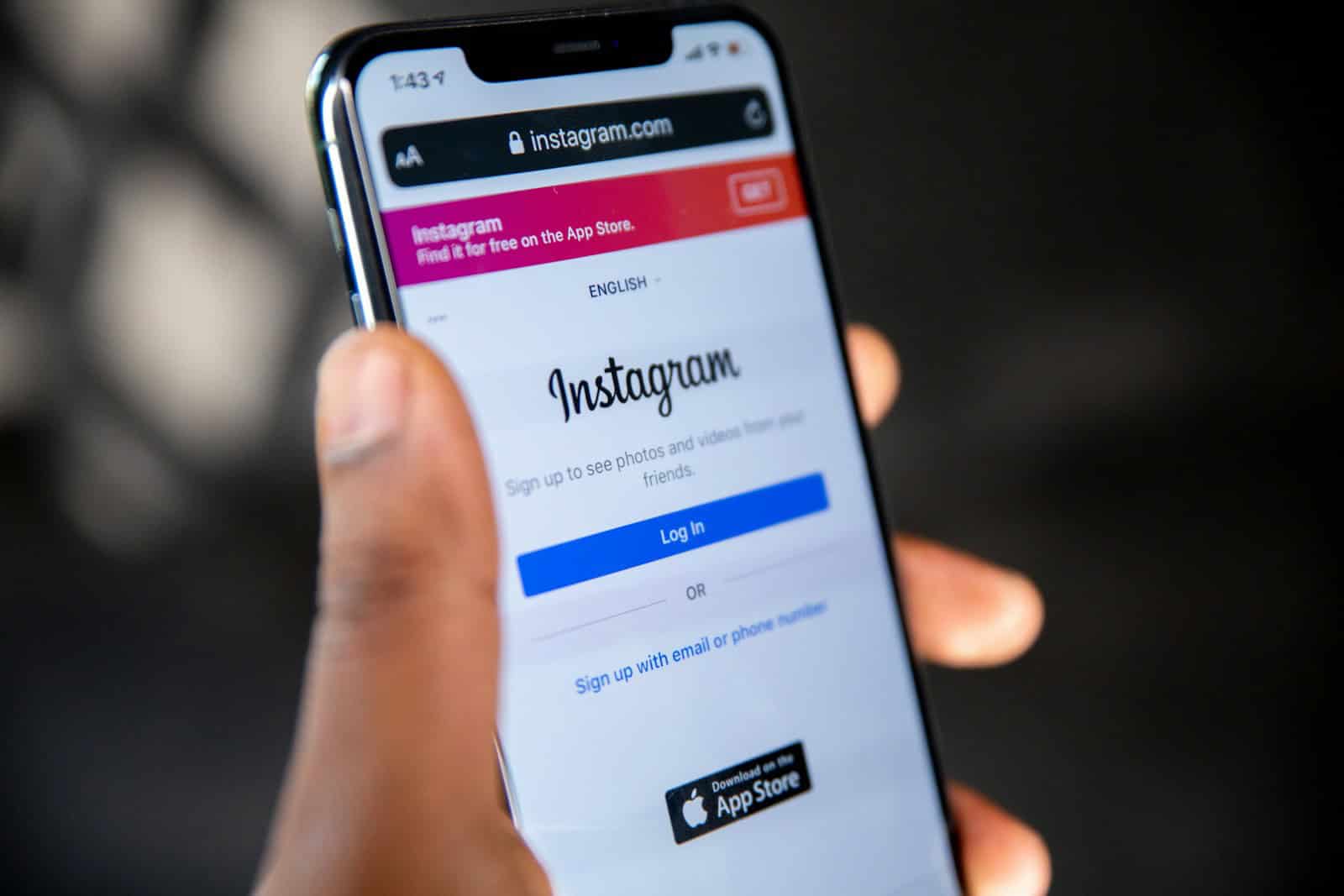
Instagram users often want to save or share interesting comments they come across. Copying comments on Instagram can be useful for various purposes, such as saving inspirational quotes, collecting feedback, or sharing funny remarks with friends. The easiest way to copy Instagram comments is by using a web browser instead of the mobile app.
To copy comments on Instagram, open the post in a web browser and log in to your account. Scroll down to the comments section and find the comment you want to copy. On a mobile device, tap and hold the comment text to select it, then choose “Copy” from the options that appear. On a desktop computer, click and drag to highlight the comment text, then right-click and select “Copy” from the menu.
For Android users, there’s an alternative method. Open the Instagram post, tap the three-dot menu, and select “Copy Link.” Paste this link into a web browser, log in to your account, and you’ll be able to copy comments directly from the browser version of Instagram.
📱 1. How to Copy Instagram Comments on iPhone
✅ Method 1: Using Screenshot + Live Text
- Open the Instagram post containing the comment you want to copy.
- Take a screenshot (press Side + Volume Up).
- Open the screenshot in the Photos app.
- Tap and hold the text in the image — your iPhone’s Live Text feature will detect it.
- Select Copy from the popup menu.
- Paste it anywhere (Notes, Messages, etc.).
Works on: iOS 15 and later
Tip: This method also works for captions and bios.
✅ Method 2: Using Safari Browser
- Open Safari on your iPhone.
- Go to instagram.com and log in.
- Find the post and open the comments section.
- Tap and hold the comment text → choose Copy.
Pros: No screenshot needed
Cons: Slightly slower; formatting may vary
🤖 2. How to Copy Instagram Comments on Android
✅ Method 1: Using Chrome Browser
- Open Chrome and go to instagram.com.
- Log in and open the post.
- Tap the three dots (⋮) in Chrome → select Desktop site.
- Long-press the comment text → choose Copy.
Tip: Works best if you zoom in on the comment section first.
✅ Method 2: Using Screenshot + Google Lens
- Take a screenshot of the comment.
- Open the screenshot in Google Photos.
- Tap the Lens icon (bottom of the screen).
- Lens will detect the text — tap Select text → Copy text.
Pros: Fast and accurate
Cons: Requires Google Photos and Lens
💻 3. How to Copy Instagram Comments on Desktop
✅ Method 1: Using Browser Copy
- Open instagram.com on your computer.
- Go to the post and click View all comments.
- Highlight the comment text using your mouse.
- Press Ctrl + C (Windows) or Cmd + C (Mac) to copy.
- Paste it where you need it.
Pros: Easiest and most accurate method
Cons: Not available in the mobile app
🧠 4. Bonus Tip — Copy Comments with Third-Party Tools
If you frequently need to copy or analyze comments (e.g., for marketing or research), you can use tools like:
- Inflact Comment Downloader — exports comments from posts.
- ExportComments.com — downloads all comments into a CSV file.
- Phantombuster Instagram Scraper — automates comment extraction.
(Use responsibly and comply with Instagram’s terms of service.)
🔒 5. Important Notes
- Instagram’s mobile app intentionally disables text selection to protect user content.
- Always credit the original commenter if you’re reposting their words.
- Avoid using copied comments for spam or automation — it may violate Instagram’s policies.
✅ Summary — Easiest Ways to Copy Instagram Comments
| Device | Fastest Method | Tools Needed |
|---|---|---|
| iPhone | Screenshot + Live Text | Photos app |
| Android | Screenshot + Google Lens | Google Photos |
| Desktop | Browser text selection | None |
Key Takeaways
- Use a web browser to copy Instagram comments easily
- Android users can copy post links and open them in a browser
- Copying comments allows users to save and share interesting content
Understanding Instagram Comment Copying
Instagram comments are a key part of user interaction on the platform. Copying these comments can be useful for various purposes, from saving interesting information to responding to others.
The Basics of Instagram Comments
Instagram comments appear below posts and allow users to share thoughts, ask questions, or interact with content creators. Users can like, reply to, and report comments. The app limits comment length to 2,200 characters. Comments can include text, emojis, and mentions of other users.
Instagram does not provide a built-in copy function for comments. This limitation exists to protect user privacy and prevent spam. However, users have developed workarounds to copy comment text when needed.
Restrictions on Copying Comments
Instagram’s design makes direct comment copying challenging. The app does not offer a native “copy” option for comments. This restriction aims to reduce spam and protect user-generated content. Some third-party tools claim to enable comment copying, but these may violate Instagram’s terms of service.
Users can take screenshots of comments as an alternative to direct copying. Another method involves opening Instagram in a web browser, where text selection is possible. However, these workarounds have limitations and may not be ideal for all situations.
Methods for Copying Comments on Various Devices
Instagram does not offer a direct way to copy comments within its app. Users can employ different techniques depending on their device and platform.
Using Instagram on Android Devices
Android users can try a few methods to copy Instagram comments. One approach involves using the Google Lens feature. Users can take a screenshot of the comment, open Google Lens, and select the text to copy. Another option is to use the Instagram mobile web version through a browser. This allows users to highlight and copy text more easily.
Some third-party apps claim to offer comment copying features. However, these may pose security risks and are not recommended. It’s safer to stick with official methods or use the web version.
Copying Comments on iPhone and Safari
iPhone users face similar challenges when trying to copy Instagram comments. The Instagram app doesn’t provide a native copy function. One workaround is to use the mobile web version of Instagram through Safari. This method lets users select and copy text from comments.
Another option is to use the built-in screen reader feature. Users can activate VoiceOver in the Accessibility settings. This allows them to hear the comment read aloud and access a text version for copying.
Extracting Comments via Desktop Browsers
The desktop version of Instagram offers the easiest way to copy comments. Users can simply highlight the desired text and use the standard copy function (Ctrl+C or Command+C). This method works on all major browsers like Chrome, Firefox, and Safari.
For bulk comment extraction, some users turn to browser extensions. These tools can copy multiple comments at once. However, it’s crucial to choose reputable extensions to protect account security.
Desktop access also allows for easier text selection and manipulation. Users can copy comments into documents or other applications for further use or analysis.
Advanced Techniques for Copying Comments
Instagram users can employ several sophisticated methods to copy comments efficiently. These techniques utilize various technologies and tools to streamline the process and enhance productivity.
Leveraging Google Lens and Google Photos
Google Lens offers a quick way to extract text from Instagram comments. Users can take a screenshot of the comments section and open it in Google Photos. Tapping the Lens icon allows for text selection and copying. This method works well for both Android and iOS devices.
Google Photos also provides a built-in text recognition feature. After uploading a screenshot, users can tap on “Copy text from image” to extract all visible text. This feature proves especially useful for copying multiple comments at once.
For faster access, users can add a Google Photos widget to their home screen. This enables quick scanning of screenshots without opening the app fully.
Using Screen Capturing and Live Text Features
Modern smartphones offer advanced screen capture capabilities. On iPhones with iOS 15 or later, users can leverage Live Text. After taking a screenshot, they can tap and hold on the text to copy it directly.
Android users can utilize the “Recents” menu for text extraction. By accessing the app switcher and tapping the “Select” option, they can copy text from the visible portion of the Instagram app.
Some Android devices feature a scrolling screenshot function. This allows users to capture entire comment threads, making it easier to copy longer conversations.
Third-Party Applications and Tools
Several third-party apps specialize in Instagram comment copying. “Insta Copy Caption” for Android allows users to copy comments by sharing the post to the app. It then displays all text elements for easy copying.
Browser extensions like “IG Downloader & InstaZoom” offer comment copying features when accessing Instagram via desktop. These tools often provide additional functionality such as downloading images and videos.
For bulk comment extraction, services like “Phantombuster” automate the process. These tools can scrape comments from multiple posts, saving time for users who need to analyze large amounts of Instagram data.
Practical Applications and Ethics
Copying Instagram comments serves various purposes, from preserving valuable feedback to sharing interesting discussions. However, it’s crucial to consider the ethical implications and respect user privacy.
Referencing and Sharing Comments
Copied Instagram comments can be used for market research, customer feedback analysis, and content curation. Businesses often extract comments to gauge customer sentiment or identify product improvement areas. Social media managers may copy comments to share positive feedback with their teams or address customer concerns promptly.
Influencers and content creators sometimes copy comments to showcase audience engagement or create compilation posts. Researchers might use copied comments for social media studies or trend analysis. When sharing copied comments, it’s important to give proper credit to the original commenter and maintain context.
Understanding Usage Rights and Privacy
Instagram’s terms of service allow users to own their content, including comments. However, by posting on the platform, users grant Instagram a non-exclusive license to use their content. This doesn’t mean others can freely use or distribute comments without permission.
When copying comments, consider the commenter’s privacy expectations. Public comments are more acceptable to share, but private or sensitive information should be treated carefully. It’s best to ask for permission before using someone’s comment in a public context, especially for commercial purposes.
Anonymizing comments when sharing can protect user privacy. Be aware of copyright laws when using comments for commercial purposes or in publications. Always follow Instagram’s community guidelines and respect intellectual property rights when handling copied comments.
Frequently Asked Questions
Copying comments on Instagram can be done through various methods depending on the device and situation. Users often seek efficient ways to capture and share comment content.
What are the steps to copy a comment from an Instagram post?
- Open the Instagram post in a web browser.
- Locate the desired comment.
- Highlight the text by clicking and dragging.
- Right-click and select “Copy” or use keyboard shortcut Ctrl+C (Windows) or Cmd+C (Mac).
This method works on both desktop and mobile browsers.
Is there a way to copy text from comments on Instagram Reels?
Yes, users can copy comments from Instagram Reels. The process is similar to copying comments from regular posts:
- Open the Reel in a web browser.
- Scroll to the comments section.
- Select the comment text.
- Copy using right-click menu or keyboard shortcuts.
Can I extract comments from an Instagram post en masse?
Instagram does not provide a built-in feature for bulk comment extraction. Users looking to collect multiple comments may need to:
- Use third-party tools or services (with caution).
- Manually copy comments one by one.
- Take screenshots of the comments section for reference.
How do users copy comments on Instagram using an iPhone?
iPhone users can copy Instagram comments using these steps:
- Open the Instagram post in Safari.
- Find the comment to copy.
- Tap and hold the text to highlight it.
- Select “Copy” from the pop-up menu.
Alternatively, use the Live Text feature:
- Take a screenshot of the comment.
- Open the screenshot in Photos.
- Tap the Live Text icon to select and copy the text.
What is the process for copying Instagram comments on an Android device?
Android users can copy comments by:
- Opening Instagram in a web browser.
- Navigating to the desired post and comment.
- Long-pressing the comment text to highlight it.
- Tapping “Copy” from the options that appear.
Some Android devices may also offer text recognition features for screenshots.
Why might there be a restriction on copying comments directly within the Instagram app?
Instagram’s app restrictions on copying comments may stem from:
- Privacy concerns to protect user-generated content.
- Efforts to prevent spam and automated data collection.
- Encouraging user engagement within the app ecosystem.
These limitations promote original interactions and discourage unauthorized use of user comments.




