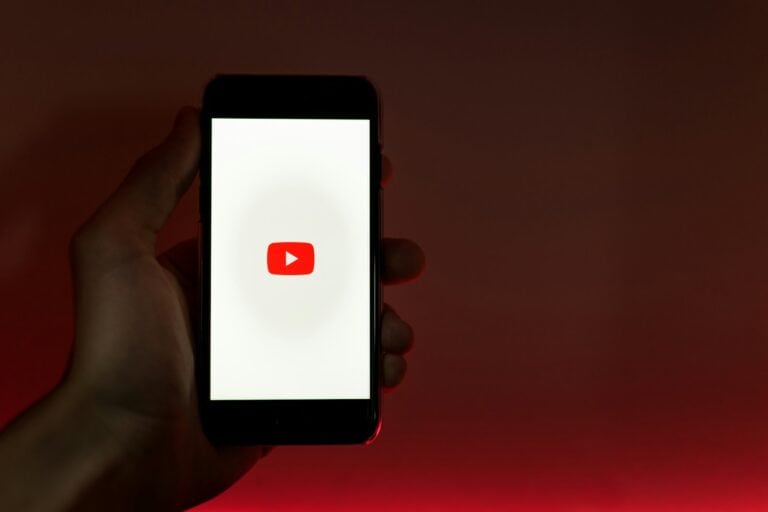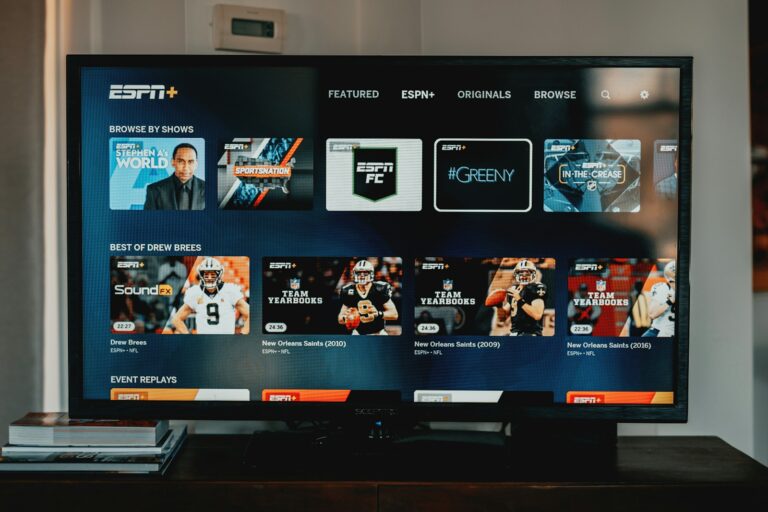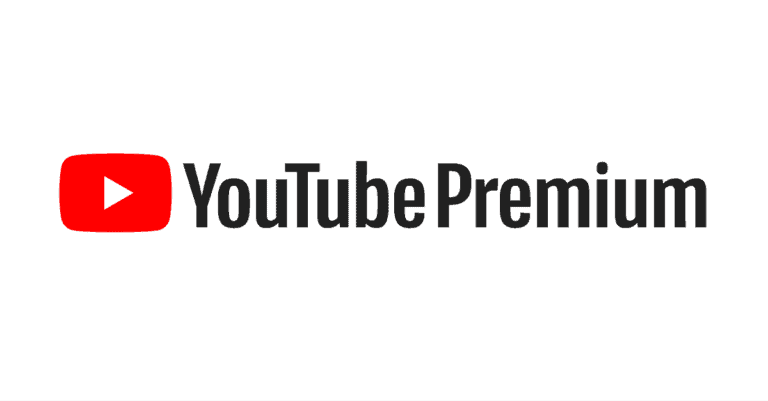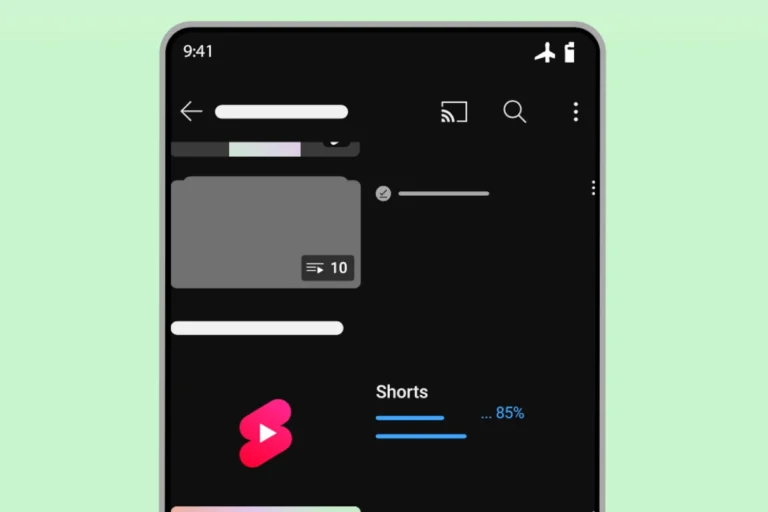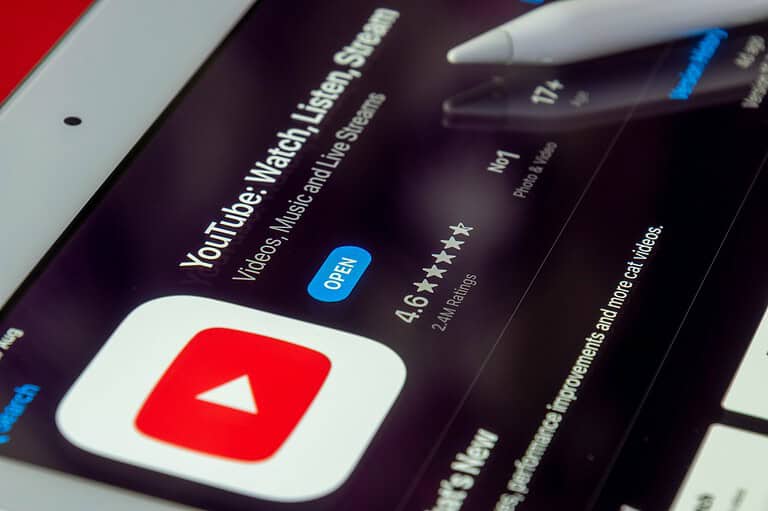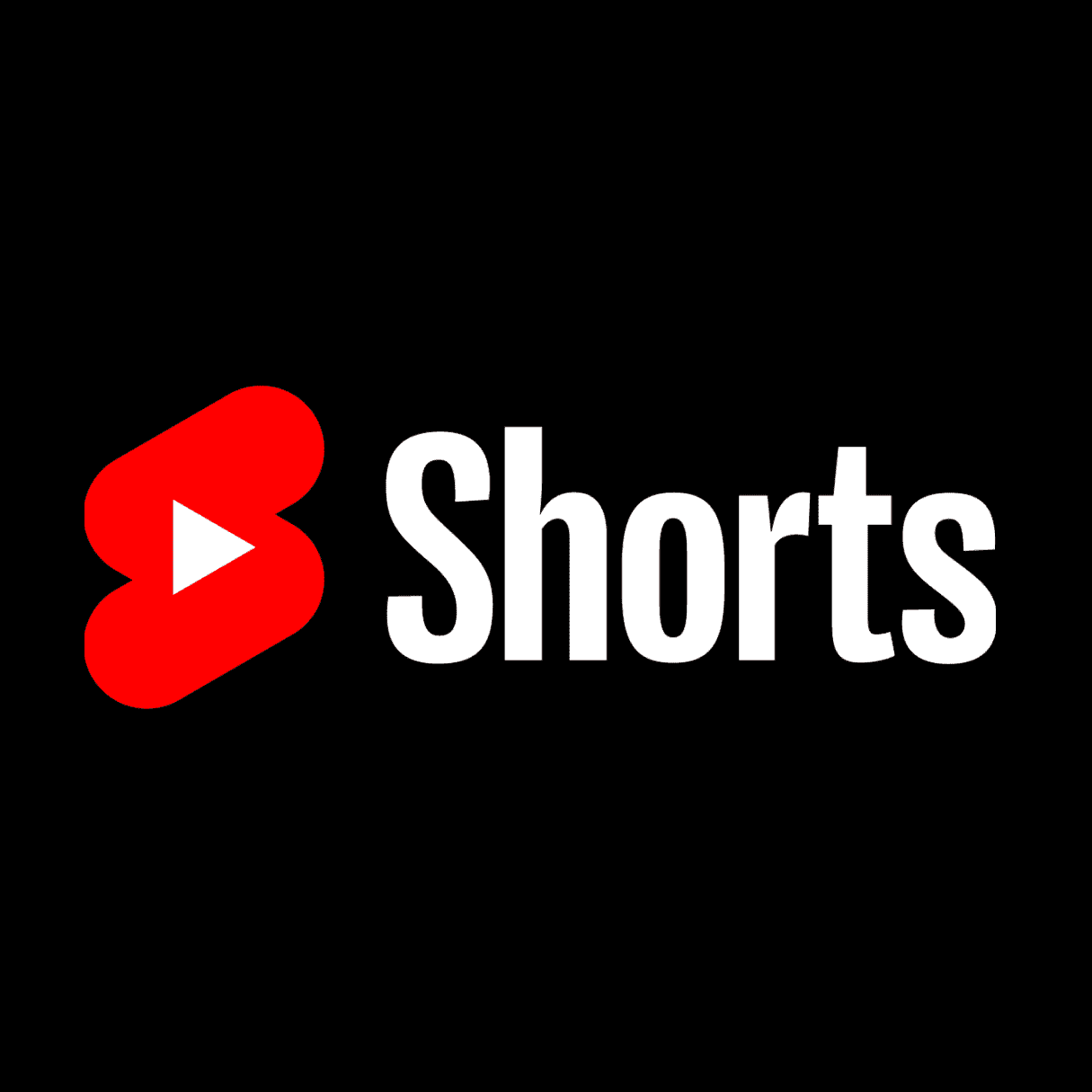
YouTube Shorts has become a popular feature for quick video content. Captions on these short videos can enhance understanding, but some viewers prefer to watch without them. To turn off captions on YouTube Shorts, tap the video to reveal the controls, then tap the “CC” button to disable captions.
This simple process allows users to customize their viewing experience. For those who find captions distracting or unnecessary, turning them off can lead to a more enjoyable time on the platform. YouTube makes this option easily accessible, ensuring that viewers can quickly adjust their settings as needed.
Why Captions Appear on YouTube Shorts
YouTube automatically generates captions for Shorts to improve accessibility. However, they can sometimes block parts of the video or distract from the viewing experience. Fortunately, you can easily disable them.
📱 On Mobile (Android & iPhone)
Method 1: Turn Off Captions While Watching a Short
- Open the YouTube app.
- Play any Shorts video.
- Tap anywhere on the video to bring up options.
- Look for the “CC” (Closed Captions) icon — usually in the top-right or top-left corner.
- Tap the CC icon to turn off captions.
- When the icon is gray, captions are off.
- When it’s white, captions are on.
(source: Hollyland Blog)
Method 2: Turn Off Captions Globally in Settings
If you want captions disabled for all videos (not just Shorts):
- Open the YouTube app.
- Tap your profile picture (top right).
- Go to Settings → Captions.
- Toggle “Captions” or “Show captions” off.
- Restart the app to apply changes.
💻 On Desktop (PC or Mac)
- Go to YouTube.com and sign in.
- Open a Shorts video.
- Hover your mouse over the video and click the “CC” button at the bottom.
- If captions remain visible, click the gear icon ⚙️ → Subtitles/CC → Off.
(source: TechySnoop)
⚙️ Troubleshooting Tips
If captions still appear even after turning them off:
- Clear cache and restart the YouTube app.
- Update your YouTube app to the latest version.
- Sign out and back in to refresh your preferences.
- On iPhone: Check Accessibility → Subtitles & Captioning in system settings.
(source: MiniTool Video Converter Guide)
✅ Summary
| Platform | Quick Toggle | Global Setting |
|---|---|---|
| Mobile (App) | Tap “CC” while watching | Settings → Captions → Off |
| Desktop (Browser) | Click “CC” icon | Gear ⚙️ → Subtitles/CC → Off |
By following these steps, you can enjoy YouTube Shorts without captions cluttering your screen — whether you’re on mobile or desktop.
Key Takeaways
- Tap the video to reveal controls and select “CC” to disable captions
- Turning off captions can enhance the viewing experience for some users
- YouTube provides easy access to caption settings for user customization
Understanding Captions on YouTube Shorts
Captions on YouTube Shorts play a crucial role in enhancing viewer experience and accessibility. They provide text versions of spoken content, making videos more inclusive and understandable.
The Role of Captions and Subtitles
Captions on YouTube Shorts display spoken dialogue and sound effects as text overlays. They help viewers follow along with video content in various situations. Captions benefit users watching in noisy environments or with sound turned off.
For content creators, captions expand their audience reach. They make videos accessible to deaf or hard-of-hearing viewers. Captions also aid non-native speakers in understanding the content better.
YouTube can generate automatic captions using speech recognition technology. Creators can also upload custom captions for improved accuracy.
Accessibility and Viewing Experience
Captions significantly improve accessibility on YouTube Shorts. They allow deaf and hard-of-hearing users to fully engage with video content. This inclusivity aligns with web accessibility standards and legal requirements in many countries.
For all viewers, captions can enhance comprehension. They help clarify unclear audio or unfamiliar accents. Captions also support language learners by reinforcing spoken words with written text.
However, some viewers may find captions distracting. They might prefer a clean video interface without text overlays. This preference highlights the importance of caption toggle options on YouTube Shorts.
Navigating YouTube’s Settings for Captions
YouTube offers various options to control captions on videos. Users can customize their caption preferences across different devices.
Accessing Caption Settings on Different Devices
On desktop computers, users can find caption settings by clicking the gear icon in the video player. The YouTube app on mobile devices has caption options in the video settings menu. For smart TVs, caption controls are usually in the app’s settings or accessibility menu.
Desktop browsers allow for more detailed caption customization. Users can adjust font size, style, and color. Mobile apps typically offer basic on/off toggles and language selection.
Some devices remember caption preferences across videos. Others require users to change settings for each video individually.
Step-By-Step Guide to Disabling Captions
To turn off captions on desktop:
- Play a video
- Click the CC button in the player
- Select “Off” from the menu
For mobile devices:
- Open a video in the YouTube app
- Tap the three-dot menu
- Select “Captions”
- Choose “Off”
Smart TV steps may vary by model. Generally:
- Open YouTube app settings
- Find “Accessibility” or “Captions”
- Toggle captions off
Users can also disable auto-generated captions in their account settings to prevent them from appearing by default on new videos.
Turning Off Captions on Mobile Devices
Disabling captions on YouTube Shorts using mobile devices is a straightforward process. The steps vary slightly between Android and iPhone platforms.
Disabling Captions on Android Devices
To turn off captions on YouTube Shorts using an Android device:
- Open the YouTube app
- Play a Shorts video
- Tap the screen to reveal video controls
- Look for the “CC” button in the top-right corner
- Tap “CC” to toggle captions off
If the “CC” button is not visible, try these steps:
- Tap the three-dot menu icon
- Select “Captions” from the options
- Choose “Off” to disable captions
Some Android devices may have a different interface. In such cases:
- Tap the gear icon for settings
- Find “Subtitles/CC” in the menu
- Select “Off” to turn captions off
Disabling Captions on iPhone
iPhone users can disable captions on YouTube Shorts by following these steps:
- Launch the YouTube app
- Start playing a Shorts video
- Tap the video to show control options
- Find the “CC” icon in the upper-right corner
- Tap “CC” to turn captions off
If the “CC” button is not visible:
- Tap the three-dot menu
- Choose “Captions” from the list
- Select “Off” to disable captions
For persistent caption settings on iPhone:
- Go to iPhone Settings
- Scroll down and tap “Accessibility”
- Select “Subtitles & Captioning”
- Toggle off “Closed Captions + SDH”
This method ensures captions remain off across various apps, including YouTube Shorts.
Additional Considerations for YouTube Shorts Captions
Captions on YouTube Shorts can significantly impact the viewing experience. Users should be aware of how captions affect playback and understand the differences between caption types.
Minimizing Distractions During Playback
Captions can sometimes distract from the video content. To reduce this, viewers can:
- Adjust caption size in YouTube settings
- Change caption color for better visibility
- Position captions at the top or bottom of the screen
- Use transparent backgrounds for captions
These options help viewers customize their experience. Smaller captions or different colors may blend better with the video.
For fast-paced Shorts, turning off captions completely might be preferable. This allows viewers to focus solely on the visual content.
Closed Captions vs. Subtitles/CC
YouTube offers two main types of text overlays: closed captions and subtitles.
Closed captions:
- Include dialogue and sound effects
- Designed for deaf or hard-of-hearing viewers
- Can be auto-generated or manually added
Subtitles:
- Typically only show spoken dialogue
- Often used for translating content
- Usually created manually
Users can choose between these options based on their needs. Subtitles may be less distracting for those who can hear the audio. Closed captions provide a more complete experience for viewers who rely on text descriptions.
Frequently Asked Questions
Turning off captions on YouTube Shorts can be done on various devices through specific steps. Users often have questions about disabling subtitles across different platforms.
What are the steps to disable captions in YouTube Shorts on a mobile app?
Open the YouTube app on your mobile device. Play a YouTube Short video. Tap the screen to reveal the video controls. Look for the “CC” button at the bottom of the screen. Tap it to toggle captions off.
If the “CC” button is not visible, tap the three-dot menu icon. Select “Captions” from the options. Choose “Off” to disable captions for that video.
How can I remove subtitles from YouTube Shorts when using a laptop?
On a laptop, open YouTube in your web browser. Play a YouTube Short. Move your cursor over the video to show the player controls. Click the “CC” button at the bottom of the video player to turn off captions.
If you don’t see the “CC” button, click the gear icon for settings. Select “Subtitles/CC” from the menu. Choose “Off” to disable captions.
What is the process for turning off captions on YouTube Shorts on a Chromebook?
The process on a Chromebook is similar to using a laptop. Open YouTube in your Chrome browser. Play a YouTube Short video. Move your cursor over the video to reveal controls. Click the “CC” button to disable captions.
If the “CC” button isn’t visible, click the settings gear icon. Select “Subtitles/CC” and then choose “Off” to turn off captions.
Can you explain how to disable subtitles on YouTube Shorts for iPad users?
iPad users can follow these steps: Open the YouTube app on your iPad. Start playing a YouTube Short. Tap the screen to show video controls. Look for the “CC” button at the bottom and tap it to turn off captions.
If you can’t find the “CC” button, tap the three-dot menu icon. Select “Captions” from the options. Choose “Off” to disable subtitles.
Is there a way to hide captions permanently on YouTube Shorts?
Currently, there’s no option to permanently disable captions for all YouTube Shorts. Users need to turn off captions for each video individually. This setting doesn’t carry over to other Shorts or viewing sessions.
YouTube may introduce a permanent caption-off feature in future updates. For now, users must disable captions manually for each Short they watch.
Why do subtitles automatically appear on my YouTube Shorts, and how can I turn them off?
YouTube often enables captions by default to improve accessibility. This automatic feature can be turned off for each video. To disable captions, tap the video to show controls. Look for the “CC” button and tap it to turn off captions.
If you don’t see the “CC” button, tap the three-dot menu. Select “Captions” and choose “Off”. Remember, this setting applies only to the current video you’re watching.