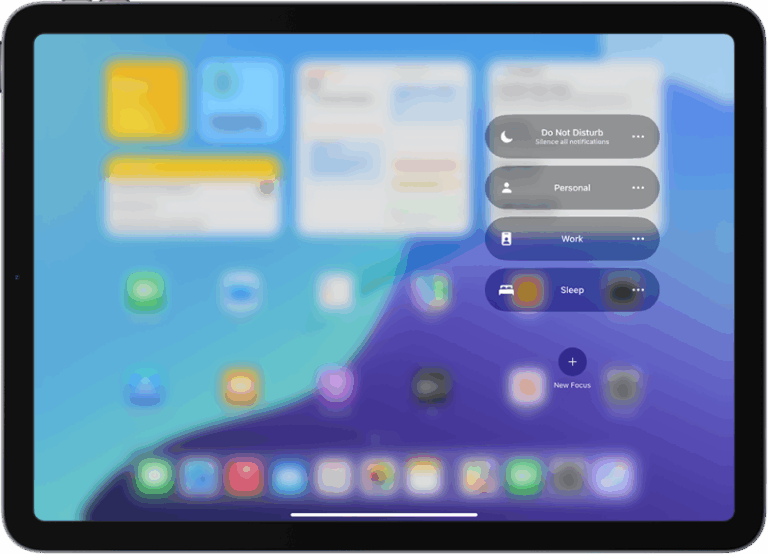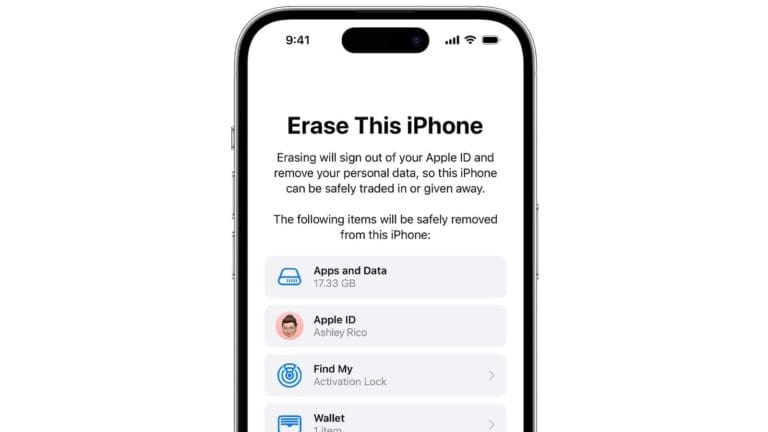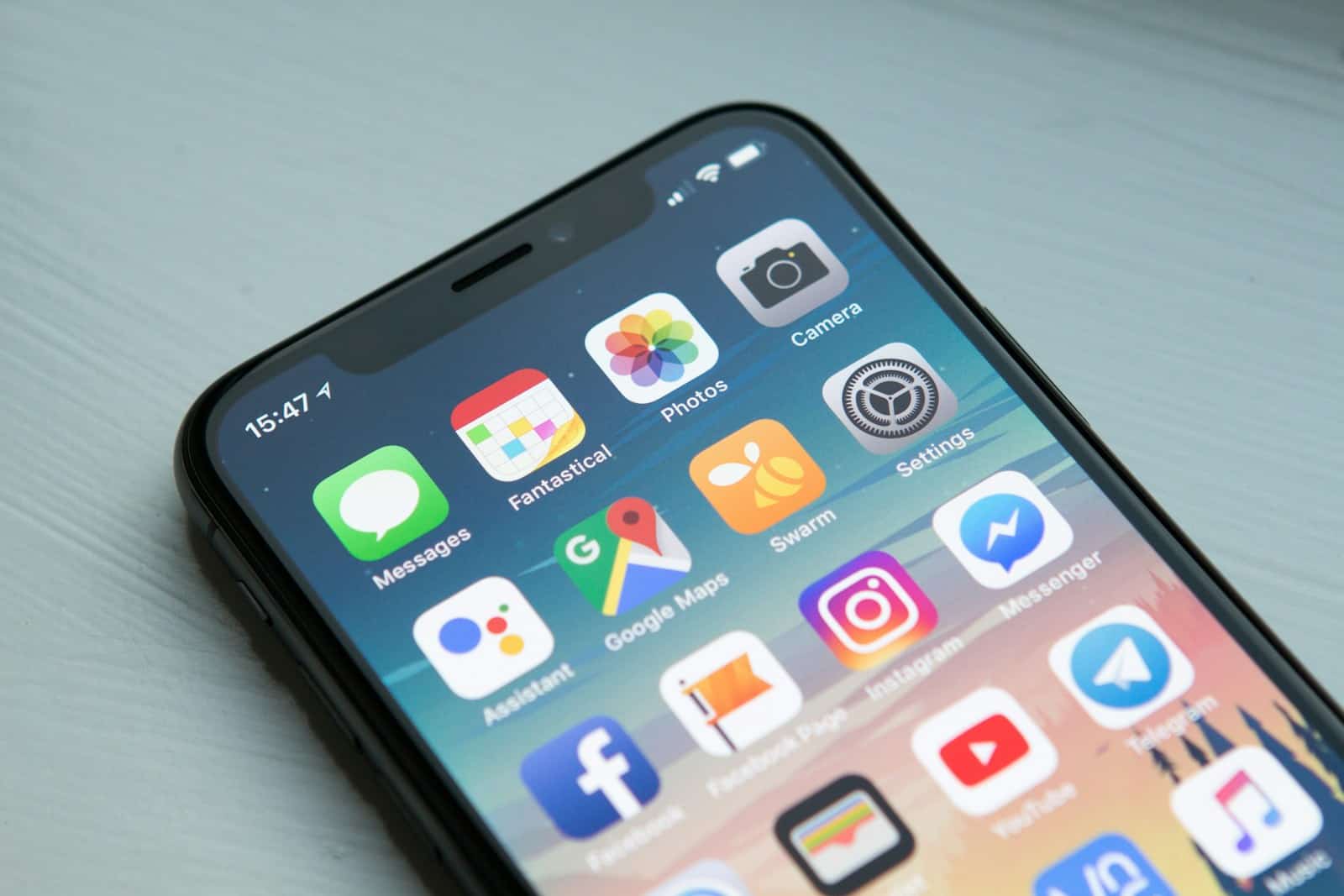
iPhone eye tracking technology brings a new level of accessibility and control to Apple devices. This feature allows users to navigate their iPhones using only their eyes. Eye Tracking uses artificial intelligence and on-device machine learning to follow eye movements and translate them into on-screen actions.
The feature works across iOS apps and is available on iPhone 12 and newer models running iOS 18. Users can tap, zoom, and access AssistiveTouch functions with an on-screen pointer that follows their gaze. This technology opens up new possibilities for individuals with limited mobility or those seeking hands-free device interaction.
Eye Tracking can be enabled and customized in the iPhone’s accessibility settings. Users can adjust sensitivity and set up Dwell Control, which triggers actions by gazing at a specific point for a set time. While the feature offers exciting possibilities, it’s important to note that it may not be perfect or flawless in all situations.
How iPhone Eye Tracking Works in iOS 18
Apple’s eye tracking feature in iOS 18 harnesses the power of the TrueDepth front-facing camera and on-device machine learning to allow users to control their iPhone or iPad with just their eyes. There’s no need for external hardware or accessories—the entire experience is integrated seamlessly into the existing iOS framework. This isn’t a gimmick; it’s a fully functional accessibility tool designed to make hands-free navigation more natural and precise than ever before.
At the core of the system is a feature called Dwell Control, which lets users select items on the screen simply by looking at them for a certain amount of time. Visual cues and subtle animations help indicate when something is about to be activated, preventing accidental selections and creating a smoother user experience. Apple has ensured all data is processed securely on the device, preserving user privacy while still delivering real-time responsiveness.
Built for Accessibility—But Useful for Everyone
While this feature was primarily developed with accessibility in mind, it’s clear that Apple’s ambitions go beyond just serving users with physical disabilities. Eye tracking opens up the potential for more intuitive interactions in everyday scenarios—like scrolling through a webpage hands-free while cooking, or controlling media playback without touching the screen when your hands are messy or full. It’s a step toward a more ambient, adaptive interface that reacts to where you’re looking, and eventually, maybe even what you’re thinking.
For users with limited mobility, this feature is transformative. Previously, third-party hardware was required to enable similar functionality, often at a high cost and with limited app support. Now, Apple has delivered a native, system-wide experience that’s free, easy to set up, and tightly integrated into the iOS ecosystem. It makes iPhones and iPads far more inclusive—and sets a new bar for what digital accessibility should look like.
Real-World Testing and Feedback
Early adopters who’ve tried the feature on iOS 18 report that it works surprisingly well. Setup is straightforward: head to Settings, then Accessibility, and toggle on Eye Tracking. The calibration process takes just a few seconds and ensures accurate gaze detection across various lighting conditions and screen orientations.
In practical use, users say the feature feels fast and accurate, especially for core functions like navigating the Home Screen, swiping through messages, or browsing Safari. However, there’s still room for improvement—some have pointed out that recalibration may be needed more frequently for users who wear glasses or contact lenses, and there are occasional hiccups when trying to interact with smaller UI elements or third-party apps not yet optimized for eye tracking.
Potential Applications Beyond Accessibility
Apple’s entry into eye tracking doesn’t just benefit individuals who need it most—it could eventually change how everyone uses their devices. Consider the possibilities in gaming, where your gaze could guide character movement or trigger context-sensitive actions. Or in productivity, where glancing at text could automatically highlight or read it aloud. In combination with Apple Vision Pro and spatial computing, the groundwork is being laid for a world where eye movement is a first-class input method.
We could also see developers integrating eye tracking into new types of apps—think about digital art tools that respond to where you’re looking, or fitness apps that track eye focus during workouts to monitor concentration. The technology is new in iOS, but it has a strong foundation thanks to years of research and the hardware already built into Apple’s devices.
What’s Next for Eye Tracking on iPhone?
This is just the beginning. Eye tracking is one part of a broader trend where devices respond to more natural human input—eyes, voice, gestures, even emotion. Apple is already using similar technologies in its Vision Pro headset, and we’re likely to see more crossover between iOS and visionOS in the future. With consistent iteration, improved AI models, and developer adoption, the accuracy and responsiveness of eye tracking will only improve in future versions of iOS.
As we look ahead, it’s not hard to imagine iPhones offering a truly multimodal interface: you look at something, say what you want to do, and the device simply makes it happen. That’s the future Apple is quietly building—and in 2025, it’s starting with your eyes.
Key Takeaways
- Eye Tracking allows iPhone users to control their device using eye movements
- The feature is available on iPhone 12 and newer models running iOS 18
- Users can customize Eye Tracking settings for sensitivity and dwell control
Understanding iPhone Eye Tracking Technology
Eye tracking technology on iPhones uses the device’s front-facing camera to monitor eye movements and control various functions. This innovation enhances accessibility and opens up new ways to interact with smartphones.
Evolution of Eye Tracking in Consumer Technology
Eye tracking has come a long way in recent years. Originally used in research and specialized fields, it has now entered the consumer market. Apple’s implementation in iOS 18 brings this technology to iPhones and iPads. The system works best when the device is about 18 inches from the user’s face on a stable surface.
This feature is available on iPhone 12 and newer models. It allows users to navigate, scroll, and select items on the screen using only their eyes. This advancement is particularly beneficial for individuals with limited mobility.
Apple Vision Pro and On-Device Intelligence
Apple’s development of eye tracking technology stems from its work on the Apple Vision Pro headset. The company has leveraged this expertise to bring similar capabilities to iPhones. On-device intelligence plays a crucial role in making eye tracking work smoothly and accurately.
The system uses artificial intelligence and machine learning algorithms to interpret eye movements. This enables real-time response to user intent without lag. Privacy is maintained as all processing occurs on the device itself, without sending data to external servers.
Eye tracking on iPhones opens up new possibilities for hands-free interaction. It could potentially change how we use our devices in various situations, from accessibility needs to everyday convenience.
Accessibility Features in iOS
iOS 18 introduces groundbreaking accessibility features, enhancing device usability for users with diverse needs. Eye tracking technology leads the way, integrated with existing tools to provide comprehensive support.
Integrating Eye Tracking with AssistiveTouch and Accessibility Features
Eye tracking in iOS 18 works seamlessly with AssistiveTouch. Users can control their devices through eye movements, selecting on-screen items and navigating interfaces. This feature proves particularly beneficial for individuals with limited mobility.
The system calibrates to each user’s eye movements for accurate tracking. It allows for tasks like typing, app navigation, and even gaming without physical touch. Eye tracking complements voice control and switch control options, offering a multi-modal approach to device interaction.
Apple has designed the feature to be intuitive and responsive. It adapts to various lighting conditions and works with most apps, ensuring a consistent experience across the iOS ecosystem.
Compatibility with iOS Devices
Eye tracking is available on iPhone 12 and newer models, as well as recent iPad versions. The feature requires the TrueDepth camera system for precise tracking.
Older devices still benefit from other accessibility updates in iOS 18. These include improved VoiceOver functionality, enhanced magnification tools, and refined sound recognition.
Apple has optimized the feature for different screen sizes and orientations. It performs equally well on iPhones and iPads, adjusting to the device’s form factor.
Enhancing User Interaction Through Accessibility Settings
iOS 18’s accessibility settings offer extensive customization for eye tracking. Users can adjust sensitivity, dwell time, and activation methods to suit their needs.
The settings menu provides options to customize visual feedback for eye movements. Users can choose different cursor styles or opt for subtle highlights to indicate focus areas.
Integration with Siri Shortcuts allows for complex actions triggered by eye movements. This feature enables users to create custom commands for frequently used apps or system functions.
Apple has also improved the onboarding process for accessibility features. Interactive tutorials guide users through setup and customization, ensuring a smooth adoption of new tools.
Setting Up and Calibrating iPhone Eye Tracking
Eye tracking on iPhones requires proper setup and calibration for accurate performance. This process involves adjusting settings, positioning the device, and fine-tuning gaze detection to ensure precise control.
Navigating the Calibration Process
To begin, open the Settings app and select Accessibility. Scroll down to find Eye Tracking and toggle it on. The iPhone will immediately start a setup process. Hold the device at a comfortable distance, typically arm’s length. Face a well-lit area, avoiding direct sunlight.
Follow the on-screen instructions carefully. The calibration involves looking at colored dots that appear in different screen locations. Keep your head still and move only your eyes. This step helps the iPhone’s front-facing camera learn your eye movement patterns.
Take your time during this process. Accuracy is crucial for effective eye control. If you wear glasses, calibrate while wearing them for best results.
Optimizing Gaze Precision and Dwell Control
After initial calibration, fine-tune gaze precision and dwell control. Dwell refers to holding your gaze on an item to select it. Adjust dwell time in settings to match your comfort level. Shorter times increase speed but may lead to accidental selections.
Practice moving the on-screen cursor with your eyes. Look at different app icons on the home screen. The cursor should follow your gaze smoothly. If it seems jumpy or inaccurate, recalibrate.
Experiment with dwell control on various UI elements. Try opening apps, scrolling, and tapping buttons using only your eyes. This helps you get comfortable with the system and identify areas needing adjustment.
Calibrating for Different iPhone Models
Eye tracking is available on iPhone 12 and newer models. Each device may have slight differences in camera positioning and screen size, affecting calibration.
For iPhone 12 and 13 series, ensure the TrueDepth camera is unobstructed. These models have a notch housing the camera. iPhone 14 Pro and 15 Pro feature a Dynamic Island, which integrates the camera differently.
Larger models like iPhone 13 Pro Max or 15 Pro Max may require holding the device farther away during calibration. This ensures your entire face is within the camera’s view.
Always recalibrate when switching between iPhone models. This ensures optimal performance tailored to each device’s specific hardware configuration.
Advanced Eye Tracking Features and Customizations
Eye tracking technology on iPhones has evolved to offer sophisticated control options. Users can now navigate interfaces, access system functions, and customize pointer settings with remarkable precision using only their eye movements.
Adapting Eye Movement for User Interface Navigation
Eye tracking allows users to navigate their iPhone’s interface without touch. The system interprets eye movements to select icons, scroll through pages, and open apps. Users can snap to items by focusing their gaze, reducing the need for precise eye control. This feature works with AssistiveTouch, enhancing accessibility for those with limited mobility.
Key benefits:
- Hands-free navigation
- Reduced physical strain
- Improved accessibility
The technology adapts to individual eye movement patterns, increasing accuracy over time. Users can adjust sensitivity settings to match their preferences and abilities.
Leveraging Eye Tracking for Enhanced Control Center and Hot Corners Access
Eye tracking extends to system-wide controls, enabling quick access to the Control Center and activating hot corners. Users can glance at screen edges to trigger predefined actions or open frequently used apps.
Control Center access:
- Look at top-right corner
- Blink to activate
- Navigate options with eye movement
Hot corners customization:
- Assign actions to each corner
- Activate with sustained gaze
- Perform tasks like taking screenshots or opening Siri
This feature streamlines device operation, reducing the time needed to access essential functions. It’s particularly useful for multitasking scenarios where hands-free control is beneficial.
Customizing Pointer Control and Smoothing Settings
Fine-tuning eye tracking responsiveness ensures a personalized experience. Users can adjust pointer control and smoothing settings to match their eye movement precision and comfort level.
Pointer control options:
- Speed: Slow, medium, fast
- Acceleration: Low, moderate, high
- Size: Small, standard, large
Smoothing settings help compensate for natural eye jitters, creating a more stable cursor movement. Users can choose between different smoothing levels to balance accuracy and responsiveness.
Additional customizations include:
- Auto-hide cursor after inactivity
- Zoom on keyboard keys for easier typing
- Adjust dwell time for selections
These advanced settings allow users to optimize eye tracking for their specific needs and preferences, enhancing overall usability and comfort.
Frequently Asked Questions
Eye tracking on iPhones offers new ways to interact with devices. Users can control their phones and access various features using only their eye movements.
How can I enable eye tracking on an iPhone?
To enable eye tracking, go to Settings > Accessibility > Eye Tracking. Toggle the switch to turn it on. Follow the on-screen instructions to calibrate the feature. Look at the dots that appear on the screen to complete the setup process.
What apps are available for eye tracking on the iPhone?
Several apps support eye tracking functionality. These include accessibility tools, games, and productivity apps. Some popular options are EyeMobile Plus, Eye Can Fly, and Look to Learn. Developers continue to create new apps that utilize this technology.
Is eye tracking available on iPhone 11 models?
Eye tracking is not available on iPhone 11 models. This feature requires more advanced hardware and software capabilities found in newer iPhone versions.
Which iPhone models support the eye tracking feature?
Eye tracking is supported on newer iPhone models with Face ID technology. This includes iPhone X and later versions. The feature works best on devices with the latest A-series chips and TrueDepth camera systems.
What are the benefits of using eye tracking on an iPhone?
Eye tracking improves accessibility for users with limited mobility. It allows hands-free control of the device. Users can navigate menus, type messages, and interact with apps using only their eyes. This technology enhances independence for individuals with physical disabilities.
How does eye tracking on the iPhone improve user experience?
Eye tracking makes iPhone use more intuitive and efficient. Users can quickly select items on the screen without touching the device. It reduces the need for physical interaction, which is helpful in situations where hands are occupied or unavailable.