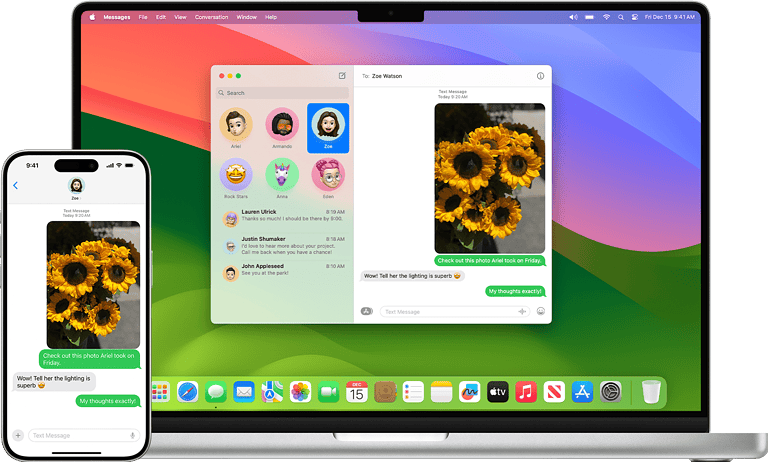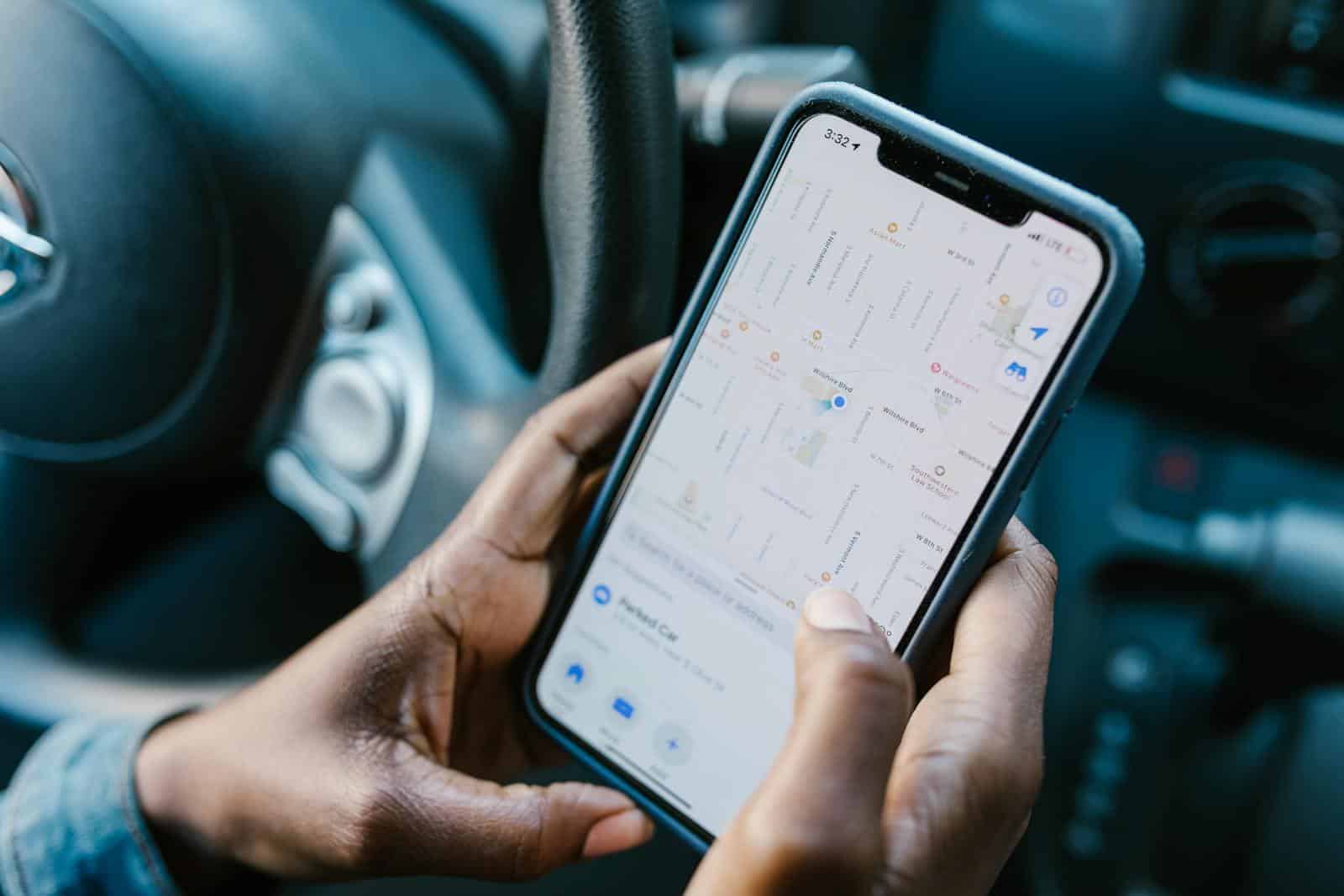
Find My Friends is a useful feature for iPhone users to locate their contacts. Sometimes this app stops working, causing frustration. The main reasons for Find My Friends not working include incorrect settings, outdated software, or network issues.
Users can fix this problem by checking their Location Services settings. They should ensure that Location Services is turned on and that Find My Friends has permission to access location data. Updating to the latest iOS version can also resolve many issues.
Network connectivity plays a key role in the app’s functionality. A stable internet connection is essential for Find My Friends to work properly. Users experiencing problems should try switching between Wi-Fi and cellular data to see if it improves the app’s performance.
Why “Find My Friends” Might Not Be Working
When “Find My Friends” shows No Location Found, Location Not Available, or fails to update in real time, it’s usually due to one of these common causes:
1. Location Services Are Disabled
- If you or your friend have Location Services turned off, the app can’t track location.
- On iPhone:
Settings → Privacy & Security → Location Services → Turn On
Make sure Find My is set to “While Using” or “Always.”
2. Share My Location Is Disabled
- Even if Location Services are on, you must enable location sharing.
- On iPhone:
Settings → [Your Name] → Find My → Share My Location → On
3. Device Is Offline
- If your friend’s device is powered off, in Airplane Mode, or not connected to Wi‑Fi or cellular, location updates will stop.
- Low battery mode can also pause background location updates.
4. Wrong Date & Time Settings
- Incorrect date/time can cause syncing issues.
Enable automatic time:Settings → General → Date & Time → Set Automatically
5. iOS Bugs or Outdated Software
- Some users report live location not working after updates (e.g., iOS 17) unless they reset location permissions (source: Reddit).
- Update to the latest iOS:
Settings → General → Software Update
6. Privacy Restrictions
- Screen Time or parental controls may block location sharing.
- Check:
Settings → Screen Time → Content & Privacy Restrictions → Location Services
7. Account or App Issues
- Make sure both parties are signed in to iCloud with the correct Apple ID and have accepted the location sharing invite.
- Try signing out and back into iCloud.
How to Fix “Find My Friends” Not Working
- Check Location Services → Make sure they’re enabled for both devices.
- Enable Share My Location → Turn on in iCloud settings.
- Ensure Internet Connection → Wi‑Fi or cellular must be active.
- Restart Devices → Simple restarts can clear temporary glitches.
- Update iOS → Install the latest version.
- Reset Location & Privacy Settings →
Settings → General → Transfer or Reset iPhone → Reset → Reset Location & Privacy - Re-add Friends → Remove and re-invite them in the Find My app.
💡 Tip: If you still have issues, Apple recommends checking the Find My system status to see if there’s an outage.
Key Takeaways
- Check Location Services settings and app permissions
- Update iOS to the latest version for optimal performance
- Ensure a stable internet connection for Find My Friends to work correctly
Understanding Find My Friends and Location Services
Find My Friends relies on Location Services to function properly. This feature allows users to share their location with friends and family, but it requires careful management of privacy settings and permissions.
Role of Location Services in Find My Friends
Location Services is essential for Find My Friends to work. It uses GPS, Wi-Fi, and cellular data to determine a user’s location. The app needs access to this information to share it with selected contacts.
iOS devices offer different levels of location access. Users can choose to share their precise location or a more general area. This flexibility helps balance accuracy with privacy concerns.
Find My Friends updates location data periodically. The frequency of updates can affect battery life and data usage. Users can adjust these settings in the app or system preferences.
Privacy Concerns and Permissions
Privacy is a key consideration when using Find My Friends. Users have control over who can see their location and when. They can share their location temporarily or indefinitely.
Apple provides granular permission settings. Users can grant or revoke location access for specific apps, including Find My Friends. This allows for precise control over personal information.
Family Sharing features integrate with Find My Friends. Parents can monitor their children’s locations, but this requires consent and careful setup. It’s important to discuss privacy expectations with family members.
Location data is encrypted and stored securely on Apple’s servers. The company emphasizes user privacy and data protection in its policies and practices.
Troubleshooting Common Issues
Find My Friends issues often stem from device settings, network problems, or outdated software. Addressing these areas can quickly restore functionality and improve user experience.
Device and Network Solutions
Check location services settings on your iPhone. Go to Settings > Privacy > Location Services and ensure it’s turned on. Next, scroll down to Find My and set it to “While Using the App” or “Always.”
Verify your internet connection. Find My Friends requires a stable network to function properly. Try switching between Wi-Fi and cellular data to see if the problem persists.
Restart your iPhone. This simple step can resolve many minor glitches. Press and hold the power button, then slide to power off. Wait a few seconds before turning it back on.
Addressing App-Specific Problems
Force close the Find My app. Double-click the home button (or swipe up from the bottom on newer models) to view open apps. Swipe up on the Find My app to close it.
Check if your friends have enabled location sharing. They need to open the Find My app and turn on “Share My Location” for you to see them.
Ensure you’re using the correct Apple ID. Open Settings, tap your name at the top, and verify the Apple ID matches the one you use for Find My Friends.
iOS and Software Updates
Update your iOS to the latest version. Go to Settings > General > Software Update. If an update is available, download and install it.
Check for app updates. Open the App Store, tap your profile picture, and scroll down to see if Find My has an update available.
Reset location and privacy settings. If issues persist, go to Settings > General > Reset > Reset Location & Privacy. You’ll need to grant permissions again after this step.
Optimizing Device Settings for Find My Friends
Properly configuring your device settings is crucial for ensuring Find My Friends works smoothly. These adjustments can significantly improve location accuracy and overall performance.
Ensuring Optimal Location Accuracy
To get the most accurate location data, enable Precise Location in your iPhone’s settings. Go to Settings > Privacy & Security > Location Services > Find My. Toggle on Precise Location for better results.
Turn on Wi-Fi and Bluetooth, even if you’re not connected to a network. These help improve location accuracy by using nearby Wi-Fi networks and Bluetooth beacons.
Make sure Background App Refresh is on for Find My. This allows the app to update your location even when it’s not actively in use. Go to Settings > General > Background App Refresh and enable it for Find My.
Battery and Power Management
Low battery can impact Find My Friends’ performance. Keep your device charged above 20% for optimal functioning.
Turn off Low Power Mode if it’s on, as it can limit background processes. Go to Settings > Battery and toggle off Low Power Mode.
If your device is frequently running out of battery, consider using a portable charger or battery case to ensure continuous operation.
Time and Date Configuration
Incorrect time and date settings can cause sync issues with Find My Friends. Set your device to update time automatically.
Go to Settings > General > Date & Time. Toggle on Set Automatically to ensure your device always has the correct time and date.
If you’re traveling, make sure your time zone is correct. The app uses this information to accurately display location data across different time zones.
Check that your friends’ devices also have the correct time and date settings to avoid discrepancies in location sharing.
Frequently Asked Questions
Find My Friends can experience various issues that prevent it from working properly. Users may encounter problems with location updates, device compatibility, or system settings.
What could prevent Find My Friends from updating locations?
Outdated iOS versions can cause location update problems. Poor network connectivity may also interrupt real-time location sharing. Users should check their device’s internet connection and ensure the app has permission to access location services.
How do I resolve an issue where Find My Friends is not working on a new iPhone?
New iPhone users may need to sign in with their Apple ID and enable location sharing. Restarting the device can often resolve initial setup issues. Users should verify that Find My Friends is activated in their iCloud settings.
What steps should be taken when Find My Friends does not work for a specific contact?
Users should confirm that the contact has granted permission to share their location. Removing and re-adding the contact in the app can reset the connection. Both parties should check their privacy settings to ensure location sharing is enabled.
What might cause location sharing to fail even when permissions are granted in Find My Friends?
Low battery power can disable location services to conserve energy. Background App Refresh may be turned off, preventing updates. Users should check these settings and ensure the app is not restricted in any way.
Why might Find My Friends not function correctly after an iOS update?
iOS updates can sometimes reset app permissions or introduce bugs. Users should review their location settings after updates. Reinstalling the app or performing a soft reset of the device may resolve post-update issues.
What troubleshooting actions can be done if Find My iPhone does not update a person’s location?
Users can toggle airplane mode on and off to refresh network connections. Checking for iOS updates ensures the latest fixes are installed. Resetting location and privacy settings may also resolve persistent location update problems.