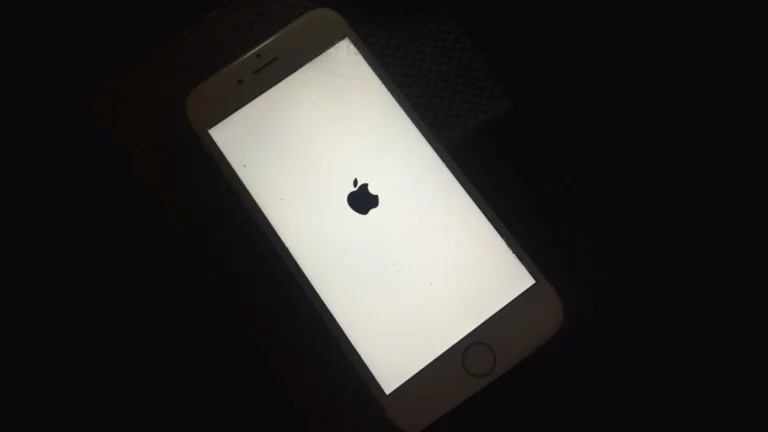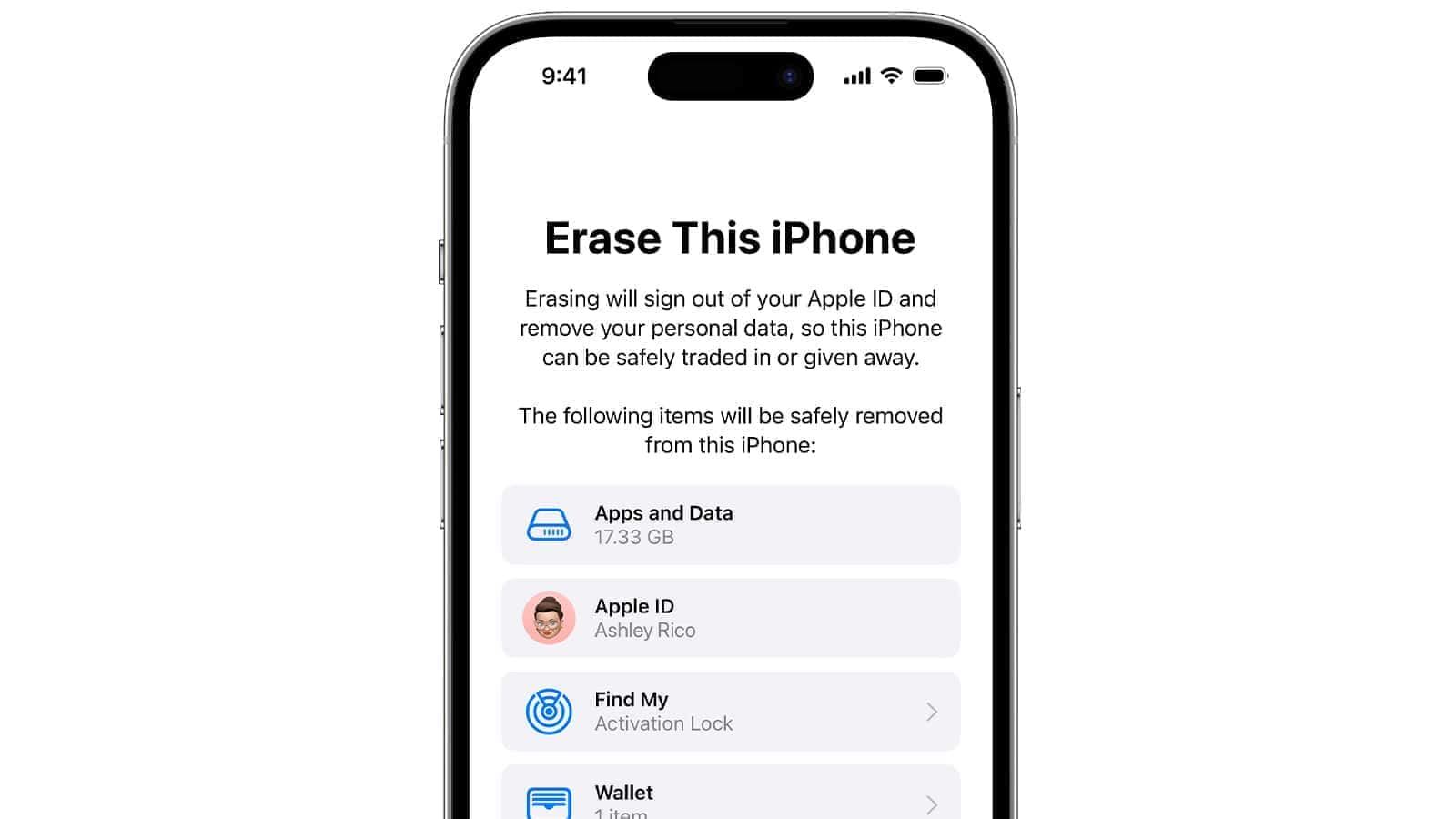
Forgetting your iPhone passcode can be frustrating. Many users find themselves locked out of their devices, unable to access important data or use their phones. You can factory reset your iPhone without a password using Recovery Mode and a computer.
This process erases all data on your iPhone and restores it to factory settings. It’s essential to have a recent backup before proceeding. If you don’t, you’ll lose all your information. The reset method works for various iPhone models, including those with and without a Home button.
Apple provides official ways to reset your iPhone without a password. These methods involve using a Mac or Windows PC with Finder or iTunes. You’ll need to put your iPhone in Recovery Mode and follow specific steps to erase and restore your device.
Is an iPhone Factory Reset Without Password Possible?
Yes — but with limitations.
You can factory reset an iPhone without a passcode or Apple ID password, but only under certain conditions. Apple’s security system (Activation Lock) is designed to prevent unauthorized resets, especially if the device is linked to another Apple ID.
If you’ve forgotten your passcode or Apple ID password, or you’ve bought a secondhand iPhone, there are safe, Apple-approved methods to reset it.
⚙️ Understanding What “Factory Reset” Means
A factory reset erases all content and settings from your iPhone, restoring it to the same state as when it was brand new.
This includes:
- Deleting all apps, photos, and files
- Removing saved passwords and Apple Pay data
- Resetting all system settings
After the reset, the iPhone will either:
- Be ready for setup (if Activation Lock is off), or
- Ask for the original Apple ID credentials (if Activation Lock is on).
📱 3 Legitimate Ways to Factory Reset an iPhone Without a Password
| Method | Requirements | Works If | Steps Summary |
|---|---|---|---|
| 1. Using Recovery Mode (via Computer) | Mac or PC with iTunes/Finder | You forgot your passcode but have access to a computer | Connect iPhone → Enter Recovery Mode → Restore via iTunes/Finder |
| 2. Using iCloud (Find My iPhone) | Apple ID login and internet connection | You forgot your passcode but remember your Apple ID | Go to iCloud.com → Find My iPhone → Select device → Erase iPhone |
| 3. Using Third-Party Tools (e.g., iMobie, Tenorshare) | PC/Mac and USB cable | You can’t access Apple ID password or passcode | Use verified software to reset device (may still require Apple ID after reset) |
(Sources: iMobie, WikiHow, AppGeeker)
🧭 Method 1: Factory Reset Using Recovery Mode
- Connect your iPhone to a computer using a Lightning cable.
- Open Finder (macOS Catalina or later) or iTunes (Windows/macOS Mojave or earlier).
- Put your iPhone into Recovery Mode:
- iPhone 8 or later: Press and quickly release Volume Up, then Volume Down, then hold Side Button until Recovery Mode appears.
- iPhone 7/7 Plus: Hold Volume Down + Side Button together.
- iPhone 6s or earlier: Hold Home + Power Button together.
- Choose “Restore” when prompted.
- Wait for the process to complete — your iPhone will restart as new.
☁️ Method 2: Factory Reset via iCloud (Find My iPhone)
If you’ve lost access to your device but still know your Apple ID:
- Go to iCloud.com/find on any device.
- Log in with your Apple ID.
- Click All Devices, then select the iPhone you want to erase.
- Choose Erase iPhone.
- Once completed, the phone will reset remotely.
⚠️ Note: This only works if Find My iPhone was enabled before the device was locked.
💻 Method 3: Using Professional Unlocking Tools
If you can’t access your Apple ID or passcode, third-party tools like iMobie AnyUnlock, Tenorshare 4uKey, or Dr.Fone iOS Unlock can help bypass the lock screen and perform a reset.
However:
- These tools cannot remove Activation Lock (Apple ID lock).
- They should only be used on devices you legally own.
🚫 Important Security Warning
If the iPhone is linked to another person’s Apple ID, you cannot fully activate it after a reset without their credentials.
This is part of Apple’s Activation Lock, which protects against theft and unauthorized use.
If you purchased a used iPhone locked to another Apple ID:
- Contact the seller and ask them to remove the device from their iCloud account.
- Or, visit an Apple Store with proof of purchase for assistance.
🧠 Summary
| Question | Answer |
|---|---|
| Can you factory reset without a passcode? | ✅ Yes, using Recovery Mode or iCloud. |
| Can you factory reset without Apple ID password? | ⚠️ Partially — you can erase the device, but Activation Lock may remain. |
| Can third-party tools help? | ✅ Sometimes, but they cannot bypass Apple ID security. |
| Is it safe? | ✅ Yes, if you use Apple’s official methods or reputable tools. |
🔗 References
- WikiHow – Factory Reset iPhone Without Apple ID Password
- AppGeeker – Factory Reset iPhone Without Apple ID Password
- iMobie – How to Reset iPhone Without Password
- Apple Support – If You Forgot Your iPhone Passcode
Key Takeaways
- Factory resetting an iPhone without a password requires Recovery Mode and a computer
- The reset process erases all data, so a recent backup is crucial
- Apple provides official methods using Finder or iTunes for the reset procedure
Understanding Factory Resets
Factory resets restore an iPhone to its original state. This process erases all user data and settings, returning the device to its default configuration.
Definition and Purpose of a Factory Reset
A factory reset is a complete data wipe of an iPhone. It removes all personal information, apps, and settings. The process returns the device to its original state, as if it just came out of the box.
Factory resets serve several purposes:
- Fixing software issues
- Preparing a device for sale
- Removing viruses or malware
- Resolving persistent performance problems
Users often perform factory resets when troubleshooting fails to resolve issues. This method can also help if an iPhone is locked or the password is forgotten.
Differences Between a Factory Reset and a Simple Restart
A factory reset and a simple restart are vastly different processes. A restart temporarily turns off the iPhone and boots it back up. It closes all apps and clears the device’s memory but doesn’t affect stored data or settings.
Key differences:
- Data retention: Restarts keep all data; resets erase everything
- Time: Restarts take seconds; resets can take several minutes
- Purpose: Restarts fix minor glitches; resets solve major problems
- Frequency: Users restart often; resets are rare and more drastic
Restarts are safe for daily use. Factory resets require careful consideration due to data loss.
Preparing for a Factory Reset Without a Password
Resetting an iPhone without a password requires careful preparation. This process involves verifying ownership, checking device eligibility, and backing up important data.
Verifying Ownership of the Apple ID
Proof of ownership is crucial when resetting an iPhone without a password. Users should gather documents that show they own the device and the associated Apple ID. These may include:
- Original purchase receipt
- iPhone box with matching serial number
- Credit card statements showing Apple purchases
If the Apple ID password is forgotten, users can try to reset it through Apple’s official website. This often requires answering security questions or using a trusted device.
Ensuring Device Eligibility
Not all iPhones can be reset without a password. Users should check their device’s eligibility:
- iPhones with iOS 11 or later can use the “Erase All Content and Settings” option
- Older models may require iTunes or Finder for the reset process
Users should also ensure their iPhone is not reported as stolen. A stolen device cannot be reset without the original owner’s permission.
Backup Procedures Before Resetting
Backing up data is essential before a factory reset. Users have two main options:
iCloud Backup:
- Connect to Wi-Fi
- Go to Settings > [Your Name] > iCloud > iCloud Backup
- Tap “Back Up Now”
iTunes/Finder Backup:
- Connect iPhone to computer
- Open iTunes (Windows) or Finder (Mac)
- Select the device and click “Back Up Now”
Users should verify the backup’s completion before proceeding with the reset. This ensures all important data is safely stored and can be restored later.
Step-by-Step Factory Reset Methods
Factory resetting an iPhone without a password can be done using a computer or remotely through Find My. These methods allow users to erase their device even if they can’t access it directly.
Using iTunes or Finder on a Computer
To reset an iPhone using iTunes or Finder, start by connecting the device to a computer. For Windows users, open iTunes. Mac users should open Finder. If prompted, select “Trust” on the iPhone.
Put the iPhone into recovery mode:
- For iPhone 8 or later: Press and quickly release the volume up button, then volume down. Hold the side button until the recovery mode screen appears.
- For iPhone 7: Hold the side and volume down buttons until the recovery mode screen appears.
- For iPhone 6s or earlier: Hold the home and top (or side) buttons until the recovery mode screen appears.
In iTunes or Finder, click “Restore” when the option appears. This will erase all data and install the latest iOS version.
Using ‘Find My’ to Erase iPhone
The Find My feature allows remote erasure of an iPhone. This method works even if the device is not in your possession.
To use Find My:
- Go to icloud.com/find and sign in with your Apple ID.
- Click “All Devices” and select your iPhone.
- Click “Erase iPhone” and confirm your choice.
This process will remove all data and settings from the iPhone. It also disables Activation Lock, allowing the device to be set up as new.
Note: The iPhone must be online for this method to work. If it’s offline, the erase will begin when it next connects to the internet.
Troubleshooting Common Issues
Factory resetting an iPhone without a password can lead to challenges. Users may encounter activation lock problems or face model-specific issues during the reset process.
Resolving Activation Lock Post-Reset
Activation Lock can prevent access to a reset iPhone. To bypass this, users need the original Apple ID and password. If these aren’t available, contact Apple Support. They may request proof of purchase to remove the lock.
For iPhones running iOS 15.2 or later, there’s an option to erase the device directly from the lock screen. This feature helps when the passcode is forgotten. It requires the Apple ID password associated with the device.
Apple Stores can also assist with Activation Lock issues. Bring identification and proof of purchase when visiting.
Addressing Resets on Various iPhone Models
Different iPhone models have unique reset procedures. For iPhone 8 and newer, press and quickly release the volume up button, then the volume down button. Next, press and hold the side button until the Apple logo appears.
On iPhone 7 and 7 Plus, hold the volume down and power buttons simultaneously until the Apple logo shows. For iPhone 6s and earlier, press and hold the home and power buttons together.
If the reset fails, try connecting to iTunes or Finder. Put the iPhone in recovery mode first. This method works for all models when the standard reset doesn’t succeed.
Frequently Asked Questions
Resetting an iPhone without a password involves various methods, depending on the specific situation and available resources. These options range from using hardware buttons to employing computer-based solutions.
How can I reset a locked iPhone to factory settings using hardware buttons?
To reset a locked iPhone using hardware buttons:
- Press and quickly release the Volume Up button.
- Press and quickly release the Volume Down button.
- Press and hold the Side button until the Apple logo appears.
- Release the Side button and wait for the recovery mode screen.
This method initiates the recovery mode, allowing for a factory reset.
What steps are involved in resetting an iPhone to factory settings without using iTunes or a computer?
Resetting an iPhone without iTunes or a computer requires using the device’s settings:
- Go to Settings > General > Reset.
- Tap “Erase All Content and Settings.”
- Enter your passcode if prompted.
- Confirm your decision to erase the device.
This process erases all data and settings on the iPhone.
Is there a way to unlock an iPhone passcode without using a computer?
Unlocking an iPhone passcode without a computer is not possible through official means. Apple’s security measures prevent unauthorized access to protect user data.
How do I perform a factory reset on an iPhone if I have forgotten my Apple ID password?
To reset an iPhone with a forgotten Apple ID password:
- Visit iforgot.apple.com on another device.
- Enter your Apple ID and follow the prompts to reset your password.
- Use the new password to sign in to your iPhone.
- Proceed with the factory reset through Settings.
This method allows you to regain access to your Apple ID before resetting the device.
What are the options for recovering access to an iPhone without the passcode and without restoring it?
Recovering access to an iPhone without the passcode or restoration is not possible through official means. Apple’s security features prevent unauthorized access to protect user data and privacy.
Can an iPhone be factory reset for free without the current Apple ID password?
Factory resetting an iPhone without the current Apple ID password is not possible for free through official channels. This security measure prevents unauthorized access and protects user data.