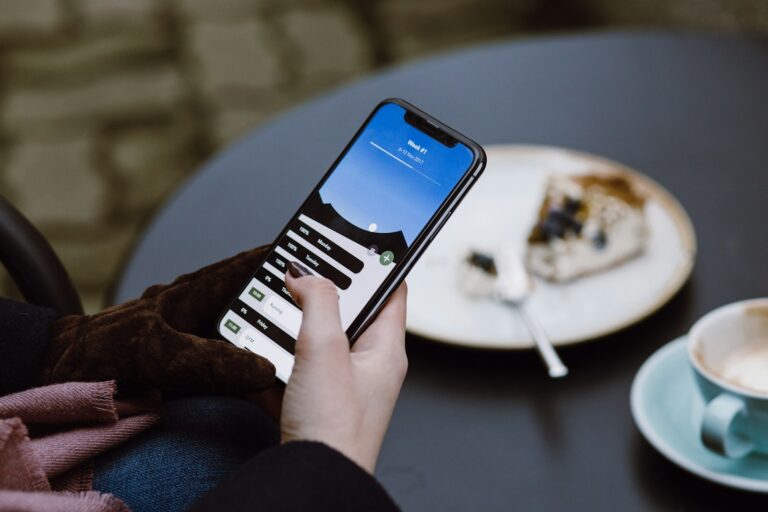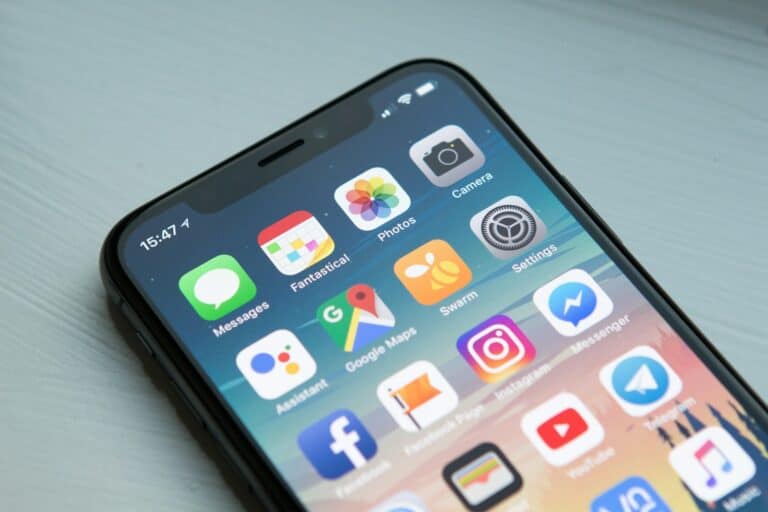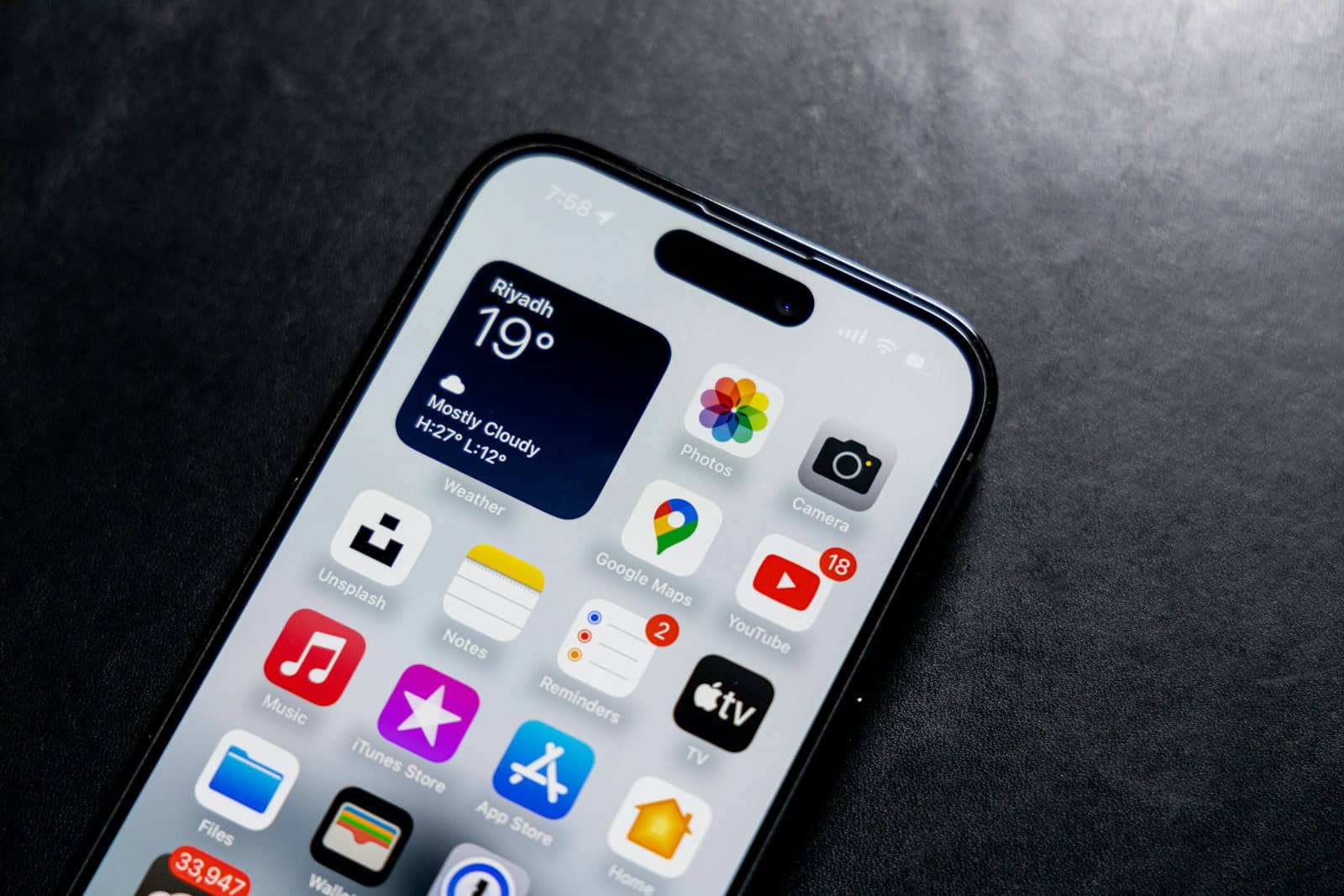
Getting a call from an unknown number can be frustrating and sometimes even concerning. Many iPhone users wonder if there’s a way to identify who’s behind those mysterious calls that show up as “No Caller ID” or “Unknown.” With spam and scam calls on the rise, it’s more important than ever to know who’s trying to reach you before you answer. iPhone users can identify unknown callers by pressing 22553743# within 10 seconds of receiving the call, which may reveal the actual phone number of the person trying to reach them.*
Apple has built several features into iOS to help manage unwanted calls. The “Silence Unknown Callers” feature can automatically send calls from numbers not in your contacts to voicemail. This setting is easy to access and can be toggled on or off depending on your preferences. For those who need more control, there are also third-party apps and services that provide additional call screening capabilities.
Here are the steps to check an unknown caller on your iPhone:
How To Check Unknown Caller on iPhone
1. Check the Recent Calls List
- Open the Phone app.
- Tap the Recents tab at the bottom.
- Look for the number labeled “Unknown” or a number without a name.
- Tap the ⓘ (Info) button next to the number to see more details (e.g., call time, call duration).
2. Use a Reverse Phone Lookup Website
- Copy the unknown number from your call log.
- Visit a website like Truecaller, Whitepages, or Spokeo.
- Paste the number into the search bar to identify who might have called.
3. Use a Caller ID App
- Download a trusted caller ID app from the App Store (e.g., Truecaller, Hiya, Mr. Number).
- Follow the setup instructions and allow it access to your call logs.
- The app may help identify past unknown calls automatically.
4. Check Siri Suggestions
- If the caller has emailed or messaged you before, iOS may recognize them.
- Go to the Phone app > Recents, then tap the Info icon.
- Look for suggestions like “Maybe: [Name]” from Siri.
5. Search in Your Messages or Emails
- Copy the unknown number.
- Open the Messages or Mail app.
- Paste the number into the search bar—sometimes a name or conversation will come up.
6. Contact Your Carrier
- Some carriers offer caller identification services or call logs via their app or website.
- Log into your carrier account to see if they list the caller’s name or business.
7. Report Suspicious Callers
- If the call seems like spam or a scam, report it to Apple or block the number:
- Tap the Info icon next to the call > Scroll down > Tap Block this Caller.
These steps can help you identify or get more information about unknown callers, whether they’re businesses, spam calls, or simply missed contacts.
Key Takeaways
- Press 22553743*# within 10 seconds of an unknown call to potentially reveal the caller’s actual number on your iPhone.
- Toggle “Silence Unknown Callers” on or off in your iPhone settings to manage how unknown calls are handled.
- Contact your phone service provider to access additional call-tracking services like *69 or *57 when dealing with persistent unknown callers.
Understanding Unknown Callers
Dealing with unknown callers has become a common concern for iPhone users. These mysterious calls can range from harmless wrong numbers to potentially harmful scam attempts.
Definition and Types of Unknown Callers
Unknown callers typically appear on iPhones in several forms. A call may display as “Unknown,” “No Caller ID,” or simply show a number without contact information. No Caller ID calls occur when the caller deliberately blocks their number from being displayed.
Common types of unknown callers include:
- Telemarketers: Businesses calling to sell products or services
- Robocalls: Automated calls using pre-recorded messages
- Scammers: Individuals attempting to trick recipients into revealing personal information
- Pranks: People deliberately hiding their identity for amusement
- Wrong numbers: Accidental calls from legitimate sources
Some callers use number-spoofing technology to disguise their real identity, making them appear as local numbers or even trusted organizations.
Implications of Receiving Calls from Unknown Numbers
Receiving calls from unknown numbers can have several consequences for iPhone users. Harassing calls can cause stress and anxiety, particularly if they occur frequently or at inconvenient hours.
Potential risks include:
- Privacy concerns: Unknown callers might attempt to gather personal information
- Time wastage: Answering unwanted calls disrupts daily activities
- Potential scams: Callers may try to trick users into financial schemes
- Missed important calls: Due to call screening, legitimate calls might be ignored
Many iPhone users report feeling frustrated when facing a stream of unknown calls. Apple has recognized this issue and implemented features like “Silence Unknown Callers” to help manage this problem.
Business professionals and those expecting important calls face the additional challenge of determining which unknown calls are legitimate and which should be ignored.
Utilizing iPhone Features to Manage Unknown Calls
iPhones offer several built-in tools to help users manage and filter unwanted calls. These features can significantly reduce interruptions from unknown callers while ensuring important calls still get through.
Silence Unknown Callers Feature
The Silence Unknown Callers feature is one of the iPhone’s most powerful tools for managing unwanted calls. To activate this setting, users need to go to Settings > Phone > Silence Unknown Callers and toggle the switch to on.
When enabled, calls from numbers not in the user’s contacts, recent outgoing calls, or Siri Suggestions will be silenced and sent to voicemail. The caller’s information will still appear in the recent calls list.
This feature works best for people who receive frequent spam calls. Many iPhone users consider this feature underrated but valuable for managing call interruptions.
One important note: emergency calls might get silenced if the number isn’t saved in contacts, so users should add important numbers to their contact list.
Leveraging Do Not Disturb Mode
Do Not Disturb mode offers another layer of call management for iPhone users. This feature can be customized to allow calls only from specific contacts while silencing others.
To set up Do Not Disturb:
- Go to Settings > Focus > Do Not Disturb
- Tap on People to customize who can reach you
- Select Calls From and choose an option like “Favorites” or “All Contacts”
Users can schedule Do Not Disturb to activate automatically during certain hours or when arriving at specific locations. This proves especially useful during meetings, sleep hours, or other times when interruptions should be minimized.
The Focus mode in newer iOS versions expands these capabilities with custom profiles for different situations like Work, Personal, or Sleep.
Enabling Caller ID and Blocking Options
iPhones provide multiple ways to identify and block problematic callers. For enhanced caller identification, users can enable additional features by going to Settings > Phone > Call Blocking & Identification.
From here, users can enable business call identification and other identification services that help label potential spam calls.
For persistent unwanted callers, blocking is simple:
- Tap the info (i) button next to the number in recent calls
- Scroll down and select Block this Caller
- Confirm by tapping Block Contact
Third-party call-blocking apps from the App Store can provide additional protection. These apps often offer more advanced identification features and regularly updated databases of known spam numbers.
When receiving calls showing “No Caller ID,” users should know this differs from “Unknown Caller” – the former actively hides their number, while the latter may just be unidentified in the system.
Exploring the Settings Menu
Your iPhone has powerful call management options hidden in the Settings app. These tools can help identify unknown callers and customize how your phone handles incoming calls.
Accessing Call Management Tools
To start managing unknown callers, open the Settings app on your iPhone’s home screen. Scroll down and tap on “Phone” to access call-related settings. This section contains several important tools for handling unknown callers.
One key feature is the Silence Unknown Callers option. When enabled, this setting automatically sends calls from numbers not in your contacts to voicemail. To activate it, toggle the switch to the on position.
Users can also check their caller ID settings in this menu. Under the Phone settings, they can turn on Show My Caller ID to ensure their number appears when making outgoing calls.
Customizing Call Settings
Beyond basic call management, iPhone offers several ways to customize how calls are handled. In the Phone settings, users can configure voicemail options and set up call forwarding for when they can’t answer.
For those receiving frequent unknown calls, the Recent Calls list provides valuable information. Users can access this by opening the Phone app and tapping on the “Recents” tab. From here, they can tap the (i) icon next to any call to view available details.
iPhone users dealing with spam can enable Call Filtering & Blocking. This feature works with caller ID apps like True Caller to identify unknown numbers. Users can also manually block specific numbers by selecting a call in their recent list and choosing “Block this Caller.”
Contact information plays a crucial role in identifying callers. Adding important contacts with complete information helps distinguish legitimate calls from unknown ones.
Addressing Unknown Callers Proactively
Taking control of unknown calls on your iPhone involves strategic planning and utilizing built-in features. These approaches can help identify who’s calling before you answer and reduce unwanted interruptions.
Creating a Contact List Strategy
Maintaining an organized contact list is your first line of defense against unknown callers. When you receive a call from an unrecognized number that turns out to be legitimate, add it to your contacts immediately with descriptive labels.
Consider creating contact categories like “Medical,” “Work,” or “Services” to better organize numbers. This system helps you quickly identify the context of incoming calls even if you don’t remember the specific number.
On newer models like the iPhone 13, you can add notes to contacts with additional details about the person or business. These notes might include when and where you met them or what services they provide.
Be cautious about adding personal information to contact entries that might be accessible if your phone is compromised.
Utilizing Voicemail to Filter Unknown Numbers
Your iPhone’s voicemail system can serve as an effective screening tool for unknown callers. Apple offers a feature called Silence Unknown Callers that automatically sends calls from unknown numbers to voicemail.
To activate this feature:
- Go to Settings > Phone
- Scroll down and tap “Silence Unknown Callers”
- Toggle the switch to ON
When enabled, your iPhone will only ring for numbers in your contacts, recent outgoing calls, or Siri Suggestions. Other calls go straight to voicemail without disturbing you.
Create a custom voicemail greeting that encourages legitimate callers to leave detailed messages. This approach filters out spam calls while ensuring important communications aren’t missed.
Engaging Third-party Services for Caller Identification
Several third-party applications can enhance your iPhone’s ability to identify unknown callers. These services maintain extensive databases of known spam numbers and can provide real-time alerts.
Popular options include:
- Truecaller
- Hiya
- RoboKiller
- Nomorobo
These apps can display caller information even when it’s not in your contacts. Some services like JustAnswer offer expert advice for persistent unknown caller problems.
For more serious situations, you can request call tracing through your service provider. Dialing *57 after receiving a call sends a request to trace the previous caller’s number, which may be useful for documenting harassment.
Most third-party services require access to your contacts and call history, so review privacy policies before installation.
Responding to an Unknown Caller
When your iPhone displays “Unknown Caller,” you have options to handle the call safely. Taking control of these situations helps protect your personal information while ensuring you don’t miss important calls.
Making an Informed Decision to Answer or Reject
Before answering an unknown call, check if any legitimate businesses might be trying to reach you. Many companies use call centers that may appear as unknown numbers on your phone.
If you’re expecting important calls from services like healthcare providers or delivery services, it might be worth answering. Otherwise, let unknown calls go to voicemail where they can leave a message if it’s important.
Users can also check unknown callers on iPhone by looking for patterns in their Recent Calls list. Multiple unknown calls at similar times might indicate the same caller.
Some iPhone users report that entering 22553743#* within 10 seconds after receiving an unknown call may reveal the caller’s number, though this method isn’t officially supported by Apple.
Dealing with Persistent Unknown Numbers
If unknown callers become persistent, iPhone offers several built-in features to manage them. Users can:
- Turn on “Silence Unknown Callers” in Settings > Phone
- Block specific numbers after they call
- Report suspicious calls as spam
To unblock legitimate unknown calls later, users can turn off the Silence Unknown Callers feature in their phone settings.
For harassing calls, pressing *57 after receiving an unwanted call may help your service provider track the caller’s number, though availability varies by carrier.
Consider using third-party call-blocking apps from the App Store for advanced filtering. These apps can identify potential spam calls before you answer.
Remember that sharing personal information with unknown callers is risky. Legitimate businesses rarely call unexpectedly requesting sensitive details.
Legal Considerations and Rights
When dealing with unknown callers, it’s essential to understand your legal rights and options. Privacy laws protect consumers from unwanted calls while providing avenues for action against persistent harassers.
Understanding Privacy Laws
Phone users have significant legal protections against unwanted calls. The Telephone Consumer Protection Act (TCPA) limits telemarketing calls and requires callers to identify themselves. This law also prohibits automated calls to mobile phones without prior consent.
Do Not Call Registry enrollment helps block most legitimate telemarketers. Companies that continue calling after you’ve registered could face penalties.
Phone carriers must provide some call blocking options under FCC regulations. These rules were designed to help consumers avoid scam calls and protect personal information.
Remember that while you have the right to know who’s calling, there are legitimate reasons some callers may appear as “Unknown” or “No Caller ID,” including businesses, government agencies, and emergency services.
Taking Legal Action Against Harassment
For persistent harassing calls, documentation is your first defense. Record dates, times, and any information about the calls. This evidence is crucial if you need to file a police report.
If unknown callers are making threats or repeatedly harassing you, contact law enforcement. Phone harassment is illegal in most jurisdictions. Police can help trace threatening calls even when caller ID is blocked.
Consider these options for serious harassment cases:
- File a formal complaint with the FCC
- Contact your state’s attorney general office
- Consult with a lawyer specializing in harassment cases
For immediate tracing of harassing calls, you can use *57 on your phone, which sends a request to your service provider to trace the previous caller’s number. This feature works even when the caller uses ID blocking.
Frequently Asked Questions
Dealing with unknown callers on iPhones can be frustrating, but several built-in features and techniques can help identify or manage these calls. Here are answers to common questions about handling unknown callers.
What steps can I take to unmask a no caller ID on my iPhone?
Unfortunately, there’s no direct way to unmask a caller who has deliberately hidden their number. One potential method is to dial *57 after receiving the call, which requests your service provider to trace the previous caller’s number.
This feature isn’t available with all carriers and may come with additional fees. Some third-party apps claim to reveal hidden numbers, but these generally have limited effectiveness and may pose privacy concerns.
Is there a method to block unknown numbers automatically on an iPhone?
Yes, iPhones offer a built-in feature to handle unknown callers. To activate this, users can go to Settings > Phone > Silence Unknown Callers and toggle the feature on.
When activated, calls from unknown numbers will be sent directly to voicemail. The phone won’t ring, but the call will appear in the recent calls list.
Can I silence unknown callers on my iPhone without blocking them?
iPhones allow users to silence unknown callers without completely blocking them. When the Silence Unknown Callers feature is enabled, calls from numbers not in contacts will be silenced but still recorded in call history.
The caller can leave a voicemail which will appear normally. This approach strikes a balance between avoiding disruption while not missing potentially important calls.
What tricks are available to identify an unknown caller on my iPhone?
For identifying unknown callers, iPhones offer business call identification features that can help recognize legitimate business calls. This feature displays the company name even if it’s not in your contacts.
Let unknown calls go to voicemail and listen to the message to identify the caller. Some third-party apps can also help check unknown callers by providing additional caller information from their databases.
How can I stop spam calls on my iPhone without adding them to my block list?
The Silence Unknown Callers feature is effective against spam without requiring manual blocking. Users can also enable call filtering apps through Settings > Phone > Call Blocking & Identification.
These apps can automatically identify and warn about potential spam calls. Carriers also offer spam protection services that can be enabled through their apps or websites.
Is it possible to find out who called from a no caller ID for free on an iPhone?
Finding the identity behind no caller ID calls for free is challenging. When a caller deliberately blocks their number, their caller ID information is blocked from transmitting to your device.
Free methods like using *57 may help in harassment cases but typically only log the call with your carrier rather than revealing the number to you directly. For persistent problems with anonymous calls, contacting your service provider is often the best approach.