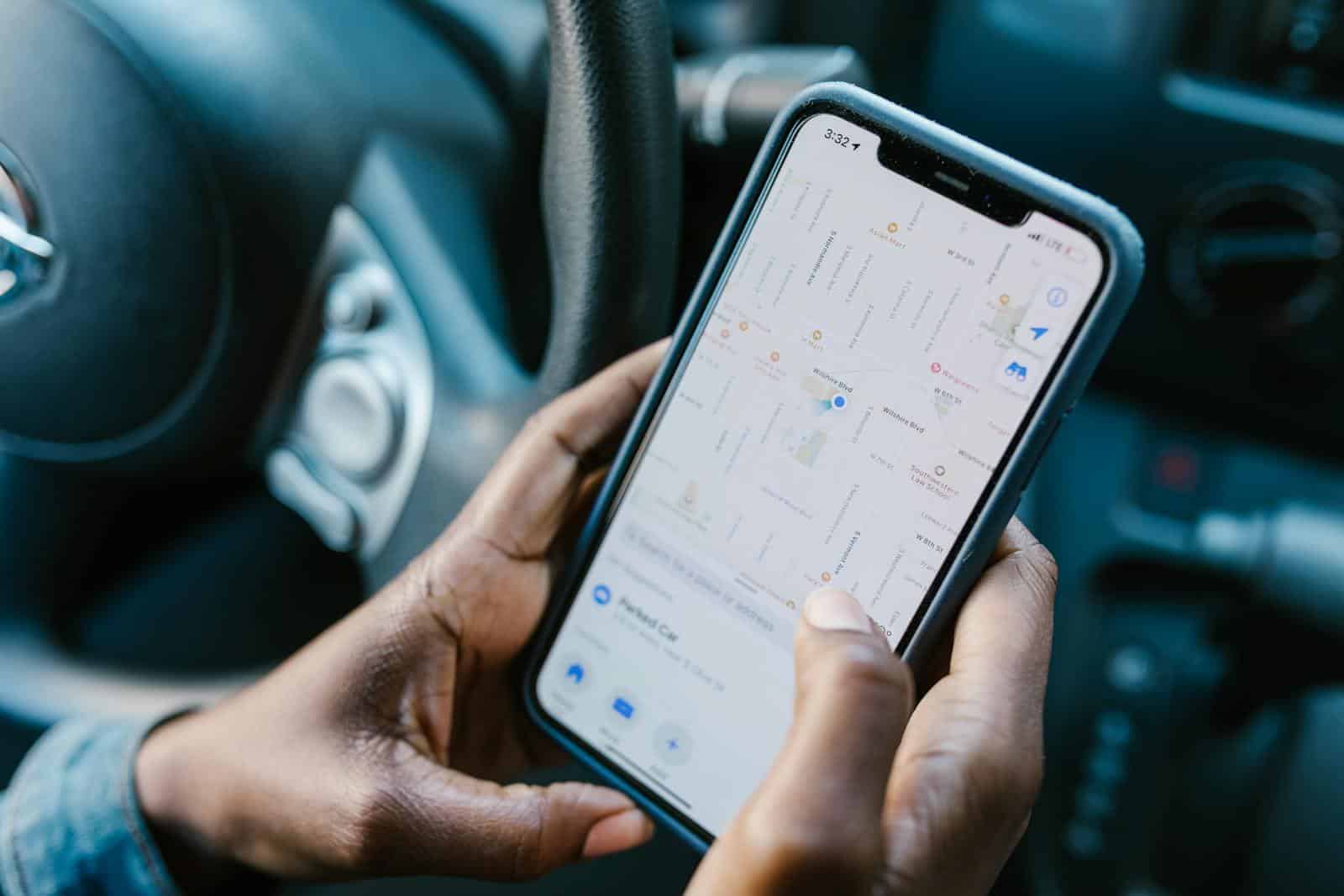
“No location found” is a common message iPhone users encounter when trying to locate a device through the Find My app. This message indicates that the iPhone has failed to share its location, which can occur due to various reasons such as network issues, battery problems, or changes in location services settings. The Find My app relies on GPS, cellular, and Wi-Fi signals to pinpoint a device’s location accurately.
Understanding the difference between “no location found” and “location not available” can help users troubleshoot more effectively. “No location found” typically suggests that location sharing has been turned off, either through the Find My app settings or by disabling location services entirely. On the other hand, “location not available” may indicate that the device is powered off or experiencing connectivity issues.
What Does “No Location Found” Mean?
When you see “No Location Found”, it means your device can’t get a current GPS or network update from the other person’s phone or tracker.
According to Norton and iPGeolocation.net, this usually happens because the target device is:
- Powered off or has a dead battery
- Disconnected from the internet (no Wi-Fi or cellular data)
- In Airplane Mode
- Out of GPS range (for example, in a tunnel or underground)
- Location Services turned off
- Not signed into iCloud or Find My
- Temporarily restricted by Apple’s privacy settings
Essentially, “No Location Found” means the system cannot retrieve a live location — not necessarily that the user has stopped sharing it.
“No Location Found” vs. “Location Not Available”
These two messages may look similar but mean slightly different things:
| Message | Meaning | Likely Cause |
|---|---|---|
| No Location Found | The app can’t reach the device’s location servers. | Poor connection, phone off, Airplane Mode. |
| Location Not Available | The person’s location sharing is turned off or restricted. | Privacy settings or manual disabling. |
In short:
- “No Location Found” = a technical issue.
- “Location Not Available” = a sharing issue.
Common Causes of “No Location Found”
- Device Is Turned Off or Battery Died
- The most frequent cause. Once the phone is off, GPS and network tracking stop immediately.
- Poor Network or GPS Signal
- If the device is in an area with weak service, the location can’t update.
- Airplane Mode Enabled
- Disables all wireless communication, blocking tracking temporarily.
- Location Services Disabled
- If the user turned off Location Services in Settings → Privacy → Location Services, no app can access GPS data.
- Outdated Software
- Older versions of iOS or Android can sometimes cause syncing or permission issues.
- Account or iCloud Problems
- If the user isn’t signed into iCloud or has changed Apple ID credentials, Find My can’t access their location.
How to Fix “No Location Found” on iPhone
If you’re seeing this error while tracking someone through Find My, try these troubleshooting steps:
- Check Internet Connection
- Make sure both devices have a stable Wi-Fi or cellular connection.
- Verify Location Services
- Go to Settings → Privacy → Location Services and ensure it’s turned on.
- Restart the Device
- Simple but effective — restarting often resets GPS and network connections.
- Update iOS
- Outdated software can cause syncing issues. Install the latest iOS version.
- Toggle Share My Location
- Go to Settings → [Your Name] → Find My → Share My Location, and toggle it off, then back on.
- Check Date & Time Settings
- Incorrect time zones can interfere with GPS updates. Set time to “Automatic.”
- Ensure Find My Is Enabled
- Confirm that Find My iPhone is turned on in Settings → [Your Name] → Find My → Find My iPhone.
Fixing “No Location Found” on Android
If you use Google’s Find My Device or another tracking app:
- Turn On Location Access → Settings → Location → Use Location.
- Enable Google Location Accuracy → Improves GPS precision.
- Ensure Internet Access → Wi-Fi or mobile data must be active.
- Restart the Phone → Refreshes GPS and network connections.
- Update Google Play Services → Required for accurate tracking.
Preventing Future Tracking Errors
To minimize “No Location Found” issues:
- Keep your device charged and connected to the internet.
- Regularly update your OS and apps.
- Avoid disabling Location Services unless necessary.
- If privacy is your concern, use temporary location sharing instead of turning off tracking completely.
Privacy and Security Considerations
While location sharing is convenient, it’s important to manage it responsibly. Apple and Google both provide granular controls that let you decide who can see your location and for how long.
You can stop sharing your location anytime through:
- Find My → People → Stop Sharing My Location (iPhone)
- Google Maps → Location Sharing → Stop (Android)
Remember: “No Location Found” doesn’t always mean someone is ignoring you — it often just means their device can’t connect.
Key Takeaways
- “No Location Found” means the device’s live location can’t be updated due to a technical or connectivity issue.
- It’s different from “Location Not Available,” which indicates sharing is turned off.
- Common causes include low battery, no signal, Airplane Mode, or disabled location services.
- Restarting, checking settings, and updating software usually fix the issue.
- Always respect privacy when using location-sharing apps.
In summary:
When you see “No Location Found,” don’t panic — it’s rarely intentional. Most often, it’s just a temporary loss of connection or a simple settings issue that can be resolved quickly.
Key Takeaways
- “No location found” means the iPhone is not sharing its location with Find My app
- Network issues, battery problems, or disabled location services can cause this message
- Users can troubleshoot by checking settings, connectivity, and battery status
Understanding ‘No Location Found’
“No Location Found” indicates an issue with locating a device. This message often appears in tracking apps when a device’s location cannot be determined.
The Role of Location Services
Location Services play a crucial role in device tracking. These services use GPS, Wi-Fi, and cellular data to pinpoint a device’s location. When enabled, they allow apps to access and share location information.
GPS satellites send signals to devices, which then calculate their position. Wi-Fi and cellular networks provide additional data points for more accurate location tracking.
To use location-based features, users must grant permission to apps. Privacy settings let users control which apps can access their location and when.
Common Reasons for Location Errors
Several factors can cause “No Location Found” errors. Poor internet connectivity often prevents devices from sending location data. Weak GPS signals, especially indoors or in remote areas, can also lead to this issue.
Low battery power may disable location services to conserve energy. Outdated software sometimes causes location tracking problems.
Privacy settings can block location sharing. Users might have turned off location services or denied permission to specific apps.
Technical glitches in the device or app can also trigger this error. Restarting the device or app often resolves temporary issues.
Troubleshooting Location Issues
Resolving “No Location Found” errors requires a systematic approach. Users can address common issues by checking system status, reviewing location settings, and resolving connectivity problems.
Checking System Status
Apple maintains a system status page for its services. Users should check this page to see if Find My or location services are experiencing outages. If Apple reports issues, waiting for the problem to be resolved is the best course of action.
GPS signals can be affected by various factors. Tall buildings, dense foliage, or being indoors can interfere with reception. Moving to an open area often improves GPS accuracy.
Software updates can also impact location services. Ensuring the device is running the latest iOS version is crucial. To check for updates:
- Go to Settings
- Tap General
- Select Software Update
Reviewing Location Settings
Location settings play a vital role in accurate tracking. To enable location services:
- Open Settings
- Tap Privacy & Security
- Select Location Services
- Toggle the switch to On
For specific apps, scroll down and ensure they have permission to access location data. Options typically include “Never,” “Ask Next Time,” “While Using the App,” or “Always.”
Precise Location is another important setting. To enable it:
- Go to Settings
- Tap Privacy & Security
- Select Location Services
- Choose the specific app
- Toggle on Precise Location
Resolving Connectivity Problems
A stable internet connection is essential for location sharing. Wi-Fi or cellular data must be active and functioning properly. To troubleshoot connectivity:
- Toggle Airplane Mode on and off
- Restart the device
- Reset network settings if problems persist
For persistent issues, resetting location and privacy settings can help:
- Go to Settings
- Tap General
- Select Transfer or Reset iPhone
- Tap Reset
- Choose Reset Location & Privacy
If problems continue, contacting Apple Support for personalized assistance is recommended. They can provide device-specific troubleshooting steps and determine if hardware issues are present.
Find My App and Device-Specific Solutions
The Find My app offers powerful tools for locating Apple devices and managing location settings. Users can track iPhones, iPads, and other Apple products, as well as troubleshoot common location-related issues.
Using ‘Find My’ on iPhones and iPads
The Find My app allows users to locate their Apple devices quickly. To use Find My, ensure the device is signed in to iCloud and has Find My iPhone enabled. Open the app and select the device to view its location on a map. If the device is offline, the last known location will display.
For more accurate tracking, turn on Send Last Location in Settings. This feature saves the device’s location just before the battery dies. Users can also enable Find My network to locate devices even when offline, using nearby Apple devices to relay the location.
Dealing with Disabled Location Services
When Location Services are disabled, Find My cannot accurately track a device. To fix this, go to Settings > Privacy > Location Services and toggle the switch on. Then, scroll down to Find My and select “While Using the App” or “Always” for optimal functionality.
If Location Services remain unavailable, check for iOS updates or reset location settings. Some apps may require specific permissions. Review app settings to ensure Find My has the necessary access. For persistent issues, signing out and back into iCloud can often resolve location-related problems.
Maintaining Privacy and Accuracy
Privacy is a key concern when dealing with location services on mobile devices. Users can control their privacy settings to limit who can access their location information.
Precise location tracking can be turned on or off in the device settings. This option allows apps to get more accurate location data when enabled.
Airplane mode affects location services. When activated, it disables wireless communication, preventing location updates.
“Location not available” and “No location found” are different messages. The former may indicate a temporary issue, while the latter could mean location services are disabled.
Location sharing features let users choose who can see their whereabouts. These settings can be customized for individual contacts or apps.
Outdated software can cause location problems. Keeping the device and apps updated helps ensure proper functioning of location services.
Users should regularly review their location settings. This helps maintain the right balance between privacy and app functionality.
Some apps offer temporary location sharing. This feature is useful for short-term needs without compromising long-term privacy.
Location accuracy can vary based on environmental factors. Tall buildings or being indoors may affect GPS signal reception.
Frequently Asked Questions
The “No Location Found” message on devices can be confusing. Users often encounter this issue and have questions about its causes and solutions.
Why does ‘No Location Found’ appear on iPhone?
“No Location Found” appears on iPhones when the device can’t determine or share its location. This may happen if Location Services are disabled, the device is in Airplane Mode, or there’s poor GPS signal. To fix this, users can check their Location Services settings and ensure they’re connected to a network.
What is the difference between ‘No Location Found’ and ‘No Location Available’?
“No Location Found” typically means the device can’t determine its location. “No Location Available” often indicates the location is known but not shared. The first suggests a technical issue, while the second may imply intentional privacy settings.
How can one resolve an issue where ‘No Location Found’ is displayed in Find My Friends?
To resolve this issue, users should check their iPhone’s settings. Ensure Location Services are on and the Find My app has permission to access location. Restarting the device or updating iOS can also help. If the problem persists, turning off and on Location Services might reset the system.
What does it indicate when an Android device shows ‘No Location Found’?
On Android devices, “No Location Found” usually means the GPS can’t pinpoint the device’s location. This could be due to disabled location services, weak GPS signal, or outdated Google Play Services. Users should check their location settings and ensure their device has a clear view of the sky.
Why might a message be delivered yet the sender’s location shows as ‘No Location Found’?
This situation can occur if the sender’s device successfully sends the message but fails to share its location. The sender might have location sharing turned off, or their device might be experiencing GPS issues. Network connectivity can affect location sharing independently of message delivery.
What steps can be taken to determine if someone has disabled their location sharing?
To check if someone has disabled location sharing, look for consistent “No Location Found” messages. Try viewing their location from different devices or accounts. If the issue persists, they may have turned off location sharing in their privacy settings. Directly asking the person is often the most reliable method to confirm.





