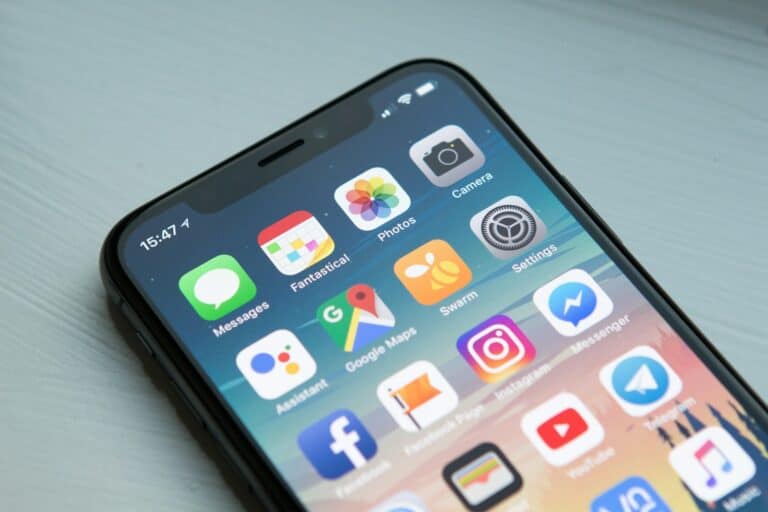AirDrop simplifies file sharing between Apple devices. This wireless feature uses Wi-Fi and Bluetooth to transfer photos, documents, and more. When AirDrop stops working, users can troubleshoot by checking device compatibility, toggling settings, and resetting network connections.
Problems with AirDrop often stem from simple issues. Compatibility matters, as older devices may not support the feature. Users should ensure their devices meet the requirements. Wi-Fi and Bluetooth must be active on both sending and receiving devices for AirDrop to function properly.
Fixing AirDrop issues typically involves basic steps. Users can start by toggling AirDrop settings off and on. Restarting devices or resetting network settings can also resolve many problems. For persistent issues, updating iOS or macOS to the latest version may help.
What Is AirDrop?
AirDrop is Apple’s wireless file-sharing system that lets you quickly send photos, videos, links, and more between nearby Apple devices using Wi‑Fi and Bluetooth.
When it stops working, it’s usually due to connectivity settings, visibility restrictions, or software glitches.
🔍 Reference: Apple Support – If AirDrop isn’t working on your iPhone or Mac
⚡️ Quick Summary of Fixes
If your AirDrop isn’t working, try these steps in order:
- Turn Wi-Fi and Bluetooth off and on again.
- Check AirDrop visibility settings.
- Ensure both devices are awake and nearby.
- Disable Personal Hotspot.
- Restart both devices.
- Update iOS/macOS.
- Reset network settings (if all else fails).
Let’s go step by step 👇
🧩 Step 1: Check Compatibility and Proximity
- AirDrop works between Apple devices only (iPhone, iPad, iPod touch, and Mac).
- Both devices must be within about 30 feet (9 meters) of each other.
- Ensure both screens are on and unlocked.
(Source: MacRumors – AirDrop Not Working? Here’s How to Fix It)
📶 Step 2: Turn On Wi‑Fi and Bluetooth
AirDrop uses both Wi‑Fi and Bluetooth to create a peer-to-peer connection.
- Open Control Center (swipe down from the top-right corner).
- Make sure both Wi‑Fi and Bluetooth icons are blue (enabled).
- If they’re already on, toggle them off and back on to refresh the connection.
💡 Tip: You don’t need to be connected to a Wi‑Fi network — just keep Wi‑Fi enabled.
🛰 Step 3: Check AirDrop Settings
- Open Control Center → press and hold the network card (where Wi-Fi and Bluetooth icons are).
- Tap AirDrop.
- Choose one of these options:
- Receiving Off: Disables AirDrop.
- Contacts Only: Only people in your contacts can see you.
- Everyone for 10 Minutes: Anyone nearby can send files for 10 minutes (best for testing).
✅ Choose Everyone for 10 Minutes to troubleshoot.
(Source: YourNavi – AirDrop Not Working? Updated 2025 Fixes)
🔒 Step 4: Turn Off Personal Hotspot
AirDrop can’t work if Personal Hotspot is active.
- Go to Settings → Cellular → Personal Hotspot.
- Turn Allow Others to Join off.
Then retry your AirDrop transfer.
🔁 Step 5: Restart Both Devices
A simple restart often fixes temporary network or Bluetooth issues.
- On iPhone/iPad: Hold Power + Volume Up/Down, then slide to power off.
- On Mac: Click Apple menu → Restart.
After restarting, try AirDrop again.
🧱 Step 6: Check Firewall Settings (Mac Only)
If you’re using a Mac, your firewall might be blocking connections.
- Go to System Settings → Network → Firewall.
- Click Options.
- Make sure “Block all incoming connections” is off.
- Ensure “Automatically allow built-in software to receive incoming connections” is on.
🧩 Step 7: Sign In to iCloud (for Contacts Only Mode)
If you’re using Contacts Only, both devices must:
- Be signed in to iCloud.
- Have each other’s Apple ID email or phone number saved in Contacts.
If AirDrop still fails, switch to Everyone for 10 Minutes to test.
🔄 Step 8: Update iOS or macOS
Outdated software can cause AirDrop bugs.
- On iPhone/iPad:
Settings → General → Software Update - On Mac:
System Settings → General → Software Update
Install the latest version and restart your devices.
🧰 Step 9: Reset Network Settings (Last Resort)
If all else fails, reset your network settings.
On iPhone/iPad:
- Go to Settings → General → Transfer or Reset iPhone → Reset → Reset Network Settings.
- Enter your passcode and confirm.
⚠️ This deletes saved Wi‑Fi passwords and Bluetooth pairings, so reconnect afterward.
💡 Bonus: AirDrop Alternatives
If AirDrop still doesn’t work, try:
- iCloud Drive: Upload and share via link.
- Messages or Mail: Send smaller files directly.
- Nearby Share (for Android/Windows): Works similarly across platforms.
✅ Summary
| Problem | Fix |
|---|---|
| AirDrop not showing up | Turn on Wi-Fi, Bluetooth, and AirDrop visibility |
| Transfer stuck | Restart both devices or disable Personal Hotspot |
| Mac not receiving | Check Firewall and AirDrop “Everyone” mode |
| Contacts only not working | Sign in to iCloud and ensure contact info matches |
| Persistent issues | Reset network settings or update software |
📘 In Short:
If AirDrop isn’t working, start by toggling Wi‑Fi, Bluetooth, and AirDrop visibility, then restart both devices.
Most issues are fixed by ensuring both devices are discoverable, nearby, and running the latest software.
Key Takeaways
- Check device compatibility and ensure Wi-Fi and Bluetooth are on
- Toggle AirDrop settings and restart devices to resolve common issues
- Update iOS or macOS if problems persist
Understanding Airdrop and Compatibility
AirDrop is a feature that allows Apple devices to share files wirelessly. It uses Bluetooth and Wi-Fi to create a secure connection between devices, enabling quick and easy file transfers.
Airdrop Basics and How It Works
AirDrop uses Bluetooth to discover nearby devices and Wi-Fi for file transfers. To use AirDrop, users must turn on both Bluetooth and Wi-Fi on their devices.
The process is simple:
- Open the Control Center
- Tap the AirDrop icon
- Choose visibility settings
Users can set AirDrop to receive from:
- Contacts Only
- Everyone
- No One
When sending a file, the sender selects the recipient from a list of nearby devices. The recipient then accepts or declines the transfer.
AirDrop encrypts all transfers, ensuring data security. It works without an internet connection, making it useful in various situations.
Compatibility Across Devices
AirDrop works on many Apple devices, but compatibility requirements exist. For iOS devices, AirDrop requires:
- iOS 7 or later
- iPhone 5 or newer
- 4th generation iPad or newer
- iPad mini or newer
- 5th generation iPod touch or newer
For Mac computers, AirDrop needs:
- OS X Yosemite (10.10) or later
- 2012 or newer Mac model (except 2012 Mac Pro)
Older devices may have limited AirDrop functionality. For example, some can only share with iOS devices, not Macs.
To check compatibility:
- Open Finder on Mac
- Click Go > AirDrop
- Look for the “Allow me to be discovered by” option
If this option is missing, the device may not fully support AirDrop.
Setting Up AirDrop for the First Time
AirDrop simplifies file sharing between Apple devices. Proper setup ensures smooth transfers and enhances device connectivity.
Enabling AirDrop on iOS and macOS Devices
On iOS devices, open Control Center by swiping down from the top-right corner (iPhone X or later) or up from the bottom (iPhone 8 or earlier). Press and hold the network settings panel. Tap “AirDrop” to turn it on.
For Macs, click the Finder icon in the Dock. Select “AirDrop” from the sidebar. If Wi-Fi or Bluetooth is off, click “Turn On” when prompted.
On older Macs, go to Finder > Go > AirDrop. Click “Don’t see who you’re looking for?” at the bottom of the window. Select “Everyone” from the dropdown menu.
AirDrop Discovery Settings
iOS users can adjust discovery settings in Settings > General > AirDrop. Choose between “Receiving Off,” “Contacts Only,” or “Everyone.”
On Macs, click the AirDrop button in Finder. Select who can discover your Mac: No One, Contacts Only, or Everyone.
For temporary accessibility, some devices offer an “Everyone for 10 Minutes” option. This allows brief file sharing with non-contacts.
Remember to return to “Contacts Only” after sharing for enhanced privacy and security.
Troubleshooting Common Airdrop Issues
AirDrop problems can often be resolved by addressing connectivity, settings, and software issues. These solutions can help restore AirDrop functionality on iOS and macOS devices.
Ensuring Network and Bluetooth Connectivity
Check that both Wi-Fi and Bluetooth are active on your device. On iOS, open Control Center and tap the Wi-Fi and Bluetooth icons to enable them. For macOS, click the Wi-Fi and Bluetooth symbols in the menu bar.
Verify that Airplane Mode is off, as it disables wireless connections. On iPhones, look for the airplane icon in Control Center or Settings. Mac users should check the menu bar for the Airplane Mode symbol.
If issues persist, toggle Wi-Fi and Bluetooth off and on. This can reset connections and solve minor glitches. Wait 30 seconds before re-enabling them.
Checking Airdrop Restrictions
AirDrop visibility settings may limit file sharing. On iOS, go to Settings > General > AirDrop. On Mac, open Finder, click “Go”, and select “AirDrop”. Choose “Everyone” for maximum visibility.
Ensure that Do Not Disturb is off. This feature can block AirDrop notifications. On iOS, check Control Center or Settings. On Mac, look in the Notification Center.
Confirm that the recipient’s device is unlocked and awake. AirDrop won’t work if the receiving device is asleep or locked.
Software and Firewall Concerns
Keep devices updated with the latest iOS or macOS version. Software updates often include fixes for AirDrop issues. Go to Settings > General > Software Update on iOS, or System Preferences > Software Update on Mac.
Check firewall settings on Mac. Open System Preferences > Security & Privacy > Firewall. Click “Firewall Options” and ensure “Block all incoming connections” is unchecked.
Disable any third-party security software temporarily. Some antivirus programs may interfere with AirDrop. Test AirDrop with these programs turned off to identify conflicts.
Resetting Settings and Restarting Devices
Perform a hard reset on your device. For iPhones, press and quickly release the volume up button, then the volume down button, and hold the side button until the Apple logo appears. On Mac, click the Apple menu and select “Restart”.
Reset network settings on iOS devices. Go to Settings > General > Reset > Reset Network Settings. This will clear saved Wi-Fi passwords and Bluetooth connections.
As a last resort, contact Apple Support. They can provide guidance on more complex AirDrop issues or hardware problems that may require professional service.
Alternatives to AirDrop for File Transfer
When AirDrop fails, several other methods can transfer files between devices. These options range from cloud services to direct sharing methods.
Using Cloud Services
Cloud storage offers a reliable way to transfer files when AirDrop isn’t working. iCloud Drive, built into Apple devices, allows easy file sharing within the Apple ecosystem. Users can upload files to iCloud and access them on other devices linked to the same Apple ID.
Google Drive provides another cloud option. It works across different platforms, including iOS, Android, and computers. Users can upload files to Google Drive and share them via email or link.
Dropbox and OneDrive are additional cloud services for file transfers. They offer free storage tiers and work on various devices. These services sync files automatically, making them accessible from any connected device.
Other File-Sharing Methods
Email remains a simple method for sending smaller files. Most email services allow attachments up to 25MB. For larger files, compression tools can reduce file size before sending.
File transfer apps like Send Anywhere or WeTransfer offer direct device-to-device transfers. These apps use Wi-Fi or cellular data to send files quickly and securely.
For Apple users, Messages can transfer files between iOS devices and Macs. This method uses iMessage and works well for smaller files and photos.
USB drives and external hard drives provide a physical option for large file transfers. This method is useful for transferring many files or when internet connectivity is limited.
Frequently Asked Questions
AirDrop issues can arise for various reasons on different Apple devices. Common problems include device detection failures, connection delays, and post-update malfunctions.
Why does AirDrop fail to detect nearby devices on my iPhone?
AirDrop may fail to detect nearby devices if Bluetooth or Wi-Fi is turned off. Users should check these settings in the Control Center. Outdated iOS versions can also cause detection problems. Updating to the latest iOS often resolves this issue.
What steps can I take if AirDrop is stuck on ‘waiting’ when trying to share files?
Restarting both devices can help when AirDrop is stuck on ‘waiting’. If the problem persists, users should toggle Airplane Mode on and off. Resetting network settings may be necessary in some cases.
How can I troubleshoot AirDrop functionality issues on my Mac?
Mac users experiencing AirDrop problems should first check their AirDrop settings in Finder. Ensuring that AirDrop is set to “Everyone” can improve connectivity. Restarting the Mac and turning Bluetooth off and on are simple but effective troubleshooting steps.
Are there any fixes when AirDrop isn’t working after an iOS update?
After an iOS update, AirDrop issues can often be resolved by signing out of iCloud and signing back in. Users should also check for any pending software updates. A device reset may be necessary if problems persist.
What should be done if AirDrop is not operating correctly on an iPad?
iPad users facing AirDrop issues should first ensure their device is updated to the latest iPadOS version. Checking Bluetooth and Wi-Fi connections is crucial. Restarting the iPad and nearby devices can often resolve connectivity problems.
Why might AirDrop not work on an iPhone with the latest model updates?
Even with the latest updates, AirDrop might not work due to privacy settings. Users should check their AirDrop visibility settings in Control Center. Ensuring both devices are unlocked and within range is essential for successful file transfers.