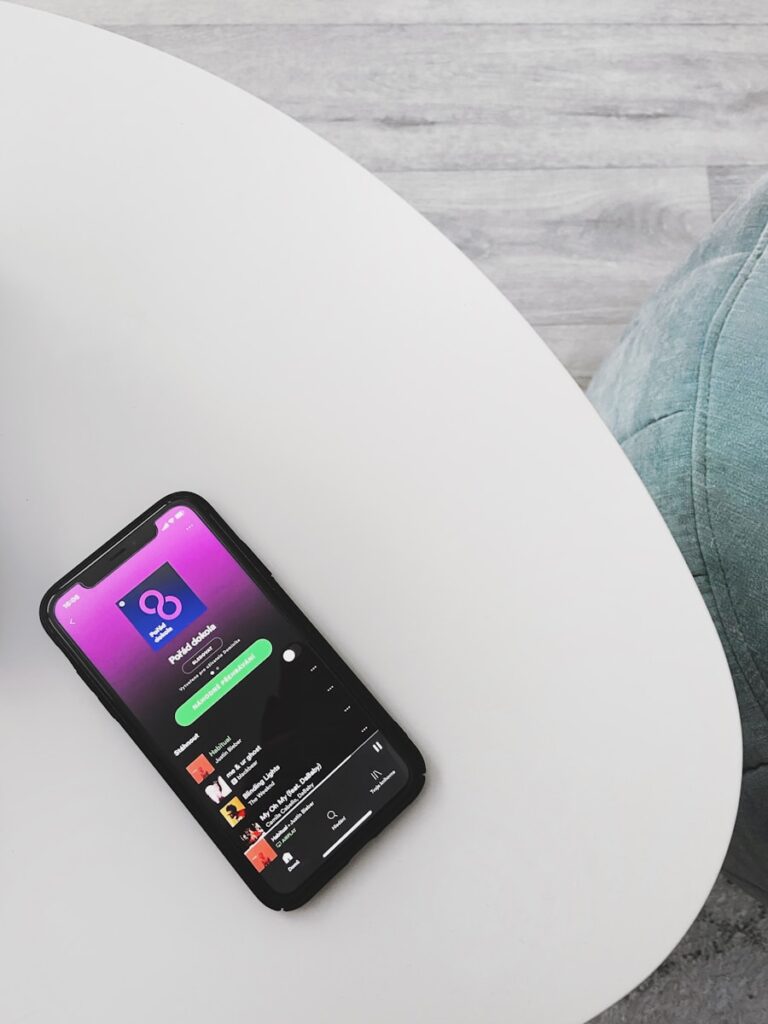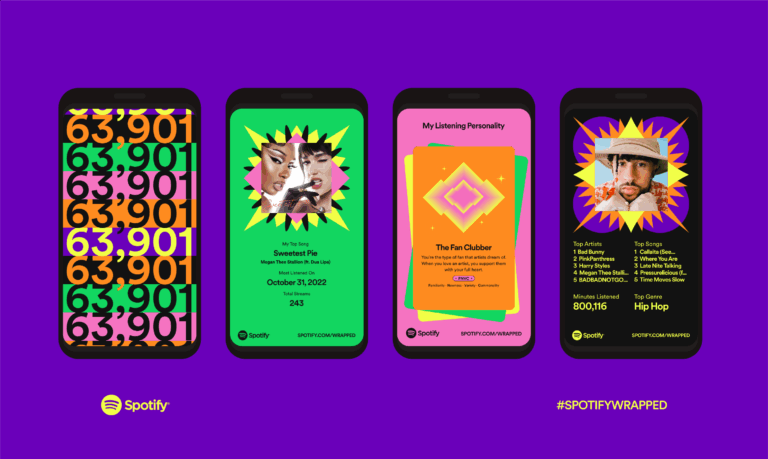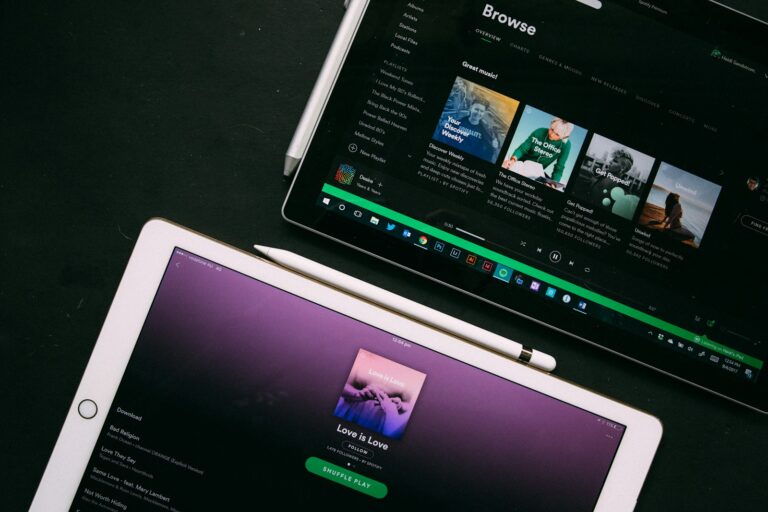MPEG and MP3 are two popular audio formats. MPEG files often contain both video and audio, while MP3 is an audio-only format. Converting MPEG to MP3 allows users to extract and save just the audio portion of an MPEG file.
Online tools make it easy to convert MPEG files to MP3 format without installing software. These converters offer various options to customize the output, such as adjusting audio quality, trimming the file, or changing the bitrate. Users can simply upload their MPEG files, select their desired settings, and download the resulting MP3.
Converting MPEG to MP3 can be useful for creating audio playlists, reducing file sizes, or extracting audio from video content. The process is quick and straightforward, making it accessible to users with different levels of technical expertise.
What’s the Difference Between MPEG and MP3?
- MPEG (.mpg / .mpeg) — A video format that contains both audio and video data.
- MP3 (.mp3) — A compressed audio format ideal for music, podcasts, and portable playback.
When you convert MPEG to MP3, you’re essentially extracting the audio track from the video file.
⚙️ Method 1: Convert MPEG to MP3 Online (No Software Needed)
If you want a quick conversion without installing anything, online tools are perfect.
✅ Steps:
- Go to a trusted converter like FreeConvert.com.
- Upload your
.mpegor.mpgfile. - Choose MP3 as the output format.
- Click Convert and download your MP3 file once it’s ready.
Pros:
- Fast and easy.
- Works on any device with a browser.
Cons:
- Requires an internet connection.
- May have file size limits.
💻 Method 2: Use VLC Media Player (Windows/Mac/Linux)
VLC can extract audio from MPEG videos without extra tools.
✅ Steps:
- Open VLC Media Player.
- Go to Media → Convert / Save.
- Add your MPEG file and click Convert / Save.
- Under Profile, select Audio – MP3.
- Choose a destination folder and click Start.
Pros:
- Free and offline.
- Works on all major platforms.
Cons:
- Slightly more technical setup.
🧰 Method 3: Use Dedicated Software (Best for Batch Conversion)
If you convert multiple files, use a desktop converter like Tipard Video Converter Ultimate (source) or Aiseesoft Video Converter.
✅ Steps:
- Install the converter.
- Import all your MPEG files.
- Select MP3 as the output format.
- Click Convert All to start the process.
Pros:
- High-quality output.
- Batch conversion support.
Cons:
- Requires installation.
📱 Method 4: Mobile Apps (For On-the-Go Conversion)
Apps like Video to MP3 Converter (Android) or Media Converter (iOS) let you convert MPEG to MP3 directly on your phone.
✅ Steps:
- Install a converter app from your app store.
- Import the MPEG file.
- Choose MP3 as the output.
- Save or share the converted file.
🎧 Tips for Best Results
- Use 320 kbps MP3 for highest audio quality.
- Trim or edit audio after conversion using tools like Audacity.
- Always back up your original MPEG files before conversion.
🏁 Conclusion
Converting MPEG to MP3 is simple and fast—whether you use an online tool, VLC, or dedicated software. Choose the method that fits your workflow best, and you’ll have clean, portable audio in minutes.
Recommended Tools:
Key Takeaways
- MPEG to MP3 conversion extracts audio from video files
- Online converters offer easy, software-free conversion options
- Users can customize audio settings during the conversion process
Understanding MPEG and MP3 Formats
MPEG and MP3 are popular formats for digital audio and video content. These standards have shaped how media is compressed, stored, and shared across devices and platforms.
The MPEG Standard
MPEG stands for Moving Picture Experts Group. This organization develops standards for audio and video compression. MPEG-1 and MPEG-2 are widely used formats.
MPEG-1 was introduced in 1993. It focused on compressing video and audio for digital storage. The format allowed for smaller file sizes while maintaining acceptable quality.
MPEG-2 followed, offering higher quality and support for interlaced video. It became the standard for DVD video and digital television broadcasting.
MPEG files can contain both audio and video data. This makes them versatile for various applications. However, not all devices support MPEG playback natively.
MP3 Audio Format
MP3, short for MPEG Audio Layer III, is a widely adopted audio format. It uses lossy compression to significantly reduce file sizes.
MP3 technology allows for a 10:1 compression ratio. This means a 30 MB audio file can be reduced to about 3 MB. The format achieves this by removing audio data that is less perceptible to human hearing.
Key features of MP3:
- Compatibility with most devices and software
- Adjustable bitrates for different quality levels
- Small file sizes for easy storage and sharing
MP3’s popularity stems from its balance of quality and file size. It became the go-to format for digital music distribution and portable audio players.
Converting MPEG to MP3
MPEG to MP3 conversion allows users to extract audio from video files and reduce file sizes. This process preserves audio quality while enabling compatibility with a wide range of devices and media players.
Need for Conversion
MPEG files contain both video and audio data. Sometimes, users only need the audio portion. MP3 is a popular audio format that offers smaller file sizes through lossy compression.
MP3 files are compatible with most devices and media players. They take up less storage space than MPEG files. This makes MP3 ideal for portable devices with limited storage.
Converting MPEG to MP3 also allows for easier audio editing and sharing. Users can create playlists, burn CDs, or upload audio to streaming platforms more easily with MP3 files.
How to Convert MPEG Files to MP3
Several methods exist for converting MPEG to MP3. Online converters offer a quick solution for occasional use. Users can simply upload their MPEG file and download the resulting MP3.
Desktop software provides more control over the conversion process. Many programs allow batch processing of multiple files. They often offer options to adjust audio quality and metadata.
Some media players like VLC can convert files directly. This eliminates the need for additional software. Users can open the MPEG file and choose “Convert” from the menu options.
For command-line enthusiasts, tools like FFmpeg offer powerful conversion capabilities. These tools provide fine-grained control over the conversion process.
Software for Conversion
Several software options are available for MPEG to MP3 conversion:
- VLC Media Player: Free, open-source, and versatile
- Audacity: Powerful audio editor with conversion capabilities
- Windows Media Player: Built-in option for Windows users
- QuickTime Pro: Paid option for Mac users
- FFmpeg: Command-line tool for advanced users
Online converters like CloudConvert and FreeConvert.com offer browser-based solutions. They require no software installation but may have file size limits.
Most converters use a simple drag-and-drop interface. Users select their MPEG file, choose MP3 as the output format, and start the conversion process.
Advanced Conversion Settings
MPEG to MP3 conversion offers customizable options to fine-tune audio quality and characteristics. Users can adjust bitrates, enhance audio features, and optimize output files for specific needs.
Bitrate and Compression Settings
MP3 conversion allows for bitrate adjustments to balance file size and audio quality. Users can select constant bitrate (CBR) or variable bitrate (VBR) encoding. CBR maintains a fixed bitrate throughout the file, while VBR adapts the bitrate based on audio complexity.
Common CBR options range from 128 kbps to 320 kbps. Higher bitrates produce larger files with better quality. VBR settings typically use a scale from V0 (highest quality) to V9 (lowest quality).
Audio frequency can be modified to reduce file size. Standard options include 44.1 kHz, 48 kHz, and 32 kHz. Lower frequencies may impact high-end frequencies but decrease file size.
Audio Enhancement Features
Advanced MPEG to MP3 converters offer audio enhancement tools. Normalization adjusts volume levels across multiple files for consistent playback. Users can set target levels in decibels or use EBU R128 standards for broadcast-quality audio.
Trimming allows removal of unwanted sections from the beginning or end of tracks. This feature is useful for cutting out silence or creating shorter clips.
Channel mixing options enable conversion of stereo files to mono or vice versa. Mono conversion can reduce file size, while stereo separation enhances spatial audio effects.
Some converters provide options to remove cover art from MPEG files during MP3 conversion, which can significantly reduce file size for audio-only use cases.
Use Cases and Applications
MPEG to MP3 conversion serves various purposes in the digital audio landscape. This technology finds application in broadcasting and home media environments.
Digital Audio Broadcasting
Digital Audio Broadcasting (DAB) utilizes MPEG to MP3 conversion for efficient audio transmission. DAB stations compress audio files to reduce bandwidth requirements. This process allows for more channels and improved sound quality.
MP3’s smaller file size enables quick uploads and downloads. Radio stations can store vast music libraries in MP3 format. This storage efficiency helps manage large audio collections.
DAB receivers often support MP3 playback. Users can easily transfer MP3 files to their devices. This compatibility enhances the listening experience for consumers.
Video CDs and Home Media
Video CDs (VCDs) frequently employ MPEG-1 encoding for audio and video. Converting MPEG audio to MP3 allows for easier playback on various devices. Many portable media players support MP3 but not MPEG audio.
Home media enthusiasts extract audio from VCDs using MPEG to MP3 conversion. This process creates standalone audio files for music collections. Users can then play these MP3 files on smartphones, tablets, or car stereos.
MP3’s widespread support makes it ideal for archiving audio from older media formats. Converting MPEG audio to MP3 ensures long-term accessibility of content. This conversion helps preserve audio from aging VCDs and other MPEG-based formats.
Frequently Asked Questions
Converting MPEG files to MP3 format involves several methods and tools. Users can choose between online converters, desktop software, and command-line options depending on their needs and technical skills.
How can I convert an MPEG video file to MP3 audio?
MPEG video files can be converted to MP3 audio using various online tools or desktop software. Upload the MPEG file to a web-based converter or open it in a program like VLC Media Player. Select MP3 as the output format and start the conversion process.
What are the best free tools for converting MPEG to MP3?
Free tools for MPEG to MP3 conversion include VLC Media Player, Audacity, and online platforms like Convertio and FreeConvert.com. These options offer user-friendly interfaces and reliable conversion capabilities without cost.
Is it possible to convert MPEG files to MP3 format without downloading software?
Yes, online converters allow MPEG to MP3 conversion without software downloads. Websites like EchoWave and Restream offer this service. Users can upload MPEG files directly to these platforms and receive MP3 files in return.
What steps should be followed to convert MPEG to MP3 on Windows?
To convert MPEG to MP3 on Windows:
- Download and install a converter like VLC Media Player.
- Open the software and select the MPEG file.
- Choose “Convert/Save” from the media menu.
- Select MP3 as the output format.
- Click “Start” to begin the conversion.
How can I convert MPEG4 video to MP3 audio online?
Online conversion of MPEG4 video to MP3 audio is straightforward:
- Visit a web-based converter like Convertio or EchoWave.
- Upload the MPEG4 file.
- Select MP3 as the output format.
- Click the convert button.
- Download the resulting MP3 file.
Are there any advantages to converting MPEG to WAV instead of MP3?
Converting MPEG to WAV offers higher audio quality than MP3. WAV files are uncompressed, preserving all original audio data. This format is ideal for professional audio editing or archiving. However, WAV files are larger than MP3s, requiring more storage space.