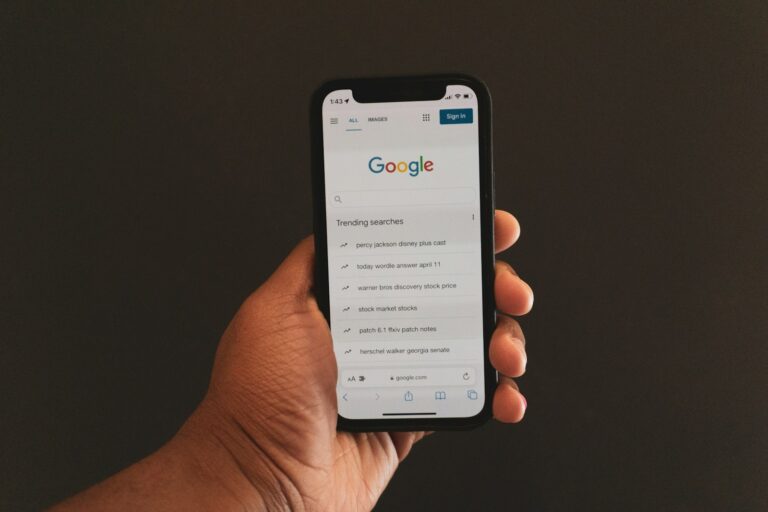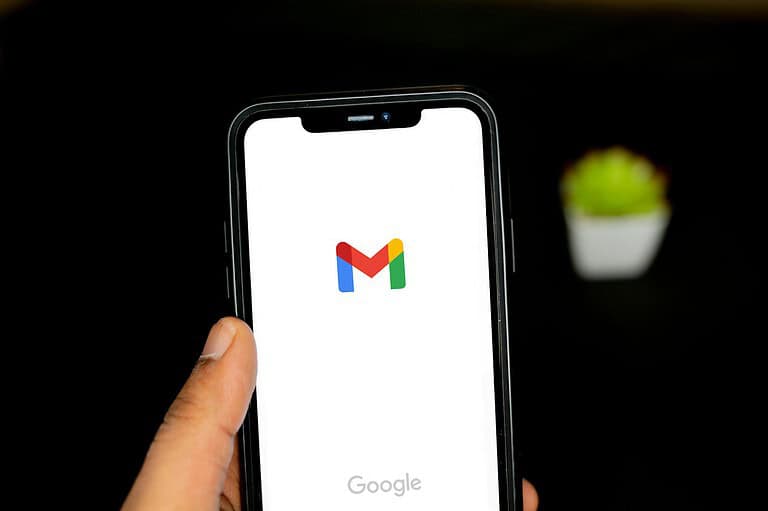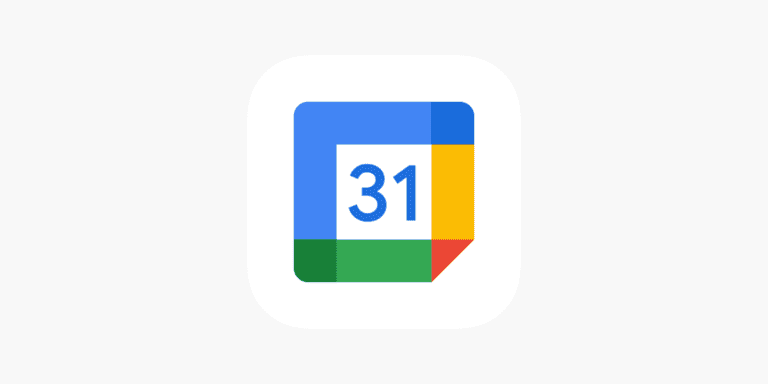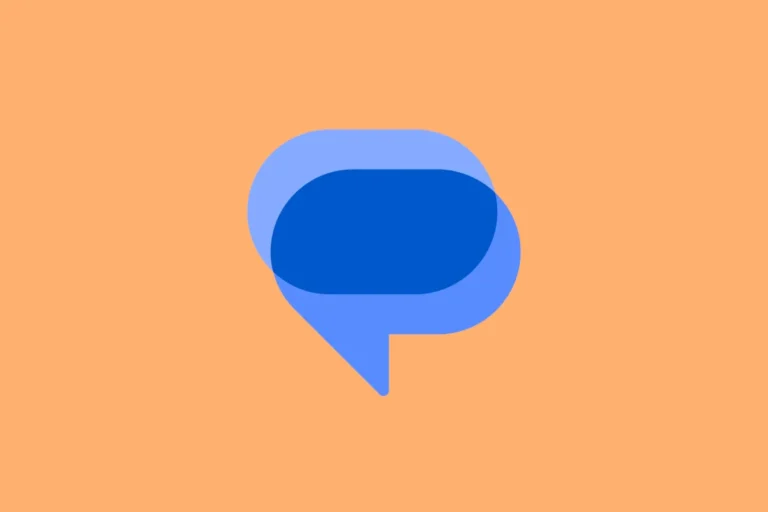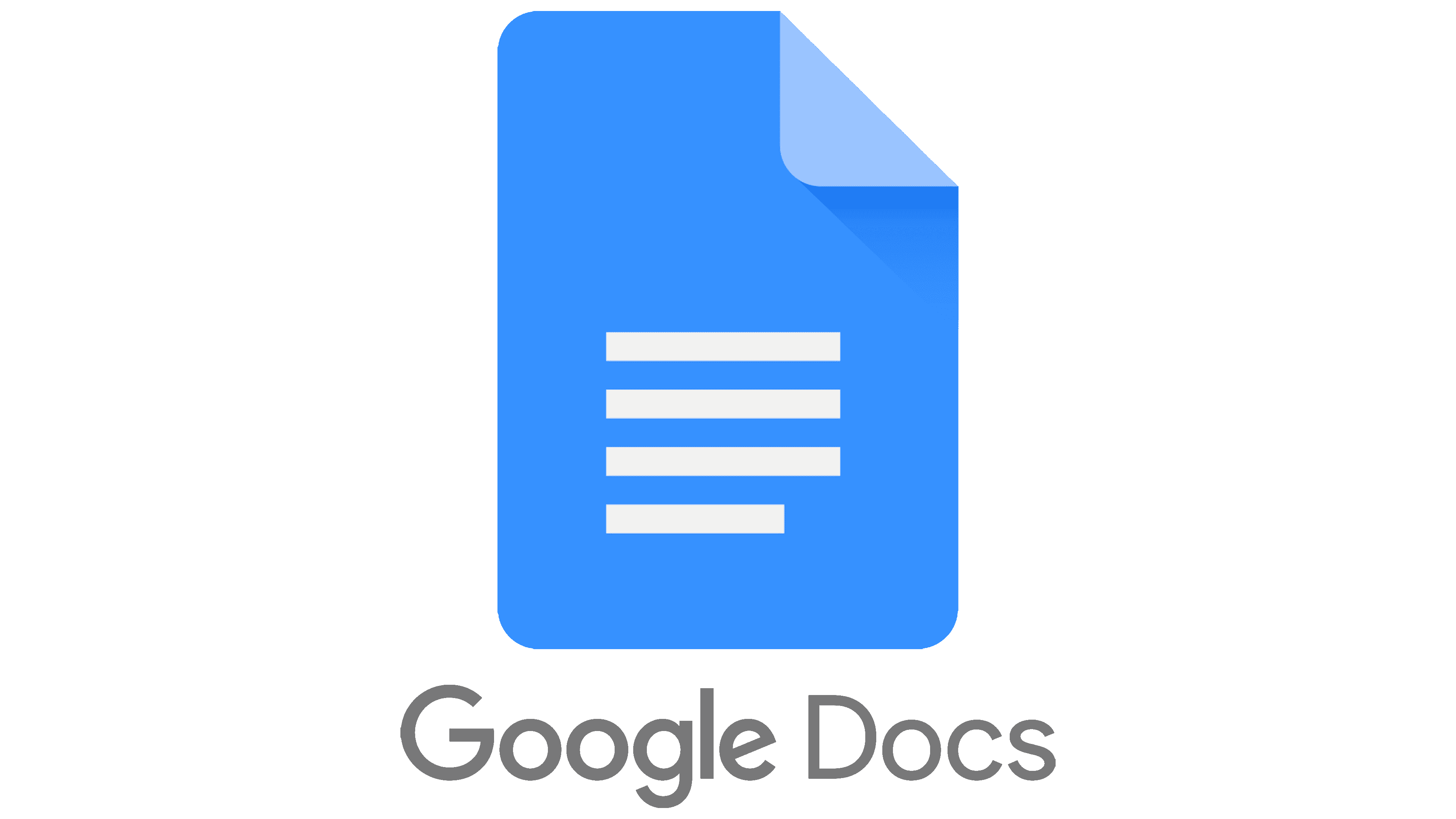
Working with a team on a shared document can sometimes feel like a juggling act, especially when multiple people are making changes. Google Docs makes this easier with its version of track changes, called “Suggestion Mode.” This feature lets you propose edits without permanently changing the document, giving document owners the power to review before accepting.
To track changes in Google Docs, simply switch from “Editing” to “Suggesting” mode in the top-right corner of your document, and all your edits will appear as colored suggestions that others can accept or reject. This approach is perfect for collaborative writing, editing, or reviewing documents where you need to maintain version control and see who suggested what changes.
You’ll notice that each suggestion appears in a different color with the editor’s name attached, making it easy to follow who contributed which ideas. The comments section on the right side also keeps a running record of all suggestions, creating a clean way to discuss specific edits without cluttering the main document.
How to Track Changes in Google Docs
If you collaborate on documents frequently, you know how important it is to see who made what changes. In Microsoft Word, this feature is called Track Changes. In Google Docs, it’s known as Suggesting mode — and it’s just as powerful.
This guide will show you exactly how to track changes in Google Docs, review edits, and manage version history efficiently.
🧩 What Does “Track Changes” Mean in Google Docs?
In Google Docs, tracking changes means using Suggesting mode so that:
- Every edit appears as a suggestion instead of being applied immediately.
- Each suggestion shows the editor’s name, timestamp, and comment.
- The document owner or collaborators can accept or reject each change.
This is perfect for group projects, editing drafts, or reviewing professional documents.
🧭 Step 1: Open Your Document
- Go to Google Docs.
- Open the document you want to edit.
- Make sure you’re signed in with the correct Google account.
💡 Tip: If you’re collaborating, ensure your document’s sharing settings allow “Editor” access for others.
✏️ Step 2: Switch to Suggesting Mode
To track changes, you must turn on Suggesting mode.
On Desktop:
- Look at the top-right corner of your document — you’ll see a small pencil icon.
- Click it and select “Suggesting” from the dropdown menu.
- The icon will turn green, indicating that Suggesting mode is active.
On Mobile (Google Docs app):
- Tap the Edit (✏️) icon.
- Tap the three dots (⋮) in the top-right corner.
- Turn on “Suggest changes” or “Suggesting mode.”
Now, every change you make will appear as a suggestion rather than a permanent edit.
🧠 Step 3: Make and Review Suggestions
Once Suggesting mode is active:
- Text you add appears in green with an underline.
- Text you delete appears crossed out.
- Each suggestion includes your name and a comment bubble on the right-hand side.
Other collaborators can:
- Click the ✔️ (Accept) button to apply your change.
- Click the ✖️ (Reject) button to dismiss it.
✅ Pro Tip: Use the Comments feature to explain your suggestions or ask questions about specific edits.
🕓 Step 4: View and Restore Version History
If you want to see all past edits (even outside Suggesting mode), use Version History.
How to Access Version History:
- Click File → Version history → See version history.
- A panel will appear on the right showing all saved versions, timestamps, and editors.
- Click any version to preview it.
- Select Restore this version if you want to revert to an earlier draft.
💡 Version history is useful for long-term tracking — it shows who changed what and when, even if Suggesting mode wasn’t turned on.
💬 Step 5: Comment and Collaborate
To make collaboration smoother:
- Highlight text and click the Add comment (💬) icon on the right.
- Type your feedback or question.
- Click Reply to respond to others’ comments.
When a comment thread is resolved, click Resolve to mark it as complete.
🔐 Step 6: Manage Permissions
You can control who can make suggestions or edits:
- Click Share in the top-right corner.
- Under “General access,” choose:
- Viewer – can only read
- Commenter – can comment and suggest changes
- Editor – can make direct edits
🧭 For tracking changes, give collaborators Commenter access to ensure all edits appear as suggestions.
🧰 Bonus: Compare Two Versions of a Document
If you want to see how two different versions of a document differ:
- Go to Tools → Compare documents.
- Select the original document and the revised one.
- Google Docs will generate a new file showing all differences as suggestions.
This is especially helpful for editors, teachers, and content teams.
✅ Summary Table
| Feature | Where to Find It | Purpose |
|---|---|---|
| Suggesting Mode | Pencil icon → “Suggesting” | Track changes like in Word |
| Version History | File → Version history | View and restore older versions |
| Comments | Highlight text → “Add comment” | Discuss or explain changes |
| Compare Documents | Tools → Compare documents | See differences between two versions |
🧭 Final Thoughts
Tracking changes in Google Docs is simple once you know where to look. By using Suggesting mode, Version history, and Comments, you can collaborate efficiently without losing control of your document.
Whether you’re editing an academic paper, business proposal, or shared team document, these tools make reviewing and approving changes effortless.
🔗 Related Resources
- How to Use Suggesting Mode in Google Docs – Google Support
- How to View Version History in Google Docs – Google Workspace Learning Center
- How to Compare Documents in Google Docs – How-To Geek
Key Takeaways
- Suggestion Mode in Google Docs allows you to track all proposed changes without permanently altering the original document.
- Your suggested edits appear in different colors with your name attached, making collaboration more transparent and organized.
- You can easily review, accept, or reject changes directly within the document or through the comment sidebar.
Understanding Google Docs and Track Changes
Google Docs offers powerful collaboration features that let you see who changed what in your document. While not called “Track Changes” as in Microsoft Word, Google’s version provides similar functionality through its Suggestion Mode.
Comparison with Microsoft Word
If you’re familiar with Microsoft Word’s Track Changes feature, you’ll find Google Docs works a bit differently. In Word, you click the “Track Changes” button to start recording edits. Google Docs uses Suggestion mode instead.
The main differences include:
- Naming: Word calls it “Track Changes” while Google Docs calls it “Suggestion Mode”
- Real-time collaboration: Google Docs allows multiple users to edit simultaneously
- Cloud-based: Your changes save automatically in Google Docs
- Comments: Google Docs integrates comments directly with suggested edits
Word may feel more familiar if you’ve used it for years. However, Google Docs offers more seamless collaboration features that many teams prefer for group projects.
Essentials of Track Changes Feature
To use the equivalent of Track Changes in Google Docs, you need to understand Suggestion Mode. This feature displays edits with information about who made them and when.
Here’s how to use it:
- Open your Google Doc
- Click the pencil icon in the top right
- Select “Suggesting” from the dropdown menu
When in Suggestion Mode, any changes you make appear in a different color with your name attached. The document owner can then:
- Accept changes by clicking the checkmark
- Reject changes by clicking the X
- Comment on suggestions for further discussion
This system makes it easy to track all modifications while maintaining the original text until changes are approved.
Setting Up Track Changes in Google Docs
Google Docs doesn’t have a feature called “Track Changes” like Microsoft Word, but it offers a similar function called Suggestion Mode. This powerful collaboration tool allows you to propose edits without permanently changing the document.
Accessing Suggestion Mode
To start tracking changes in Google Docs, you need to enable the Suggestion Mode. Open your document in Google Docs and look at the top-right corner of the screen. You’ll see a pencil icon with a dropdown menu. Click this pencil icon and select “Suggesting” from the options.
When Suggestion Mode is active, the pencil icon turns green. Now any changes you make will appear as colored suggestions in the document rather than direct edits. Your suggestions will show up in a different color (each collaborator gets their own color), and the original text remains visible with a strikethrough.
You can also use keyboard shortcuts to switch between modes:
- Editing mode: Ctrl+Alt+E
- Suggesting mode: Ctrl+Alt+S
Configuring Permissions
When collaborating with others, you’ll need to set appropriate permissions to control who can make changes to your document. Click the “Share” button in the top-right corner of your Google Doc to manage access levels.
Google Docs offers three main permission levels:
- Viewer: Can only read the document
- Commenter: Can make suggestions but not edit directly
- Editor: Can make direct edits and suggestions
For tracking changes effectively, you might want to set collaborators as “Commenters” rather than “Editors.” This ensures all their changes appear as suggestions rather than direct edits.
You can customize permissions for specific users by clicking on their current access level in the sharing dialog and selecting a different option. This gives you precise control over who can edit your document directly and who must use the suggestion feature.
Making and Tracking Edits
Google Docs offers powerful collaboration tools that let you track every change made to your document. These features help teams work together without losing sight of who made which edits.
Creating Suggested Edits
To start tracking changes in Google Docs, you need to use Suggestion mode. This is Google’s equivalent to the “Track Changes” feature found in other word processors.
To enable Suggestion mode:
- Click the pencil icon in the top-right corner of your document
- Select “Suggesting” from the dropdown menu
Once activated, any changes you make will appear in a different color, with your edits shown as suggestions rather than direct changes to the text. Your name and timestamp will be attached to each suggestion.
When you type new text in Suggestion mode, it appears in a light color with a line underneath. If you delete text, it won’t disappear completely—instead, it will be crossed out, making it easy to see what was removed.
Reviewing Suggestions
After suggestions have been made, you or other document collaborators can review each edit individually. Each suggestion appears with two options:
- ✓ (Checkmark): Accept the suggested change
- ✗ (Cross): Reject the suggested change
You can also right-click on a suggestion for more options, including accepting all suggestions at once or rejecting all changes. This saves time when reviewing multiple edits.
To see who made specific changes, hover over any suggestion. A pop-up will display the editor’s name and when the edit was made, complete with date and time stamps.
For a broader view of document history, click “File” > “Version history” > “See version history” to review all changes by date.
Using Commenting Feature
The commenting feature works alongside Suggestion mode to enhance collaboration. To add a comment:
- Highlight the text you want to comment on
- Click the “Add comment” icon (speech bubble) or press Ctrl+Alt+M
- Type your comment and click “Comment”
Comments appear in the right margin and are color-coded by user. Unlike suggestions, they don’t change the document text but provide context for edits or ask questions.
You can respond to existing comments by clicking “Reply” beneath them. When an issue is resolved, click “Resolve” to hide the comment thread without deleting it.
Comments can be directed to specific team members by typing “@” followed by their email address. This sends them a notification about your comment.
Collaborating with Others
Google Docs makes teamwork easier by letting multiple people work on the same document. This collaborative approach saves time and improves document quality through shared input and feedback.
Real-Time Collaboration
When you use Google Docs collaboratively, you can see others editing the document in real-time. Each collaborator gets a different colored cursor with their name displayed, making it easy to identify who’s making changes.
You don’t need to worry about saving or sending updates. Google Docs automatically saves all changes, and everyone sees updates instantly. This eliminates the hassle of emailing document versions back and forth.
The comment feature lets you discuss specific parts of the document without changing the text. Simply highlight text and click the comment icon or press Ctrl+Alt+M.
For efficient collaboration, you can also use the suggesting mode instead of directly editing. This works like traditional track changes, where others can approve or reject your suggestions.
Managing Collaborator Permissions
Google Docs offers different permission levels to control who can do what with your document. These include:
- Editor: Can make direct changes to the document
- Commenter: Can only add comments and suggestions
- Viewer: Can only read the document
To change someone’s access level, click the Share button, find their name, and select the appropriate permission from the dropdown menu.
You can also set link sharing options to control document access. Options range from “Restricted” (only specific people) to “Anyone with the link” for broader access.
For sensitive documents, consider enabling additional protections like preventing commenters from downloading or printing. This helps maintain document security while still allowing collaboration.
Navigating Revision History
Google Docs tracks every change made to your document, allowing you to view past versions and restore them when needed. This powerful feature helps you see who made changes and when they happened.
Accessing Version History
To view your document’s history, click on the “File” menu at the top of your screen, then select Version history. A dropdown will appear with two options: “View version history” and “Name current version.” Choose “View version history” to see all saved versions.
You can also use the keyboard shortcut Ctrl+Alt+Shift+H (on Windows) or Cmd+Option+Shift+H (on Mac) to open Version History directly.
When the Version History panel opens on the right side, you’ll see a list of document versions organized by date and time. Each version shows who made edits and when.
You can toggle between showing all versions or only named versions by using the slider at the bottom of the panel. Named versions are helpful reference points for important document stages.
Restoring Previous Versions
When you find a version you want to restore, simply click on it in the Version History panel. Google Docs will display a preview of that version with changes highlighted.
To restore this version, click the “Restore this version” button at the top of the screen. This action creates a new version with the content from the restored version.
If you only want to copy specific content from an old version, you can select and copy text from the preview, then paste it into your current document.
Don’t worry about making mistakes – restoring a previous version doesn’t permanently delete your current work. Your current version becomes part of the document’s history and remains accessible.
You can also name important versions to make them easier to find later. Simply right-click on a version and select “Name this version.”
Accepting and Rejecting Changes
When collaborators make suggestions in your Google Docs, you’ll need to review and decide whether to keep or discard these edits. The suggestion feature helps track all proposed modifications while maintaining your original text until you approve changes.
Reviewing Suggested Edits
Google Docs displays suggested edits in a different color with comments in the right margin. To view all suggestions, look for text with colored highlighting or check the right sidebar. Each suggestion includes the editor’s name and timestamp.
You can check the version history to see all changes made over time. This helps you track who made what changes and when.
To review suggestions systematically:
- Click on each highlighted suggestion
- Read the proposed change
- Consider if it improves your document
- Move through the document from top to bottom
This markup system makes collaborative editing much clearer than working with multiple separate versions of a document.
Accepting or Rejecting Suggestions
After reviewing an edit, you have two options: accept or reject it. To manage individual suggestions, hover over the highlighted text and click the checkmark (✓) to accept or the X to reject.
For bulk actions, you can accept all changes at once by clicking the three vertical dots next to the “Suggestions” button in the top-right corner.
If you suddenly can’t accept or reject changes, check your permission settings. Only editors with proper permissions can approve changes.
When you accept a suggestion, the highlighted text becomes permanent and the comment disappears. Rejecting removes the suggestion entirely, keeping your original text intact.
Advanced Tips for Power Users
Google Docs offers powerful features beyond basic track changes functionality. These advanced options help you customize your editing experience, save time with templates, and create seamless workflows through Google Drive integration.
Customize Editing and Markup Options
While Google Docs doesn’t have the same extensive track changes options as some word processors, you can still customize your editing experience. To make your suggested edits stand out, change the paper color in Page settings to create visual distinction between different document versions.
You can also use keyboard shortcuts to speed up your editing process. Press Alt+I followed by R to quickly insert a comment, or Ctrl+Alt+M to add a comment to selected text.
Unfortunately, Google Docs currently doesn’t support advanced track changes options like color-coding edits by user or tracking format changes only. However, you can provide feedback directly to the Docs team through the Help menu to request these features.
Try using the Activity dashboard (under Tools menu) to monitor document engagement and see who has viewed your shared documents.
Working with Templates
Templates can dramatically speed up your document review process. Create a custom template with built-in suggestion mode enabled by default to ensure all collaborators make trackable changes.
You can also add reviewer sections, comment placeholders, and color-coded headings to categorize different types of feedback. This makes your document review process more structured.
For recurring document reviews, save your template to Google Drive for quick access. Enable “Make a copy” sharing permissions so the original template remains untouched.
Pro tip: Set up email notifications for collaborators directly from your template so they’re automatically informed when a new review document is ready. This eliminates the need to manually notify team members each time.
Leveraging Google Drive Integration
Google Drive integration enables powerful document version control beyond simple change tracking. Use folder structures to organize different document versions and control access permissions.
Create revision-specific folders with different sharing settings to control who can view or edit documents at various stages. This provides an extra layer of version control beyond the built-in history.
You can also email collaborators directly from Drive without resharing files, saving time and reducing inbox clutter. Simply right-click the file and select “Email collaborators.”
For complex editing projects, consider using Google Drive’s activity dashboard to track engagement metrics. This helps you see which team members have reviewed documents and when, providing accountability in collaborative editing workflows.
Troubleshooting Common Issues
When using track changes in Google Docs, you might encounter several problems that can disrupt your editing flow. These issues typically involve suggestion mode glitches, comment box errors, and various technical difficulties that require specific solutions.
Handling Tech Support Queries
If you receive an “An error occurred” message while trying to make edits in Google Docs, you need to take immediate troubleshooting steps. This error often prevents you from using the suggestion mode properly.
First, check your internet connection as suggestion mode requires stable connectivity. A poor connection can prevent your changes from being tracked properly.
Try these quick fixes:
- Refresh your browser page
- Clear your browser cache and cookies
- Use incognito/private browsing mode
- Try a different browser entirely
For persistent issues, you might need to contact Google support directly. They can help with account-specific problems that prevent suggestion mode from functioning.
When using Google Docs on Android, make sure your app is updated to the latest version, as older versions may have bugs affecting the suggestion feature.
Resolving Comment Box Errors
Comment boxes are crucial for explaining suggested changes but sometimes they malfunction. If your comment boxes aren’t appearing or are displaying incorrectly, this can severely impact collaboration.
Common comment box problems include:
- Comments not showing up when hovering over suggestions
- Unable to reply to existing comments
- Comment formatting issues (text appearing jumbled)
To fix these issues, check if you have proper viewing permissions in the document. Sometimes being set as a viewer rather than an editor can limit your comment abilities.
Try switching between “Suggesting” and “Editing” modes then back again to refresh the interface. This often resolves minor glitches with the comment system.
For persistent problems, ask the document owner to check the sharing settings. The document might have comment restrictions enabled that prevent you from adding feedback.
Fixing Suggestion Mode Glitches
Suggestion mode occasionally fails to track changes properly, which can lead to confusion when collaborating. If your suggestions aren’t being recorded or are disappearing, immediate action is needed.
The first troubleshooting step is to verify you’re actually in Suggestion mode. Look at the top-right dropdown menu and make sure it says “Suggesting” not “Editing” or “Viewing.” Many users accidentally click out of Suggesting mode without realizing it.
Another common issue occurs when multiple users edit simultaneously. The system can get overwhelmed, causing suggestion tracking to fail. In these cases, it’s best if collaborators take turns editing rather than working simultaneously.
For stubborn glitches, try these more advanced solutions:
- Copy the content to a new document
- Check if any browser extensions are interfering
- Remove and re-add yourself to the document’s share list
Frequently Asked Questions
Many users have questions about tracking changes in Google Docs. This feature works differently than in other word processors but offers powerful collaboration tools once you understand how to use it.
How can I enable Suggestion mode in Google Docs to track changes?
Google Docs doesn’t have a feature called “Track Changes” but instead uses what’s called “Suggesting mode.” To enable this feature, look at the top-right corner of your document for a dropdown menu that says “Editing.”
Click on this dropdown and select “Suggesting” from the options. Once enabled, any changes you make will appear in a different color with a comment box on the side of the document.
You can also access Suggesting mode by using the keyboard shortcut Ctrl+Alt+Shift+Z on Windows or Cmd+Option+Shift+Z on Mac.
What is the process to accept or reject tracked changes in Google Docs?
When someone makes suggestions in your document, you’ll see them as colored text with a comment box on the right side. To process these suggestions, you have two main options.
For individual changes, hover over a suggestion and click either the checkmark (to accept) or the X (to reject). You can also add a comment before accepting or rejecting by clicking the comment icon.
For multiple suggestions, you can process them in bulk by clicking on “All suggestions” in the top-right corner when in Suggesting mode, then choose to accept or reject all changes at once.
Can tracking changes be turned off in Google Docs, and if so, how?
Yes, you can turn off tracking changes by switching from “Suggesting” mode back to “Editing” mode. Simply click the dropdown menu in the top-right corner that says “Suggesting” and select “Editing.”
Once in Editing mode, changes will be made directly to the document without tracking. This is helpful when you’re done with the review process.
Remember that others with access to your document can also change this setting unless you set their access level to “Can comment” when sharing the document.
Is there a way to view all suggested edits (redlines) within a Google Docs document?
Yes, Google Docs provides several ways to review all suggested edits. The simplest method is to look at the right margin of your document, where all suggestions appear as comment boxes.
You can also click on “Tools” in the top menu, then select “Review suggested edits.” This opens a panel showing all suggestions in the document.
For a chronological view, click on the “All suggestions” dropdown in the top-right corner when in Suggesting mode to see edits organized by time and user.
How can I track changes made by collaborators in Google Sheets?
Google Sheets handles change tracking differently from Google Docs. To monitor changes in Sheets, you need to use the “Version history” feature.
Click on “File” then “Version history” and select “See version history.” This shows all changes made to the spreadsheet over time, by whom, and when.
For more detailed tracking, you can also enable “Edit notifications” by clicking on “Tools” then “Notification rules” to receive emails when collaborators make changes.
What are the differences between tracking changes in Google Docs and Microsoft Word?
Google Docs uses “Suggesting mode” while Microsoft Word uses “Track Changes.” In Word, tracked changes stay visible until you accept or reject them, even if you toggle the feature off.
Google Docs doesn’t have a separate “Track Changes” option like Word does. Instead, you must switch between “Editing” and “Suggesting” modes to control whether changes are tracked.
Word offers more formatting options for tracked changes, letting you customize how deletions, insertions, and formatting changes appear. Google Docs uses a standardized color-coding system based on the user.
Google Docs excels at real-time collaboration with multiple users simultaneously editing and suggesting changes, while Word’s track changes feature works better for sequential editing processes.