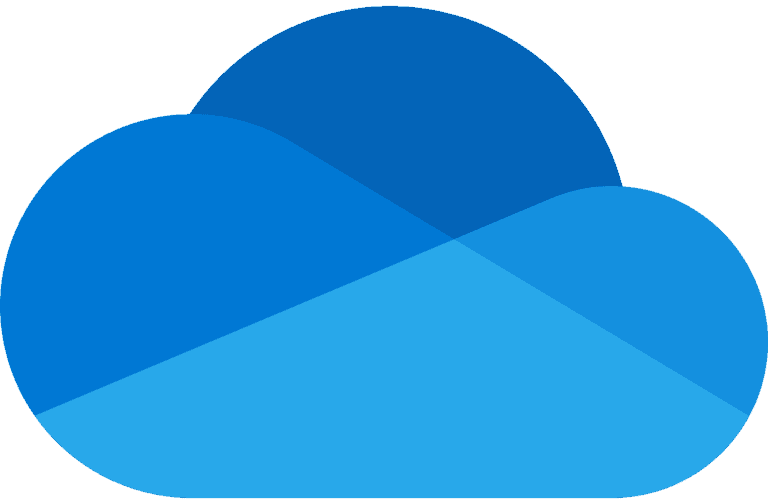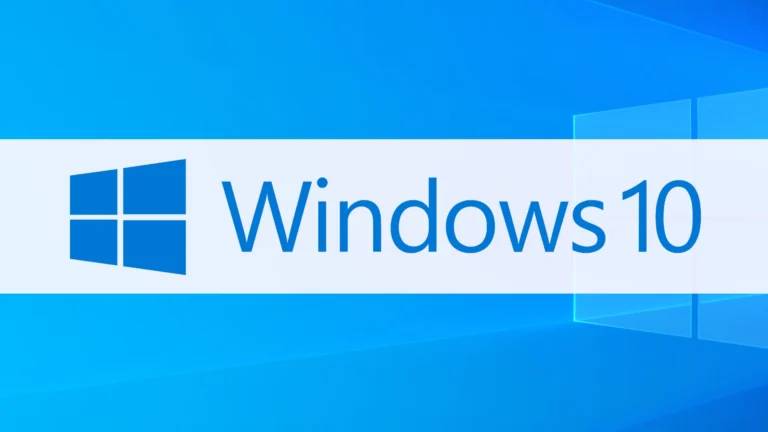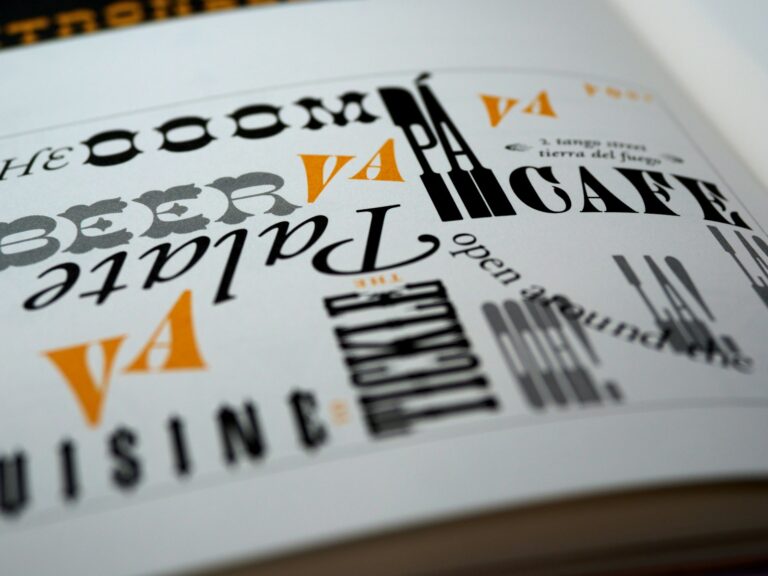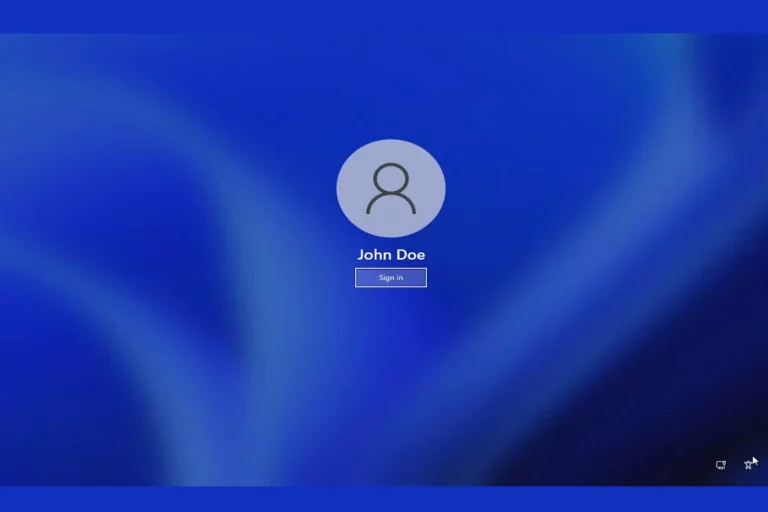Windows 11 updates bring new features, but sometimes they can cause unexpected problems with your system. You might notice slower performance, compatibility issues with your favorite programs, or even hardware conflicts after an update. If you’re experiencing these issues, you may want to remove the most recent update to restore your computer’s stability. To uninstall a Windows 11 update, go to Settings > Windows Update > Update History where you can view and remove problematic updates.
Not every update needs to stay on your system. Microsoft designed Windows 11 with options to roll back changes when necessary. This can be especially helpful if an update was automatically installed without your knowledge or if you’re experiencing problems immediately after an update was applied.
Why You Might Want to Uninstall an Update
Windows 11 updates usually improve performance and security, but sometimes they can cause:
- System crashes or blue screens
- App compatibility issues
- Performance slowdowns
- Driver or network errors
If that happens, rolling back or uninstalling the latest update can help restore stability.
(sources: Microsoft Support, PureInfotech)
⚙️ Step 1: Check Your Update History
Before uninstalling, identify which update caused the problem.
- Press Windows + I to open Settings.
- Go to Windows Update → Update History.
- Review the list of installed updates.
- Note the KB number (e.g., KB5034123) of the update you want to remove.
✅ This helps you target the exact update that’s causing issues.
🧩 Step 2: Uninstall Updates via Settings
This is the easiest method for most users.
- Open Settings → Windows Update → Update History.
- Scroll down and click Uninstall updates.
- A list of recent updates will appear.
- Select the problematic update → click Uninstall.
- Confirm and restart your PC when prompted.
(source: SolveYourTech)
✅ Best for uninstalling monthly cumulative or security updates.
🖥️ Step 3: Uninstall Feature Updates (Major Upgrades)
If you recently upgraded to a new Windows 11 version (like from 23H2 to 24H2) and want to roll back:
- Open Settings → System → Recovery.
- Under Recovery options, find Go back.
- Click Go back and follow the on-screen instructions.
- Choose a reason and confirm.
Important:
- This option is available only for 10 days after installing a major update.
- After 10 days, Windows automatically deletes the old version to free space.
✅ Use this if your system became unstable after a major version upgrade.
🧰 Step 4: Uninstall Updates via Control Panel
For users who prefer the classic interface:
- Press Windows + R, type
appwiz.cpl, and press Enter. - Click View installed updates on the left panel.
- Locate the update by its KB number.
- Right-click it → select Uninstall → confirm.
✅ Useful for older updates not visible in the Settings app.
🧑💻 Step 5: Use Command Prompt or PowerShell (Advanced)
If the Settings app fails to remove the update:
- Run Command Prompt as Administrator.
- Type the following command:
wmic qfe list brief /format:tableThis lists all installed updates. - Find the HotFixID (e.g., KB5034123).
- Run:
wusa /uninstall /kb:5034123 - Press Enter, confirm the uninstall, and restart your PC.
✅ Ideal for advanced users or remote troubleshooting.
🧯 Step 6: Boot into Safe Mode (If Windows Won’t Start)
If an update prevents Windows from booting normally:
- Turn off your PC.
- Turn it on and press F8 or Shift + F8 repeatedly (or hold the power button 3 times to trigger recovery mode).
- Go to Troubleshoot → Advanced options → Startup Settings → Restart.
- Choose Safe Mode with Networking.
- Once booted, follow Step 2 or Step 4 to uninstall the update.
✅ Safe Mode loads minimal drivers, making it easier to remove faulty updates.
🧠 Step 7: Pause or Block Future Updates
After uninstalling the problematic update, you can pause updates to prevent it from reinstalling automatically.
To pause updates:
- Go to Settings → Windows Update.
- Under Pause updates, select a duration (up to 5 weeks).
To block specific updates:
- Download Microsoft’s “Show or Hide Updates” troubleshooter tool:
👉 Download from Microsoft Support
✅ This helps prevent the same buggy update from returning.
⚠️ Important Notes
- Always back up your files before uninstalling major updates.
- Uninstalling security updates may expose your system to vulnerabilities.
- If uninstalling doesn’t fix the problem, consider using System Restore or Reset this PC.
✅ Summary
| Type of Update | How to Uninstall | Time Limit |
|---|---|---|
| Cumulative/Security Update | Settings → Windows Update → Uninstall updates | None |
| Feature Update (e.g., 23H2 → 24H2) | Settings → System → Recovery → Go back | 10 days |
| Advanced (Command Line) | wusa /uninstall /kb:<number> | None |
In short:
If a Windows 11 update is causing trouble, start by identifying the problem update, uninstall it via Settings or Control Panel, and use Safe Mode or Command Prompt if needed. Always back up your system and pause updates to prevent automatic reinstalls.
For official instructions, visit Microsoft’s support page:
👉 How to Uninstall a Windows Update – Microsoft Support
Key Takeaways
- You can quickly access and remove problematic updates through the Windows Settings app under Windows Update section.
- Always create a backup of your important files before uninstalling any Windows updates.
- Some system updates cannot be uninstalled if they’ve been on your system longer than 10 days.
Understanding Windows 11 Updates
Windows 11 updates are essential for maintaining your computer’s security and performance. Microsoft regularly releases different types of updates to fix problems, add features, and protect your system from new threats.
Types of Windows 11 Updates
Windows 11 offers several update categories, each serving a different purpose. Feature updates are major upgrades released about once a year that bring new functions and significant improvements to the operating system.
Quality updates (sometimes called cumulative updates) are smaller, more frequent updates that focus on security patches and bug fixes. These typically roll out on the second Tuesday of each month, known as “Patch Tuesday.”
Driver updates improve how Windows 11 works with your hardware devices. Microsoft also releases emergency updates outside the regular schedule when critical security issues are discovered.
Some updates include hotfixes (identified by a specific HotfixID) that target individual problems affecting certain users. You can view your update history to see which updates have been installed on your system.
Automated Update Process
Windows 11 uses an automatic update system designed to keep your computer current with minimal effort on your part. By default, your system checks for updates daily and downloads them in the background.
You can manage when updates install by setting active hours—times when you typically use your computer. Windows will avoid restarting during these hours to prevent disruptions.
For feature updates, you can pause installation for up to 35 days. This gives you time to prepare for larger changes or wait until others have tested the update.
Windows Update settings are found in Settings > Windows Update. Here you can:
- View pending updates
- Check update history
- Pause updates temporarily
- Schedule restart times
- Set advanced options for update behavior
Pre-Requisites Before Uninstallation
Before uninstalling a Windows 11 update, you need to take certain preparatory steps to ensure your system remains stable. These precautions help protect your data and provide fallback options if anything goes wrong.
Creating a Recovery Point
Creating a system restore point gives you a safety net before removing Windows updates. This recovery option helps if the uninstallation causes unexpected problems.
To create a recovery point:
- Press Win + R to open Run
- Type
sysdpm.cpland press Enter - Click on “System Protection” tab
- Select your system drive (usually C:)
- Click “Create” and name your restore point
Make sure system protection is enabled on your main drive. Windows Recovery Environment (WinRE) uses these restore points if you need to roll back your system.
If you’re unable to boot normally after an update, you can access WinRE by pressing F11 during startup on most computers. This recovery environment lets you restore your system to a working state.
Verifying Installed Updates
Before removing an update, you should identify exactly which updates are installed on your system. This helps you target the specific problematic update.
To view your update history:
- Press Win + I to open Settings
- Navigate to Windows Update
- Click on Update history
The update history shows all recent updates with their installation dates and KB numbers. Look for updates installed right before your system problems began.
Note down the KB number (e.g., KB5001330) of the update you want to remove. This information is essential when using the uninstallation tools.
You should also check if the update you’re planning to remove is a quality update or feature update, as the removal process differs slightly between these types.
Step-by-Step Guide to Uninstall Updates
Windows updates sometimes cause problems with your computer. When this happens, you can remove these updates using several different methods in Windows 11.
Using Windows Settings
The easiest way to uninstall Windows 11 updates is through the Settings app. This method is user-friendly and doesn’t require advanced technical knowledge.
First, click the Start button and select Settings (or press Windows key + I).
Navigate to Windows Update on the left sidebar, then click Update history.
In the Update history screen, look for the Uninstall updates option and click on it. This will open a list of all recently installed updates.
Find the problematic update you want to remove. Updates are listed with their KB numbers (like KB5022845), installation dates, and descriptions.
Select the update and click the Uninstall button at the top of the list. Confirm your choice when prompted.
Your computer may need to restart to complete the process. Make sure to save any open work before starting.
Via Control Panel
The Control Panel offers another way to uninstall Windows updates, especially if you’re more familiar with the traditional Windows interface.
To access it, right-click on the Start button and select Run. Type control panel and press Enter.
In Control Panel, change the view to Large icons or Small icons using the dropdown menu in the top-right corner.
Click on Programs and Features, then select View installed updates in the left panel.
This displays all installed updates. Locate the one you want to remove by sorting the list by date or searching for the specific KB number.
Right-click on the update and select Uninstall, or select it and click the Uninstall button at the top. Follow the prompts to complete the removal.
Through Command Prompt
For advanced users, Command Prompt offers powerful ways to uninstall Windows updates without using the graphical interface.
To begin, right-click on the Start button and select Windows Terminal (Admin) or Command Prompt (Admin). Confirm the UAC prompt if it appears.
You can view all installed updates by typing: wmic qfe list brief and pressing Enter. This shows a list with KB numbers and installation dates.
To uninstall a specific update, use this command: wusa /uninstall /kb. Replace KBNUMBER with the actual KB number (for example, wusa /uninstall /kb:5022845).
Add /quiet to the end of the command if you don’t want to see confirmation prompts.
For even more control, you can use the DISM command: DISM /Online /Remove-Package /PackageName. You’ll need the exact package name from the update list.
Always restart your computer after uninstalling updates to ensure all changes take effect properly.
Troubleshooting Post-Uninstallation
After uninstalling a Windows 11 update, you might encounter various issues that need addressing. These can range from persistent error messages to missing files that were affected during the process.
Resolving Uninstallation Errors
If you receive error messages after uninstalling a Windows 11 update, don’t panic. Try running the Program Install and Uninstall troubleshooter which automatically repairs issues with program installation and removal.
For persistent errors, restart your computer in Windows Recovery Environment (WinRE) and select Troubleshoot > Advanced Options > Startup Repair. This can fix issues preventing Windows from loading properly after update removal.
Error messages like “We couldn’t uninstall the update” typically indicate permission issues. Try these solutions:
- Run Command Prompt as administrator
- Type
DISM /Online /Cleanup-Image /RestoreHealthand press Enter - After completion, type
sfc /scannowand press Enter - Restart your computer
If errors continue, booting into Safe Mode before attempting the uninstallation again often resolves stubborn problems.
Restoring Lost Data
Update uninstallation can sometimes result in data loss. For critical files, you can use MiniTool Power Data Recovery which specializes in retrieving files after system changes.
Before attempting recovery, check these locations first:
- The Windows.old folder (if it exists)
- Previous file versions through File Explorer (right-click file > Restore previous versions)
- Your most recent backup point
For prevention against future data loss, consider setting up MiniTool ShadowMaker to create regular backups of your important files and system state. This provides protection should future update issues occur.
Windows 11 also includes built-in backup options:
- File History (Settings > Update & Security > Backup)
- System Restore points (create before installing updates)
Remember to access Windows Recovery Environment if normal recovery methods fail, as it provides additional restoration options.
Alternative Methods for System Rollback
When Windows updates cause problems, you have options beyond the standard uninstall process. These recovery methods can help you return to a stable system state without losing important data.
Using System Restore
System Restore lets you roll back your computer to a previous working state. This feature creates restore points automatically before updates install, giving you a safety net.
To use System Restore:
- Type “Create a restore point” in the Windows search bar
- Click System Protection tab in the System Properties window
- Select System Restore and follow the wizard
You can choose from available restore points, typically labeled with the update name that was installed. System Restore only affects Windows system files and programs, not your personal files or documents.
If the update you’re trying to remove installed recently, look for restore points created just before that date. System Restore works best when used within a few days of the problematic update installation.
Navigating the Windows Recovery Environment
The Windows Recovery Environment (WinRE) offers powerful rollback options when your system won’t boot normally.
To access WinRE:
- Hold Shift while clicking Restart from the Start menu
- Or restart your PC three times to trigger automatic repair
Once in WinRE, select Troubleshoot > Advanced options to see several recovery tools:
- Uninstall Updates: Directly remove recent quality or feature updates
- Startup Repair: Fixes issues preventing Windows from loading
- Command Prompt: For advanced users who need manual system repair
WinRE works even when Windows won’t start normally, making it valuable for fixing severe update problems. This environment preserves your installed apps and personal files while repairing the core Windows components.
Considerations for Downgrading Windows
Downgrading your Windows version requires careful planning and understanding of potential consequences. Data loss and compatibility issues may arise if proper precautions aren’t taken.
From Windows 11 to Windows 10
If you need to completely downgrade from Windows 11 to Windows 10, you’ll likely need to perform a clean installation. This process requires backing up all your important files first.
Windows only keeps the option to go back to your previous OS for 10 days after upgrading. After this window expires, a clean install becomes necessary.
Before proceeding, check if your applications are compatible with Windows 10. Some newer programs may be designed specifically for Windows 11.
Preparation checklist:
- Back up all personal files
- Note your software license keys
- Download Windows 10 installation media
- Verify hardware drivers are available for Windows 10
Your device may perform differently after downgrading, as Windows 10 has different system requirements and optimization.
Implications of Downgrading
When you uninstall a Windows update or downgrade versions, you might face security vulnerabilities. Newer updates often contain important security patches.
For minor version rollbacks, you can go to Settings > Windows Update > Update History > Uninstall Updates. This works for smaller updates rather than major version changes.
Feature updates like 24H2 can only be rolled back within 10 days of installation. After this period, downgrading requires more drastic measures.
Potential risks:
- Loss of data if not properly backed up
- Security vulnerabilities from missing patches
- Software compatibility issues
- Need to reinstall applications
Some users report that for specific builds, you can uninstall “enablement” updates to revert to more stable versions.
Future Windows 11 Updates
Windows 11 continues to evolve with new features and improvements coming in future updates. Microsoft regularly releases patches and major feature updates that bring changes to the operating system.
Upcoming Features and Patches
Windows 11 24H2 is the next major feature update expected to arrive later in 2025. This update will likely include AI improvements to Windows Copilot and enhanced productivity features for the taskbar and File Explorer.
Microsoft has hinted at better touch controls and improved snap layouts to help with multitasking. You might also see updates to the Photos app and more Android app compatibility through the Windows Subsystem for Android.
Security updates will remain a priority, with improvements to Windows Hello and enhanced phishing protection. These changes aim to keep your system safer from evolving threats.
You can preview upcoming features by joining the Windows Insider Program if you want to test them before official release.
Managing Future Update Installations
You have several options to control how Windows 11 updates install on your computer. If you want to temporarily pause automatic updates, go to Settings > Windows Update and select “Pause updates” for up to 5 weeks.
For more control, you can disable future updates by changing your network settings to “metered connection,” which limits background downloads.
Professional editions of Windows 11 offer more granular control through Group Policy Editor:
- Set update deferrals
- Choose when to restart
- Delay feature updates while accepting security patches
Remember that skipping updates entirely isn’t recommended for security reasons. Instead, consider scheduling them during convenient times using the “active hours” feature to avoid disruptive restarts.
Technical Support and Resources
If you encounter issues with Windows 11 updates, Microsoft offers several support channels to help you resolve problems. The Windows support website provides detailed guides and troubleshooting steps for common update issues.
When you need to uninstall a quality update, you can use Windows Recovery Environment (WinRE). To access this, click the Start menu, select Power, then press and hold the Shift key while clicking Restart.
You can also manage updates through the Settings app. Simply type “settings” in the Start menu search bar and follow the on-screen instructions to navigate to Windows Update settings.
For persistent update problems, try these Microsoft-recommended solutions:
- Remove external hardware during the update process
- Update Windows to the latest version first
- Uninstall non-Microsoft antivirus programs temporarily
The Control Panel offers another method to uninstall problematic updates. Access it through the Start menu by typing “control panel” and navigating to Programs > Programs and Features > View installed updates.
If your system has downloaded Windows 11 updates you don’t want, you can try running Disk Cleanup as administrator. Find this program by typing “Disk Cleanup” in the Start menu search bar.
Frequently Asked Questions
Windows 11 updates can sometimes cause issues, and knowing how to remove problematic updates is essential. Here are answers to common questions about uninstalling Windows 11 updates through various methods.
How can I remove a Windows 11 update using the Command Prompt?
You can uninstall Windows 11 updates through Command Prompt by running it as administrator. Type “cmd” in the search bar, right-click on Command Prompt, and select “Run as administrator.”
Once Command Prompt opens, you’ll need to use the WUSA (Windows Update Standalone Installer) command. Type wmic qfe list brief /format:table to see all installed updates with their KB numbers.
After identifying the update you want to remove, type wusa /uninstall /kb:KBNUMBER (replace KBNUMBER with the actual KB number, like KB5022845). Follow the prompts to complete the uninstallation.
What steps are involved in uninstalling a Windows 11 update from Windows 10?
You cannot directly uninstall Windows 11 updates from Windows 10 since they are different operating systems. If you’ve upgraded to Windows 11 from Windows 10 and want to revert, you have a 10-day window to go back.
To return to Windows 10, go to Settings > System > Recovery and click the Go Back button under Recovery Options. Follow the on-screen instructions to complete the rollback process.
After 10 days, the rollback option disappears, and you’ll need to perform a clean installation of Windows 10 using installation media.
Is there a method to uninstall Windows 11 updates in Safe Mode?
Yes, you can uninstall Windows 11 updates in Safe Mode. To boot into Safe Mode, press Windows+I to open Settings, go to System > Recovery, and click “Restart now” under Advanced startup.
When your PC restarts, select Troubleshoot > Advanced options > Startup Settings > Restart. After the next restart, press 4 or F4 to start in Safe Mode.
Once in Safe Mode, open the Control Panel, go to Programs > Programs and Features > View installed updates, select the update you want to remove, and click Uninstall.
Can the System File Checker tool be used to resolve issues after a Windows 11 update?
Yes, the System File Checker (SFC) tool can help fix corrupted system files that might be causing problems after a Windows 11 update. This tool verifies and replaces system files that are damaged or missing.
To run SFC, open Command Prompt as administrator and type sfc /scannow. The scan may take some time to complete, so be patient.
If SFC doesn’t resolve the issue, you can also try the DISM tool by typing DISM /Online /Cleanup-Image /RestoreHealth in Command Prompt. This repairs the Windows image which may help fix update-related problems.
What are the potential risks of uninstalling updates in Windows 11?
Uninstalling Windows 11 updates can leave your system vulnerable to security threats if the updates included important security patches. Microsoft releases updates to fix known vulnerabilities, and removing them reopens these security holes.
Performance improvements and bug fixes included in updates will also be lost when you uninstall them. Your system might revert to having issues that were previously fixed.
Some applications may stop working properly if they depend on components or features introduced in the removed update. System stability could be affected, potentially leading to crashes or unexpected behavior.
How can I reverse a recent Windows 11 update if I encounter problems?
If you’ve recently installed a problematic update, you can uninstall it through Settings. Go to Start > Settings > Windows Update > Update history > Uninstall updates.
For major feature updates, you can use the recovery option. Go to Settings > System > Recovery and select “Go Back” if it’s within 10 days of the update installation.
If your PC won’t boot normally, you can boot into Windows Recovery Environment (WinRE) by holding Shift while clicking Restart. Then navigate to Troubleshoot > Advanced options > Uninstall Updates and follow the prompts.