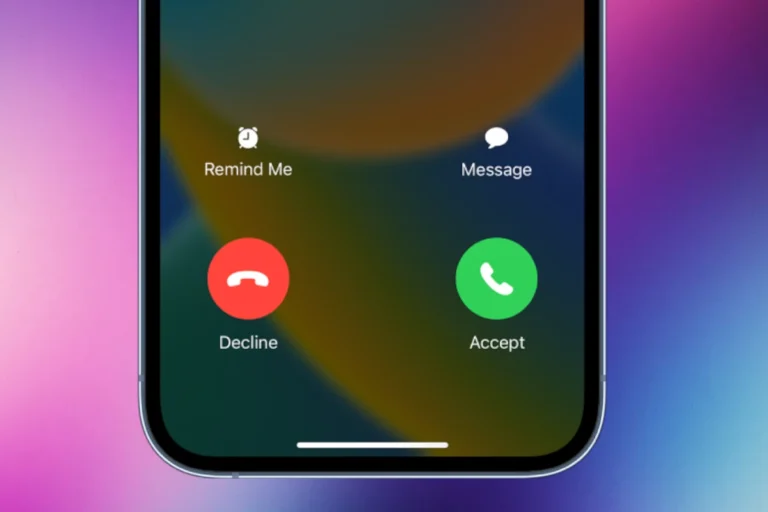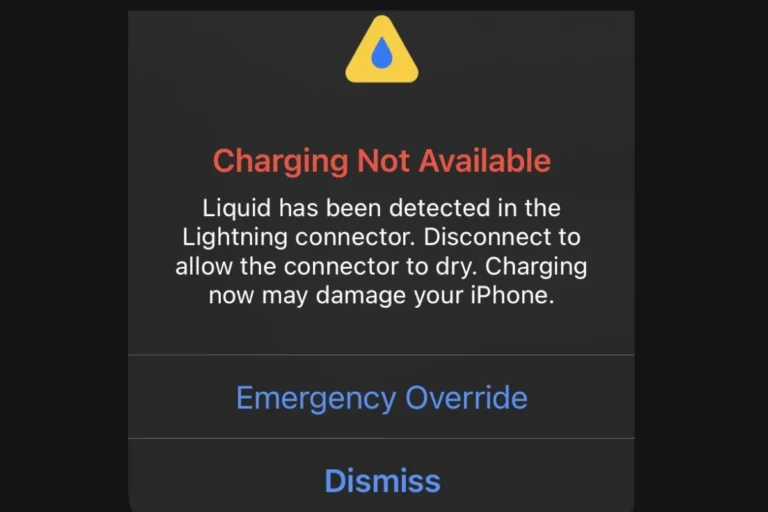An unresponsive iPhone that won’t turn off can be frustrating. This issue often occurs due to software glitches or hardware problems. To fix an iPhone that won’t turn off, try force restarting the device by pressing and holding the side button and volume down button until the Apple logo appears.
If a force restart doesn’t work, there are other troubleshooting steps to try. Users can attempt to shut down their iPhone through the Settings app or use Siri to turn off the device. These methods can bypass potential issues with the physical buttons.
For persistent problems, more advanced solutions may be necessary. Updating iOS, restoring from a backup, or contacting Apple Support can help resolve deeper issues preventing the iPhone from turning off normally.
iPhone Won’t Turn Off: Quick Solutions
If your iPhone is frozen, unresponsive, or simply refuses to power down, don’t panic — this is a common issue that can often be fixed with a few simple steps.
🔋 1. Try the Standard Shutdown Method
Before jumping into advanced fixes, try turning off your iPhone the usual way:
- For iPhones with Face ID (iPhone X and later):
Press and hold the Side button + Volume Up or Down until the power slider appears.
Drag the slider to power off. - For iPhones with a Home Button:
Press and hold the Side (or Top) button until the slider appears, then drag it to turn off.
If the screen doesn’t respond or the slider doesn’t appear, move to the next step.
⚡ 2. Force Restart Your iPhone
A force restart can fix most cases where the iPhone won’t turn off or respond.
- iPhone 8, SE (2nd gen), and later:
- Press and quickly release Volume Up
- Press and quickly release Volume Down
- Press and hold the Side button until the Apple logo appears
- iPhone 7 / 7 Plus:
Press and hold Volume Down + Side button until you see the Apple logo. - iPhone 6s, SE (1st gen), and earlier:
Press and hold Home button + Top/Side button until the Apple logo appears.
(source: Apple Support)
🧰 3. Use Settings to Shut Down
If your buttons aren’t working properly, you can power off your iPhone from Settings:
- Go to Settings → General
- Scroll down and tap Shut Down
- Drag the slider to turn off
🔌 4. Check for a Frozen or Unresponsive App
Sometimes, one misbehaving app can freeze your iPhone.
- Swipe up from the bottom (or double-tap Home on older models)
- Swipe up on any unresponsive app to close it
- Try shutting down again
💻 5. Force Shutdown via Computer
If your iPhone screen is completely unresponsive:
- Connect it to a Mac or PC
- Open Finder (macOS Catalina or later) or iTunes (on Windows/macOS Mojave or earlier)
- Once recognized, use the force restart method above — your computer may help trigger the reboot
🧼 6. Update or Restore via Recovery Mode (Last Resort)
If none of the above works, your iPhone’s system may be stuck.
You can use Recovery Mode to reinstall iOS without losing data (if possible).
Detailed steps are available on Apple’s official site: If your iPhone won’t turn on or is frozen.
🧑🔧 7. Contact Apple Support
If your iPhone still won’t turn off after trying all these steps, it could be a hardware issue (e.g., stuck power button, logic board fault).
Visit an Apple Store or contact Apple Support for further help.
✅ Quick Recap
| Problem | Fix |
|---|---|
| Screen frozen | Force restart |
| Buttons not working | Use Settings → Shut Down |
| App frozen | Force close the app |
| Still unresponsive | Use computer or Recovery Mode |
Sources:
- Apple Support – Force Restart iPhone
- Guiding Tech – Fix iPhone Won’t Turn Off
- Lifewire – How to Turn Off an iPhone That Won’t Shut Down
Key Takeaways
- Force restart is the first step to fix an iPhone that won’t turn off
- Alternative shutdown methods include using Settings or Siri
- Advanced solutions involve iOS updates or professional assistance
Understanding iPhone Power Issues
iPhone power problems can be frustrating. Users may encounter situations where their device won’t turn off, posing challenges for troubleshooting and battery management.
Common Reasons Your iPhone Won’t Turn Off
Software glitches often cause iPhones to become unresponsive. These issues can stem from app conflicts, iOS bugs, or corrupted system files. Hardware problems, though less common, may also prevent an iPhone from turning off properly.
Faulty power buttons can make it impossible to initiate the shutdown process. In some cases, water damage or physical impact might affect internal components, leading to power-related issues.
Outdated iOS versions sometimes contain bugs that interfere with normal shutdown procedures. Apple regularly releases updates to address these problems and improve overall system stability.
Significance of the Side and Volume Buttons
The side and volume buttons play crucial roles in iPhone operation. For newer models without a home button, these controls are essential for force restarting a device that won’t turn off normally.
To force restart, users must quickly press the volume up button, then the volume down button, and finally hold the side button. The Apple logo appears when the process is successful, indicating a restart.
On older iPhones, holding the Sleep/Wake button (now called the side button) initiates the shutdown process. For models with Touch ID, simultaneously pressing the side and home buttons triggers a force restart.
These buttons also serve other functions, like adjusting volume, taking screenshots, and activating Siri. Their proper functioning is vital for overall iPhone usability and troubleshooting power issues.
Troubleshooting Methods
When an iPhone won’t turn off, several methods can help resolve the issue. These techniques range from simple button combinations to more advanced reset procedures.
Performing a Force Restart on Different iPhone Models
Force restarting an iPhone can often fix a device that’s unresponsive or won’t turn off. The process varies slightly depending on the model.
For iPhone 8 and newer models:
- Press and quickly release the volume up button.
- Press and quickly release the volume down button.
- Press and hold the side button until the Apple logo appears.
For iPhone 7 and 7 Plus:
- Press and hold both the volume down button and the side button.
- Keep holding until the Apple logo appears.
For iPhone 6s and earlier, including iPhone SE (1st generation):
- Press and hold both the home button and the top (or side) button.
- Continue holding until the Apple logo appears.
Using Settings to Shut Down Your iPhone
If the physical buttons aren’t working, try shutting down your iPhone through the Settings app:
- Open the Settings app.
- Tap “General.”
- Scroll down and tap “Shut Down.”
- Slide the power off slider to turn off your device.
This method is useful when the physical buttons are unresponsive or damaged.
Resetting Your iPhone
If other methods fail, resetting your iPhone might be necessary. This process erases all content and settings, so back up your data first.
- Go to Settings > General > Reset.
- Tap “Erase All Content and Settings.”
- Enter your passcode if prompted.
- Confirm your choice to erase the device.
After the reset, your iPhone will restart as a new device. You can then restore your data from a backup if needed.
Advanced Solutions When Basic Troubleshooting Fails
When standard methods fail to turn off an iPhone, more advanced approaches may be necessary. These solutions involve using recovery mode or seeking expert assistance from Apple Support.
Entering Recovery Mode
Recovery mode offers a way to resolve persistent iPhone issues. To enter recovery mode on iPhone 8 or later models, users should quickly press the Volume Up button, then the Volume Down button, and finally hold the Side button. The Apple logo will appear, followed by the recovery mode screen.
For iPhone 7 models, holding the Top (or Side) and Volume Down buttons together will initiate recovery mode. Once in recovery mode, users can attempt to restore their device using iTunes or Finder on a computer. This process may erase all content on the iPhone, so backing up data beforehand is crucial.
Recovery mode can often fix software-related problems that prevent an iPhone from turning off normally. It allows users to reinstall iOS, potentially resolving stubborn issues.
Contacting Apple Support for Assistance
If recovery mode doesn’t solve the problem, contacting Apple Support is the next step. Apple’s experts can provide personalized guidance and may offer solutions not available to users.
Apple Support can be reached through various channels:
- Phone support
- Online chat
- In-person appointments at Apple Stores
These professionals have access to diagnostic tools and can determine if the issue is hardware-related. They may recommend sending the device for repair or replacement if necessary.
Apple Support can also guide users through more advanced troubleshooting steps tailored to their specific iPhone model and iOS version. Their expertise is invaluable for resolving complex issues that resist standard fixes.
Frequently Asked Questions
iPhone users may encounter various issues when trying to power off their devices. These problems can range from unresponsive buttons to frozen screens, requiring different troubleshooting approaches.
What steps can be taken if an iPhone’s side button does not power off the device?
Users can try a force restart. For newer iPhones, press and quickly release the volume up button, then the volume down button. Next, press and hold the side button until the Apple logo appears.
If this doesn’t work, users can go to Settings > General > Shut Down to turn off the device using software controls.
How can I turn off my iPhone if a hard reset is not working?
When a hard reset fails, users can try draining the battery completely. This will force the iPhone to shut down. Once the battery is drained, charge the device and attempt to turn it on normally.
Another option is to restore the iPhone using iTunes or Finder on a computer. This process will erase all data, so backing up is crucial.
What should I do if my iPhone won’t turn off or charge?
First, check the charging cable and power source. Try a different cable and outlet. Clean the charging port gently with a soft brush to remove any debris.
If charging still fails, put the iPhone in DFU (Device Firmware Update) mode and restore it using a computer. This process can resolve both software and minor hardware issues.
How to resolve an issue where my iPhone is frozen and won’t turn off or reset?
For a frozen iPhone, try holding the side button and either volume button for about 20 seconds. This may trigger a force restart even if the screen remains unresponsive.
If unsuccessful, connect the iPhone to a computer and open iTunes or Finder. The computer might recognize the device and offer recovery options.
What are the solutions if my iPhone screen is unresponsive and I can’t power it down?
An unresponsive screen often indicates a software problem. Try connecting the iPhone to a charger for at least an hour to ensure it has enough power.
If the issue persists, perform a force restart. For iPhone 8 and later models, quickly press volume up, volume down, then hold the side button until the Apple logo appears.
Why won’t my iPhone allow me to interact with anything or power off, and how can I fix it?
This problem may be caused by a software crash. Wait for 10-15 minutes to see if the iPhone recovers on its own. If not, attempt a force restart.
If the issue continues, try putting the iPhone in recovery mode and restoring it using a computer. This will erase all data, so ensure you have a recent backup.