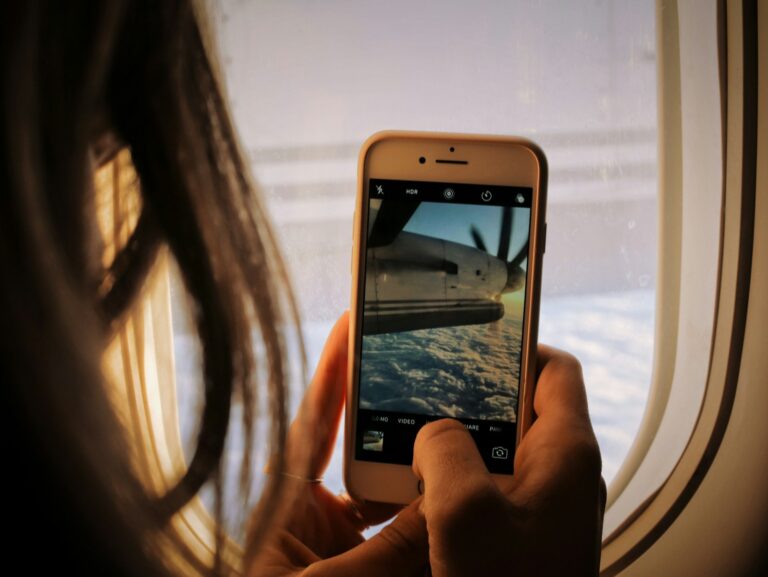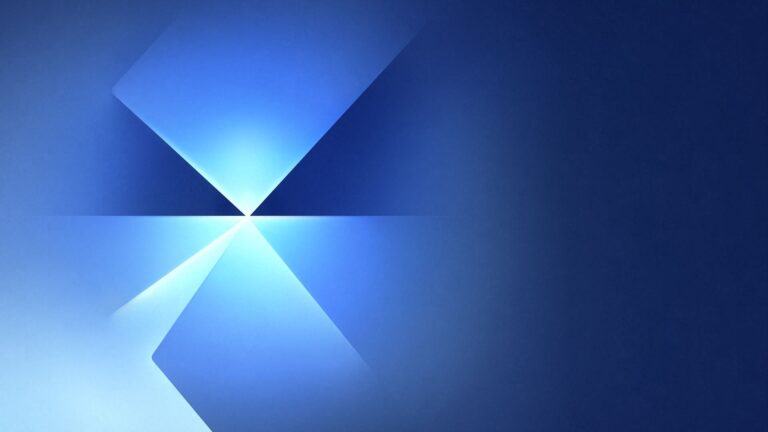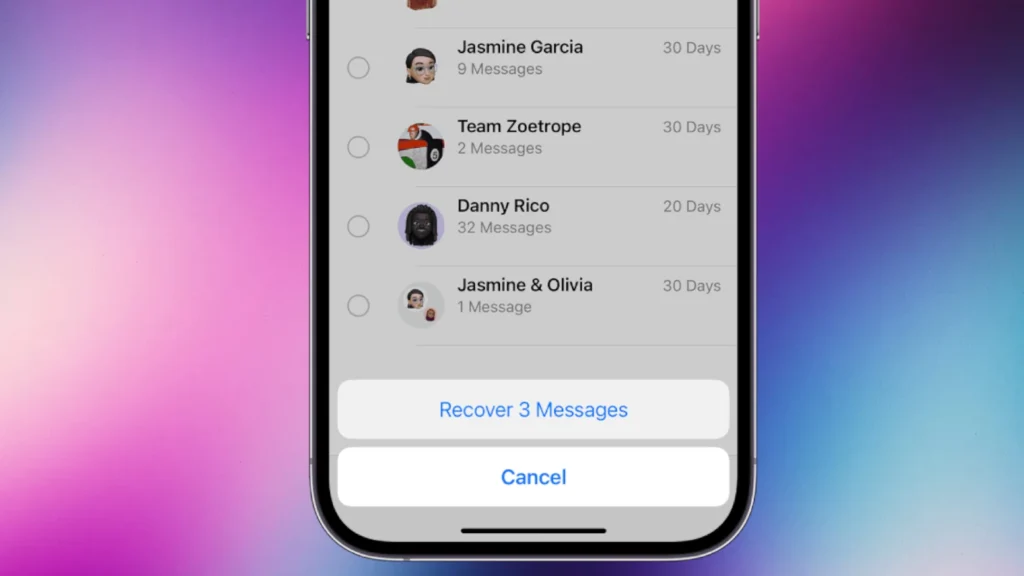
Accidentally deleting important text messages can be frustrating, but iPhone users have options to recover them. The Messages app on iOS 16 and later allows users to retrieve deleted messages for up to 30-40 days after deletion. This feature provides a safety net for those moments when messages are removed by mistake.
The process to recover deleted messages is straightforward. Users can access the Recently Deleted folder within the Messages app. This folder acts as a temporary storage space for deleted conversations and individual texts. By navigating to this folder, users can easily restore their deleted messages to their original conversations.
For those who need to recover older messages, iCloud backups offer another solution. If regular backups are enabled, users can restore their entire device to a previous state that includes the lost messages. This method requires careful consideration, as it will replace all current data with the backup version.
What Are “Recently Deleted” Messages on iPhone?
Since iOS 16, Apple introduced a Recently Deleted folder in the Messages app. When you delete a message or conversation, it isn’t immediately erased — instead, it’s moved to this folder for up to 30 days.
After that time, the messages are permanently deleted and can’t be recovered unless you have a backup.
🕒 How Long Do Deleted Messages Stay?
- Up to 30 days: Messages remain in the Recently Deleted folder.
- After 30 days: Messages are automatically and permanently erased.
If you need to recover something, act quickly before that 30-day window closes.
🔍 How to Find Recently Deleted Messages on iPhone
Here’s how to access your Recently Deleted messages:
- Open the Messages app.
- On the main conversations screen, tap Edit in the top-left corner.
- If you have Message Filtering turned on, tap Filters instead.
- Tap Show Recently Deleted.
- You’ll see all messages and conversations deleted within the last 30 days.
(Source: Apple Support)
♻️ How to Recover Deleted Messages
To restore one or more deleted messages:
- Open Messages → Edit → Show Recently Deleted.
- Select the conversation(s) or message(s) you want to recover.
- Tap Recover in the bottom-right corner.
- Confirm by tapping Recover Message or Recover [Number] Messages.
Your recovered messages will return to your main Messages list in their original place.
🧼 How to Permanently Delete Messages Immediately
If you want to erase messages right away (bypassing the 30-day recovery window):
- Go to Messages → Edit → Show Recently Deleted.
- Select the messages or conversations.
- Tap Delete → Delete Message(s) to remove them permanently.
This is useful for clearing sensitive or private messages you don’t want recoverable.
☁️ Recovering Deleted Messages from iCloud or iTunes Backup
If your messages are not in Recently Deleted, you might still recover them from a backup — as long as the backup was made before the deletion.
Option 1: Restore from iCloud Backup
- Go to Settings → General → Transfer or Reset iPhone → Erase All Content and Settings.
- When setting up your iPhone again, choose Restore from iCloud Backup.
- Sign in with your Apple ID and select a backup from before the messages were deleted.
⚠️ Note: Restoring from backup replaces all current data with the backup’s contents.
Option 2: Restore from Mac or PC (Finder/iTunes)
- Connect your iPhone to your computer.
- Open Finder (macOS) or iTunes (Windows).
- Select your iPhone, then click Restore Backup.
- Choose a backup that predates the deletion.
(Source: Apple Support – Recover deleted text messages on your iPhone or iPad)
🧠 Tips for Keeping Messages Safe
- Enable iCloud Messages: Go to Settings → [Your Name] → iCloud → Messages and toggle it on. This keeps texts synced across devices and backed up in iCloud.
- Use regular backups: Make sure iCloud Backup is turned on in Settings → iCloud → iCloud Backup.
- Act fast: Once messages are gone from Recently Deleted and no backup exists, they can’t be recovered.
🏁 Final Thoughts
Apple’s Recently Deleted feature is a lifesaver when you’ve accidentally removed a message or conversation. As long as you check within 30 days, recovery is quick and simple.
If the messages are no longer in Recently Deleted, your best bet is restoring from an iCloud or computer backup.
To avoid future loss, keep iCloud Messages and backups enabled — your data will always have a safety net.
Sources:
- Apple Support – Recover deleted text messages on your iPhone or iPad
- Apple Support – Recover deleted messages in Messages on iPhone
- Apple Community – How to restore deleted messages
Key Takeaways
- iPhone users can recover recently deleted messages within 30-40 days using the Messages app
- The Recently Deleted folder in Messages allows easy restoration of accidentally removed texts
- iCloud backups provide an alternative method for recovering older deleted messages
Understanding Recently Deleted Messages
iOS devices offer a safety net for accidentally deleted messages. This feature allows users to recover text messages within a specific timeframe.
The ‘Recently Deleted’ Folder
The Recently Deleted folder in the Messages app stores deleted messages for up to 30 days. Users can access this folder by opening Messages and tapping “Edit” in the top-left corner. Then, they select “Show Recently Deleted” to view their deleted messages.
iOS 16 introduced this feature, making message recovery easier. Prior versions did not have this option. The folder displays messages in a list format, showing the sender’s name and deletion date. Users can recover individual messages or entire conversations by swiping left on the item and tapping “Recover”.
How iOS Manages Deleted Messages
iOS uses a temporary storage system for deleted messages. When a user deletes a message, it moves to the Recently Deleted folder instead of being permanently erased. This process is automatic and requires no user action.
The system keeps deleted messages for 30-40 days. After this period, iOS permanently removes them to free up storage space. This time limit ensures users have a chance to recover important messages while maintaining device efficiency.
Users can manually delete messages from the Recently Deleted folder before the automatic removal. This action permanently erases the messages, freeing up space immediately.
Recovery Methods for Deleted Messages
iPhone users have several options to recover deleted messages. These methods range from using built-in Apple services to third-party software solutions.
Recover from iCloud Backup
iCloud backup offers a straightforward way to retrieve deleted messages. Users can restore their entire iPhone from a recent iCloud backup. This process requires erasing the current device content and replacing it with the backup data.
To recover messages using iCloud:
- Go to Settings > General > Reset
- Choose “Erase All Content and Settings”
- Follow the setup process
- Select “Restore from iCloud Backup”
- Choose a backup that predates the message deletion
This method recovers all data from the chosen backup, not just messages. It’s important to select a backup from before the messages were deleted.
Using iTunes or Finder for Recovery
For users who regularly sync their iPhone with a computer, iTunes (on Windows) or Finder (on Mac) can help recover deleted messages.
Steps to recover using iTunes/Finder:
- Connect iPhone to the computer
- Open iTunes or Finder
- Select the device
- Click “Restore Backup”
- Choose the most relevant backup
This method also replaces all current data on the iPhone with the backup content. It’s crucial to select a backup that contains the desired messages.
Considering Third-Party Data Recovery Software
Third-party software can recover deleted messages without a full device restore. These tools often offer more flexibility in selecting specific data to recover.
Popular third-party options include:
- PhoneRescue
- Dr.Fone
- iMobie PhoneRescue
These applications can scan the iPhone for deleted messages and recover them selectively. They often work even without a recent backup.
Caution: Third-party software may pose security risks. Users should research and choose reputable options. Some software requires payment for full recovery features.
Prevention and Best Practices
Protecting text messages and avoiding accidental deletions is crucial for iPhone users. Regular backups and smart use of built-in features can help prevent message loss.
Regularly Backing Up Your iPhone
iCloud backups offer a simple way to safeguard messages. Users can enable automatic backups in Settings > [Your Name] > iCloud > iCloud Backup. This ensures daily backups when the iPhone is charging and connected to Wi-Fi.
For more control, manual backups are an option. Users can initiate a backup by going to Settings > [Your Name] > iCloud > iCloud Backup > Back Up Now. This is useful before major iOS updates or device changes.
Local backups via iTunes or Finder provide an alternative to iCloud. These backups store a complete snapshot of the device, including messages, on a computer.
Using ‘Undo Send’ Feature
The ‘Undo Send’ feature allows users to recall sent messages within a short window. To use this, go to Settings > Messages > Undo Send Delay. Users can set a delay of up to 30 seconds.
After sending a message, a blue ‘Undo’ button appears at the bottom of the screen. Tapping this cancels the message before it reaches the recipient.
This feature is particularly useful for catching typos or preventing messages sent in haste. It provides a safety net for impulsive messaging.
Other Recovery Solutions
When standard methods fail, alternative approaches exist for retrieving deleted messages. These solutions involve contacting your mobile carrier or exploring options for non-iPhone devices.
Restore Deleted Messages via Your Carrier
Mobile carriers often store text message records for a limited time. Contacting your service provider may help recover deleted messages. The retention period varies by carrier, typically ranging from a few days to several months.
To initiate this process, call your carrier’s customer support. Be prepared to verify your identity and provide specific details about the messages you’re seeking. Some carriers may charge a fee for this service.
Keep in mind that carriers generally store only SMS and MMS messages, not messages sent through third-party apps. Success rates vary, and there’s no guarantee of message recovery.
Potential Solutions for Non-iPhone Users
Android users have several options for message recovery. Third-party apps like Dr. Fone and EaseUS MobiSaver can scan devices for deleted texts. These apps often require rooting the device, which may void warranties.
Google’s built-in backup feature can restore messages if enabled before deletion. Users can check their Google account settings to see if this option is active.
Some Android phones have a “Trash” or “Recently Deleted” folder within the messaging app. This feature temporarily stores deleted messages, similar to iPhone’s recent deletion recovery.
For both iPhone and Android, cloud backups offer another recovery avenue. Users should regularly back up their devices to increase chances of message retrieval.
Frequently Asked Questions
Recovering deleted text messages on an iPhone involves several methods and considerations. Users often have questions about retrieval options, backup systems, and the location of deleted messages.
How can I recover permanently deleted text messages on my iPhone?
Permanently deleted messages are challenging to recover. Users can try restoring from an iCloud or iTunes backup if available. Third-party recovery software may help in some cases, but success is not guaranteed. Prevention is key – regular backups are crucial for message preservation.
Is there a way to retrieve recently deleted messages on an iPhone without a backup?
The Messages app has a “Recently Deleted” folder that stores deleted messages for up to 30 days. Users can access this folder by tapping “Edit” in the Messages app, then selecting “Show Recently Deleted.” Messages can be recovered from this folder within the 30-day window.
How to retrieve deleted text messages on an iPhone using iCloud?
To recover messages using iCloud, users must have iCloud Backup enabled. They can restore their entire iPhone from an iCloud backup that contains the deleted messages. This process replaces all current data with the backup’s contents, so caution is advised.
Can one recover deleted iPhone messages without using iCloud?
Yes, alternatives exist. Users can restore from an iTunes backup if available. Some third-party software claims to recover messages directly from the iPhone’s storage, but these methods are not officially supported by Apple and may have varying degrees of success.
Where can I find the recently deleted messages directory on my iPhone?
The recently deleted messages are not in a separate directory. They are accessed within the Messages app. Users can find them by tapping “Edit” in the Messages app, then “Show Recently Deleted.” This option is available in iOS 16 and later versions.
Are deleted text messages on an iPhone retrievable after they are permanently gone?
Once messages are permanently deleted and no longer in the “Recently Deleted” folder, retrieval becomes extremely difficult. At this point, recovery depends on whether a backup containing the messages exists. Without a backup, the chances of recovery are slim to none.